Windows 下 vscode 上配置 MinGW-w64
一、环境
1、mingw64
由于在线安装版速度很慢,此处选择离线版安装
下载地址:https://sourceforge.net/projects/mingw-w64/files/

具体版本的选择参考下图(引用自https://blog.csdn.net/jiqiren_dasheng/article/details/103775488)
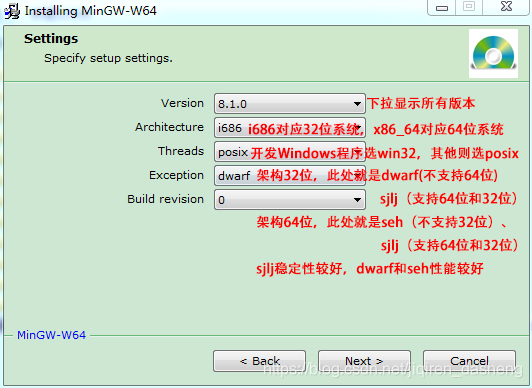
选择下载

这个版本,如果下载慢,可以在网页上选择不同的下载镜像
下载后解压到某个目录。然后在环境变量中的PATH中增加解压后的bin目录即可
2、vscode
下载vscode,解压运行后,在应用市场中安装如下插件:
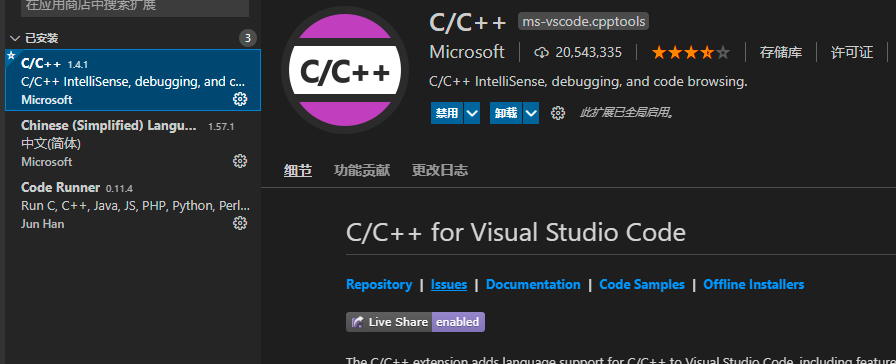
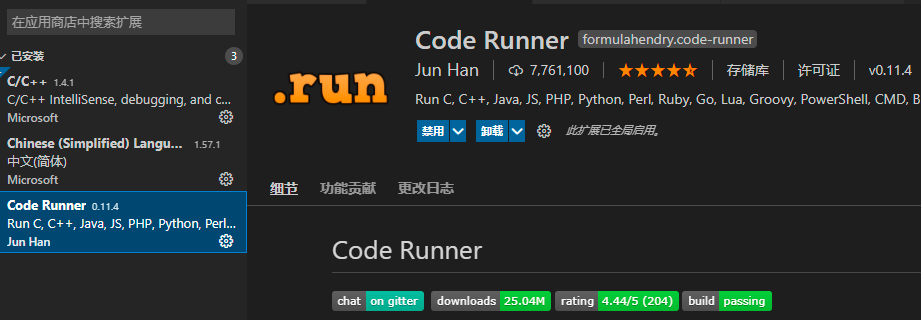
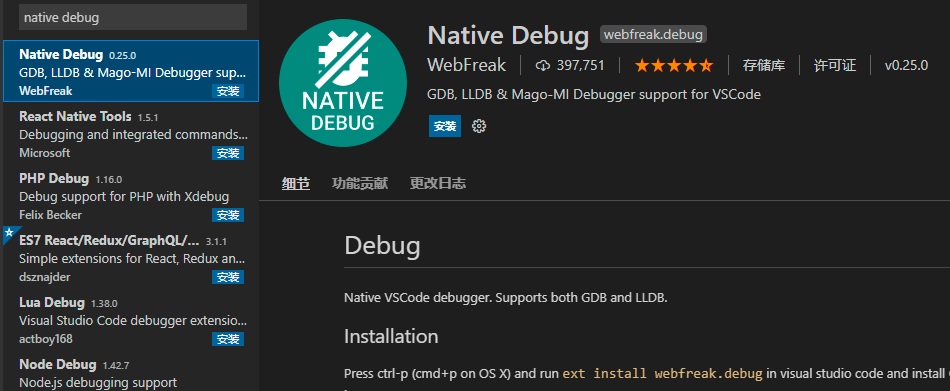
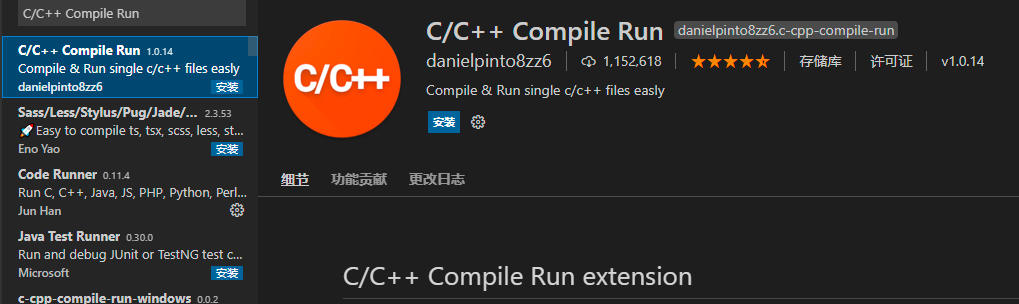
插件的使用参看:https://zhuanlan.zhihu.com/p/92175757
重启后生效
二、配置
首先在vscode中打开一个文件夹作为工作目录。
在工作目录下先建一个测试文件:
1 #include <stdio.h>
2 int main()
3 {
4 printf("你好,世界\n");
5 return 0;
6 }
然后快捷键执行ctrl+shift+p,输入“c/c++”打开环境变量配置窗口:
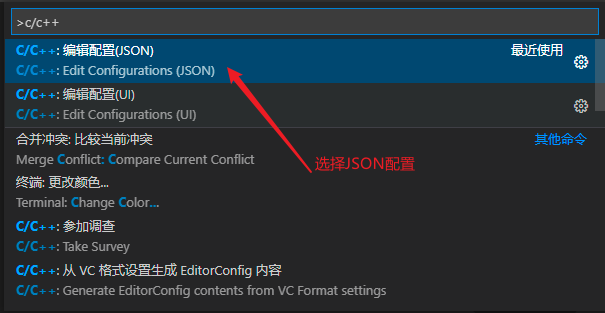
默认打开的内容如下:
1 { 2 "configurations": [ 3 { 4 "name": "Win32", 5 "includePath": [ 6 "${workspaceFolder}/**" 7 ], 8 "defines": [ 9 "_DEBUG", 10 "UNICODE", 11 "_UNICODE" 12 ], 13 "compilerPath": "D:\\green\\mingw64\\bin\\gcc.exe", 14 "cStandard": "gnu17", 15 "cppStandard": "gnu++14", 16 "intelliSenseMode": "windows-gcc-x64" 17 } 18 ], 19 "version": 4 20 }
13行是gcc的安装目录。保存后会在当前文件夹下生成一个目录,名称为.vscode,里面保存当前工作空间的配置信息。
下面生成launch.json:
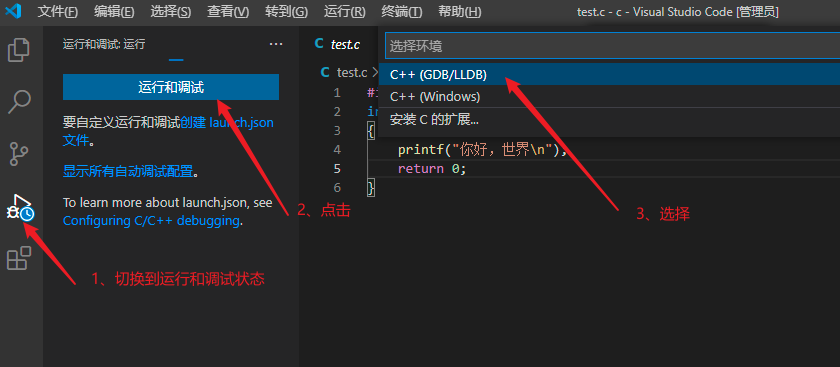
继续选择:

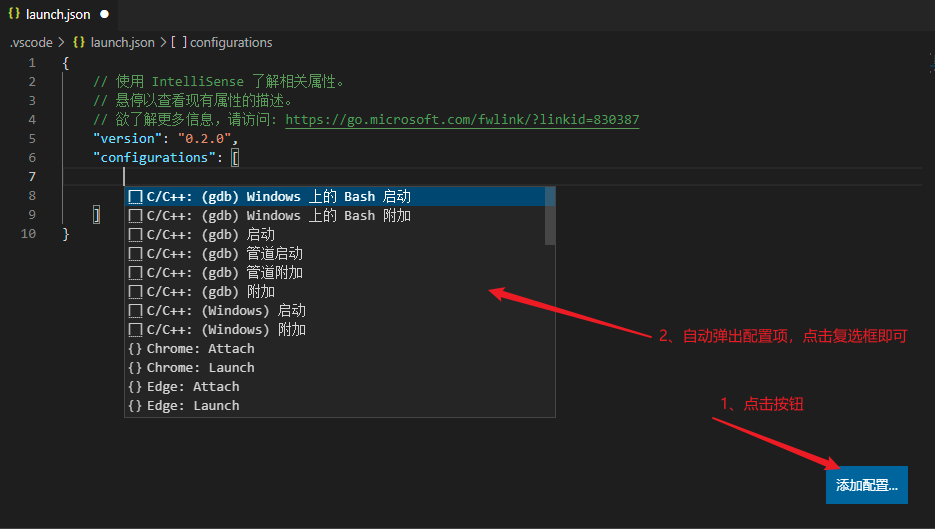
在弹出框中选择:
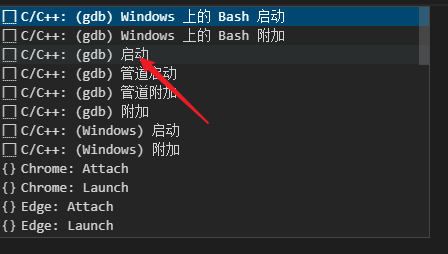
会自动添加如下内容:
1 { 2 // 使用 IntelliSense 了解相关属性。 3 // 悬停以查看现有属性的描述。 4 // 欲了解更多信息,请访问: https://go.microsoft.com/fwlink/?linkid=830387 5 "version": "0.2.0", 6 "configurations": [ 7 { 8 "name": "(gdb) 启动", 9 "type": "cppdbg", 10 "request": "launch", 11 "program": "输入程序名称,例如 ${workspaceFolder}/a.exe", 12 "args": [], 13 "stopAtEntry": false, 14 "cwd": "${fileDirname}", 15 "environment": [], 16 "externalConsole": false, 17 "MIMode": "gdb", 18 "miDebuggerPath": "/path/to/gdb", 19 "setupCommands": [ 20 { 21 "description": "为 gdb 启用整齐打印", 22 "text": "-enable-pretty-printing", 23 "ignoreFailures": true 24 } 25 ] 26 } 27 28 29 ] 30 }
将以上内容修改如下:
1 { 2 "version": "0.2.0", 3 "configurations": [ 4 5 { 6 "name": "(gdb) Launch", // 配置名称,将会在启动配置的下拉菜单中显示 7 "type": "cppdbg", // 配置类型,这里只能为cppdbg 8 "request": "launch", // 请求配置类型,可以为launch(启动)或attach(附加) 9 "program": "${workspaceFolder}/${fileBasenameNoExtension}.exe",// 将要进行调试的程序的路径 10 "args": [], // 程序调试时传递给程序的命令行参数,一般设为空即可 11 "stopAtEntry": false, // 设为true时程序将暂停在程序入口处,一般设置为false 12 "cwd": "${workspaceRoot}",// 调试程序时的工作目录,一般为${workspaceRoot}即代码所在目录 13 "environment": [], 14 "externalConsole": true,// 调试时是否显示控制台窗口,一般设置为true显示控制台 15 "MIMode": "gdb", 16 "miDebuggerPath": "D:\\green\\mingw64\\bin\\gdb64.exe",// miDebugger的路径,注意这里要与MinGw的路径对应 17 "preLaunchTask": "gcc", // 调试会话开始前执行的任务,一般为编译程序,c++为g++, c为gcc 18 "setupCommands": [ 19 { 20 "description": "Enable pretty-printing for gdb", 21 "text": "-enable-pretty-printing", 22 "ignoreFailures": true 23 } 24 ] 25 } 26 ] 27 }
miDebuggerPath 这一条,要与你mingw64安装路径一致,注意在路径中 '\'要替换为'\\'
保存launch.json后,尝试执行程序:
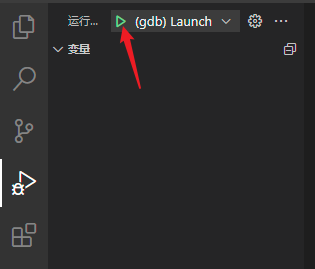
会出现如下错误:
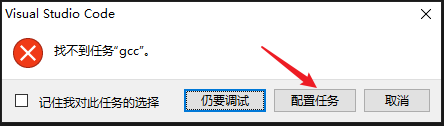
说明需要建立task.json文件
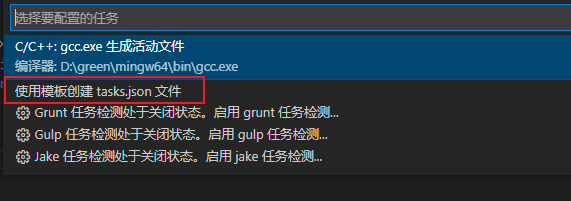
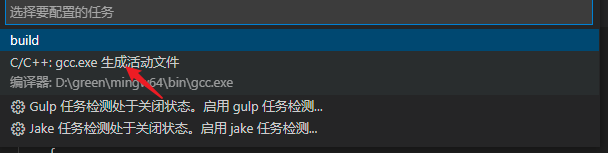
生成的内容如下:
1 { 2 // See https://go.microsoft.com/fwlink/?LinkId=733558 3 // for the documentation about the tasks.json format 4 "version": "2.0.0", 5 "tasks": [ 6 { 7 "label": "build", 8 "type": "shell", 9 "command": "msbuild", 10 "args": [ 11 // Ask msbuild to generate full paths for file names. 12 "/property:GenerateFullPaths=true", 13 "/t:build", 14 // Do not generate summary otherwise it leads to duplicate errors in Problems panel 15 "/consoleloggerparameters:NoSummary" 16 ], 17 "group": "build", 18 "presentation": { 19 // Reveal the output only if unrecognized errors occur. 20 "reveal": "silent" 21 }, 22 // Use the standard MS compiler pattern to detect errors, warnings and infos 23 "problemMatcher": "$msCompile" 24 } 25 ] 26 }




