vscode+eslint 统一修复代码样式
一、安装eslint
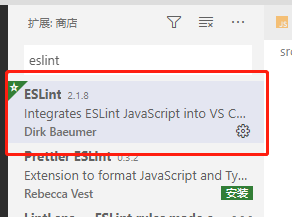
二、打开vscode 的settings.json并配置
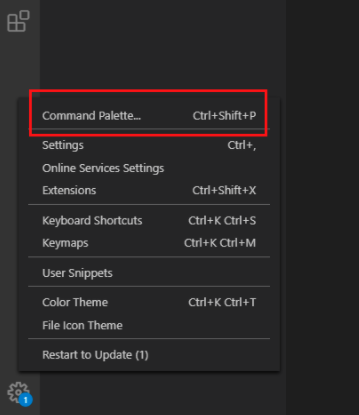
在输入框中输入“settings”,这时就可以看到了
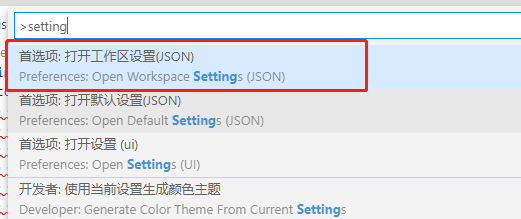
替换为如下代码
1 { 2 "workbench.iconTheme": "material-icon-theme", 3 "explorer.confirmDragAndDrop": false, 4 "explorer.confirmDelete": false, 5 //配置eslint 6 "eslint.autoFixOnSave": true, // 启用保存时自动修复,默认只支持.js文件 7 "eslint.validate": [ 8 "javascript", // 用eslint的规则检测js文件 9 { 10 "language": "vue", // 检测vue文件 11 "autoFix": true // 为vue文件开启保存自动修复的功能 12 }, 13 { 14 "language": "html", 15 "autoFix": true 16 }, 17 ], 18 "editor.codeActionsOnSave": { 19 "source.fixAll.eslint": true 20 }, 21 22 }
三、修改eslint配置文件
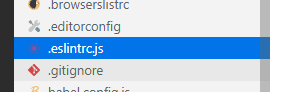
代码如下:
1 module.exports = { 2 root: true, 3 env: { 4 node: true 5 }, 6 extends: [ 7 'plugin:vue/essential', 8 '@vue/standard' 9 ], 10 parserOptions: { 11 parser: 'babel-eslint' 12 }, 13 rules: { 14 'no-console': process.env.NODE_ENV === 'production' ? 'warn' : 'off', 15 'no-debugger': process.env.NODE_ENV === 'production' ? 'warn' : 'off' 16 }, 17 // required to lint *.vue files 18 plugins: ['vue'], 19 }
保存后打开有错误的代码,再次保存后即可修复


