最近的工作需要在VISIO2003中绘制仪表的界面效果图,拿到前辈们画的文件,发现都不是以像素为单位的。为了方便,想设置成以像素为单位,自己折腾一番,未果。还好GOOGLE没有让我失望,下面就是一个不错的解决办法:
来自:http://complexdiagrams.com/2008/06/01/pixel-rulers-in-visio/
By Noah | Add a comment |
Should you be required to work in Visio, you may well find yourself, as I did, wishing to measure your drawing in pixels. I couldn’t figure out how do do it, though Visio does support such diverse measurements as Ciceros and Didots.
I finally found the definitive answer from Microsoft: For some types of drawings, you may want to change the measurement units to pixels. However, a pixel isn’t a unit of measurement. A pixel is just a dot on a screen and the size of the dot varies for different screens. To simulate pixels, set the measurement units to points.
Needless to say, this is not satisfying. It’s true a pixel is only an on-screen measure, and is clearly only useful for a few, obscure situations, such as when creating interface mockups, wireframes, or prototypes for software, the web, or any other sort of images meant to be viewed on a screen.
Luckily, Visio provides a set of features that allow a fairly simple, two step work-around. Warning: doing this on existing Visio documents may severely distort your existing drawings. I suggest working on duplicate files, not originals.
Step One Open the File > Page Setup menu and select the Page Properties tab. In the Measurement units field select Picas.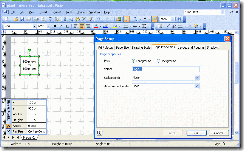
Step Two In the same dialog box, select the Drawing Scale tab. Select the Custom Scale radio button and set the ratio to 1 p = 16 p.
That’s it. Click OK and you’re all set to go.
Why it works Picas are 6 to the inch. By setting the ratio at 1:16, Visio presents a diagram at 96 picas per inch, the same as the Windows standard of 96 pixels per inch. You could set an appropriate ratio with any of the available units, but it works well with picas, and I find it useful that all units are labeled as p.
Here is a Visio file template with the units set properly.
连Ciceros and Didots这样奇怪单位都有的VISIO2003居然不能方便的以像素,诶。。。



