js使用layDate移动端日期选择器
1. 先看下效果图
这里选用组件:layui的layDate
至今按钮是自定义功能,忽略
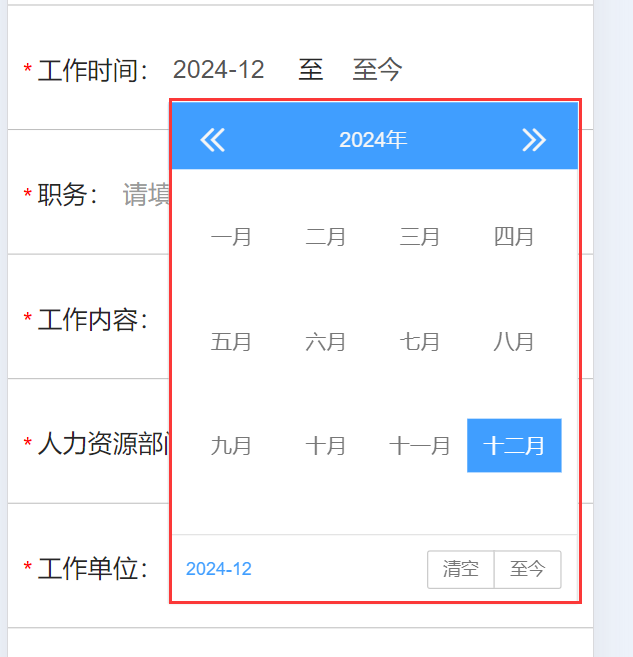
2. 官网文档:
layui: https://www.bejson.com/doc/layui/doc/index.html
layDate: https://www.bejson.com/doc/layui/laydate/index.html
3. 实现:
用的是js原生、jq写法
引入:在线使用方式
<!-- 引入 layui 样式文件 --> <link rel="stylesheet" href="https://www.layuicdn.com/layui/css/layui.css"> <!-- 引入 layui.js --> <script src="https://www.layuicdn.com/layui/layui.js"></script>
html部分:
<div class="control-group">
<label class="control-label"><span class="help-inline"><font color="red">*</font> </span>工作时间:</label>
<div class="flexDateBox" style="width: calc(100vw - 290px);">
<input type="text" style="width:203px;line-height: 100px;height:100px" id="expertUnitList0_startDate"
placeholder="开始时间" readonly class="required">
<div class="flexDateTip">
至
</div>
<input type="text" style="width:203px;line-height: 100px;margin-left:28px;height:100px"
id="expertUnitList0_endDate" readonly
class="required" placeholder="结束时间">
</div>
<form:hidden id="expertUnitList0_jobDate" path="expertUnitList[0].jobDate"/>
</div>
js部分:
var laydate = layui.laydate; var $ = layui.jquery; layui.use(['laydate', 'jquery'], function () { laydate.render({ elem: '#expertUnitList0_startDate', // 绑定元素 type: 'month', // 设置类型为年月选择 theme: '#409eff', done: function (value, date, endDate) { // 开始时间选中后的回调 }, value: '', btns: ['clear', 'now'], // 自定义按钮 }); laydate.render({ elem: '#expertUnitList0_endDate', // 绑定元素 type: 'month', // 设置类型为年月选择 theme: '#409eff', btns: ['clear', 'now'], // 自定义按钮 done: function (value, date, endDate) { // 结束时间选中后的回调 }, }); });
css 部分:
.layui-laydate-footer span:hover { color: #409eff; } .layui-laydate-preview { color: #409eff !important; }






【推荐】国内首个AI IDE,深度理解中文开发场景,立即下载体验Trae
【推荐】编程新体验,更懂你的AI,立即体验豆包MarsCode编程助手
【推荐】抖音旗下AI助手豆包,你的智能百科全书,全免费不限次数
【推荐】轻量又高性能的 SSH 工具 IShell:AI 加持,快人一步
· 阿里最新开源QwQ-32B,效果媲美deepseek-r1满血版,部署成本又又又降低了!
· SQL Server 2025 AI相关能力初探
· AI编程工具终极对决:字节Trae VS Cursor,谁才是开发者新宠?
· 开源Multi-agent AI智能体框架aevatar.ai,欢迎大家贡献代码
· Manus重磅发布:全球首款通用AI代理技术深度解析与实战指南