Git安装及使用
1、介绍
Git是一个免费的开源 分布式版本控制系统,主要快速高效处理大小项目。Git易于学习,占用空间小,性能优秀,对比与SubVersion、CVS、Perforce和ClearCase等SCM工具,具有本地分支,方便的暂存区和多个工作流等功能。
2、下载安装
- windows安装:打开 https://git-scm.com/download/win,下载会自动开始
- 点击下载的安装包,按照页面提示,点击下一步进行安装,待安装完成,如下:

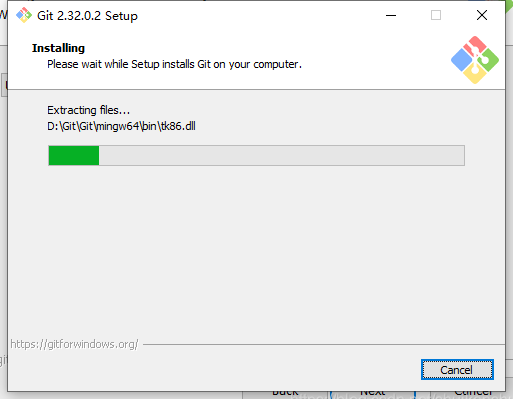
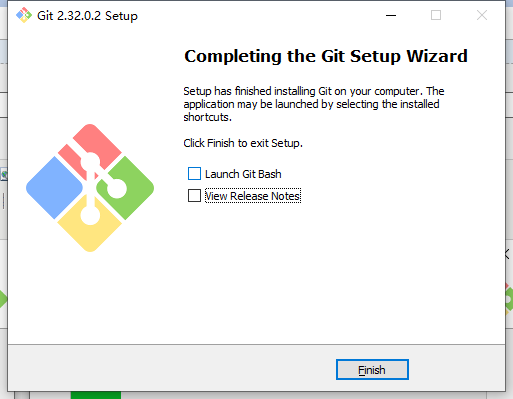
- 安装完成,可打开Windows-cmd窗口,输入“git --version”,若正常显示,则代表安装成功,如下:
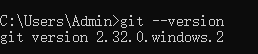
3、Git 日常使用
https://www.cnblogs.com/miracle77hp/articles/11163532.html

- Remote:远程仓库
- Repository:仓库区(或本地仓库)
- Index/Stage:暂存区
- Workspace:工作区
新建代码库
git init #在当前目录新建一个Git代码库
git init [project-name] #新建一个目录,将其初始化为Git代码库
git clone [url] #下载一个项目和整个代码历史
配置
git config --list #显示当前的Git配置 (注:Git配置文件为.gitconfig,在用户主目录下-全局配置,也可在项目目录-项目配置)
git config -e [--global] #编辑Git配置文件
git config -e [--gloabl] user.name "[name]" #设置提交代码的用户信息
git config [--gloabl] user.email "[email address]" #设置提交代码时的用户信息
增加/删除文件
git add [file1] [file2] #添加指定文件到暂存区
git add [dir] #添加指定目录到暂存区,包括子目录
git add . #添加当前目录的所有文件到暂存区
git add -p #添加变化前,可分次提交
git rm [file1] [file2] #删除工作区文件,将这次删除放入暂存区
git rm --cached [file] #停止追踪指定文件,但文件会保留在工作区
git mv [file-original] [file-renamed] #改名文件,将这个改名放入暂存区
代码提交
git commit -m [message] #提交暂存区到仓库区
git commit [file1][file2]... -m [message] #提交暂存区的指定文件到仓库区
git commit -a #提交工作区自上次commit之后的变化,直接到仓库区
git commit -v #提交时显示所有diff信息
git commit --amend -m [message] #使用一次行的commit,替代上一次提交,若代码无变化,则改写上一次commit的提交信息
git commit --amend [file1][file2] #重做上一次commit,并包括指定文件的新变化
分支
git branch #列出所有本地分支
git branch -r #列出所有远程分支
git branch -a #列出所有本地分支和远程分支
git branch [branch-name] #新建一个分支,但依然停留在当前分支
git checkout -b [branch] #新建一个分支,并切换到该分支
git branch [branch] [commit] #新建一个分支,指向指定commit
git branch --track [branch] [remote-branch] #新建一个分支,与指定的远程分支建立追踪关系
git checkout [branch-name] #切换到指定分支,并更新工作区
git checkout - #切换到上一个分支
git branch --set-upstream [branch][remote-branch] #建立追踪关系,在现有分支与指定的远程分支之间
git merge [branch] #合并指定分支到当前分支
git cherry-pick [commit] #选择一个commit,合并进当前分支
git branch -d [branch-name] #删除分支
git push origin --delete [branch-name] / git branch -dr [remote/branch] #删除远程分支
标签
git tag # 列出所有tag
git tag [tag] #新建一个tag在当前commit
git tag [tag] [commit] #新建一个tag在指定commit
git tag -d [tag] #删除本地tag
git push origin :refs/tags/[tagName] #删除远程分支
git show [tag] #查看tag信息
git push [remote] [tag] #提交指定tag
git push [remote] --tags #提交所有tag
git checkout -b [branch] [tag] #新建一个分支,指向某个tag
查看信息
git status #显示所有变更信息
git log #显示当前分支的版本历史
git log --stat #显示commit历史,以及每次commit发生变更的文件
git log -S [keyword] #搜索提交历史,根据关键字
git log [tag] HEAD --pretty=format:%s #显示某个commit之后的变动,每个commit占据一行
git log [tag] HEAD --grep feature #显示某个commit之后的所有变动,其“提交说明” 必须符合搜索条件
git log --follow [file] / git whatchanged [file] #显示某个文件的版本历史,包括文件改名
git log -p [file] #显示指定文件相关的每一次diff
git log -5 --pretty --oneline #显示过去5次提交
git shortlog -sn #显示所有提交过的用户,按提交次数排序
git blame [file] #显示指定文件是什么人在什么时间修改过
git diff #显示暂存区和工作区的差异
git diff --cached [file] #显示暂存区和上一个commit的差异
git diff [first-branch]...[second-branch] #显示两次提交之间的差异
git diff --shortstat "@{0 day ago}" #显示今天写了多少行代码
git show [commit] #显示提交的元数据和内容变化
git show --name-only [commit] #显示某次提交变化的文件
git show [commit]:[filename] #显示某次提交时,某个文件的内容
git reflog #显示当前分支的最近几次提交
远程同步
git fetch [remote] #下载远程仓库的所有变动
git remote -v #显示所有远程仓库
git remote show [remote] #显示某个远程仓库的信息
git pull [remote] [branch] #取回远程仓库的变化,并与本地分支合并
git push [remote] [branch] #上传本地指定分支到远程仓库
git push [remote] --force #强行推送当前分支到远程仓库,即使有冲突
git push [remote] -all #推送所有分支到远程仓库
撤销


