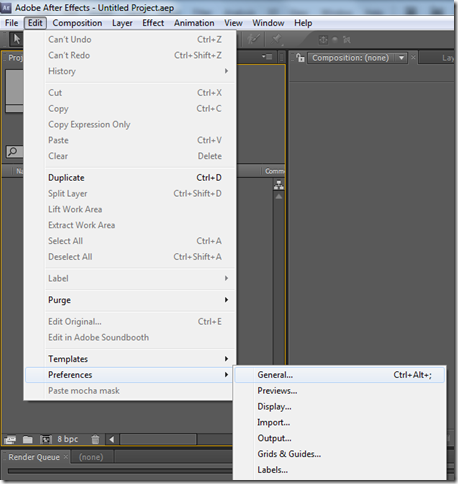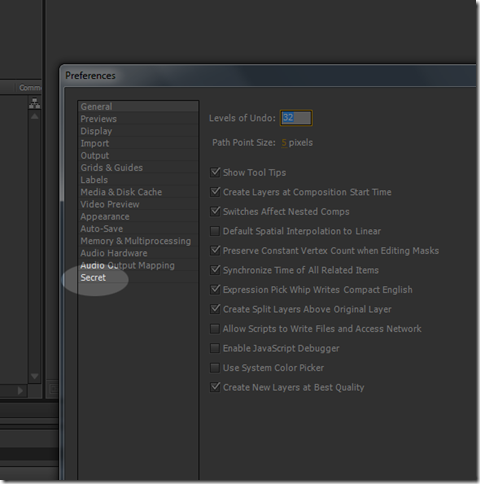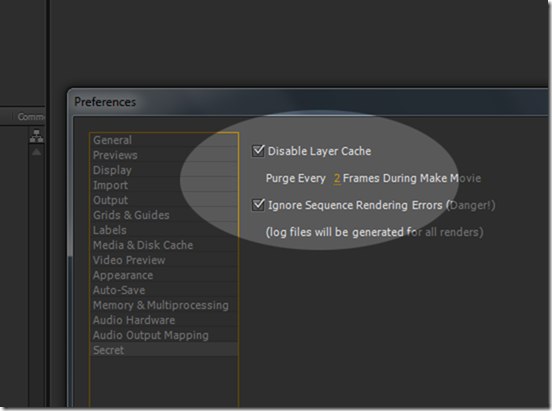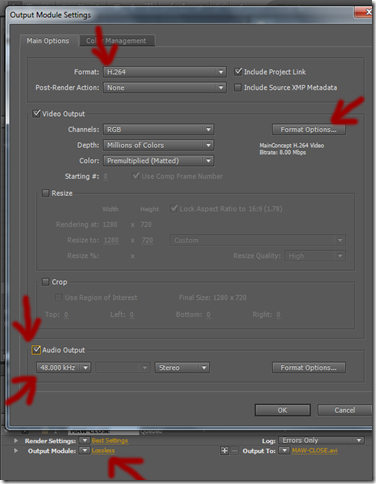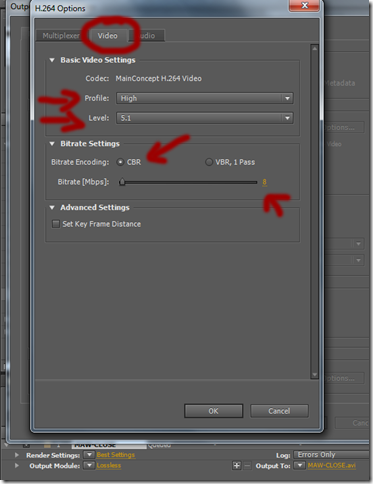Best Render Settings for After Effects CS5
Follow these step by step:
1. Hold down the SHIFT KEY and go to EDIT>PREFERENCES>GENERAL
Hold down Shift Key when you do this (IMPORTANT)
2. If you did hold the shift key above you will see the “secret” option here.
3. Click the “Secret” option and then change settings to what you see below. Press Ok.
4. Once you’re done editing your composition, go to COMPOSITION>MAKE MOVIE, as you normally do and then go to the render queue. Go to Best Settings as seen on the bottom arrow. Then make sure that the frame rate is set to the comp’s frame rate. Make sure of course that the quality is set to “Best” and the resolution is set to “Full.” Press OK.
5. We’ll now take on formatting from bottom to the top in the picture below. Go to where it says “Lossless” at the very bottom to open up the Format dialog box. Choose audio if you have audio. 48000khz should be great. Go to the very top and under “Format” choose “H.264″ and then click on the “Format Options” on the right.
6. Under Format Options, make sure you’re in the “Video” tab. Profile should be set to “High,” Level to “5.1,” and Bitrate encoding should be set to “CBR.” Set “Bitrate MBPS” to around 8. Press Ok, and Ok again to get out of the “Format”
7. Hit Render. That’s it.
Additional Tip: Rendering will be faster if you have the CAPS LOCK on. CAPS LOCK blocks the preview and spares up a lot of ram for the actual rendering
Happy Rendering!!!