大数据(1) - 虚拟机集群搭建
使用工具:
1.VMware12 +,
2.CentOS-6.8 / CentOS-7 +,
3.jdk1.8
一、安装主服务器虚拟机
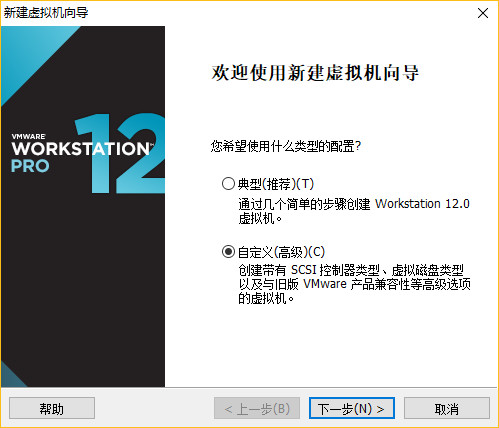
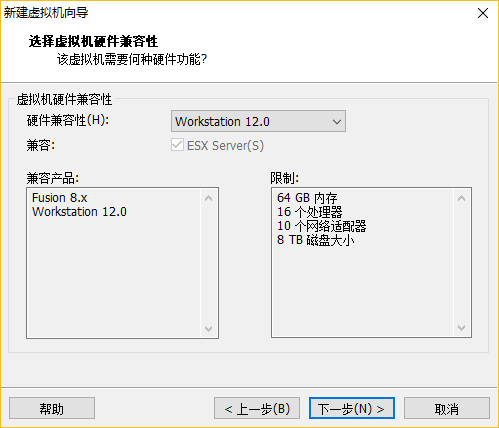
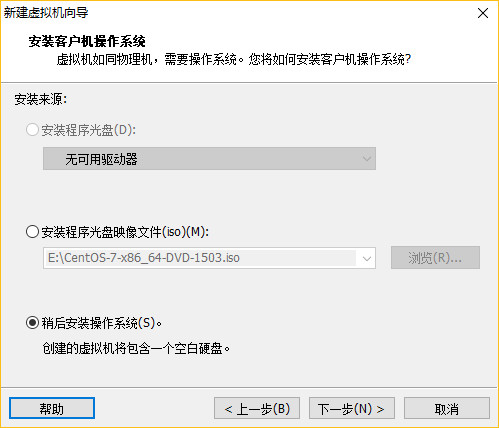
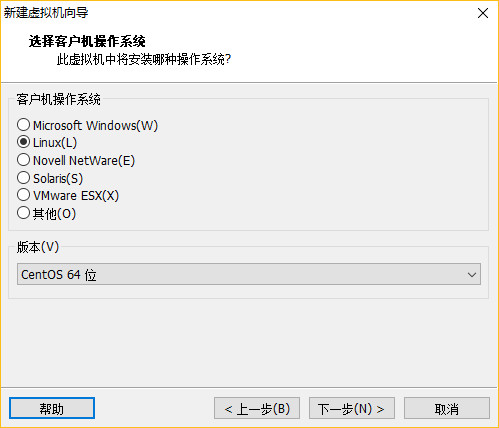
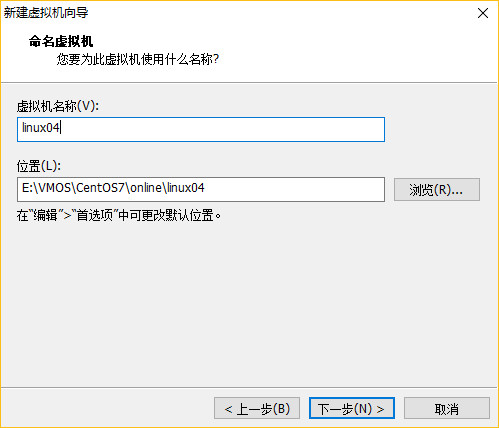
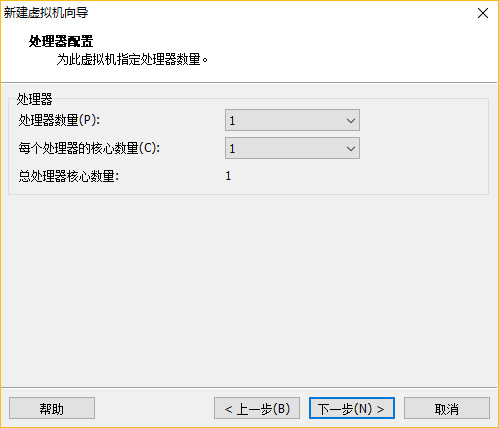
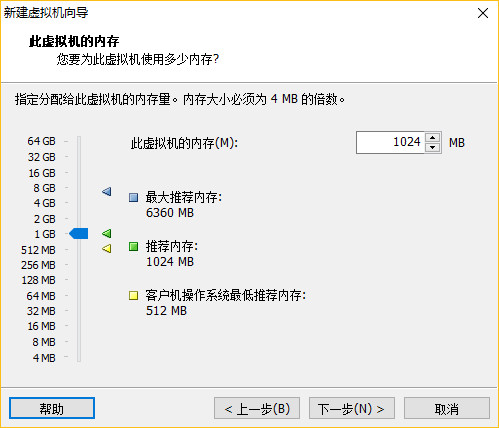
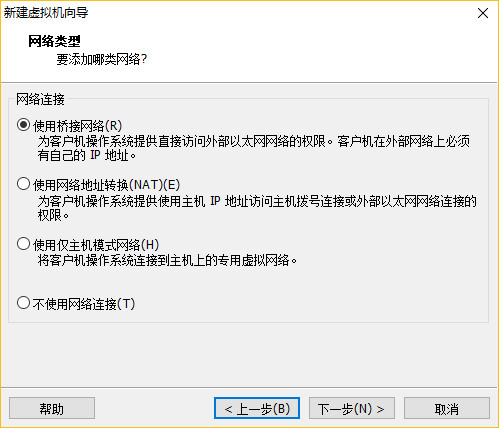
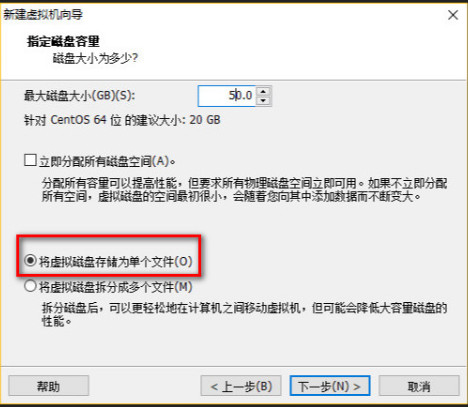
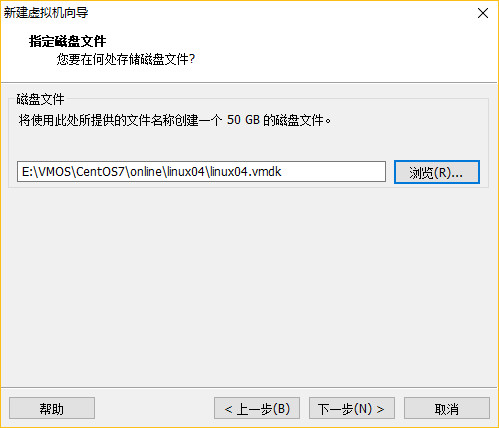
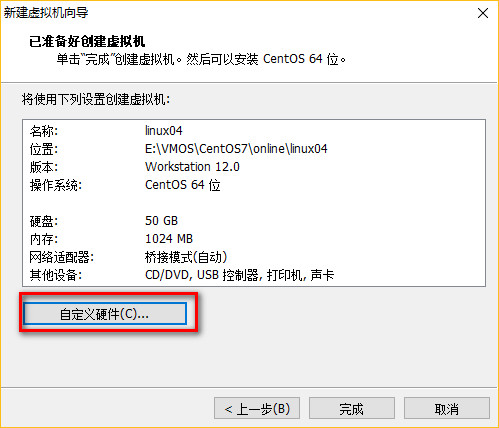
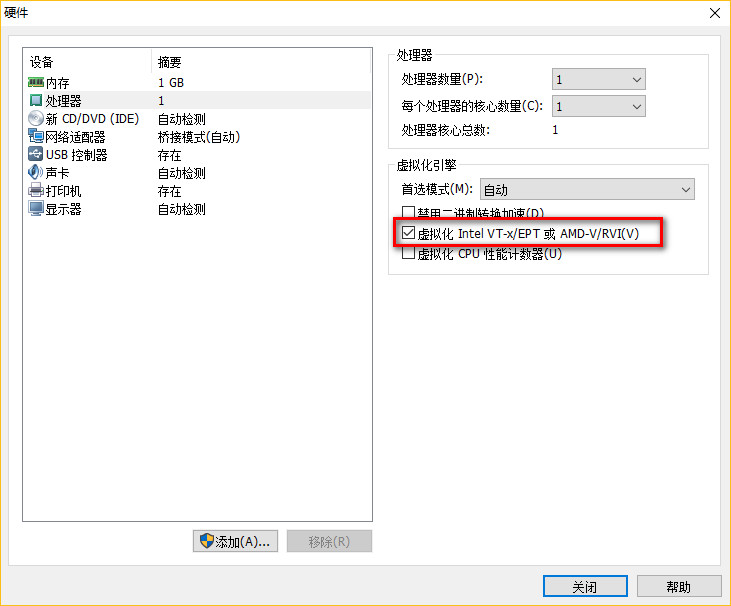
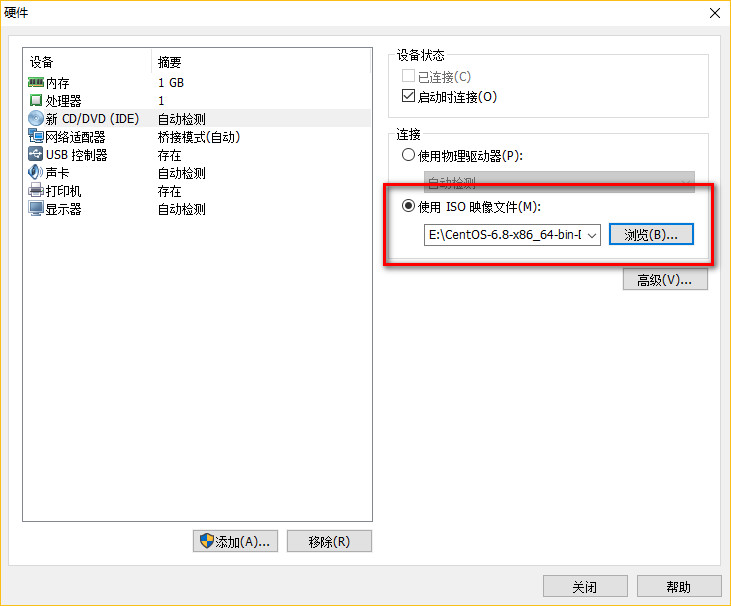
配置完成,点击启动虚拟机!
二、虚拟机网络设置
需要静态的方式配置ip,请参考链接: 设置静态IP
(1)重启网卡服务:
CentOS6.8: # service network restart CentOS7.2: # systemctl restart network.service
(2)CRT远程连接Linux
(3)禁用SELinux
** Selinux:linux安全管理工具 ** # vi /etc/sysconfig/selinux ** 编辑改动如下: SELINUX:disable
(4)禁用防火墙
** CentOS 6.8 iptables # service iptables stop # chkconfig iptables off ** CentOS 7.2 # systemctl stop firewalld.service # systemctl disable firewalld.service
(5)ping外网测试
ping www.baidu.com
三、分配权限给普通管理员
su - root visudo 添加: shifu(对应账号) ALL=(ALL) NOPASSWD: ALL

四、修改ip与主机名的映射关系
$ sudo vi /etc/hosts (对应你准备配置的ip) 192.168.1.213 linux01 192.168.1.214 linux02 192.168.1.215 linux03
五、更新yum与安装samba
参考更新优化linux链接:linux软件优化安装
参考安装samba链接 :安装samba
六、安装JDK
(1)解压jdk包
在家目录创建两个文件夹: cd ~ mkdir -p softwares/installtions mkdir modules 在windows将jdk压缩包用samba拉到linux的installtions中,解压到modules中 tar -zxf jdk-8u131-linux-x64.gz -C /home/amidn/modules
(2)配置环境变量
vim /etc/profile 在文件最底部添加: #JAVA_HOME JAVA_HOME=/home/admin/modules/jdk1.8.0_121 export CLASSPATH=.:$JAVA_HOME/jre/lib/rt.jar:$JAVA_HOME/lib/dt.jar:$JAVA_HOME/lib/tools.jar export PATH=$PATH:$JAVA_HOME/bin 保存后让配置生效: source /etc/profile
(3)删除OpenJDK(CentOS 自带的JAVA环境)
查看相关的自带java文件: rpm -qa | grep java 用无依赖的方式删除掉: sudo rpm -e --nodeps (将查询到的文件复制到这里,一个一个的删掉)
(4)查看java版本
source /etc/profile java -version 如果是你安装的版本,就完成啦
七、将linux01,克隆出linux02,linux03
(1)克隆
先关机 sudo shutdown -h now
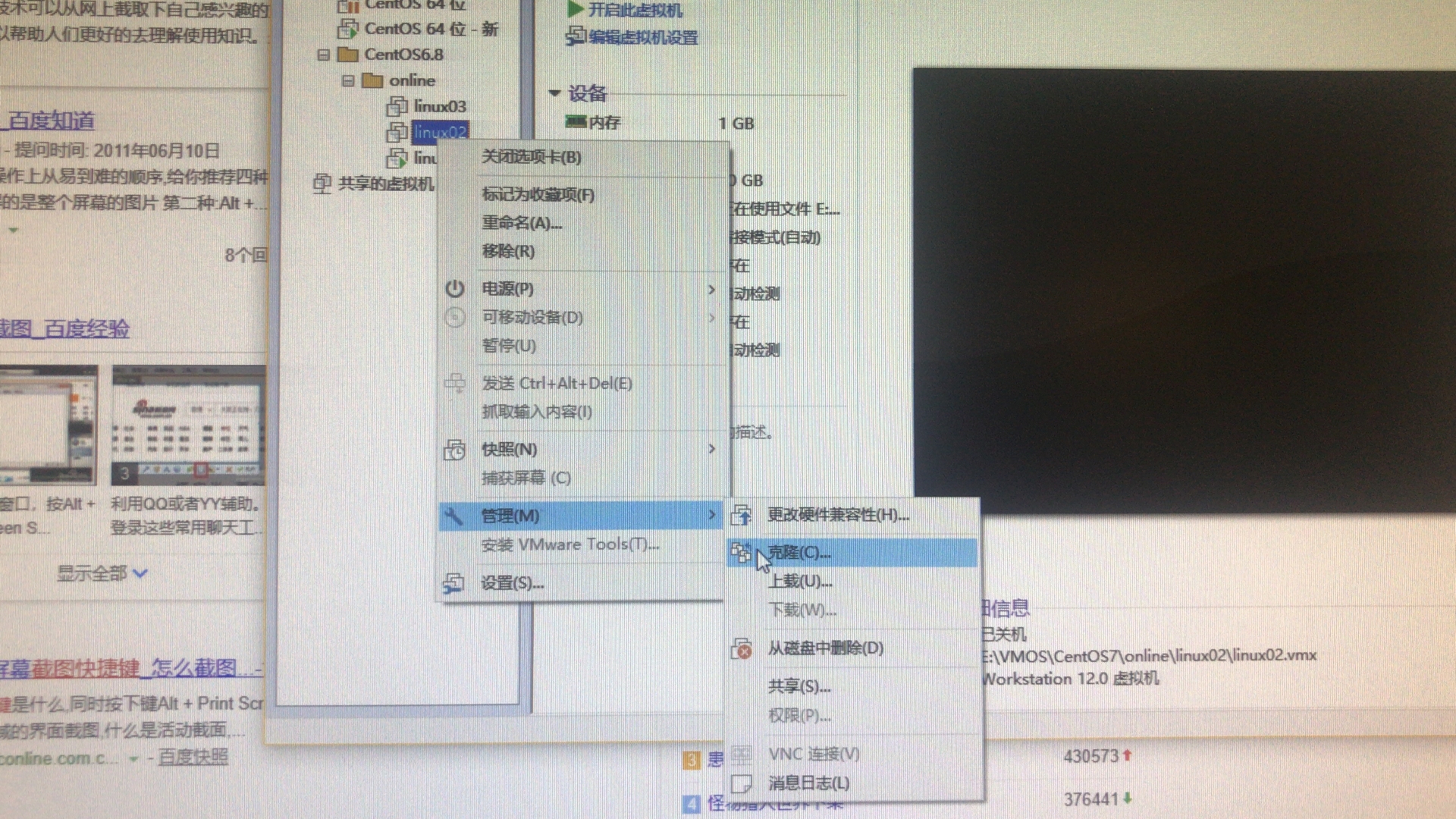
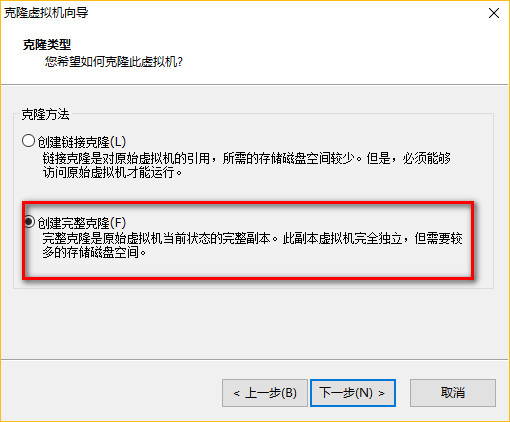
(2)修改后两台机器的网络配置
** 主机名 $ sudo vi /etc/sysconfig/network ** 网卡MAC地址 $ sudo vi /etc/udev/rules.d/70-persistent-net.rules ** IP地址 $ sudo vi /etc/sysconfig/network-scripts/ifcfg-eth0
(3)使用CRT连接3台机器,测试
八、 配置SSH无秘钥访问(如下操作,需要在3台机器中分别执行)
** 生成密钥,猛点回车 $ ssh-keygen -t rsa ** 分发公钥 $ ssh-copy-id linux01; ssh-copy-id linux02; ssh-copy-id linux03; ** ssh访问测试 ssh linux01 ssh linux02 ssh linux03
九、关闭后两台机器的界面(linux02,linux03)
CentOS6: $ sudo vi /etc/inittab CentOS7: $ sudo systemctl set-default multi-user.target
十、安装VMTool(只安装在linux01)
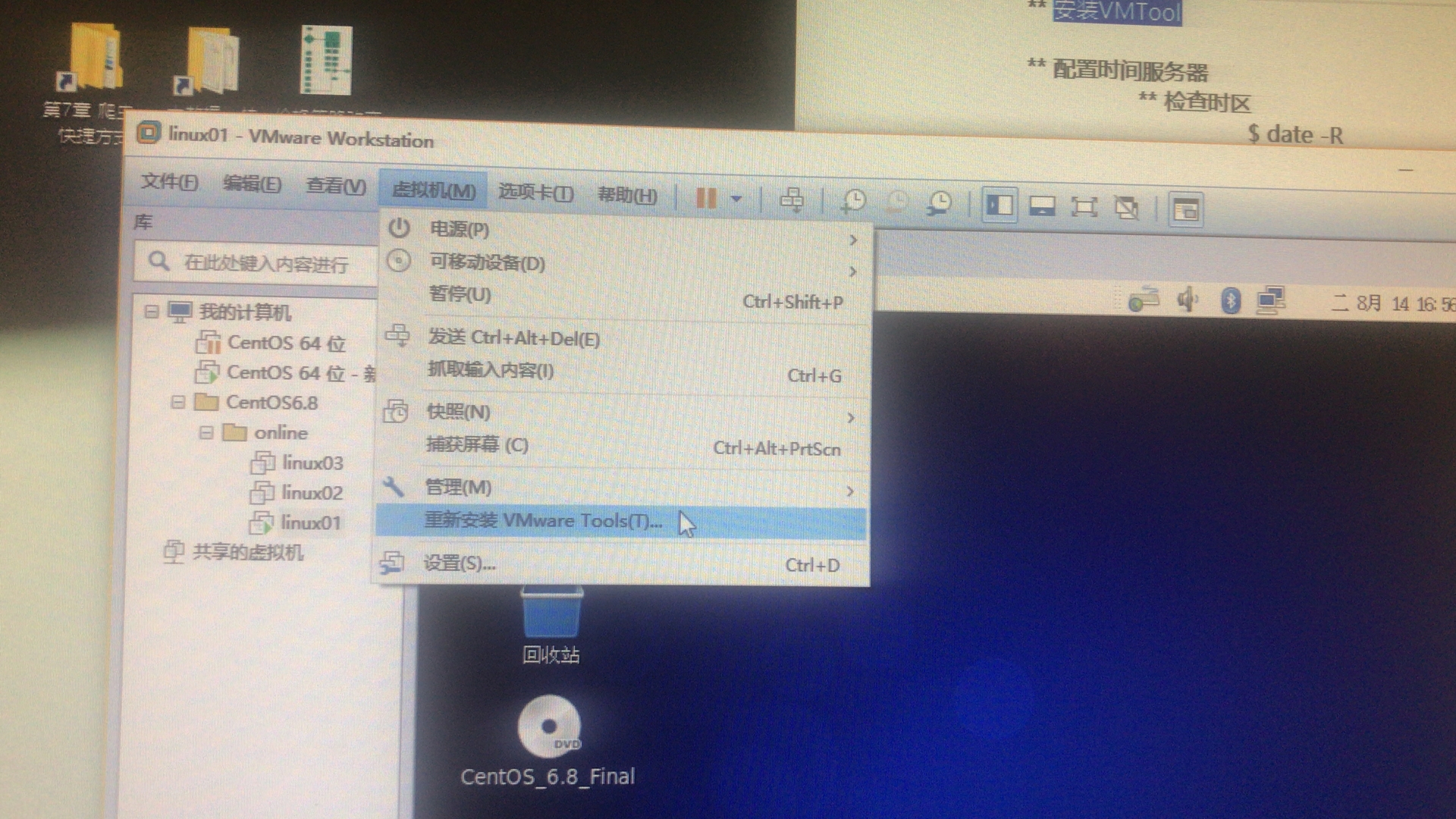
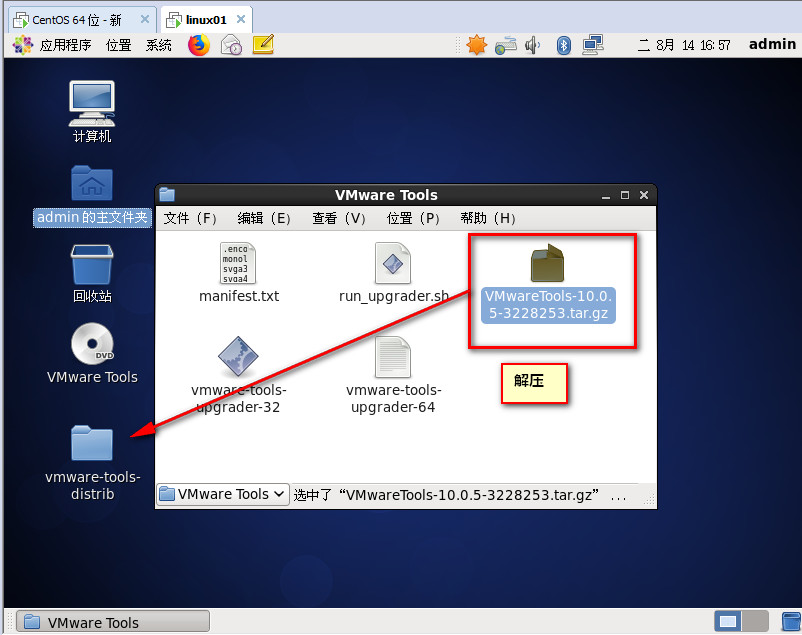
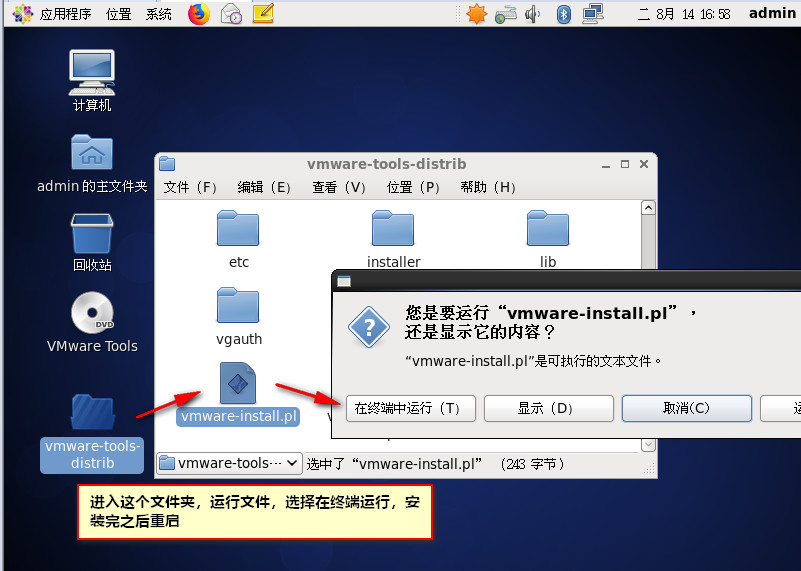
十一、配置时间服务器
(1) 检查时区
$ date -R
** 如果时区不是+0800东八区区时的话,需要手动纠正
$ sudo rm -rf /etc/localtime
$ sudo ln -s /usr/share/zoneinfo/Asia/Shanghai /etc/localtime
(2)检查软件包
如果ntp工具不存在,则需要使用yum安装 $ sudo rpm -qa | grep ntp 如果不存在则安装: $ sudo yum -y install ntp
(3)先以网络时间为标准,纠正集群的时间服务器的时间
$ sudo ntpdate pool.ntp.org
(4)修改ntp配置文件
$ sudo vi /etc/ntp.conf 修改为如下: #允许192.168.1.x网段上的所有机器和当前这台机器进行实践同步 restrict 192.168.1.0 mask 255.255.255.0 nomodify notrap #当该节点丢失网络连接,依然可以作为时间服务器为集群其他节点提供时间同步服务 server 127.127.1.0 fudge 127.127.1.0 stratum 10 # Use public servers from the pool.ntp.org project. # Please consider joining the pool (http://www.pool.ntp.org/join.html). #server 0.centos.pool.ntp.org iburst #server 1.centos.pool.ntp.org iburst #server 2.centos.pool.ntp.org iburst #server 3.centos.pool.ntp.org iburst
(5)重启ntp服务
CentOS6: $ sudo chkconfig ntpd on $ sudo service ntpd restart CentOS7: $ sudo systemctl enable ntpd.service $ sudo systemctl restart ntpd.service
注意:出现报错为:the NTP socket is in use, exiting
解决办法:
service ntpd stop ntpdate ntp.api.bz
(6)使用从节点,手动同步时间(linux02,linux03)
$ sudo ntpdate linux01
(7)设置时间同步任务(linux02,linux03)
# crontab -e 编辑时间任务 (尖叫提示:上面的#号代表root用户,下边的#号代表shell注释) # .------------------------------------------minute(0~59) # | .----------------------------------------hours(0~23) # | | .--------------------------------------day of month(1~31) # | | | .------------------------------------month(1~12) # | | | | .----------------------------------day of week(0~6) # | | | | | .--------------------------------command # | | | | | | # | | | | | | */10 * * * * /usr/sbin/ntpdate linux01
(8)重启定时任务
CentOS6: # service crond restart CentOS7: # systemctl restart crond.service
十二、备份配置好的集群、(必须养成定期备份的习惯)
先关机:
$ sudo shutdown -h now
按照时间新建文件夹,将已经安装完成的3台虚拟机,备份到该文件夹中。

