如何在报表中绘制 SVG 统计图
SVG 作为一种矢量图形,具有任意缩放不失真、可被高质量打印、文件较小、交互性强等优势,正逐渐成为一种主流的图片格式。润乾报表一方面可以生成 SVG 格式的统计图,另一方面也可以在 HTML5 中直接嵌入 SVG 统计图,方便用户在 PC 端或移动端查看。
下面通过一个示例说明润乾报表生成 SVG 统计图的过程。
制作报表
1、 连接数据源
打开润乾报表设计器,菜单栏选择工具 - 数据源,在弹出的数据源编辑窗口中新建数据源或连接现有数据源,这里使用默认的 demo 数据源。
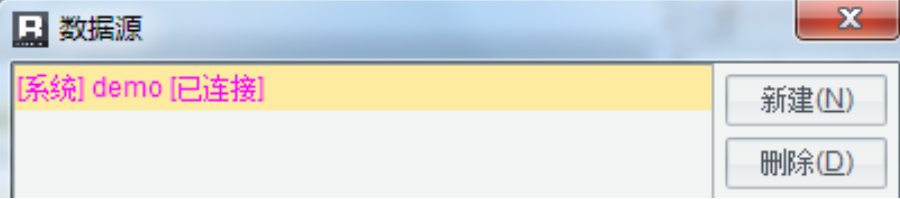
SVG 作为一种矢量图形,具有任意缩放不失真、可被高质量打印、文件较小、交互性强等优势,正逐渐成为一种主流的图片格式。润乾报表一方面可以生成 SVG 格式的统计图,另一方面也可以在 HTML5 中直接嵌入 SVG 统计图,方便用户在 PC 端或移动端查看。
下面通过一个示例说明润乾报表生成 SVG 统计图的过程。
制作报表
1、 连接数据源
打开润乾报表设计器,菜单栏选择工具 - 数据源,在弹出的数据源编辑窗口中新建数据源或连接现有数据源,这里使用默认的 demo 数据源。
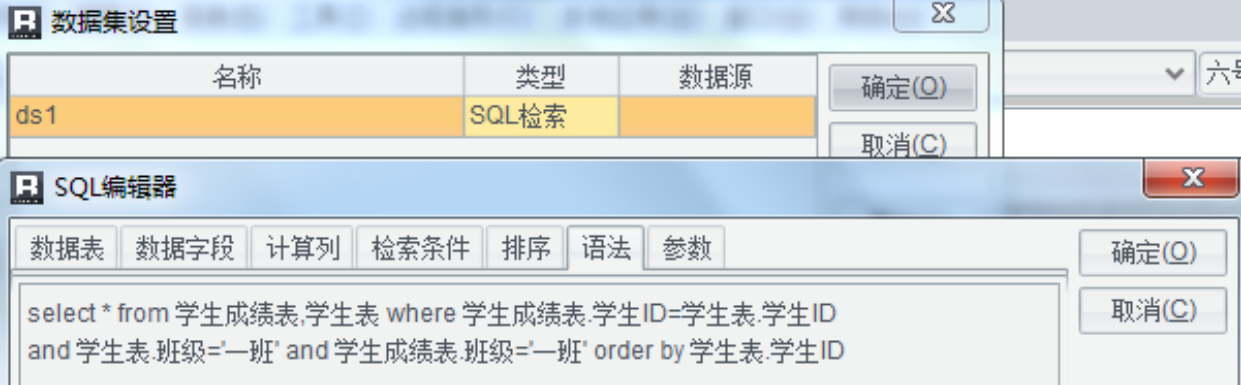
4、编辑报表模板和表达式
在新建的报表模板中设置报表样式以及表达式:

根据学生成绩表,按照姓名和科目分组,统计各个班级每个科目的平局成绩。预览结果(部分):
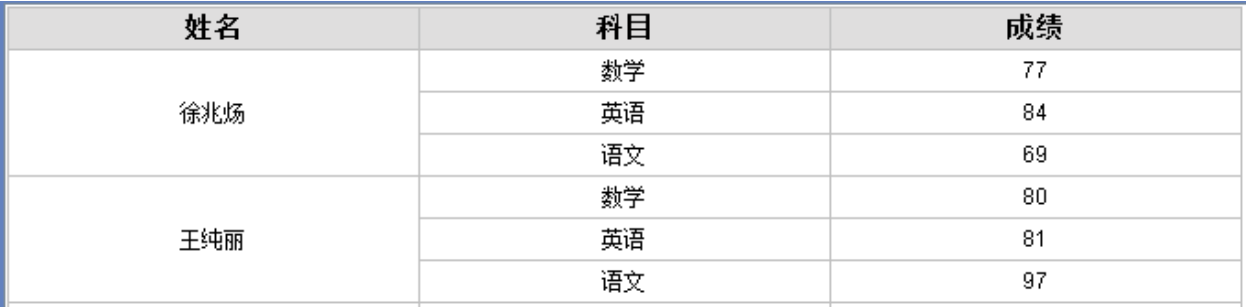
以上都是常规的报表制作步骤。
5、生成 SVG 统计图
在上述模板中追加行,并设置合并格,右键 A4 格,选择“统计图”,统计图类型选择柱形图,分别设置分类轴和系列,如下图:

切换到“图形特性”选项卡,在图形格式中选择“SVG”格式,如下图:
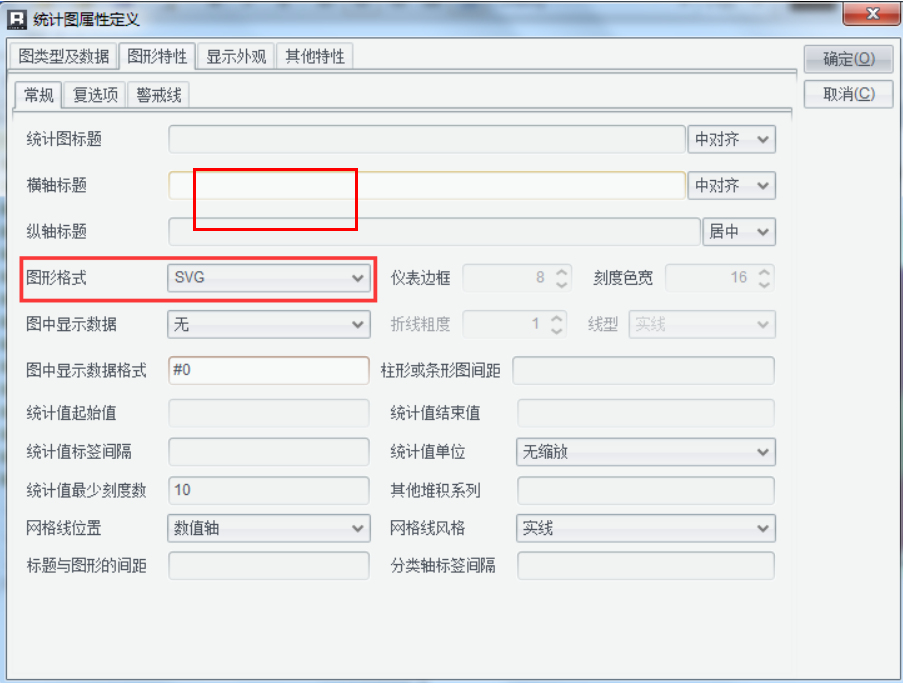
设置完成后,报表模板及其表达式如下:

展现报表
在报表设计器中,选择工具栏中的“预览报表”
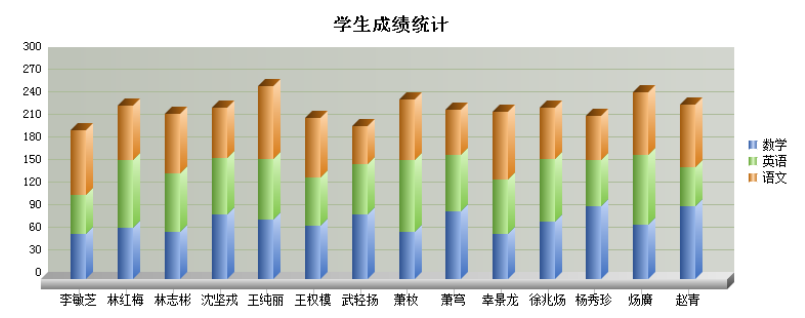
即可在设计器中查看报表展现结果。

设计器预览效果
此外,润乾报表设计器内置了 Tomcat,允许用户将报表发布到 web 端查看页面效果,点击工具栏右上角的 IE 图标,设置报表主目录(可采用默认),完成报表发布。
chrome 中预览效果
另外,报表也可以在移动端浏览
http://192.168.2.107:6868/demo/reportJsp/matchReport.jsp?rpx=test.rpx&match=1

手机上查看效果
【附】PC 端自动生成的页面源代码(SVG 统计图的部分源码)
<tdcolSpan=4class="report1_6"><svgviewBox="0,0,748,277"width="748"height="277"xmlns:xlink="http://www.w3.org/1999/xlink"style="fill-opacity:1; color-rendering:auto; color-interpolation:auto; stroke:black; text-rendering:auto; stroke-linecap:square; stroke-miterlimit:10; stroke-opacity:1; shape-rendering:auto; fill:black; stroke-dasharray:none; font-weight:normal; stroke-width:1; font-family:'Dialog'; font-style:normal; stroke-linejoin:miter; font-size:12; stroke-dashoffset:0; image-rendering:auto;"xmlns="http://www.w3.org/2000/svg" ><!--Generated by the Batik Graphics2D SVG Generator--><defsid="genericDefs" ></defsid="genericDefs"><g ><defsid="defs1" ><linearGradientx1="690"gradientUnits="userSpaceOnUse"x2="694"y1="117"y2="117"id="linearGradient1"spreadMethod="reflect" ><stopstyle="stop-opacity:1; stop-color:rgb(185,112,52);"offset="0%" ></stopstyle="stop-opacity:1;><stopstyle="stop-opacity:1; stop-color:rgb(252,218,190);"offset="100%" ></stopstyle="stop-opacity:1;></linearGradient> </defs><gstyle="fill:white; stroke:white;" ><rectx="0"width="748"height="275"y="0"style="stroke:none;" ></rectx="0"width="748"height="275"y="0"style="stroke:none;"></g ><gstyle="stroke-linejoin:round; stroke-linecap:round; stroke-miterlimit:0.1;" ><rectx="686"width="44"height="48"y="113"style="fill:none;" ></rectx="686"width="44"height="48"y="113"style="fill:none;"><rectx="690"y="117"width="8"style="fill:url(#linearGradient1); stroke:none;"height="8" ></rectx="690"y="117"width="8"style="fill:url(#linearGradient1);></g> <polygonstyle="fill:url(#linearGradient71); stroke:none;"points=" 615 87 615 130 634 111 634 68" ></polygonstyle="fill:url(#linearGradient71);><polygonstyle="fill:none; stroke:rgb(1,1,1);"points=" 615 87 615 130 634 111 634 68" ></polygonstyle="fill:none;><polygonstyle="fill:url(#linearGradient72); stroke:none;"points=" 576 87 615 87 634 68 595 68" ></polygonstyle="fill:url(#linearGradient72);><polygonstyle="fill:none; stroke:rgb(1,1,1);"points=" 576 87 615 87 634 68 595 68" ></polygonstyle="fill:none;><rectx="576"y="87"width="39"style="fill:url(#linearGradient73); stroke:none;"height="43" ></rectx="576"y="87"width="39"style="fill:url(#linearGradient73);><rectx="576"y="87"width="39"style="fill:none; stroke:rgb(1,1,1);"height="43" ></rectx="576"y="87"width="39"style="fill:none;></g></g></svg> </td>
从源码中可以看到润乾报表对 HTML5 的有效支持,客户在开发相关应用时可以直接使用润乾报表生成 SVG 统计图。


