github常见操作和常见错误及其解决办法
一、常见操作
1. 使用git在本地创建一个项目的过程
1 $ makdir ~/hello-world //创建一个项目hello-world 2 $ cd ~/hello-world //打开这个项目 3 $ git init //初始化 4 $ touch README 5 $ git add README //更新README文件
( $ git add . //添加当前目录下的所有文件 )
6 $ git commit -m 'first commit' //提交更新,并注释信息“first commit” 7 $ git remote add origin git@github.com:defnngj/hello-world.git //连接远程github项目 8 $ git push -u origin master //将本地项目更新到github项目上去
1 $ echo "# MyActualProjects" >> README.md 2 $ git init 3 $ git add README.md 4 $ git commit -m "first commit" 5 $ git remote add origin https://github.com/shenxiaolinZERO/MyActualProjects.git 6 $ git push -u origin master
或者是:
注册一个github账号。
登录github网站,在github网页上创建一个仓库,起个名字(比如叫做:160313T)。之后你复制得到这个仓库的url地址 。
在你电脑上用git clone [url地址]命令把github上的仓库克隆到本地。
之后你电脑上会多出来一个 160313T 文件夹。把你将要git到github上的文件复制到这个文件夹里面。
之后用git add、git submit之类的命令把文件弄到git仓库去。
因为还没使用git push命令,因此github上的仓库和你电脑上的仓库并不一致。你要用git push把本地仓库“上传”到github上去。
1 $ git clone https://github.com/shenxiaolinZERO/160313.git 2 3 $ git init // 初始化 4 5 $ git add . 6 7 $ git commit -m "yesyoucan" 8 9 $ git remote add origin https://github.com/shenxiaolinZERO/160313.git 10 11 $ git push -u origin master
示例如下:

2.gitconfig配置文件
Git有一个工具被称为git config,它允许你获得和设置配置变量;这些变量可以控制Git的外观和操作的各个方面。这些变量可以被存储在三个不同的位置:
1./etc/gitconfig 文件:包含了适用于系统所有用户和所有库的值。如果你传递参数选项’--system’ 给 git config,它将明确的读和写这个文件。
2.~/.gitconfig 文件 :具体到你的用户。你可以通过传递--global 选项使Git 读或写这个特定的文件。
3.位于git目录的config文件 (也就是 .git/config) :无论你当前在用的库是什么,特定指向该单一的库。每个级别重写前一个级别的值。因此,在.git/config中的值覆盖了在/etc/gitconfig中的同一个值。
在Windows系统中,Git在$HOME目录中查找.gitconfig文件(对大多数人来说,位于C:\Documents
and Settings\$USER下)。它也会查找/etc/gitconfig,尽管它是相对于Msys
根目录的。这可能是你在Windows中运行安装程序时决定安装Git的任何地方。
配置相关信息:
2.1 当你安装Git后首先要做的事情是设置你的用户名称和e-mail地址。这是非常重要的,因为每次Git提交都会使用该信息。它被永远的嵌入到了你的提交中:
1 $ git config --global user.name "shenxiaolin" 2 $ git config --global user.email shenxiaolin@example.com
2.2 你的编辑器(Your Editor)
现在,你的标识已经设置,你可以配置你的缺省文本编辑器,Git在需要你输入一些消息时会使用该文本编辑器。缺省情况下,Git使用你的系统的缺省编辑器,这通常可能是vi 或者 vim。如果你想使用一个不同的文本编辑器,例如Emacs,你可以做如下操作:
1 $ git config --global core.editor emacs
2.3 检查你的设置(Checking Your Settings)
如果你想检查你的设置,你可以使用 git config --list 命令来列出Git可以在该处找到的所有的设置:
1 $ git config --list
你也可以查看Git认为的一个特定的关键字目前的值,使用如下命令 git config {key}:
1 $ git config user.name
2.4 获取帮助(Getting help)
如果当你在使用Git时需要帮助,有三种方法可以获得任何git命令的手册页(manpage)帮助信息:
1 $ git help <verb> 2 $ git <verb> --help 3 $ man git-<verb>
例如,你可以运行如下命令获取对config命令的手册页帮助:
1 $ git help config
二、常见错误及其解决办法
Q1:如果输入$ git remote add origin git@github.com:djqiang(github帐号名)/gitdemo(项目名).git
提示出错信息:fatal: remote origin already exists.
解决办法如下:
1、先输入$ git remote rm origin
2、再输入$ git remote add origin git@github.com:djqiang/gitdemo.git 就不会报错了!
3、如果输入$ git remote rm origin 还是报错的话,error: Could not remove config section 'remote.origin'. 我们需要修改gitconfig文件的内容
4、找到你的github的安装路径,我的是C:\Users\ASUS\AppData\Local\GitHub\PortableGit_ca477551eeb4aea0e4ae9fcd3358bd96720bb5c8\etc
5、找到一个名为gitconfig的文件,打开它把里面的[remote "origin"]那一行删掉就好了!
Q2: 如果输入$ ssh -T git@github.com
出现错误提示:Permission denied (publickey).因为新生成的key不能加入ssh就会导致连接不上github。
解决办法如下:
1、先输入$ ssh-agent,再输入$ ssh-add ~/.ssh/id_key,这样就可以了。
2、如果还是不行的话,输入ssh-add ~/.ssh/id_key 命令后出现报错Could not open a connection to your authentication agent.解决方法是key用Git Gui的ssh工具生成,这样生成的时候key就直接保存在ssh中了,不需要再ssh-add命令加入了,其它的user,token等配置都用命令行来做。
3、最好检查一下在你复制id_rsa.pub文件的内容时有没有产生多余的空格或空行,有些编辑器会帮你添加这些的。
Q3: 如果输入$ git push origin master
提示出错信息:error:failed to push som refs to .......
解决办法如下:
1、先输入$ git pull origin master //先把远程服务器github上面的文件拉下来
2、再输入$ git push origin master
3、如果出现报错 fatal: Couldn't find remote ref master或者fatal: 'origin' does not appear to be a git repository以及fatal: Could not read from remote repository.
4、则需要重新输入$ git remote add origingit@github.com:djqiang/gitdemo.git
Q4 : 非首次提交到某仓库时,当git add . 或者 git commit -m "messages"
出现以下错误:
$ git add . fatal: Unable to create '//Mac/Home/Desktop/TGh/02/.git/index.lock': File exists. If no other git process is currently running, this probably means a git process crashed in this repository earlier. Make sure no other git process is running and remove the file manually to continue.
解决办法如下:
输入: git rm -f ./.git/index/lock 就可以解决问题了。

Q5:fatal: the remote end hung up unexpectedly
解决办法:
发生在push命令中,有可能是push的文件过大导致
解决方法:
windows: 在 .git/config 文件中加入 [http] postBuffer = 524288000
linux: git config http.postBuffer 524288000
Q6:在使用git 对源代码进行push到gitHub时可能会出错,信息如下:
failed to push some refs to 'git@github.com:shenxiaolinZERO/CRIMSystem.git'
hint: Updates were rejected because the tip of your current branch is behind
hint: its remote counterpart. Integrate the remote changes (e.g.
出现错误的主要原因是github中的README.md文件不在本地代码目录中.
解决方法:
可以通过如下命令进行代码合并【注:pull=fetch+merge]
git pull --rebase origin master
执行上面代码后可以看到本地代码库中多了README.md文件。
此时再执行语句 git push -u origin master即可完成代码上传到github:

Q7 :(20180204)
原先是在电脑A完成的clone并初始化本地仓库的项目P1并完成提交到GitHub的操作。
现在要在电脑B上更新P1并完成提交到GitHub。提交时出现以下这个问题:
error: failed to push some refs to 'https://github.com/shenxiaolinZERO/PracticeOfPython.git' hint: Updates were rejected because the remote contains work that you do hint: not have locally. This is usually caused by another repository pushing hint: to the same ref. You may want to first integrate the remote changes hint: (e.g., 'git pull ...') before pushing again. hint: See the 'Note about fast-forwards' in 'git push --help' for details.
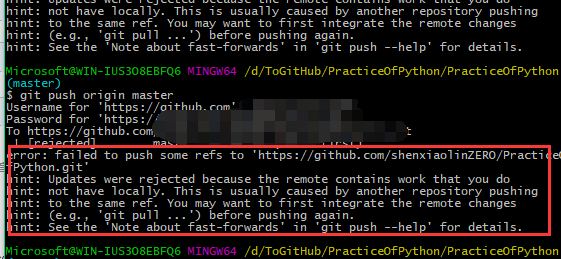
解决办法:
push的命令加一个-f :即 $ git push -f origin master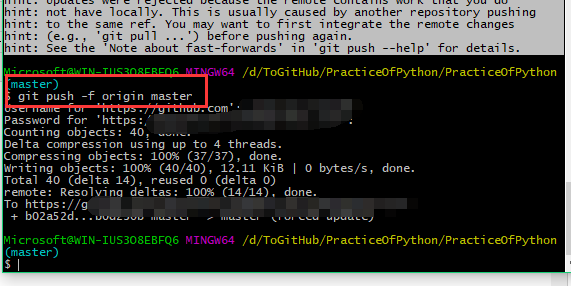
注:参考于:http://stackoverflow.com/questions/7860751/git-fatal-unable-to-create-path-my-project-git-index-lock-file-exists
http://www.question-defense.com/2009/02/16/permission-denied-publickey-fatal-the-remote-end-hung-up-unexpectedly
http://blog.csdn.net/dengjianqiang2011/article/details/9260435
posted on 2016-03-11 10:18 CuriousZero 阅读(2805) 评论(0) 编辑 收藏 举报



