Python交互图表可视化Bokeh:6. 轴线| 浮动| 多图表
绘图表达进阶操作
① 轴线设置
② 浮动设置
③ 多图表设置
1. 轴线标签设置
设置字符串
import numpy as np import pandas as pd import matplotlib.pyplot as plt % matplotlib inline import warnings warnings.filterwarnings('ignore') # 不发出警告 from bokeh.io import output_notebook output_notebook() # 导入notebook绘图模块 from bokeh.plotting import figure,show from bokeh.models import ColumnDataSource # 导入图表绘制、图标展示模块 # 导入ColumnDataSource模块

figure(x_range=name, y_range=(60,100), plot_height=350, title="考试成绩",tools="")
p.circle(x = 'name', y = 'score', source = source,
size = 20, line_color = 'black', line_dash = [6,4],
fill_color = 'red',fill_alpha = 0.8)
# 1、轴线标签设置 # 设置字符串 df = pd.DataFrame({'score':[98,86,74,67,87]},index = ['小明','小王','小张','小红','小红帽']) df.index.name = 'name' print(df) # 创建数据 source = ColumnDataSource(df) # 讲数据转化为ColumnDataSource对象 name = df.index.tolist() # 提取name print(name) p = figure(x_range=name, y_range=(60,100), plot_height=350, title="考试成绩",tools="") # 通过x_range设置横轴标签,这里提取成list p.circle(x = 'name', y = 'score', source = source, size = 20, line_color = 'black', line_dash = [6,4], fill_color = 'red',fill_alpha = 0.8) show(p)
--->>>
score name 小明 98 小王 86 小张 74 小红 67 小红帽 87 ['小明', '小王', '小张', '小红', '小红帽']

设置时间序列
# 1、轴线标签设置 时间序列设置 # Dataframe DatetimeIndex + x_axis_type from bokeh.sampledata.commits import data print(data.head()) print(type(data.index))#datetime是个时间序列 # 导入数据,查看数据 # 这里index为时间序列 DAYS = ['Sun', 'Sat', 'Fri', 'Thu', 'Wed', 'Tue', 'Mon'] source = ColumnDataSource(data) # 转化为ColumnDataSource对象 p = figure(plot_width=800, plot_height=600, y_range=DAYS, # 设置图表的y轴刻度分类 x_axis_type='datetime', # 设置x轴类型 → 时间序列 title="Commits by Time of Day (US/Central) 2012-2016") p.circle(x='time', y='day', source=source, alpha=0.2) #如果把x='datetime',放大会显示时间每个年月时刻/ # 生成散点图 p.ygrid.grid_line_color = None # 设置其他参数 show(p)

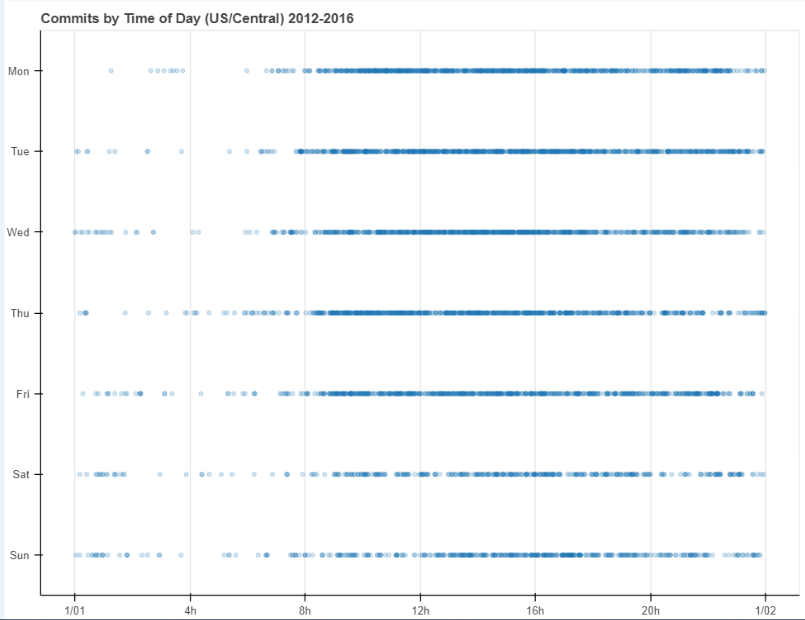
设置对数坐标轴
# 1、轴线标签设置 # 设置对数坐标轴 x = [0.1, 0.5, 1.0, 1.5, 2.0, 2.5, 3.0] y = [10**xx for xx in x] # 创建数据 p = figure(plot_width=400, plot_height=400, y_axis_type="log") #如果不设置y_axis_type = "log"就是一个对数的展示; # y_axis_type="log" → 对数坐标轴 p.line(x, y, line_width=2) p.circle(x, y, fill_color="white", size=8) show(p)
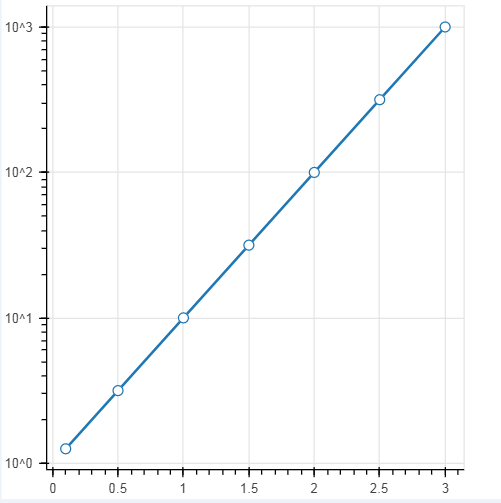
2. 浮动设置
# 2、浮动设置(多了个在上下空间的浮动) # Jitter # 参考文档:https://bokeh.pydata.org/en/latest/docs/reference/transform.html from bokeh.transform import jitter DAYS = ['Sun', 'Sat', 'Fri', 'Thu', 'Wed', 'Tue', 'Mon'] source = ColumnDataSource(data) # 转化为ColumnDataSource对象 p = figure(plot_width=800, plot_height=600, y_range=DAYS, # 设置图表的y轴刻度分类 x_axis_type='datetime', # 设置x轴类型 → 时间序列 title="Commits by Time of Day (US/Central) 2012-2016", tools = 'hover') #会对每个点进行识别 p.circle(x='time', y=jitter('day', width=0.6, range=p.y_range), source=source, alpha=0.3) # jitter参数 → 'day':第一参数,这里指y的值,width:间隔宽度比例,range:分类范围对象,这里和y轴的分类一致 p.ygrid.grid_line_color = None # 设置其他参数 show(p)

3. 多图表设置
# 3、多图表设置(通过范围做的一个共享数据) # gridplot from bokeh.layouts import gridplot # 导入gridplot模块 x = list(range(11)) y0 = x y1 = [10-xx for xx in x] y2 = [abs(xx-5) for xx in x] # 创建数据 #当这些数据用的是一组数据的时候就会形成联动,主要就是设置x_range=s1.x_range, y_range=s1.y_range,如果把s2 s3里里边去掉就不是用的一个数据了就不会产生联动 s1 = figure(plot_width=250, plot_height=250, title=None) #这个类似就是子图,在x_range和y_range上做一个共享 s1.circle(x, y0, size=10, color="navy", alpha=0.5) # 散点图1 s2 = figure(plot_width=250, plot_height=250, x_range=s1.x_range, y_range=s1.y_range, title=None) #如果设置了tools='box_select'以放大筛选时不会有联动,但在移动时候会有联动 s2.triangle(x, y1, size=10, color="firebrick", alpha=0.5) # 散点图2,设置和散点图1一样的x_range/y_range → 图表联动 s3 = figure(plot_width=250, plot_height=250, x_range=s1.x_range, title=None) s3.square(x, y2, size=10, color="olive", alpha=0.5) # 散点图3,设置和散点图1一样的x_range/y_range → 图表联动 p = gridplot([[s1, s2, s3]]) #把这3个图全部集合,做一个联动; #p = gridplot([[s1, s2], [None, s3]]) # 组合图表 show(p) #show(s1) show(s2) show(s3) 这样就不会产生联动了,去掉p = gridplot那个
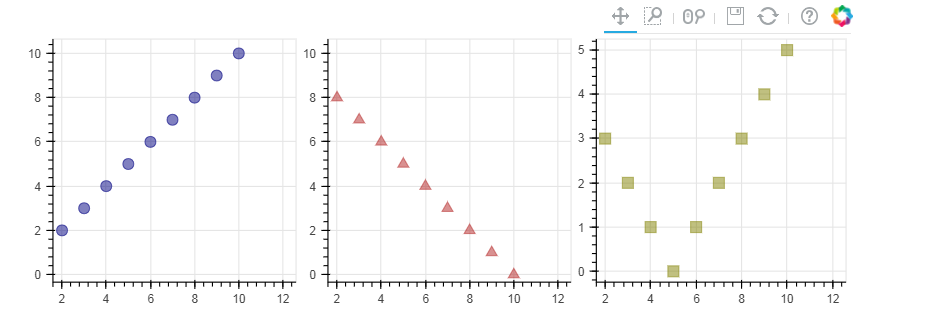
# 3、多图表设置(共享一个数据) # gridplot x = list(range(-20, 21)) y0 = [abs(xx) for xx in x] y1 = [xx**2 for xx in x] source = ColumnDataSource(data=dict(x=x, y0=y0, y1=y1)) #把数据转换成ColumnDataSource,共享数据,同一个数据源 # 创建数据 TOOLS = "box_select,lasso_select,help" left = figure(tools=TOOLS, plot_width=300, plot_height=300, title=None) left.circle('x', 'y0', source=source) # 散点图1 left和right设置了同一个source right = figure( plot_width=300, plot_height=300, title=None) #如果把tools=TOOLS去掉, 就是没有共享范围,在筛选放大时就不会有联动了;但由于用的是同一个数据,在移动时还说有联动 right.circle('x', 'y1', source=source) # 散点图2 # 共用一个ColumnDataSource p = gridplot([[left, right]]) # 组合图表 show(p)

标签:
python数据分析
, Bokeh





【推荐】国内首个AI IDE,深度理解中文开发场景,立即下载体验Trae
【推荐】编程新体验,更懂你的AI,立即体验豆包MarsCode编程助手
【推荐】抖音旗下AI助手豆包,你的智能百科全书,全免费不限次数
【推荐】轻量又高性能的 SSH 工具 IShell:AI 加持,快人一步
· AI与.NET技术实操系列:向量存储与相似性搜索在 .NET 中的实现
· 基于Microsoft.Extensions.AI核心库实现RAG应用
· Linux系列:如何用heaptrack跟踪.NET程序的非托管内存泄露
· 开发者必知的日志记录最佳实践
· SQL Server 2025 AI相关能力初探
· winform 绘制太阳,地球,月球 运作规律
· 震惊!C++程序真的从main开始吗?99%的程序员都答错了
· 【硬核科普】Trae如何「偷看」你的代码?零基础破解AI编程运行原理
· AI与.NET技术实操系列(五):向量存储与相似性搜索在 .NET 中的实现
· 超详细:普通电脑也行Windows部署deepseek R1训练数据并当服务器共享给他人