Python交互图表可视化Bokeh:3. 散点图
散点图
① 基本散点图绘制
② 散点图颜色、大小设置方法
③ 不同符号的散点图
1. 基本散点图绘制
import numpy as np import pandas as pd import matplotlib.pyplot as plt % matplotlib inline import warnings warnings.filterwarnings('ignore') # 不发出警告 from bokeh.io import output_notebook output_notebook() # 导入notebook绘图模块 from bokeh.plotting import figure,show # 导入图表绘制、图标展示模块

p.circle()
# 1、基本散点图绘制 s = pd.Series(np.random.randn(80)) # 创建数据 p = figure(plot_width=600, plot_height=400) p.circle(s.index, s.values, # x,y值,也可以写成:x=s.index, y = s.values size=25, color="navy", alpha=0.5, # 点的大小、颜色、透明度(注意,这里的color是线+填充的颜色,同时线和填充可以分别上色,参数如下) fill_color = 'red',fill_alpha = 0.6, # 填充的颜色、透明度 line_color = 'black',line_alpha = 0.8,line_dash = 'dashed',line_width = 2, # 点边线的颜色、透明度、虚线、宽度 # 同时还有line_cap、line_dash_offset、line_join参数 legend = 'scatter-circle', # 设置图例 #radius = 2 # 设置点的半径,和size只能同时选一个 ) # 创建散点图,基本参数 # bokeh对line和fill是同样的设置方法 p.legend.location = "bottom_right" # 设置图例位置 show(p)
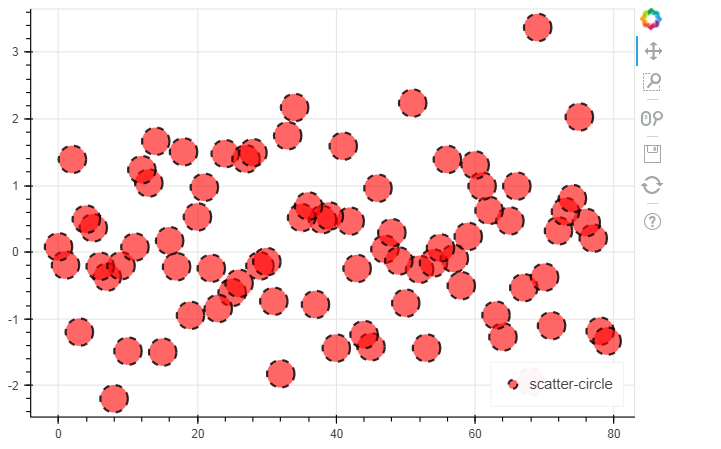
2. 散点图不同 颜色上色/ 散点大小 的方法
两种为散点图颜色上色的方法
# 2、散点图不同 颜色上色/散点大小 的方法 # ① 数据中有一列专门用于设置颜色 / 点大小 from bokeh.palettes import brewer rng = np.random.RandomState(1) df = pd.DataFrame(rng.randn(100,2)*100,columns = ['A','B']) # 创建数据,有2列随机值 df['size'] = rng.randint(10,30,100) # 设置点大小字段 # colormap1 = {1: 'red', 2: 'green', 3: 'blue'} # df['color1'] = [colormap1[x] for x in rng.randint(1,4,100)] # 调色盘1; df['color1'] = np.random.choice(['red', 'green', 'blue'], 100) #跟上面两行是一样的; 这两种都是在本身的数据中增加size和color1标签,再去绘制图标; print(df.head()) p = figure(plot_width=600, plot_height=400) p.circle(df['A'], df['B'], # 设置散点图x,y值 line_color = 'white', # 设置点边线为白色 fill_color = df['color1'],fill_alpha = 0.5, # 设置内部填充颜色,这里用到了颜色字段 size = df['size'] # 设置点大小,这里用到了点大小字段,按照size的随机数去设置点的大小 ) show(p)
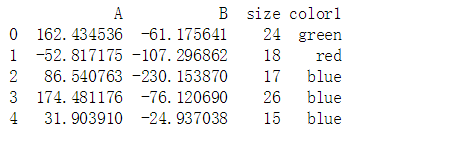
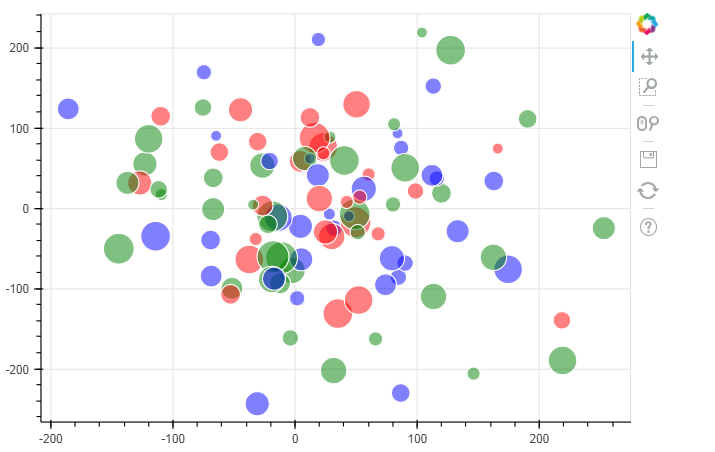
n = 8 colormap2 = brewer['Blues'][n] print(colormap2) df['color2'] = [colormap2[x] for x in rng.randint(0,n,100)] # 通过调色盘2的方式 print(df.head()) # # 设置颜色字段 # # 通过字典/列表,识别颜色str # # 这里设置了两个调色盘,第二个为蓝色渐变 p = figure(plot_width=600, plot_height=400) p.circle(df['A'], df['B'], # 设置散点图x,y值 line_color = 'white', # 设置点边线为白色 fill_color = df['color2'],fill_alpha = 0.5, # 设置内部填充颜色,这里用到了颜色字段 size = df['size'] # 设置点大小,这里用到了点大小字段,按照size的随机数去设置点的大小 ) show(p)
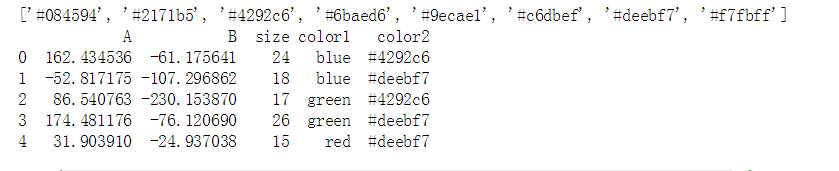

# 2、散点图不同 颜色上色/散点大小 的方法 # ② 遍历数据分开做图 rng = np.random.RandomState(1) df = pd.DataFrame(rng.randn(100,2)*100,columns = ['A','B']) df['type'] = rng.randint(0,7,100) print(df.head()) # 创建数据;type是做不同类别的一个分组 colors = ["red", "olive", "darkred", "goldenrod", "skyblue", "orange", "salmon"] # 创建颜色列表 p1 = figure(plot_width=600, plot_height=400) p2 = figure(plot_width=600, plot_height=400) p3 = figure(plot_width=600, plot_height=400) plst = [p1, p2, p3] # for t in df['type'].unique(): for t,pi in zip(df['type'].unique()[:3], plst): #p = figure(plot_width=600, plot_height=400,tools = "pan,wheel_zoom,box_select,lasso_select,reset") pi.circle(df['A'][df['type'] == t], df['B'][df['type'] == t], # 设置散点图x,y值 size = 20,alpha = 0.5, color = colors[t], legend = 'type%i' % t) show(pi) # 通过分类设置颜色
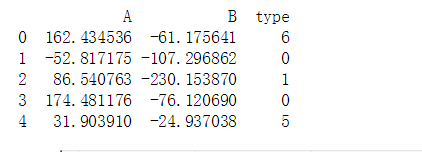

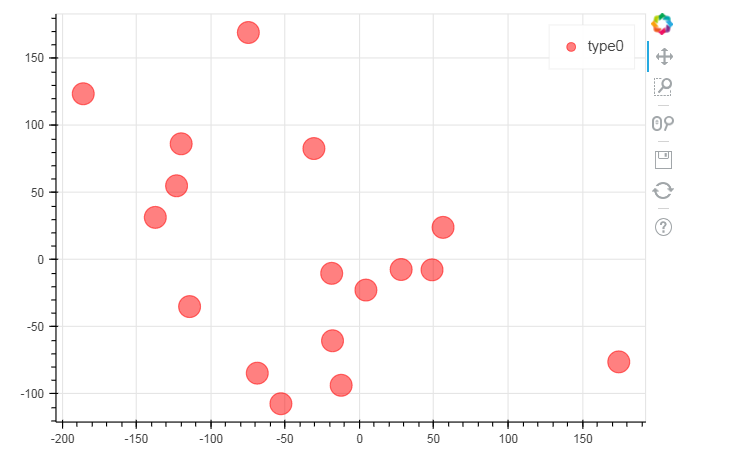
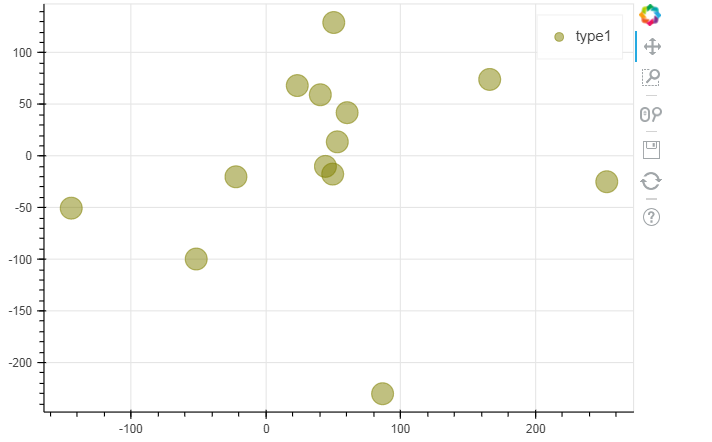
3. 不同符号的散点图
# 3、不同符号的散点图 # asterisk(), circle(), circle_cross(), circle_x(), cross(), diamond(), diamond_cross(), inverted_triangle() # square(), square_cross(), square_x(), triangle(), x() p = figure(plot_width=600, plot_height=400,x_range = [0,3], y_range = [0,7]) p.circle_cross(1, 1, size = 30, alpha = 0.5, legend = 'circle_cross') p.asterisk(1, 2, size = 30, alpha = 0.5, legend = 'asterisk') p.circle_x(1, 3, size = 30, alpha = 0.5, legend = 'circle_x') p.cross(1, 4, size = 30, alpha = 0.5, legend = 'cross') p.diamond(1, 5, size = 30, alpha = 0.5, legend = 'diamond') p.diamond_cross(1, 6, size = 30, alpha = 0.5, legend = 'diamond_cross') p.inverted_triangle(2, 1, size = 30, alpha = 0.5, legend = 'inverted_triangle') p.square(2, 2, size = 30, alpha = 0.5, legend = 'square') p.square_cross(2, 3, size = 30, alpha = 0.5, legend = 'square_cross') p.square_x(2, 4, size = 30, alpha = 0.5, legend = 'square_x') p.triangle(2, 5, size = 30, alpha = 0.5, legend = 'triangle') p.x(2, 6, size = 30, alpha = 0.5, legend = 'x') p.legend.location = "bottom_right" # 设置图例位置 show(p) # 详细参数可参考文档:http://bokeh.pydata.org/en/latest/docs/reference/plotting.html#bokeh.plotting.figure.Figure.circle
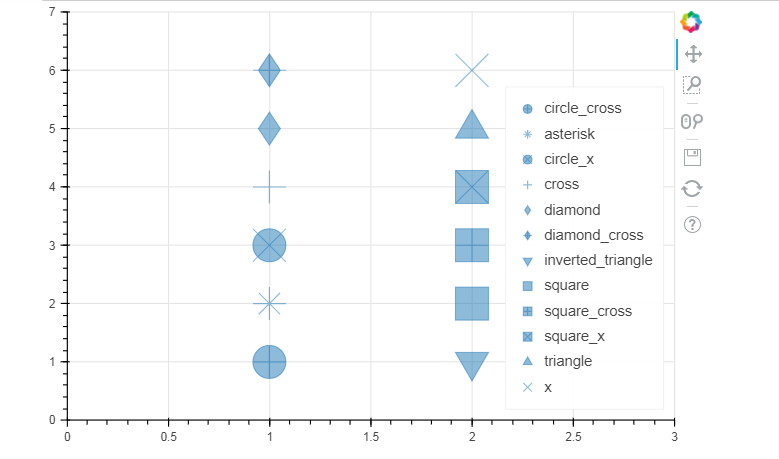
标签:
python数据分析
, Bokeh





【推荐】国内首个AI IDE,深度理解中文开发场景,立即下载体验Trae
【推荐】编程新体验,更懂你的AI,立即体验豆包MarsCode编程助手
【推荐】抖音旗下AI助手豆包,你的智能百科全书,全免费不限次数
【推荐】轻量又高性能的 SSH 工具 IShell:AI 加持,快人一步
· AI与.NET技术实操系列:向量存储与相似性搜索在 .NET 中的实现
· 基于Microsoft.Extensions.AI核心库实现RAG应用
· Linux系列:如何用heaptrack跟踪.NET程序的非托管内存泄露
· 开发者必知的日志记录最佳实践
· SQL Server 2025 AI相关能力初探
· winform 绘制太阳,地球,月球 运作规律
· 震惊!C++程序真的从main开始吗?99%的程序员都答错了
· 【硬核科普】Trae如何「偷看」你的代码?零基础破解AI编程运行原理
· AI与.NET技术实操系列(五):向量存储与相似性搜索在 .NET 中的实现
· 超详细:普通电脑也行Windows部署deepseek R1训练数据并当服务器共享给他人