07. Matplotlib 3 |表格样式| 显示控制
1.表格样式创建
表格视觉样式:Dataframe.style → 返回pandas.Styler对象的属性,具有格式化和显示Dataframe的有用方法
样式创建:
① Styler.applymap:elementwise → 按元素方式处理Dataframe
② Styler.apply:column- / row- / table-wise → 按行/列处理Dataframe
import numpy as np import pandas as pd import matplotlib.pyplot as plt % matplotlib inline
#样式 df = pd.DataFrame(np.random.randn(10, 4), columns=['a','b','c','d']) sty = df.style print(sty, type(sty)) # 查看样式类型 sty # 显示样式
---->
<pandas.formats.style.Styler object at 0x00000000097731D0> <class 'pandas.formats.style.Styler'>

按元素处理样式 df.style.applymap( 函数 )
# 按元素处理样式:style.applymap() def color_neg_red(val): if val < 0: color = 'red' else: color = 'black' return ('color:%s'% color) df.style.applymap(color_neg_red) # 创建样式方法,使得小于0的数变成红色 # style.applymap() → 自动调用其中的函数
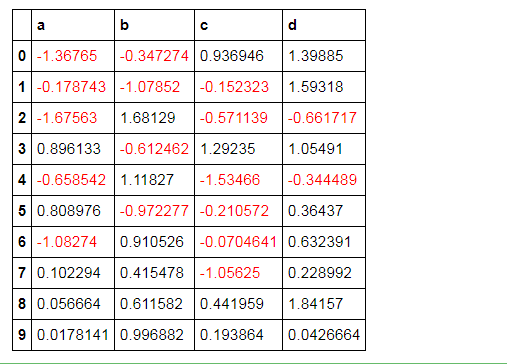
按行/列处理样式 df.style.apply( 函数, axis=0按列, subset=['b','c']处理b、c列 )
# 按行/列处理样式:style.apply() def highlight_max(s): is_max = s == s.max() print(is_max) lst = [] for v in is_max: if v: lst.append('background-color: yellow') else: lst.append('') return (lst) df.style.apply(highlight_max, axis=0, subset=['b', 'c']) # axis:0为列,1为行,默认为0; # subset:索引 # 创建样式方法,每列最大值填充黄色
0 False 1 False 2 True 3 False 4 False 5 False 6 False 7 False 8 False 9 False Name: b, dtype: bool 0 False 1 False 2 True 3 False 4 False 5 False 6 False 7 False 8 False 9 False Name: b, dtype: bool 0 False 1 False 2 False 3 True 4 False 5 False 6 False 7 False 8 False 9 False Name: c, dtype: bool
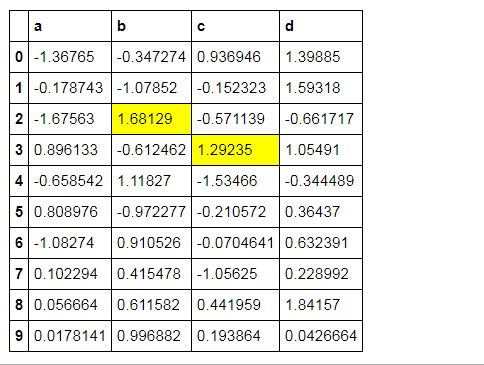
样式索引、切片
df.style.apply(highlight_max, axis = 1,
subset = pd.IndexSlice[2:5,['b', 'd']]) 按照index索引,再切片b、d列所对应的值
# 样式索引、切片 df.style.apply(highlight_max, axis = 1, subset = pd.IndexSlice[2:5,['b', 'd']]) # 通过pd.IndexSlice[]调用切片 # 也可:df[2:5].style.apply(highlight_max, subset = ['b', 'd']) → 先索引行再做样式
b True d False Name: 2, dtype: bool b True d False Name: 2, dtype: bool b False d True Name: 3, dtype: bool b True d False Name: 4, dtype: bool b False d True Name: 5, dtype: bool
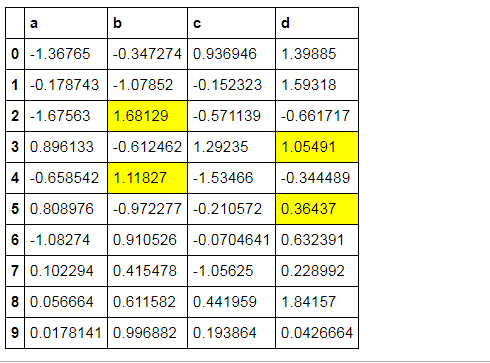
2.表格显示控制
df.head().style.format("{:.2%}")
# 按照百分数显示 df = pd.DataFrame(np.random.randn(10,4),columns=['a','b','c','d']) print(df.head()) df.head().style.format("{:.2%}")
a b c d
0 1.239244 0.018364 0.570776 0.087462
1 -0.340928 -0.217569 -0.532815 -1.535981
2 -0.647936 -1.520526 -1.937499 -0.257186
3 -0.887309 1.037361 0.084524 0.187425
4 1.821439 -0.728899 0.191298 0.016149
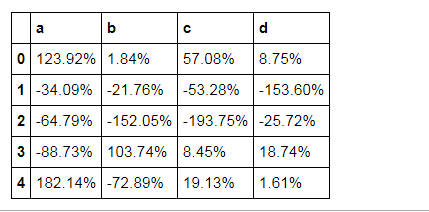
df.head().style.format("{:.4f}")
# 显示小数点数 df.head().style.format("{:.4f}")
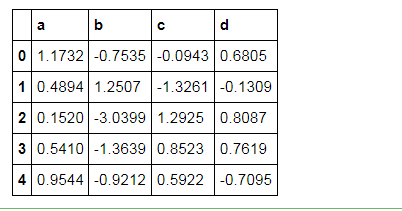
df.head().style.format("{:+.2f}")
# 显示正负数 df.head().style.format("{:+.2f}")
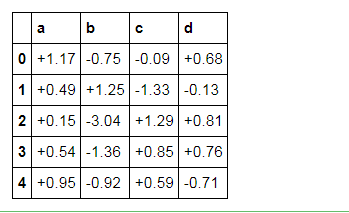
df.head().style.format({'b':"{:.2%}", 'c':"{:+.3f}", 'd':"{:.3f}"})
# 分列显示 df.head().style.format({'b':"{:.2%}", 'c':"{:+.3f}", 'd':"{:.3f}"})
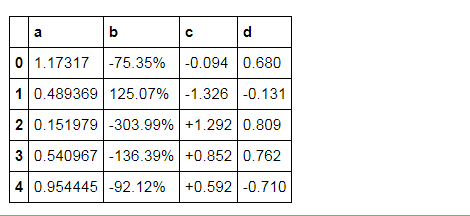
3.表格样式调用
Styler内置样式调用
df.style.highlight_null(null_color='red') #定位空值
# 定位空值
df = pd.DataFrame(np.random.rand(5, 4), columns=list('ABCD')) df['A'][2] = np.nan df.style.highlight_null(null_color='red')

df.style.background_gradient(cmap='Greens',axis =1,low=0,high=1) 色彩映射
# 色彩映射 df = pd.DataFrame(np.random.rand(10,4),columns = list('ABCD')) df.style.background_gradient(cmap='Greens',axis =1,low=0,high=1) # cmap:颜色; # axis:映射参考,0为行,1以列
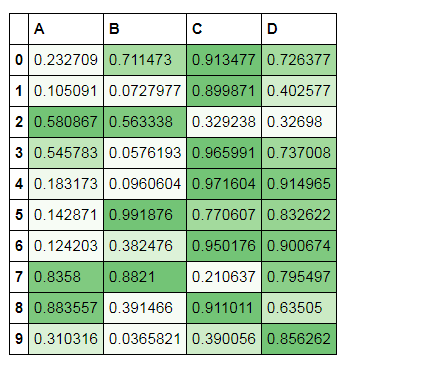
df.style.bar(subset=['A', 'B'], color='#d65f5f', width=100)
# 条形图 df = pd.DataFrame(np.random.rand(10,4),columns = list('ABCD')) df.style.bar(subset=['A', 'B'], color='#d65f5f', width=100) # width:最长长度在格子的占比
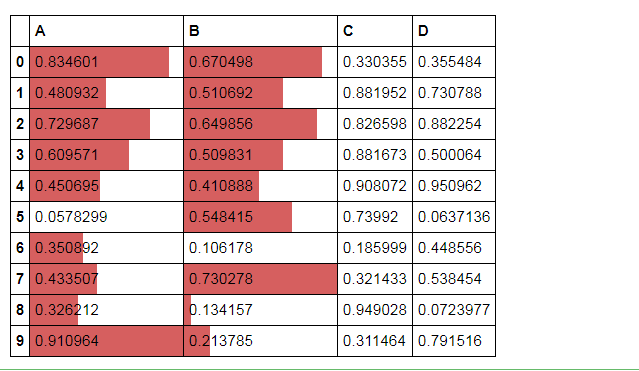
# 分段式构建样式 df = pd.DataFrame(np.random.rand(10,4),columns = list('ABCD')) df['A'][[3,2]] = np.nan df.style.\ bar(subset=['A', 'B'], color='#d65f5f', width=100).\ highlight_null(null_color='yellow')
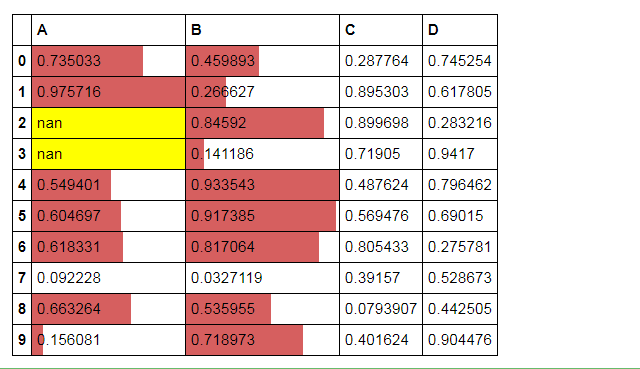
标签:
python数据分析
, 数据分析工具包






【推荐】国内首个AI IDE,深度理解中文开发场景,立即下载体验Trae
【推荐】编程新体验,更懂你的AI,立即体验豆包MarsCode编程助手
【推荐】抖音旗下AI助手豆包,你的智能百科全书,全免费不限次数
【推荐】轻量又高性能的 SSH 工具 IShell:AI 加持,快人一步
· AI与.NET技术实操系列:向量存储与相似性搜索在 .NET 中的实现
· 基于Microsoft.Extensions.AI核心库实现RAG应用
· Linux系列:如何用heaptrack跟踪.NET程序的非托管内存泄露
· 开发者必知的日志记录最佳实践
· SQL Server 2025 AI相关能力初探
· winform 绘制太阳,地球,月球 运作规律
· 震惊!C++程序真的从main开始吗?99%的程序员都答错了
· 【硬核科普】Trae如何「偷看」你的代码?零基础破解AI编程运行原理
· AI与.NET技术实操系列(五):向量存储与相似性搜索在 .NET 中的实现
· 超详细:普通电脑也行Windows部署deepseek R1训练数据并当服务器共享给他人