Linux | 03系统管理 (网络| 软件| 进程| 内存与磁盘)
系统:Centos7
1. 网络管理
配置IP地址
IP地址是计算机在互联网中唯一的地址编码,每台计算机如果需要接入网络和其他计算机进行数据通信,就必须配置唯一的公网IP地址
配置IP地址2中方法:1)setup工具; 2) vim /etc/sysconfig/network-scripts/ifcfg-eth0
重启网络服务:service network restart
复制镜像有可能需要重置UUID(唯一识别符)
vim /etc/sysconfig/network-scripts/ifcfg-eth0 #删除MAC地址行
rm -rf /etc/udev/rules.d/70-persistent-net.rules #删除MAC地址和UUID绑定文件
reboot #重启linux
- 网络状态查看
- 网络配置
- 路由命令
- 网络故障排除
- 网络服务管理
- 常用网络配置文件
网络状态
网络状态查看工具
net-tools VS iproute
①. net-tools
- ifconfig
- route
- netstat
② iproute2
- ip
- ss
网络状态查看命令
ifconfig
- eth0 第一块网卡(网络接口)
- 你的第一个网络接口可能叫做下面的名字
eno1 板载网卡
ens33 PCI-E网卡
enp0s3 无法获取物理信息的PCI-E网卡
CentOS 7 使用了一致性网络设备命名,以上都不匹配则使用eth0
网络接口命令修改
- 网卡命名规则受biosdevname和net.ifnames两个参数影响
- 编辑/etc/default/grub/ ,增加 biosdevname=0 net.ifnames=0
- 更新grub
- #grub2-mkconfig -o /boot/grub2/grub.cfg
- 重启
- #reboot
| biosdevname | net.ifnames | 网卡名 | |
| 默认 | 0 | 1 | ens33 |
| 组合1 | 1 | 0 | em1 |
| 组合2 | 0 | 0 | eth0 |
root用户直接: ifconfig
普遍用户可:/sbin/ifconfig
每个机器的网卡不一样,需要把网卡都变成 eth0 这种形式,方便管理;
$ ifconfig
#ens33网卡
ens33: flags=4163<UP,BROADCAST,RUNNING,MULTICAST> mtu 1500
inet 192.168.1.101 #为ip netmask 255.255.255.0 #子网掩码 broadcast 192.168.1.255
inet6 fe80::4e8c:8756:346a:774b prefixlen 64 scopeid 0x20<link>
ether 00:0c:29:28:b3:db #网卡的mark地址 txqueuelen 1000 (Ethernet)
RX packets 45 bytes 4533 (4.4 KiB)
RX errors 0 dropped 0 overruns 0 frame 0
TX packets 63 bytes 9567 (9.3 KiB)
TX errors 0 dropped 0 overruns 0 carrier 0 collisions 0 #RX 和TX是发送和 接收数据包的 个数
#lo网卡,是本地环回,它的ip地址永远都是127.0.0.1,作为测试主机ip端口号使用
lo: flags=73<UP,LOOPBACK,RUNNING> mtu 65536
inet 127.0.0.1 netmask 255.0.0.0
inet6 ::1 prefixlen 128 scopeid 0x10<host>
loop txqueuelen 1000 (Local Loopback)
RX packets 72 bytes 8088 (7.8 KiB)
RX errors 0 dropped 0 overruns 0 frame 0
TX packets 72 bytes 8088 (7.8 KiB)
TX errors 0 dropped 0 overruns 0 carrier 0 collisions 0
#是linux做虚拟化虚拟出的网关
virbr0: flags=4099<UP,BROADCAST,MULTICAST> mtu 1500
inet 192.168.122.1 netmask 255.255.255.0 broadcast 192.168.122.255
ether 52:54:00:9b:bb:8e txqueuelen 1000 (Ethernet)
RX packets 0 bytes 0 (0.0 B)
RX errors 0 dropped 0 overruns 0 frame 0
TX packets 0 bytes 0 (0.0 B)
TX errors 0 dropped 0 overruns 0 carrier 0 collisions 0
把网卡 变成 eth0
$ sudo vim /etc/default/grub
GRUB_TIMEOUT=5
GRUB_DISTRIBUTOR="$(sed 's, release .*$,,g' /etc/system-release)"
GRUB_DEFAULT=saved
GRUB_DISABLE_SUBMENU=true
GRUB_TERMINAL_OUTPUT="console"
GRUB_CMDLINE_LINUX="rd.lvm.lv=centos/root rd.lvm.lv=centos/swap rhgb quiet" #在这行需要增加配置项 biosdevname=0 net.ifnames=0
GRUB_DISABLE_RECOVERY="true"
~
修改后如下
GRUB_CMDLINE_LINUX="rd.lvm.lv=centos/root rd.lvm.lv=centos/swap rhgb quiet biosdevname=0 net.ifnames=0"
系统启动时读取的文件修改如下:
#转换为系统读取的文件
[root@hadoop101 ~]# grub2-mkconfig -o /boot/grub2/grub.cfg Generating grub configuration file ... Found linux image: /boot/vmlinuz-3.10.0-862.el7.x86_64 Found initrd image: /boot/initramfs-3.10.0-862.el7.x86_64.img Found linux image: /boot/vmlinuz-0-rescue-5af1adb756b54f609e58101439269bd4 Found initrd image: /boot/initramfs-0-rescue-5af1adb756b54f609e58101439269bd4.img done
重启网卡生效
# reboot
# ifconfig eth0
查看网络情况
查看网卡物理连接情况:
mii-tool eth0
查看网关命令:
route -n
使用 -n 参数不解析主机名
[kris@hadoop101 ~]$ mii-tool
No interface specified
usage: mii-tool [-VvRrwl] [-A media,... | -F media] [-p addr] <interface ...>
-V, --version display version information
-v, --verbose more verbose output
-R, --reset reset MII to poweron state
-r, --restart restart autonegotiation
-w, --watch monitor for link status changes
-l, --log with -w, write events to syslog
-A, --advertise=media,... advertise only specified media
-F, --force=media force specified media technology
-p, --phy=addr set PHY (MII address) to report
media: 1000baseTx-HD, 1000baseTx-FD,
100baseT4, 100baseTx-FD, 100baseTx-HD,
10baseT-FD, 10baseT-HD,
(to advertise both HD and FD) 1000baseTx, 100baseTx, 10baseT
[kris@hadoop101 ~]$ mii-tool eth0 #虚拟机下不支持,网络服务器上可以
SIOCGMIIPHY on 'eth0' failed: Operation not permitted
[kris@hadoop101 ~]$
[kris@hadoop101 ~]$
[kris@hadoop101 ~]$ route
Kernel IP routing table
Destination Gateway Genmask Flags Metric Ref Use Iface
default gateway 0.0.0.0 UG 100 0 0 eth0
192.168.1.0 0.0.0.0 255.255.255.0 U 100 0 0 eth0
192.168.122.0 0.0.0.0 255.255.255.0 U 0 0 0 virbr0
[kris@hadoop101 ~]$ route -n
Kernel IP routing table
Destination Gateway Genmask Flags Metric Ref Use Iface
0.0.0.0 192.168.1.1 0.0.0.0 UG 100 0 0 eth0
192.168.1.0 0.0.0.0 255.255.255.0 U 100 0 0 eth0
192.168.122.0 0.0.0.0 255.255.255.0 U 0 0 0 virbr0
网络配置命令
- ifconfig<接口> <IP地址> [netmask 子网掩码]
- # ifconfig etho 192.168.10.101 netmask 255.255.255.0
- ifup <接口> (启动还原默认网卡)如:ifup eth0
- ifdown <接口>
添加网关
- route add default gw <网关ip> (先删后加)
- route del default gw 192.168.10.2 先删除网关再添加 route add default gw 192.168.10.3
- route add -host <指定ip> gw <网关ip>
- route add -net <指定网段> netmask <子网掩码> gw <网关ip>

网络命令集合:ip命令
- ip addr ls
- ifconfig
- ip link set dev eth0 up
- ifup eth0
- ip addr add 10.0.0.1/24 dev eth1
- ifconfig eth1 10.0.0.1 netmask 255.255.255.0
- ip route add 10.0.0.1/24 via 192.168.0.1
- route add -net 10.0.0.0 netmask 255.255.255.0 gw 192.168.0.1
网络故障排除
网络故障排除命令
- ping
- traceroute
- mtr
- nslookup
- telnet
- tcpdump
- netstat
- ss
ping命令
主要通过ICMP协议进行网络探测,测试网络中主机的通信情况。
ping [选项] IP
选项:
-b 后面加入广播地址,用于对整个网段进行探测(知道整个网络中有多少个主机是可以和我们通信,而不是一个一个IP地址地进行探测)
-c 次数 用于指定ping的次数
-s字节 指定探测包的大小
如 ping -b -c 3 192.168.103.255
netstat
netstat [选项]
选项:
- -a 列出所有网络状态,包含socket程序
- -c 秒数 指定每隔几秒刷新一次网络状态
- -n 使用ip地址和端口号显示,不使用域名与服务名
- -p 显示PID和程序名
- -t 显示使用TCP协议端口的连接状况
- -u 显示使用UDP协议端口的连接状况
- -l 仅显示监听状态的连接
- -r 显示路由表
例如:查看本机开启的端口
netstat -tuln # -l只能看到监听状态的连接,而不能看到已经建立连接状态的连接
$ netstat -tuln
Active Internet connections (only servers)
Proto Recv-Q Send-Q Local Address Foreign Address State
#协议 接收队列 发生队列 本机的IP地址及端口号 远程主机的IP地址及端口号 状态
tcp 0 0 0.0.0.0:2181 0.0.0.0:* LISTEN
tcp 0 0 0.0.0.0:9095 0.0.0.0:* LISTEN
tcp 0 0 192.168.100.63:9000 0.0.0.0:* LISTEN
tcp 0 0 0.0.0.0:9994 0.0.0.0:* LISTEN
....
udp 0 0 0.0.0.0:68 0.0.0.0:*
udp 0 0 127.0.0.1:323 0.0.0.0:*
udp 0 0 0.0.0.0:7191 0.0.0.0:*
udp6 0 0 ::1:323 :::*
udp6 0 0 :::7191 :::*
Proto: 网络连接的协议, 一般就是TCP协议或者UDP协议。
Recv-Q: 表示接收到的数据,已经在本地的缓冲中,但是还没有被进程取走。
Send-Q: 表示从本机发送,对方还没收到的数据,依然在本地的缓冲中,一般是不具备ACK标志的数据包。
LocalAddress: 本机的IP地址和端口号
ForeignAddress: 远程主机的IP地址和端口号
State: 状态。常见的状态主要有:
-LISTEN: 监听状态,只有TCP协议需要监听,而UDP协议不需要监听。
-ESTABLISHEN: 已经建立连接的状态。如果使用-l选项,则看不到已经建立连接的状态。
-SYN_SENT: SYN发起包,就是主动发送连接的数据包
-SYN_RECV: 接收到主动连接的数据包。
-FIN_WAIT1: 正在中断的连接。
-FIN_WAIT2: 已经中断的连接,但是正在等待对方主机进行确认。
-TIME_WAIT: 连接已经中断,但是套接字依然在网络中等待结束。
-CLOSED: 套接字没有被使用。
这些状态中常用的就是LISTEN和ESTABLISHED状态,一种代表正在监听,另一种代表已经建立连接。
查看本机有哪些程序开启的端口
-p 看到哪个程序占用了端口,且可以知道这个程序的PID
netstat -tulnp
Active Internet connections (only servers)
Proto Recv-Q Send-Q Local Address Foreign Address State PID/Program name
#比之前的命令多了一个 -p选项,结果多了"PID/程序名",可以知道是哪个程序占用了端口
tcp 0 0 0.0.0.0:3306 0.0.0.0:* LISTEN 2359/mysqlld
tcp 0 0 0.0.0.0:11211 0.0.0.0:* LISTEN 1563/memcached
$ netstat -an
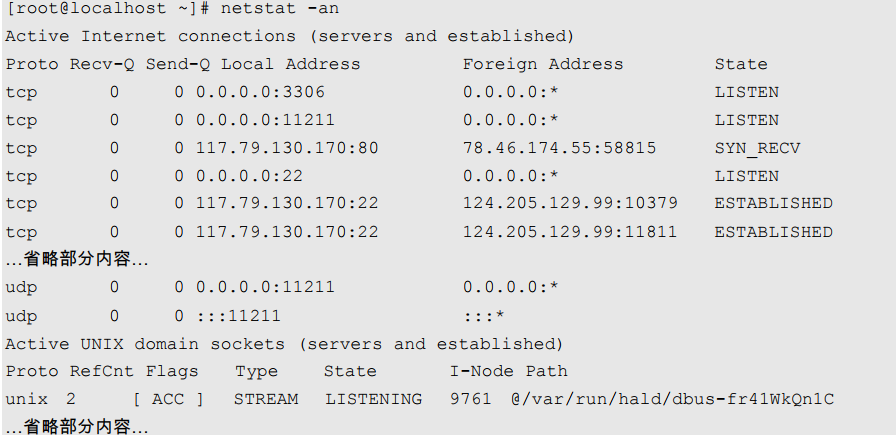
从"Active UNIX domain sockets "开始,之后的内容就是Socket程序产生的连接,之前的内容都是网络服务产生的连接。
-an选项的输出看到各种网络连接状态。 之前的 -tuln 选项只能看到监听状况。
[root@Linux100 ~]# ifconfig etho
[root@Linux100 ~]# ifconfig ens33
ens33: flags=4163<UP,BROADCAST,RUNNING,MULTICAST> mtu 1500
inet 192.168.10.100 netmask 255.255.255.0 broadcast 192.168.10.255
inet6 fe80::9a69:d316:fe22:10ef prefixlen 64 scopeid 0x20<link>
ether 00:0c:29:87:0d:d1 txqueuelen 1000 (Ethernet)
RX packets 20445 bytes 1413763 (1.3 MiB)
RX errors 0 dropped 0 overruns 0 frame 0
TX packets 3875 bytes 453334 (442.7 KiB)
TX errors 0 dropped 0 overruns 0 carrier 0 collisions 0
[root@Linux100 ~]# route -n
Kernel IP routing table
Destination Gateway Genmask Flags Metric Ref Use Iface
0.0.0.0 192.168.10.2 0.0.0.0 UG 100 0 0 ens33
192.168.10.0 0.0.0.0 255.255.255.0 U 100 0 0 ens33
192.168.122.0 0.0.0.0 255.255.255.0 U 0 0 0 virbr0
[root@Linux100 ~]# ping www.baidu.com
PING www.a.shifen.com (110.242.68.3) 56(84) bytes of data.
64 bytes from 110.242.68.3 (110.242.68.3): icmp_seq=1 ttl=128 time=12.8 ms
64 bytes from 110.242.68.3 (110.242.68.3): icmp_seq=2 ttl=128 time=13.4 ms
64 bytes from 110.242.68.3 (110.242.68.3): icmp_seq=3 ttl=128 time=17.8 ms
^C
--- www.a.shifen.com ping statistics ---
3 packets transmitted, 3 received, 0% packet loss, time 2020ms
rtt min/avg/max/mdev = 12.812/14.697/17.815/2.222 ms
[root@Linux100 ~]# traceroute -w 1 www.baidu.com
traceroute to www.baidu.com (110.242.68.3), 30 hops max, 60 byte packets
1 gateway (192.168.10.2) 0.142 ms 0.081 ms 0.082 ms
2 * * *
3 * * *
...
20 * * *
21 * * *
22 * * *
23 *^C
[root@Linux100 ~]# mtr
[root@Linux100 ~]# nslookup www.baidu.com
Server: 192.168.10.2
Address: 192.168.10.2#53
Non-authoritative answer:
www.baidu.com canonical name = www.a.shifen.com.
Name: www.a.shifen.com
Address: 110.242.68.4
Name: www.a.shifen.com
Address: 110.242.68.3
[root@Linux100 ~]# telnet
bash: telnet: 未找到命令...
[root@Linux100 ~]# yum install telnet -y
[root@Linux100 ~]# telnet www.baidu.com 80
Trying 110.242.68.4...
Connected to www.baidu.com.
Escape character is '^]'.
^C
Connection closed by foreign host.
[root@Linux100 ~]# tcpdump -i any -n port 80
tcpdump: verbose output suppressed, use -v or -vv for full protocol decode
listening on any, link-type LINUX_SLL (Linux cooked), capture size 262144 bytes
^C
0 packets captured
0 packets received by filter
0 packets dropped by kernel
[root@Linux100 ~]# tcpdump -i any -n host 10.0.0.1
tcpdump: verbose output suppressed, use -v or -vv for full protocol decode
listening on any, link-type LINUX_SLL (Linux cooked), capture size 262144 bytes
^C
[root@Linux100 ~]#
[root@Linux100 ~]#
[root@Linux100 ~]# tcpdump -i any -n host 10.0.0.1 and port 80
tcpdump: verbose output suppressed, use -v or -vv for full protocol decode
listening on any, link-type LINUX_SLL (Linux cooked), capture size 262144 bytes
[root@Linux100 ~]# tcpdump -i any -n host 10.0.0.1 and port 80 -w ./filename
tcpdump: listening on any, link-type LINUX_SLL (Linux cooked), capture size 262144 bytes
^C0 packets captured
0 packets received by filter
0 packets dropped by kernel
[root@Linux100 ~]#
[root@Linux100 ~]#
[root@Linux100 ~]# netstat -ntpl
Active Internet connections (only servers)
Proto Recv-Q Send-Q Local Address Foreign Address State PID/Program name
tcp 0 0 0.0.0.0:111 0.0.0.0:* LISTEN 728/rpcbind
tcp 0 0 192.168.122.1:53 0.0.0.0:* LISTEN 1463/dnsmasq
tcp 0 0 0.0.0.0:22 0.0.0.0:* LISTEN 1156/sshd
tcp 0 0 127.0.0.1:631 0.0.0.0:* LISTEN 1160/cupsd
tcp 0 0 127.0.0.1:25 0.0.0.0:* LISTEN 1348/master
tcp6 0 0 :::111 :::* LISTEN 728/rpcbind
tcp6 0 0 :::22 :::* LISTEN 1156/sshd
tcp6 0 0 ::1:631 :::* LISTEN 1160/cupsd
tcp6 0 0 ::1:25 :::* LISTEN 1348/master
[root@Linux100 ~]# ss
Netid State Recv-Q Send-Q Local Address:Port Peer Address:Port
u_str ESTAB 0 0 @/tmp/dbus-FE6VqzwsMv 31926 * 31925
...
[root@Linux100 ~]#
[root@Linux100 ~]# ss -ntpl
State Recv-Q Send-Q Local Address:Port Peer Address:Port
LISTEN 0 128 *:111 *:* users:(("rpcbind",pid=728,fd=8))
LISTEN 0 5 192.168.122.1:53 *:* users:(("dnsmasq",pid=1463,fd=6))
网络管理和配置文件
网络服务管理
网络服务管理程序分为两种,分别为SysV和 systemd (sentos7)
- service network start| stop | restart
- chkconfig -list network
- systemctl list-unit-files NetworkManager.service
- systemctl start| stop| restart| NetworkManager
- systemctl enable| disable NetworkManager
网络配置文件
- ifcfg-eth0
- /etc/hosts
[root@Linux100 ~]# service network status
已配置设备:
lo ens33
当前活跃设备:
lo ens33 virbr0
[root@Linux100 ~]# service network restart
Restarting network (via systemctl): [ 确定 ]
[root@Linux100 ~]# systemctl list-unit-files NetworkManager.service #network 和 NetworkManager 两套工具都可以进行管理网络
UNIT FILE STATE
NetworkManager.service enabled
1 unit files listed.
[root@Linux100 ~]# chkconfig --list network
注:该输出结果只显示 SysV 服务,并不包含
原生 systemd 服务。SysV 配置数据
可能被原生 systemd 配置覆盖。
要列出 systemd 服务,请执行 'systemctl list-unit-files'。
查看在具体 target 启用的服务请执行
'systemctl list-dependencies [target]'。
network 0:关 1:关 2:开 3:开 4:开 5:开 6:关
# 关闭 network 服务
[root@Linux100 ~]# chkconfig --level 2345 network off
[root@Linux100 ~]# chkconfig --list network
注:该输出结果只显示 SysV 服务,并不包含
原生 systemd 服务。SysV 配置数据
可能被原生 systemd 配置覆盖。
要列出 systemd 服务,请执行 'systemctl list-unit-files'。
查看在具体 target 启用的服务请执行
'systemctl list-dependencies [target]'。
network 0:关 1:关 2:关 3:关 4:关 5:关 6:关
[root@Linux100 ~]# chkconfig --level 2345 network on
[root@Linux100 ~]# systemctl disable NetworkManager
Removed symlink /etc/systemd/system/multi-user.target.wants/NetworkManager.service.
Removed symlink /etc/systemd/system/dbus-org.freedesktop.NetworkManager.service.
Removed symlink /etc/systemd/system/dbus-org.freedesktop.nm-dispatcher.service.
[root@Linux100 ~]# systemctl enable NetworkManager
Created symlink from /etc/systemd/system/dbus-org.freedesktop.NetworkManager.service to /usr/lib/systemd/system/NetworkManager.service.
Created symlink from /etc/systemd/system/multi-user.target.wants/NetworkManager.service to /usr/lib/systemd/system/NetworkManager.service.
Created symlink from /etc/systemd/system/dbus-org.freedesktop.nm-dispatcher.service to /usr/lib/systemd/system/NetworkManager-dispatcher.service.
#网卡的配置文件
[root@Linux100 ~]# cd /etc/sysconfig/network-scripts/
[root@Linux100 network-scripts]# ls ifcfg-* #一块网卡对应多个设备
ifcfg-ens33 ifcfg-lo
[root@Linux100 network-scripts]# pwd
/etc/sysconfig/network-scripts
[root@Linux100 network-scripts]# vim ifcfg-eth0
TYPE="Ethernet"
PROXY_METHOD="none"
BROWSER_ONLY="no"
BOOTPROTO="hpcp" #hpcp是动态分配的ip地址
DEFROUTE="yes"
IPV4_FAILURE_FATAL="no"
IPV6INIT="yes"
IPV6_AUTOCONF="yes"
IPV6_DEFROUTE="yes"
IPV6_FAILURE_FATAL="no"
IPV6_ADDR_GEN_MODE="stable-privacy"
NAME="eth0"
UUID="270e3562-15ad-417c-8d7d-3b21318341f0"
DEVICE="eth0" #eth0网卡
ONBOOT="yes" #开机时这块网卡是否被启用
#将上述修改为静态分配ip
[root@Linux100 ~]# systemctl disable NetworkManager
Removed symlink /etc/systemd/system/multi-user.target.wants/NetworkManager.service.
Removed symlink /etc/systemd/system/dbus-org.freedesktop.NetworkManager.service.
Removed symlink /etc/systemd/system/dbus-org.freedesktop.nm-dispatcher.service.
[root@Linux100 ~]# systemctl enable NetworkManager
Created symlink from /etc/systemd/system/dbus-org.freedesktop.NetworkManager.service to /usr/lib/systemd/system/NetworkManager.service.
Created symlink from /etc/systemd/system/multi-user.target.wants/NetworkManager.service to /usr/lib/systemd/system/NetworkManager.service.
Created symlink from /etc/systemd/system/dbus-org.freedesktop.nm-dispatcher.service to /usr/lib/systemd/system/NetworkManager-dispatcher.service.
[root@Linux100 ~]#
[root@Linux100 ~]# cd /etc/sysconfig/network-scripts/
[root@Linux100 network-scripts]# ls ifcfg-*
ifcfg-ens33 ifcfg-lo
[root@Linux100 network-scripts]# pwd
/etc/sysconfig/network-scripts
[root@Linux100 network-scripts]# vim ifcfg-ens33
[root@Linux100 network-scripts]# vim ifcfg-lo
[root@Linux100 network-scripts]# service network restart
Restarting network (via systemctl): [ 确定 ]
[root@Linux100 network-scripts]# systemctl restart NetworkManager.service
[root@Linux100 network-scripts]# ifconfig ens33
ens33: flags=4163<UP,BROADCAST,RUNNING,MULTICAST> mtu 1500
inet 192.168.10.100 netmask 255.255.255.0 broadcast 192.168.10.255
inet6 fe80::9a69:d316:fe22:10ef prefixlen 64 scopeid 0x20<link>
ether 00:0c:29:87:0d:d1 txqueuelen 1000 (Ethernet)
RX packets 40558 bytes 21003917 (20.0 MiB)
RX errors 0 dropped 0 overruns 0 frame 0
TX packets 10369 bytes 1009387 (985.7 KiB)
TX errors 0 dropped 0 overruns 0 carrier 0 collisions 0
[root@Linux100 network-scripts]# route -n
Kernel IP routing table
Destination Gateway Genmask Flags Metric Ref Use Iface
0.0.0.0 192.168.10.2 0.0.0.0 UG 100 0 0 ens33
192.168.10.0 0.0.0.0 255.255.255.0 U 100 0 0 ens33
192.168.122.0 0.0.0.0 255.255.255.0 U 0 0 0 virbr0
[root@Linux100 network-scripts]# nslookup
> server
Default server: 192.168.10.2
Address: 192.168.10.2#53
> exit
[root@Linux100 network-scripts]# hostname
Linux100
# 设置主机名
[root@Linux100 network-scripts]# hostname set-hostname xxx
#主机名和ip地址的对应关系
[root@Linux100 network-scripts]# vim /etc/hosts
2. 软件安装
软件包管理器
包管理器是方便软件安装、卸载,解决软件依赖关系的重要工具
- CentOS、RedHat 使用yum包管理器,软件安装包格式为rpm
- Debian、Ubuntu使用apt包管理器,软件安装包格式为deb
rpm包和rpm命令
RedHat软件包管理工具,类似windows里面的setup.exe
是Linux这系列操作系统里面的打包安装工具
rmp包格式
- vim-common-7.4.10-5.el7.x86_64.rpm
- 软件名称 软件版本 系统版本 平台
rpm命令常用参数
- -q 查询软件包
- -i 安装软件包
- -e 卸载软件包
//查询 [root@kris ~]# rpm -qa | grep firefox firefox-60.4.0-1.el6.centos.x86_64 [root@kris ~]# //卸载要先进入安装镜像的目录 [root@kris ~]# cd /mnt/cdrom/Packages [root@kris Packages]# rpm -e firefox //-e是卸载 //安装;-i=install安装,-v=verbose显示详细信息, -h=hash进度条 [root@kris Packages]# pwd /mnt/cdrom/Packages [root@kris Packages]# rpm -ivh firefox-45.0.1-1.el6.centos.x86_64.rpm
[root@Linux100 ~]# ls /dev/sr0 -l
brw-rw----+ 1 root cdrom 11, 0 10月 5 08:56 /dev/sr0
[root@Linux100 ~]# dd if=/dev/sr0 of=/xxx/xx.iso
[root@Linux100 rpms]# ls /dev/sr0 -l
brw-rw----+ 1 root cdrom 11, 0 10月 5 08:56 /dev/sr0
[root@Linux100 rpms]# mount /dev/sr0 /mnt/
mount: /dev/sr0 写保护,将以只读方式挂载
mount: /dev/sr0 已经挂载或 /mnt 忙
/dev/sr0 已经挂载到 /mnt 上
[root@Linux100 rpms]# cd /mnt/
[root@Linux100 mnt]# ls
CentOS_BuildTag EFI EULA GPL images isolinux LiveOS Packages repodata RPM-GPG-KEY-CentOS-7 RPM-GPG-KEY-CentOS-Testing-7 TRANS.TBL
[root@Linux100 mnt]# cd Packages/
[root@Linux100 Packages]# ls vim*
vim-common-7.4.160-4.el7.x86_64.rpm vim-enhanced-7.4.160-4.el7.x86_64.rpm vim-filesystem-7.4.160-4.el7.x86_64.rpm vim-minimal-7.4.160-4.el7.x86_64.rpm vim-X11-7.4.160-4.el7.x86_64.rpm
[root@Linux100 Packages]#
[root@Linux100 Packages]# mkdir /root/rpms
[root@Linux100 Packages]# cp vim-common-7.4.160-4.el7.x86_64.rpm vim-enhanced-7.4.160-4.el7.x86_64.rpm /root/rpms/
[root@Linux100 Packages]# cd /root/rpms/
#查看所有软件包
[root@Linux100 rpms]# rpm -qa | more
[root@Linux100 rpms]# rpm -q vim-common
vim-common-7.4.160-4.el7.x86_64
[root@Linux100 rpms]# rpm -i vim-enhanced-7.4.160-4.el7.x86_64.rpm
软件包 vim-enhanced-2:7.4.160-4.el7.x86_64 已经安装
[root@Linux100 rpms]# rpm -e vim-enhanced
[root@Linux100 rpms]# rpm -i vim-enhanced-7.4.160-4.el7.x86_64.rpm
yum仓库
yum包管理器
- rpm包的问题
- 需要自己解决依赖关系
- 软件包来源不可靠
- CentOS yum源
- 国内镜像
常用选项
- install安装软件包
- remove卸载软件包
- list | grouplist 查看软件包
- update升级软件包
yum配置文件
基于RPM包管理,能够从指定的服务器自动下载RPM包并且安装,可以自动处理依赖性关系,并且一次安装所有依赖的软件包,无须繁琐地一次次下载、安装。
类似java中的maven工具;
修改网络YUM源
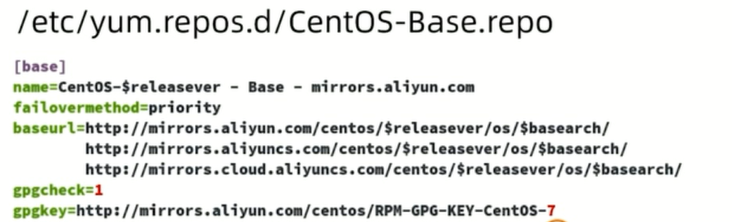
方式一:
修改关联的网络YUM源为国内镜像的网站,比如网易163。
前期文件准备
(1)前提条件linux系统必须可以联网
(2)在Linux环境中访问该网络地址:http://mirrors.163.com/.help/centos.html,在使用说明中点击CentOS6->再点击保存,如图所示
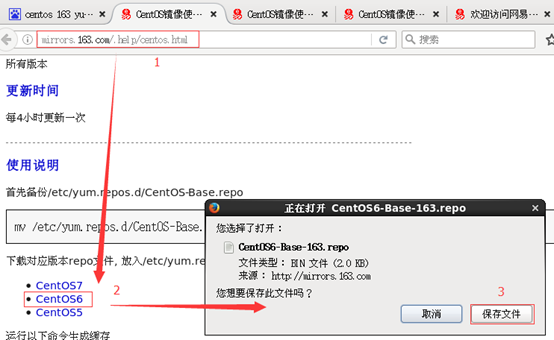
在打开的终端中输入如下命令,就可以找到文件的保存位置。 [kris@hadoop101 下载]$ pwd /home/kris/下载
替换本地yum文件 (1)把下载的文件移动到/etc/yum.repos.d/目录 [root@hadoop101 下载]# mv CentOS6-Base-163.repo /etc/yum.repos.d/ (2)进入到/etc/yum.repos.d/目录 [root@hadoop101 yum.repos.d]# pwd /etc/yum.repos.d (3)用CentOS6-Base-163.repo替换CentOS-Base.repo [root@hadoop101 yum.repos.d]# mv CentOS6-Base-163.repo CentOS-Base.repo 安装 (1)[root@hadoop101 yum.repos.d]#yum clean all (2)[root@hadoop101 yum.repos.d]#yum makecache yum makecache就是把服务器的包信息下载到本地电脑缓存起来
测试 [root@hadoop101 yum.repos.d]#yum list | grep firefox [root@hadoop101 ~]#yum -y install firefox.x86_64
方式二:
wget -O /etc/yum.repos.d/CentOS-Base.repo http://mirrors.aliyun.com/repo/Centos-7.repo
[root@Linux100 rpms]# mv /etc/yum.repos.d/CentOS-Base.repo /etc/yum.repos.d/CentOS-Ease.repo.backup
[root@Linux100 rpms]# wget -O /etc/yum.repos.d/CentOS-Base.repo http://mirrors.aliyun.com/repo/Centos-7.repo
--2022-10-05 22:07:55-- http://mirrors.aliyun.com/repo/Centos-7.repo
正在解析主机 mirrors.aliyun.com (mirrors.aliyun.com)... 119.188.121.241, 119.188.121.243, 119.188.121.242, ...
正在连接 mirrors.aliyun.com (mirrors.aliyun.com)|119.188.121.241|:80... 已连接。
已发出 HTTP 请求,正在等待回应... 200 OK
长度:2523 (2.5K) [application/octet-stream]
正在保存至: “/etc/yum.repos.d/CentOS-Base.repo”
100%[================================================================================>] 2,523 --.-K/s 用时 0s
2022-10-05 22:07:55 (569 MB/s) - 已保存 “/etc/yum.repos.d/CentOS-Base.repo” [2523/2523])
[root@Linux100 rpms]# vim /etc/yum.repos.d/CentOS-Base.repo
[root@Linux100 rpms]# yum makecache
已加载插件:fastestmirror, langpacks
Loading mirror speeds from cached hostfile
* base: mirrors.aliyun.com
* extras: mirrors.aliyun.com
* updates: mirrors.aliyun.com
base | 3.6 kB 00:00:00
extras | 2.9 kB 00:00:00
updates | 2.9 kB 00:00:00
(1/4): extras/7/x86_64/filelists_db | 276 kB 00:00:00
(2/4): updates/7/x86_64/filelists_db | 9.6 MB 00:00:07
extras/7/x86_64/other_db FAILED
http://mirrors.aliyuncs.com/centos/7/extras/x86_64/repodata/78c0e5530bc46d128e18eca9ff16b2d0651efdb33434408f8ff1db4d14f1bb99-other.sqlite.bz2: [Errno 14] curl#7 - "Failed connect to mirrors.aliyuncs.com:80; Connection refused"
正在尝试其它镜像。
updates/7/x86_64/other_db FAILED
http://mirrors.aliyuncs.com/centos/7/updates/x86_64/repodata/c77d9bfcf9560303a8a0ed85a471b8f37de3a1108682d611b81e3a65695966ba-other.sqlite.bz2: [Errno 14] curl#7 - "Failed connect to mirrors.aliyuncs.com:80; Connection refused"
正在尝试其它镜像。
(3/4): extras/7/x86_64/other_db | 149 kB 00:00:00
(4/4): updates/7/x86_64/other_db | 1.2 MB 00:00:00
元数据缓存已建立
[root@Linux100 rpms]# yum update
源代码编译安装
其他方式安装
二进制安装
源代码编译安装
- wget https://openresty.org/download/openresty-1.15.8.1.tar.gz
- tar -zxf openresty-VERSION.tar.gz
- cd openresty-VERSION/
- ./configure --prefix=/usr/local/openresty
- make -j2
- make install
yum install gcc gcc-c++ yum install pcre-devel yum install openssl-devel -y gmake -j2
内核升级
rpm格式内核
- 查看内核版本
- uname -r
- 升级内核版本
- yum install kernel-3.10.0
- 升级已安装的其他软件包和补丁
- yum update
源代码编译安装内核
- 安装依赖包
- yum install gcc gcc-c++ make ncurse-devel openssl-devel elfutils-libelf-devel
- 下载并解压缩内核
- https://www.kernel.org
- tar xvf linux-5.1..10.tar.xz -C /usr/src/kernels
- 配置内核编译参数
- cd /usr/src/kernels/linux-5.1.10/
- make menuconfig | allyesconfig | allnoconfig
- 使用当前系统内核配置
- cp /boot/config-kernelversion.platform /usr/src/kernels/linux-5.1.10/ .config
- 查看CPU
- lscpu
- 编译
- make -j2 all
- 安装内核
- make modules_install
- make install
grub配置文件
- grub是什么
- grub配置文件
- /etc/default/grub
- /etc/grub.d/
- /boot/grub2/grub.cfg
- grub2-mkconfig -o /boot/grub2/grub.cfg
- 使用单用户进入系统(忘记root密码)
3. 进程管理
进程管理
- 进程的概念与进程查看
- 进程的控制命令
- 进程的通信方式 - 信号
- 守护进程和系统日志
- 服务管理工具 systemCtl
- SELinux简介
进程的概念
- 进程 - 运行中的程序,从程序开始运行到终止的整个生命周期是可管理的
- C程序的启动是从main函数开始的
- int main(int agrc,char*argv[])
- 终止的方式并不唯一,分为正常终止和异常终止
- 正常终止也分为从main返回、调用exit等方式
- 异常终止分为调用abort、接收信号等
进程的查看命令
- PS
- pstree
- top
- 结论:
- 进程也是树形结构
- 进程和权限有着密不可分的关系
nohup和&后台运行,进程查看及终止 1.nohup 用途:不挂断地运行命令。 语法:nohup Command [ Arg … ] [ & ] 无论是否将 nohup 命令的输出重定向到终端,输出都将附加到当前目录的 nohup.out 文件中。 如果当前目录的 nohup.out 文件不可写,输出重定向到 $HOME/nohup.out 文件中。 如果没有文件能创建或打开以用于追加,那么 Command 参数指定的命令不可调用。 退出状态:该命令返回下列出口值: 126 可以查找但不能调用 Command 参数指定的命令。 127 nohup 命令发生错误或不能查找由 Command 参数指定的命令。 否则,nohup 命令的退出状态是 Command 参数指定命令的退出状态。 2.& 用途:在后台运行 一般两个一起用 nohup command & 查看运行的后台进程 (1)jobs -l jobs命令只看当前终端生效的,关闭终端后,在另一个终端jobs已经无法看到后台跑得程序了,此时利用ps(进程查看命令) (2)ps -ef ps -aux|grep chat.js a:显示所有程序 u:以用户为主的格式来显示 x:显示所有程序,不以终端机来区分 注: 用ps -def | grep查找进程很方便,最后一行总是会grep自己 用grep -v参数可以将grep命令排除掉 ps -aux|grep chat.js| grep -v grep 再用awk提取一下进程ID ps -aux|grep chat.js| grep -v grep | awk '{print $2}' 如果某个进程起不来,可能是某个端口被占用 查看使用某端口的进程 netstat -ap|grep 8090 查看到进程id之后,使用netstat命令查看其占用的端口 netstat -nap|grep 7779 使用kill杀掉进城后再启动 kill -9 进程号
如果想查看进程的CPU占用率和内存占用率,可以使用 ps -aux ; ps -aux | grep clickhouse-server
如果想查看进程的父进程ID可以使用 ps -ef ;
[root@hadoop myredis]# ps -ef | grep redis //查看父子进程之间的关系;
root 5713 3334 0 18:16 pts/0 00:00:00 grep redis
[root@hadoop myredis]# redis-cli
Could not connect to Redis at 127.0.0.1:6379: Connection refused
Could not connect to Redis at 127.0.0.1:6379: Connection refused
not connected>
[root@hadoop myredis]# redis-server redis.conf
[root@hadoop myredis]# ps -ef | grep redis
UID PID PPID C STIME TTY TIME CMD
root 5716 1 0 18:17 ? 00:00:00 redis-server *:6379
root 5720 3334 0 18:17 pts/0 00:00:00 grep redis
[root@hadoop myredis]# redis-cli
127.0.0.1:6379>
UID:用户ID; PID:进程ID; PPID:父进程ID
C:CPU用于计算执行优先级的因子。数值越大,表明进程是CPU密集型运算,执行优先级会降低;数值越小,表明进程是I/O密集型运算,执行优先级会提高
STIME:进程启动的时间; TTY:完整的终端名称; TIME:CPU时间; CMD:启动进程所用的命令和参数
[kris@hadoop101 ~]$ ps -ef | grep flume| grep grep
kris 13942 2926 0 00:13 pts/0 00:00:00 grep flume
-v取反,过滤掉grep的 -v, --invert-match select non-matching lines
xargs作为kill的参数
xargs kill -9
[root@Linux100 ~]# ps
PID TTY TIME CMD
1979 pts/0 00:00:00 su
1986 pts/0 00:00:00 bash
2334 pts/0 00:00:00 ps
[root@Linux100 ~]# ps -e | more
PID TTY TIME CMD
1 ? 00:00:01 systemd
2 ? 00:00:00 kthreadd
4 ? 00:00:00 kworker/0:0H
6 ? 00:00:00 ksoftirqd/0
7 ? 00:00:00 migration/0
8 ? 00:00:00 rcu_bh
9 ? 00:00:00 rcu_sched
10 ? 00:00:00 lru-add-drain
11 ? 00:00:00 watchdog/0
12 ? 00:00:00 watchdog/1
13 ? 00:00:00 migration/1
14 ? 00:00:00 ksoftirqd/1
16 ? 00:00:00 kworker/1:0H
17 ? 00:00:00 watchdog/2
[root@Linux100 ~]#
[root@Linux100 ~]# ps -ef | more
UID PID PPID C STIME TTY TIME CMD
root 1 0 0 20:21 ? 00:00:01 /usr/lib/systemd/systemd --switched-root --system --deserialize 22
root 2 0 0 20:21 ? 00:00:00 [kthreadd]
root 4 2 0 20:21 ? 00:00:00 [kworker/0:0H]
root 6 2 0 20:21 ? 00:00:00 [ksoftirqd/0]
root 7 2 0 20:21 ? 00:00:00 [migration/0]
root 8 2 0 20:21 ? 00:00:00 [rcu_bh]
root 9 2 0 20:21 ? 00:00:00 [rcu_sched]
root 10 2 0 20:21 ? 00:00:00 [lru-add-drain]
root 11 2 0 20:21 ? 00:00:00 [watchdog/0]
root 12 2 0 20:21 ? 00:00:00 [watchdog/1]
root 13 2 0 20:21 ? 00:00:00 [migration/1]
root 14 2 0 20:21 ? 00:00:00 [ksoftirqd/1]
root 16 2 0 20:21 ? 00:00:00 [kworker/1:0H]
root 17 2 0 20:21 ? 00:00:00 [watchdog/2]
[root@Linux100 ~]# ps -eLf | more
UID PID PPID LWP C NLWP STIME TTY TIME CMD
root 1 0 1 0 1 20:21 ? 00:00:01 /usr/lib/systemd/systemd --switched-root --system --deserial
ize 22
root 2 0 2 0 1 20:21 ? 00:00:00 [kthreadd]
root 4 2 4 0 1 20:21 ? 00:00:00 [kworker/0:0H]
root 6 2 6 0 1 20:21 ? 00:00:00 [ksoftirqd/0]
root 7 2 7 0 1 20:21 ? 00:00:00 [migration/0]
root 8 2 8 0 1 20:21 ? 00:00:00 [rcu_bh]
root 9 2 9 0 1 20:21 ? 00:00:00 [rcu_sched]
root 10 2 10 0 1 20:21 ? 00:00:00 [lru-add-drain]
root 11 2 11 0 1 20:21 ? 00:00:00 [watchdog/0]
root 12 2 12 0 1 20:21 ? 00:00:00 [watchdog/1]
root 13 2 13 0 1 20:21 ? 00:00:00 [migration/1]
root 14 2 14 0 1 20:21 ? 00:00:00 [ksoftirqd/1]
root 16 2 16 0 1 20:21 ? 00:00:00 [kworker/1:0H]
[root@Linux100 ~]#
[root@Linux100 ~]# pstree | more
systemd-+-ModemManager---2*[{ModemManager}]
|-NetworkManager---2*[{NetworkManager}]
|-VGAuthService
|-2*[abrt-watch-log]
|-abrtd
|-accounts-daemon---2*[{accounts-daemon}]
|-alsactl
|-at-spi-bus-laun-+-dbus-daemon---{dbus-daemon}
| `-3*[{at-spi-bus-laun}]
|-at-spi2-registr---2*[{at-spi2-registr}]
|-atd
|-auditd-+-audispd-+-sedispatch
| | `-{audispd}
| `-{auditd}
|-avahi-daemon---avahi-daemon
|-bluetoothd
[root@Linux100 ~]#
[root@Linux100 ~]# top
top - 21:02:41 up 41 min, 1 user, load average: 0.01, 0.03, 0.05
Tasks: 192 total, 1 running, 191 sleeping, 0 stopped, 0 zombie
%Cpu(s): 0.0 us, 0.0 sy, 0.0 ni,100.0 id, 0.0 wa, 0.0 hi, 0.0 si, 0.0 st
KiB Mem : 4026120 total, 3150248 free, 517312 used, 358560 buff/cache
KiB Swap: 4194300 total, 4194300 free, 0 used. 3269284 avail Mem
PID USER PR NI VIRT RES SHR S %CPU %MEM TIME+ COMMAND
2375 root 20 0 0 0 0 S 0.5 0.0 0:00.04 kworker/2:1
1 root 20 0 193908 6968 4192 S 0.0 0.2 0:01.89 systemd
2 root 20 0 0 0 0 S 0.0 0.0 0:00.02 kthreadd
4 root 0 -20 0 0 0 S 0.0 0.0 0:00.00 kworker/0:0H
6 root 20 0 0 0 0 S 0.0 0.0 0:00.02 ksoftirqd/0
7 root rt 0 0 0 0 S 0.0 0.0 0:00.06 migration/0
8 root 20 0 0 0 0 S 0.0 0.0 0:00.00 rcu_bh
9 root 20 0 0 0 0 S 0.0 0.0 0:00.37 rcu_sched
10 root 0 -20 0 0 0 S 0.0 0.0 0:00.00 lru-add-drain
进程的优先级调整
- 调整优先级
- nice范围从 -20到19, 值越小优先级越高, 抢占资源就越多
- renice 重新设置优先级
- 进程的作业控制
- Jobs
- &符号
[root@Linux100 ~]# vim aaa.sh
#!/bin/bash
echo $$
while :
do
:
done
[root@Linux100 ~]# chmod u+x aaa.sh
[root@Linux100 ~]#
[root@Linux100 ~]# ls -l aaa.sh
-rwxr--r--. 1 root root 42 10月 6 21:45 aaa.sh
[root@Linux100 ~]# id
uid=0(root) gid=0(root) 组=0(root) 环境=unconfined_u:unconfined_r:unconfined_t:s0-s0:c0.c1023
[root@Linux100 ~]#
[root@Linux100 ~]# ./aaa.sh
53900
^C
[root@Linux100 ~]# nice -n 10 ./aaa.sh
54036
^C
[root@Linux100 ~]# ./aaa.sh &
[1] 54146
[root@Linux100 ~]# 54146
[root@Linux100 ~]# jobs
[1]+ 运行中 ./aaa.sh &
[root@Linux100 ~]# fg 1
./aaa.sh
^C
[root@Linux100 ~]#
[root@Linux100 ~]# ./aaa.sh
54155
^Z
[1]+ 已停止 ./aaa.sh
[root@Linux100 ~]# jobs
[1]+ 已停止 ./aaa.sh
[root@Linux100 ~]# fg 1
./aaa.sh
^Z
[1]+ 已停止 ./aaa.sh
[root@Linux100 ~]# bg 1
[1]+ ./aaa.sh &
[root@Linux100 ~]# jobs
[1]+ 运行中 ./aaa.sh &
[root@Linux100 ~]# kill -9 54155
[root@Linux100 ~]# jobs
[1]+ 已杀死 ./aaa.sh
[root@Linux100 ~]# top -p 53900
top - 21:49:49 up 1:28, 2 users, load average: 0.74, 0.26, 0.12
Tasks: 1 total, 1 running, 0 sleeping, 0 stopped, 0 zombie
%Cpu(s): 25.0 us, 0.0 sy, 0.0 ni, 75.0 id, 0.0 wa, 0.0 hi, 0.0 si, 0.0 st
KiB Mem : 4026120 total, 2994124 free, 573600 used, 458396 buff/cache
KiB Swap: 4194300 total, 4194300 free, 0 used. 3199168 avail Mem
PID USER PR NI VIRT RES SHR S %CPU %MEM TIME+ COMMAND
53900 root 20 0 113284 1204 1020 R 100.0 0.0 1:23.54 aaa.sh
[root@Linux100 ~]# top -p 54036
top - 21:51:54 up 1:30, 3 users, load average: 0.52, 0.37, 0.18
Tasks: 0 total, 0 running, 0 sleeping, 0 stopped, 0 zombie
%Cpu(s): 0.1 us, 0.2 sy, 0.0 ni, 99.6 id, 0.1 wa, 0.0 hi, 0.0 si, 0.0 st
KiB Mem : 4026120 total, 2988324 free, 579324 used, 458472 buff/cache
KiB Swap: 4194300 total, 4194300 free, 0 used. 3193400 avail Mem
PID USER PR NI VIRT RES SHR S %CPU %MEM TIME+ COMMAND
[root@Linux100 ~]# top -p 54155
top - 21:54:32 up 1:32, 3 users, load average: 0.53, 0.37, 0.21
Tasks: 1 total, 1 running, 0 sleeping, 0 stopped, 0 zombie
%Cpu(s): 25.0 us, 0.1 sy, 0.0 ni, 74.9 id, 0.0 wa, 0.0 hi, 0.0 si, 0.0 st
KiB Mem : 4026120 total, 2990484 free, 577172 used, 458464 buff/cache
KiB Swap: 4194300 total, 4194300 free, 0 used. 3195560 avail Mem
PID USER PR NI VIRT RES SHR S %CPU %MEM TIME+ COMMAND
54155 root 20 0 113284 1204 1020 R 100.0 0.0 0:43.55 aaa.sh
[root@Linux100 ~]# renice -n 15 54036
54036 (进程 ID) 旧优先级为 10,新优先级为 15
进程间通信
- 信号是进程间通信方式之一,典型用法是:终端用户输入中断命令,通过信号机制停止一个程序的运行。
- 使用信号的常用快捷和命令
- kill -l
- SIGINT 通知前台进程组终止进程 ctrl+c
- SIGKILL 立即结束程序,不能被阻塞和处理kill -9 pid
守护进程
- 使用nohup与&符号配合运行一个命令
- nohup命令使进程忽略hangup(挂起)信号
- 守护进程(daemon)和一般进程有什么差别昵?
- 使用screen 命令
- screen进入screen环境
- ctrl+a d 退出(detached)screen环境
- screen -ls 查看screen的会话
- screen -r sessionid 恢复会话
[root@Linux100 ~]# nohup tail -f /var/log/messages &
[1] 54348
[root@Linux100 ~]# nohup: 忽略输入并把输出追加到"nohup.out"
[root@Linux100 ~]# exit
登出
[blake@Linux100 ~]$
[root@Linux100 ~]# ps -ef
UID PID PPID C STIME TTY TIME CMD
root 1 0 0 20:21 ? 00:00:02 /usr/lib/systemd/systemd --switched-root --system --deserialize 22
...
root 54323 1986 0 22:05 pts/0 00:00:00 tail -f /var/log/messages
root 54324 53961 0 22:05 pts/1 00:00:00 ps -ef
[root@Linux100 ~]# ps -ef | grep tail
root 54323 1986 0 22:05 pts/0 00:00:00 tail -f /var/log/messages
root 54327 53961 0 22:05 pts/1 00:00:00 grep --color=auto tail
[root@Linux100 ~]# ps -ef | grep tail
root 54346 53961 0 22:07 pts/1 00:00:00 grep --color=auto tail
[root@Linux100 ~]# ps -ef | grep tail
root 54348 1986 0 22:07 pts/0 00:00:00 tail -f /var/log/messages
root 54350 53961 0 22:07 pts/1 00:00:00 grep --color=auto tail
[root@Linux100 ~]# ps -ef | grep tail
root 54348 1 0 22:07 pts/0 00:00:00 tail -f /var/log/messages
root 54360 53961 0 22:08 pts/1 00:00:00 grep --color=auto tail
[root@Linux100 ~]#
[root@Linux100 ~]# cd /proc/54348
[root@Linux100 54348]# ls
attr cmdline environ io mem ns pagemap sched stack task
autogroup comm exe limits mountinfo numa_maps patch_state schedstat stat timers
auxv coredump_filter fd loginuid mounts oom_adj personality sessionid statm uid_map
cgroup cpuset fdinfo map_files mountstats oom_score projid_map setgroups status wchan
clear_refs cwd gid_map maps net oom_score_adj root smaps syscall
[root@Linux100 54348]# ls -l cwd/
总用量 124
-rwxr--r--. 1 root root 149 9月 29 23:43 10.sh
...
-rw-------. 1 root root 1639 10月 6 22:10 nohup.out
-rw-r--r--. 1 root root 676 10月 2 17:33 result.awk
drwxr-xr-x. 2 root root 94 10月 5 21:35 rpms
[root@Linux100 54348]# ls -l fd
总用量 0
l-wx------. 1 root root 64 10月 6 22:11 0 -> /dev/null
l-wx------. 1 root root 64 10月 6 22:11 1 -> /root/nohup.out
l-wx------. 1 root root 64 10月 6 22:07 2 -> /root/nohup.out
lr-x------. 1 root root 64 10月 6 22:11 3 -> /var/log/messages
lr-x------. 1 root root 64 10月 6 22:11 4 -> anon_inode:inotify
[root@Linux100 54348]#
[root@Linux100 54348]# ps -ef | grep sshd
root 1209 1 0 20:21 ? 00:00:00 /usr/sbin/sshd -D
root 1927 1209 0 20:23 ? 00:00:00 sshd: blake [priv]
blake 1932 1927 0 20:23 ? 00:00:00 sshd: blake@pts/0
root 53901 1209 0 21:48 ? 00:00:00 sshd: blake [priv]
blake 53905 53901 0 21:48 ? 00:00:00 sshd: blake@pts/1
root 54038 1209 0 21:50 ? 00:00:00 sshd: blake [priv]
blake 54042 54038 0 21:50 ? 00:00:00 sshd: blake@pts/2
root 54420 53961 0 22:12 pts/1 00:00:00 grep --color=auto sshd
[root@Linux100 54348]# cd /proc/1209
[root@Linux100 1209]# ls -l cwd
lrwxrwxrwx. 1 root root 0 10月 6 22:12 cwd -> /
[root@Linux100 1209]# ls -l fd
总用量 0
lr-x------. 1 root root 64 10月 6 20:21 0 -> /dev/null
lrwx------. 1 root root 64 10月 6 20:21 1 -> socket:[26036]
lrwx------. 1 root root 64 10月 6 20:21 2 -> socket:[26036]
lrwx------. 1 root root 64 10月 6 20:21 3 -> socket:[27284]
lrwx------. 1 root root 64 10月 6 20:21 4 -> socket:[27286]
screen
[root@Linux100 ~]# screen -ls
There is a screen on:
54627.pts-2.Linux100 (Attached)
1 Socket in /var/run/screen/S-root.
[root@Linux100 ~]# screen -r 54627
服务管理工具systemctl
- 服务(提供常见功能的守护进程)集中管理工具
- servlce
- systemctl
服务管理工具systemctl
systemctl常见操作
- systemctl start|stop|restart|reload | enable |disable 服务名称
- 软件包安装的服务单元 /usr/lib/systemd/system/
[root@Linux100 ~]# cd /etc/init.d/ [root@Linux100 init.d]# vim network [root@Linux100 init.d]# cd /usr/lib/systemd/ [root@Linux100 systemd]# cd /usr/lib/systemd/system [root@Linux100 system]# vim sshd.service [root@Linux100 system]# chkconfig --list 注:该输出结果只显示 SysV 服务,并不包含 原生 systemd 服务。SysV 配置数据 可能被原生 systemd 配置覆盖。 要列出 systemd 服务,请执行 'systemctl list-unit-files'。 查看在具体 target 启用的服务请执行 'systemctl list-dependencies [target]'。 netconsole 0:关 1:关 2:关 3:关 4:关 5:关 6:关 network 0:关 1:关 2:开 3:开 4:开 5:开 6:关 [root@Linux100 system]# [root@Linux100 system]# [root@Linux100 system]# ls sshd.service sshd.service [root@Linux100 system]# systemctl status sshd.service ● sshd.service - OpenSSH server daemon Loaded: loaded (/usr/lib/systemd/system/sshd.service; enabled; vendor preset: enabled) Active: active (running) since 四 2022-10-06 20:21:50 CST; 2h 14min ago Docs: man:sshd(8) man:sshd_config(5) Main PID: 1209 (sshd) Tasks: 1 CGroup: /system.slice/sshd.service └─1209 /usr/sbin/sshd -D 10月 06 20:21:50 Linux100 systemd[1]: Starting OpenSSH server daemon... 10月 06 20:21:50 Linux100 sshd[1209]: Server listening on 0.0.0.0 port 22. 10月 06 20:21:50 Linux100 sshd[1209]: Server listening on :: port 22. 10月 06 20:21:50 Linux100 systemd[1]: Started OpenSSH server daemon. 10月 06 20:23:14 Linux100 sshd[1927]: Address 192.168.10.1 maps to localhost, but this does not map back to the ...TEMPT! 10月 06 20:23:14 Linux100 sshd[1927]: Accepted password for blake from 192.168.10.1 port 4368 ssh2 10月 06 21:48:34 Linux100 sshd[53901]: Address 192.168.10.1 maps to localhost, but this does not map back to the...TEMPT! 10月 06 21:48:34 Linux100 sshd[53901]: Accepted password for blake from 192.168.10.1 port 5517 ssh2 10月 06 21:50:48 Linux100 sshd[54038]: Address 192.168.10.1 maps to localhost, but this does not map back to the...TEMPT! 10月 06 21:50:48 Linux100 sshd[54038]: Accepted password for blake from 192.168.10.1 port 5548 ssh2 Hint: Some lines were ellipsized, use -l to show in full. [root@Linux100 system]#
SELinux简介
- MAC(强制访问控制)与DAC(自主访问控制)
- 查看SELinux的命令
- getenforce
- /usr/sbin/sestatus
- ps -Z and ls -Z and id -Z
- 关闭SELinux
- setenforce0
- /etc/selinux/sysconfig
[root@Linux100 ~]# vim /etc/selinux/config
# This file controls the state of SELinux on the system.
# SELINUX= can take one of these three values:
# enforcing - SELinux security policy is enforced.
# This file controls the state of SELinux on the system.
# SELINUX= can take one of these three values:
# enforcing - SELinux security policy is enforced.
# permissive - SELinux prints warnings instead of enforcing.
# disabled - No SELinux policy is loaded.
SELINUX=enforcing
# SELINUXTYPE= can take one of three two values:
# targeted - Targeted processes are protected,
# minimum - Modification of targeted policy. Only selected processes are protected.
# mls - Multi Level Security protection.
SELINUXTYPE=targeted
[root@Linux100 ~]# setenforce 0
[root@Linux100 ~]# ps -Z
LABEL PID TTY TIME CMD
unconfined_u:unconfined_r:unconfined_t:s0-s0:c0.c1023 54628 pts/3 00:00:00 bash
unconfined_u:unconfined_r:unconfined_t:s0-s0:c0.c1023 55179 pts/3 00:00:00 ps
[root@Linux100 ~]# id -Z
unconfined_u:unconfined_r:unconfined_t:s0-s0:c0.c1023
[root@Linux100 ~]#
[root@Linux100 ~]# ls -Z
-rwxr--r--. root root unconfined_u:object_r:admin_home_t:s0 10.sh
...
drwxr-xr-x. root root unconfined_u:object_r:admin_home_t:s0 rpms
drwxrwxrwx. blake group1 unconfined_u:object_r:admin_home_t:s0 test
4. 内存与磁盘管理
top 查看系统健康状态(内存-top)
[kris@hadoop100 ~]$ top -d 3 //指定top命令每隔几秒更新。默认是3秒在top命令的交互模式当中可以执行的命令:
[kris@hadoop100 ~]$ top -i //使top不显示任何闲置或者僵死进程
[kris@hadoop100 ~]$ top -p 25723 //通过指定监控进程ID来仅仅监控某个进程的状态
可以按P(-p是以CPU使用率排序,默认就是此项 )、M(以内存的使用率排序)、N(以PID排序)对查询出的进程结果进行排序。 top -m ;top -n;
q 退出top
一、 查看内存信息 cat /proc/meminfo MemTotal: 65806676 kB MemFree: 1809744 kB MemAvailable: 37895652 kB Buffers: 347000 kB Cached: 34101156 kB SwapCached: 0 kB Active: 44469596 kB Inactive: 16590476 kB Active(anon): 26665316 kB Inactive(anon): 2444 kB Active(file): 17804280 kB Inactive(file): 16588032 kB ... free -g total used free shared buff/cache available Mem: 62 25 1 0 35 36 Swap: 0 0 0 //总内存为 62G 二、CPU # 总核数 = 物理CPU个数 * 每个物理CPU的核数 # 总逻辑CPU数 = 物理CPU个数 * 每个物理CPU的核数 * 超线程数 # 查看物理CPU个数 cat /proc/cpuinfo| grep "physical id"| sort| uniq| wc -l 1 # 查看每个物理CPU中core的个数(即核数) cat /proc/cpuinfo| grep "cpu cores"| uniq cpu cores : 8 # 查看逻辑CPU的个数 cat /proc/cpuinfo| grep "processor"| wc -l 16 lscpu Architecture: x86_64 CPU op-mode(s): 32-bit, 64-bit Byte Order: Little Endian CPU(s): 16 //总逻辑CPU数:物理CPU个数 * 每个物理CPU的核数*超线程数 On-line CPU(s) list: 0-15 Thread(s) per core: 2 //超线程数 Core(s) per socket: 8 //超线程数 Socket(s): 1 //物理CPU个数 NUMA node(s): 1 Vendor ID: GenuineIntel CPU family: 6 Model: 85 Model name: Intel(R) Xeon(R) Platinum 8163 CPU @ 2.50GHz Stepping: 4 CPU MHz: 2499.990 BogoMIPS: 4999.98 # 查看CPU信息(型号) cat /proc/cpuinfo | grep name | cut -f2 -d: | uniq -c 16 Intel(R) Xeon(R) Platinum 8163 CPU @ 2.50GHz
磁盘空间使用情况
df 命令
df -ahT
-a 显示特殊文件系统,这些文件系统几乎都保存在内存中。如/proc, 因为是挂载在内存中,所以占用量都是0
-h 单位不再只是KB,而是换算成习惯单位
-T 多出了文件系统类型一列
du命令
du [选项] [目录或文件名]
选项:
-a 显示每个子文件的磁盘占用量。默认只统计子目录的磁盘占用量
-h 使用习惯单位显示磁盘占用量,如KB, MB或GB
-s 统计总占用量,而不列出子目录和子文件的占用量
du与df的区别:du用于统计文件大小的,统计的文件大小是准确的;
df是用于统计空间大小的,统计的剩余空是准确的。
查看磁盘信息 方法一: fdisk -l 可以看到系统上的磁盘(包括U盘)的分区以及大小相关信息。 方法二:直接查看 cat /proc/partitions major minor #blocks name 253 0 83886080 vda 253 1 83882373 vda1 253 16 314572800 vdb 253 17 314571776 vdb1 lsblk NAME MAJ:MIN RM SIZE RO TYPE MOUNTPOINT vda 253:0 0 80G 0 disk └─vda1 253:1 0 80G 0 part / vdb 253:16 0 300G 0 disk └─vdb1 253:17 0 300G 0 part /home/hopson/apps df -h Filesystem Size Used Avail Use% Mounted on /dev/vda1 79G 23G 54G 30% / devtmpfs 32G 0 32G 0% /dev tmpfs 32G 0 32G 0% /dev/shm tmpfs 32G 876K 32G 1% /run tmpfs 32G 0 32G 0% /sys/fs/cgroup /dev/vdb1 296G 174G 107G 62% /home/hopson/apps tmpfs 6.3G 0 6.3G 0% /run/user/1000 cm_processes 32G 52M 32G 1% /home/hopson/apps/usr/webserver/cm-5.16.1/run/cloudera-scm-agent/process tmpfs 6.3G 0 6.3G 0% /run/user/1002 tmpfs 6.3G 0 6.3G 0% /run/user/1001
df 查看磁盘空间使用情况
[kris@hadoop100 ~]$ df -h Filesystem Size Used Avail Use% Mounted on /dev/sda3 47G 3.0G 42G 7% / tmpfs 2.0G 72K 2.0G 1% /dev/shm /dev/sda1 190M 39M 142M 22% /boot
查看磁盘IO读写情况:iotop(需要安装一下:yum install iotop)
iotop -o(直接查看输出比较高的磁盘读写程序)
iostat I/O 和 CPU 监视工具
iostat 用于监控统计系统输入输出设备和 CPU 的使用情况。它的特点是汇报磁盘活动统计情况,同时也会汇报出 CPU 使用情况。同 vmstat 一样,iostat 也有一个弱点,就是它不能对某个进程进行深入分析,仅对系统的整体情况进行分析。
iostat [参数] [间隔时间] [报告次数]
间隔时间:每次报告的间隔时间(秒)
报告次数:显示报告的次数

CPU属性值:
%user CPU 处在用户模式下的时间百分比
%nice CPU 处在带 NICE 值的用户模式下的时间百分比
%system CPU 处在系统模式下的时间百分比
%iowait CPU 等待输入输出完成时间的百分比
%steal 管理程序维护另一个虚拟处理器时,虚拟 CPU 的无意识等待时间百分比
%idle CPU 空闲时间百分比
- 内存和磁盘使用率查看
- ext4文件系统
- 磁盘配额的使用
- 磁盘的分区与挂载
- 交换分区(虚拟内存)的查看与创建
- 软件RAID的使用
- 逻辑卷管理
- 系统综合状态查看
内存使用率查看
- 常用命令介绍
- free
- top
[root@Linux100 system]# free total used free shared buff/cache available Mem: 4026120 580864 2782400 14836 662856 3190876 Swap: 4194300 0 4194300 [root@Linux100 system]# free -m total used free shared buff/cache available Mem: 3931 567 2717 14 647 3116 Swap: 4095 0 4095 [root@Linux100 system]# free -g total used free shared buff/cache available Mem: 3 0 2 0 0 3 Swap: 3 0 3 [root@Linux100 system]# top top - 22:57:40 up 2:35, 3 users, load average: 0.00, 0.01, 0.05 Tasks: 203 total, 1 running, 202 sleeping, 0 stopped, 0 zombie %Cpu(s): 0.0 us, 0.0 sy, 0.0 ni,100.0 id, 0.0 wa, 0.0 hi, 0.0 si, 0.0 st KiB Mem : 4026120 total, 2781852 free, 581392 used, 662876 buff/cache KiB Swap: 4194300 total, 4194300 free, 0 used. 3190348 avail Mem PID USER PR NI VIRT RES SHR S %CPU %MEM TIME+ COMMAND 751 root 20 0 295564 5288 4040 S 0.3 0.1 0:09.39 vmtoolsd 1208 root 20 0 583956 21844 6716 S 0.3 0.5 0:01.18 tuned 1671 gdm 20 0 3416804 135140 60604 S 0.3 3.4 0:05.62 gnome-shell 55303 root 20 0 162100 2312 1588 R 0.3 0.1 0:00.03 top 1 root 20 0 194048 7160 4220 S 0.0 0.2 0:02.45 systemd 2 root 20 0 0 0 0 S 0.0 0.0 0:00.03 kthreadd 4 root 0 -20 0 0 0 S 0.0 0.0 0:00.00 kworker/0:0H 6 root 20 0 0 0 0 S 0.0 0.0 0:00.08 ksoftirqd/0 7 root rt 0 0 0 0 S 0.0 0.0 0:00.06 migration/0 [root@Linux100 system]#
磁盘分区和文件大小查看
[root@Linux100 system]# fdisk -l
磁盘 /dev/sda:53.7 GB, 53687091200 字节,104857600 个扇区
Units = 扇区 of 1 * 512 = 512 bytes
扇区大小(逻辑/物理):512 字节 / 512 字节
I/O 大小(最小/最佳):512 字节 / 512 字节
磁盘标签类型:dos
磁盘标识符:0x0009e590
设备 Boot Start End Blocks Id System
/dev/sda1 * 2048 2099199 1048576 83 Linux
/dev/sda2 2099200 104857599 51379200 8e Linux LVM
磁盘 /dev/mapper/centos-root:48.3 GB, 48314187776 字节,94363648 个扇区
Units = 扇区 of 1 * 512 = 512 bytes
扇区大小(逻辑/物理):512 字节 / 512 字节
I/O 大小(最小/最佳):512 字节 / 512 字节
磁盘 /dev/mapper/centos-swap:4294 MB, 4294967296 字节,8388608 个扇区
Units = 扇区 of 1 * 512 = 512 bytes
扇区大小(逻辑/物理):512 字节 / 512 字节
I/O 大小(最小/最佳):512 字节 / 512 字节
[root@Linux100 system]# ls -l /dev/sd?
brw-rw----. 1 root disk 8, 0 10月 6 20:21 /dev/sda
[root@Linux100 system]# ls -l /dev/sd??
brw-rw----. 1 root disk 8, 1 10月 6 20:21 /dev/sda1
brw-rw----. 1 root disk 8, 2 10月 6 20:21 /dev/sda2
[root@Linux100 system]# fdisk -l
磁盘 /dev/sda:53.7 GB, 53687091200 字节,104857600 个扇区
Units = 扇区 of 1 * 512 = 512 bytes
扇区大小(逻辑/物理):512 字节 / 512 字节
I/O 大小(最小/最佳):512 字节 / 512 字节
磁盘标签类型:dos
磁盘标识符:0x0009e590
设备 Boot Start End Blocks Id System
/dev/sda1 * 2048 2099199 1048576 83 Linux
/dev/sda2 2099200 104857599 51379200 8e Linux LVM
磁盘 /dev/mapper/centos-root:48.3 GB, 48314187776 字节,94363648 个扇区
Units = 扇区 of 1 * 512 = 512 bytes
扇区大小(逻辑/物理):512 字节 / 512 字节
I/O 大小(最小/最佳):512 字节 / 512 字节
磁盘 /dev/mapper/centos-swap:4294 MB, 4294967296 字节,8388608 个扇区
Units = 扇区 of 1 * 512 = 512 bytes
扇区大小(逻辑/物理):512 字节 / 512 字节
I/O 大小(最小/最佳):512 字节 / 512 字节
[root@Linux100 system]#
[root@Linux100 system]# parted -l
Model: VMware, VMware Virtual S (scsi)
Disk /dev/sda: 53.7GB
Sector size (logical/physical): 512B/512B
Partition Table: msdos
Disk Flags:
Number Start End Size Type File system 标志
1 1049kB 1075MB 1074MB primary xfs 启动
2 1075MB 53.7GB 52.6GB primary lvm
Model: Linux device-mapper (linear) (dm)
Disk /dev/mapper/centos-swap: 4295MB
Sector size (logical/physical): 512B/512B
Partition Table: loop
Disk Flags:
Number Start End Size File system 标志
1 0.00B 4295MB 4295MB linux-swap(v1)
Model: Linux device-mapper (linear) (dm)
Disk /dev/mapper/centos-root: 48.3GB
Sector size (logical/physical): 512B/512B
Partition Table: loop
Disk Flags:
Number Start End Size File system 标志
1 0.00B 48.3GB 48.3GB xfs
警告: 无法以读写方式打开 /dev/sr0 (只读文件系统)。/dev/sr0 已按照只读方式打开。
Model: NECVMWar VMware IDE CDR10 (scsi)
Disk /dev/sr0: 4470MB
Sector size (logical/physical): 2048B/2048B
Partition Table: msdos
Disk Flags:
Number Start End Size Type File system 标志
2 4850kB 41.7MB 36.8MB primary
[root@Linux100 system]#
[root@Linux100 system]#
[root@Linux100 system]# df -h
文件系统 容量 已用 可用 已用% 挂载点
devtmpfs 2.0G 0 2.0G 0% /dev
tmpfs 2.0G 0 2.0G 0% /dev/shm
tmpfs 2.0G 13M 2.0G 1% /run
tmpfs 2.0G 0 2.0G 0% /sys/fs/cgroup
/dev/mapper/centos-root 45G 4.6G 41G 11% /
/dev/sda1 1014M 206M 809M 21% /boot
tmpfs 394M 12K 394M 1% /run/user/42
tmpfs 394M 0 394M 0% /run/user/1000
[root@Linux100 system]# ls -lh /etc/passwd
-rw-r--r--. 1 root root 2.5K 10月 5 22:56 /etc/passwd
[root@Linux100 system]# du /etc/passwd
4 /etc/passwd
[root@Linux100 system]# cd
[root@Linux100 ~]# dd if=/dev/zero bs=4M count=10 of=bfile
记录了10+0 的读入
记录了10+0 的写出
41943040字节(42 MB)已复制,0.0143618 秒,2.9 GB/秒
[root@Linux100 ~]# ls -lh afile
ls: 无法访问afile: 没有那个文件或目录
[root@Linux100 ~]# ls -lh bfile
-rw-r--r--. 1 root root 40M 10月 6 23:20 bfile
[root@Linux100 ~]# du -h bfile
40M bfile
[root@Linux100 ~]# dd if=/dev/zero bs=4M count=10 seek=20 of=bfile
记录了10+0 的读入
记录了10+0 的写出
41943040字节(42 MB)已复制,0.0944265 秒,444 MB/秒
[root@Linux100 ~]# ls -lh bfile
-rw-r--r--. 1 root root 120M 10月 6 23:21 bfile
[root@Linux100 ~]# du -h bfile
104M bfile
常见文件系统
Linux支持多种文件系统,常见的有
- ext4
- xfs
- NTFS(需安装额外软件)
文件系统
ext4文件系统基本结构比较复杂
- 超级块
- 超级块副本
- i节点(inode)
- 数据块(datablock)
[root@Linux100 ~]# touch afile
[root@Linux100 ~]# ls -li afile
68408681 -rw-r--r--. 1 root root 0 10月 7 09:16 afile
[root@Linux100 ~]# du -h afile
0 afile
[root@Linux100 ~]# echo 123 >> afile
[root@Linux100 ~]# ls -li afile
68408681 -rw-r--r--. 1 root root 4 10月 7 09:16 afile
[root@Linux100 ~]# du -h afile
4.0K afile
[root@Linux100 ~]#
[root@Linux100 ~]# cp afile afile2
[root@Linux100 ~]# ls -li afile*
68408681 -rw-r--r--. 1 root root 4 10月 7 09:16 afile
68408686 -rw-r--r--. 1 root root 4 10月 7 09:17 afile2
[root@Linux100 ~]# pwd
/root
[root@Linux100 ~]# mv afile2 afile3
[root@Linux100 ~]# ls -li afile*
68408681 -rw-r--r--. 1 root root 4 10月 7 09:16 afile
68408686 -rw-r--r--. 1 root root 4 10月 7 09:17 afile3
[root@Linux100 ~]#
[root@Linux100 ~]# vim afile4
[root@Linux100 ~]# ls -li afile4
67364622 -rw-r--r--. 1 root root 5 10月 7 09:20 afile4
[root@Linux100 ~]# vim afile4
[root@Linux100 ~]# ls -li afile4
67364626 -rw-r--r--. 1 root root 8 10月 7 09:20 afile4
[root@Linux100 ~]#
[root@Linux100 ~]# rm afile4
rm:是否删除普通文件 "afile4"?y
[root@Linux100 ~]#
[root@Linux100 ~]# ls -l afile
-rw-r--r--. 1 root root 4 10月 7 09:16 afile
[root@Linux100 ~]#
[root@Linux100 ~]# ls -l -i afile
68408681 -rw-r--r--. 1 root root 4 10月 7 09:16 afile
[root@Linux100 ~]# ln afile bbfile
[root@Linux100 ~]# ls -l -i afile
68408681 -rw-r--r--. 2 root root 4 10月 7 09:16 afile
[root@Linux100 ~]# ls -l -i afile bbfile
68408681 -rw-r--r--. 2 root root 4 10月 7 09:16 afile
68408681 -rw-r--r--. 2 root root 4 10月 7 09:16 bbfile
[root@Linux100 ~]# rm bbfile
rm:是否删除普通文件 "bbfile"?y
[root@Linux100 ~]# ls -l -i afile bbfile
ls: 无法访问bbfile: 没有那个文件或目录
68408681 -rw-r--r--. 1 root root 4 10月 7 09:16 afile
[root@Linux100 ~]#
[root@Linux100 ~]#
[root@Linux100 ~]# ls -li afile
68408681 -rw-r--r--. 1 root root 4 10月 7 09:16 afile
[root@Linux100 ~]# ln -s afile aafile
[root@Linux100 ~]#
[root@Linux100 ~]# ls -li afile aafile
67364624 lrwxrwxrwx. 1 root root 5 10月 7 09:25 aafile -> afile
68408681 -rw-r--r--. 1 root root 4 10月 7 09:16 afile
[root@Linux100 ~]#
[root@Linux100 ~]#
[root@Linux100 ~]# getfacl afile
# file: afile
# owner: root
# group: root
user::rw-
group::r--
other::r--
[root@Linux100 ~]# setfacl -m u:blake:r afile
[root@Linux100 ~]# ls -l afile
-rw-r--r--+ 1 root root 4 10月 7 09:16 afile
[root@Linux100 ~]# getfacl afile
# file: afile
# owner: root
# group: root
user::rw-
user:blake:r--
group::r--
mask::r--
other::r--
[root@Linux100 ~]# setfacl -m u:user1:rw afile
[root@Linux100 ~]# getfacl afile
# file: afile
# owner: root
# group: root
user::rw-
user:blake:r--
user:user1:rw-
group::r--
mask::rw-
other::r--
[root@Linux100 ~]# setfacl -m g:group1:r afile
[root@Linux100 ~]# getfacl afile
# file: afile
# owner: root
# group: root
user::rw-
user:blake:r--
user:user1:rw-
group::r--
group:group1:r--
mask::rw-
other::r--
磁盘分区与挂载
- 常用命令
- fdisk
- mkfs
- parted
- mount
- 常见配置文件
- /etc/fstab
用户磁盘配额
- ×fs文件系统的用户磁盘配额quota
- mkfs.xfs /dev/sdbl
- mkdir /mnt/diskl
- mount -o uquota,gquota /dev/sdbl /mnt/diskl
- chmod 1777 /mnt/diskl
- xfs_quota -× -c 'report -ugibh' /mnt/diskl
- xfs_quota -× -c 'limit -u isoft=5 ihard=10 user1' /mnt/diskl
交换分区
- 增加交换分区的大小
- mkswap
- swapon
- 使用文件制作交换分区
- dd if=/dev/zero bs=4M count=1024 of=/swapfile
RAID与软件RAID技术
- RAID的常见级别及含义
- RAID 0 striping条带方式,提高单盘吞吐率
- RAID 1 mirroring镜像方式,提咼可靠性
- RAID5有奇偶校验
- RAID10是RAID 1 与RAID 0 的结合
- 软件RAID的使用
逻辑卷管理
- 逻辑卷和文件系统的关系
- 为Linux创建逻辑卷
- 动态扩容逻辑卷
系统综合状态查询
- 使用sar命令查看系统综合状态
- 使用第三方命令查看网络流量
- yum install epel-release
- yum install iftop
- iftop -P
[root@Linux100 ~]# sar -u 2 10 Linux 3.10.0-1160.76.1.el7.x86_64 (Linux100) 2022年10月07日 _x86_64_ (4 CPU) 10时59分12秒 CPU %user %nice %system %iowait %steal %idle 10时59分14秒 all 0.12 0.00 0.00 0.00 0.00 99.88 10时59分16秒 all 0.00 0.00 0.12 0.00 0.00 99.88 10时59分18秒 all 0.00 0.00 0.00 0.00 0.00 100.00 ^C 10时59分19秒 all 0.00 0.00 0.00 0.00 0.00 100.00 平均时间: all 0.03 0.00 0.03 0.00 0.00 99.93 [root@Linux100 ~]# [root@Linux100 ~]# sar -r 2 10 Linux 3.10.0-1160.76.1.el7.x86_64 (Linux100) 2022年10月07日 _x86_64_ (4 CPU) 10时59分37秒 kbmemfree kbmemused %memused kbbuffers kbcached kbcommit %commit kbactive kbinact kbdirty 10时59分39秒 3169580 856548 21.27 1080 320832 2246640 27.33 317468 274628 0 10时59分41秒 3169580 856548 21.27 1080 320832 2246640 27.33 317468 274628 0 ^C 10时59分43秒 3169580 856548 21.27 1080 320832 2246640 27.33 317468 274628 0 平均时间: 3169580 856548 21.27 1080 320832 2246640 27.33 317468 274628 0 [root@Linux100 ~]# [root@Linux100 ~]# [root@Linux100 ~]# sar -b 2 10 Linux 3.10.0-1160.76.1.el7.x86_64 (Linux100) 2022年10月07日 _x86_64_ (4 CPU) 10时59分49秒 tps rtps wtps bread/s bwrtn/s 10时59分51秒 0.00 0.00 0.00 0.00 0.00 10时59分53秒 0.00 0.00 0.00 0.00 0.00 ^C 10时59分54秒 0.00 0.00 0.00 0.00 0.00 平均时间: 0.00 0.00 0.00 0.00 0.00 [root@Linux100 ~]# sar -d 2 10 Linux 3.10.0-1160.76.1.el7.x86_64 (Linux100) 2022年10月07日 _x86_64_ (4 CPU) 11时00分04秒 DEV tps rd_sec/s wr_sec/s avgrq-sz avgqu-sz await svctm %util 11时00分06秒 dev8-0 0.00 0.00 0.00 0.00 0.00 0.00 0.00 0.00 11时00分06秒 dev11-0 0.00 0.00 0.00 0.00 0.00 0.00 0.00 0.00 11时00分06秒 dev253-0 0.00 0.00 0.00 0.00 0.00 0.00 0.00 0.00 11时00分06秒 dev253-1 0.00 0.00 0.00 0.00 0.00 0.00 0.00 0.00 11时00分06秒 DEV tps rd_sec/s wr_sec/s avgrq-sz avgqu-sz await svctm %util 11时00分08秒 dev8-0 0.00 0.00 0.00 0.00 0.00 0.00 0.00 0.00 11时00分08秒 dev11-0 0.00 0.00 0.00 0.00 0.00 0.00 0.00 0.00 11时00分08秒 dev253-0 0.00 0.00 0.00 0.00 0.00 0.00 0.00 0.00 11时00分08秒 dev253-1 0.00 0.00 0.00 0.00 0.00 0.00 0.00 0.00 ^C 11时00分08秒 DEV tps rd_sec/s wr_sec/s avgrq-sz avgqu-sz await svctm %util 11时00分10秒 dev8-0 0.00 0.00 0.00 0.00 0.00 0.00 0.00 0.00 11时00分10秒 dev11-0 0.00 0.00 0.00 0.00 0.00 0.00 0.00 0.00 11时00分10秒 dev253-0 0.00 0.00 0.00 0.00 0.00 0.00 0.00 0.00 11时00分10秒 dev253-1 0.00 0.00 0.00 0.00 0.00 0.00 0.00 0.00 平均时间: DEV tps rd_sec/s wr_sec/s avgrq-sz avgqu-sz await svctm %util 平均时间: dev8-0 0.00 0.00 0.00 0.00 0.00 0.00 0.00 0.00 平均时间: dev11-0 0.00 0.00 0.00 0.00 0.00 0.00 0.00 0.00 平均时间: dev253-0 0.00 0.00 0.00 0.00 0.00 0.00 0.00 0.00 平均时间: dev253-1 0.00 0.00 0.00 0.00 0.00 0.00 0.00 0.00 [root@Linux100 ~]# [root@Linux100 ~]# [root@Linux100 ~]# sar -q 2 10 Linux 3.10.0-1160.76.1.el7.x86_64 (Linux100) 2022年10月07日 _x86_64_ (4 CPU) 11时00分13秒 runq-sz plist-sz ldavg-1 ldavg-5 ldavg-15 blocked 11时00分15秒 0 350 0.00 0.04 0.05 0 11时00分17秒 0 350 0.00 0.04 0.05 0 11时00分19秒 0 350 0.00 0.04 0.05 0 11时00分21秒 1 350 0.00 0.04 0.05 0 ^C 11时00分22秒 0 350 0.00 0.04 0.05 0 平均时间: 0 350 0.00 0.04 0.05 0 [root@Linux100 ~]# [root@Linux100 ~]# [root@Linux100 ~]# iftop -P





【推荐】国内首个AI IDE,深度理解中文开发场景,立即下载体验Trae
【推荐】编程新体验,更懂你的AI,立即体验豆包MarsCode编程助手
【推荐】抖音旗下AI助手豆包,你的智能百科全书,全免费不限次数
【推荐】轻量又高性能的 SSH 工具 IShell:AI 加持,快人一步
· winform 绘制太阳,地球,月球 运作规律
· 震惊!C++程序真的从main开始吗?99%的程序员都答错了
· 【硬核科普】Trae如何「偷看」你的代码?零基础破解AI编程运行原理
· AI与.NET技术实操系列(五):向量存储与相似性搜索在 .NET 中的实现
· 超详细:普通电脑也行Windows部署deepseek R1训练数据并当服务器共享给他人