探索颜色渐变绘制算法(基于Processing语言) 第一部分
突然间意识到连续变化的颜色在程序中是如何实现的这一问题。没错,就想有事找事,我会分好几部分慢慢探寻,其实笔者也不会,咱一起研究。ok,我们开始!😜
第一部分
初始部分就从官方案例来入手学习。官方给了三个相似问题的解决方案:
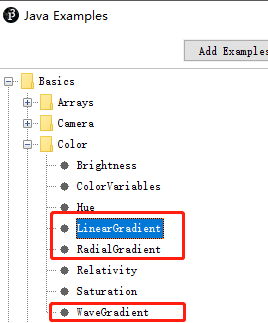
其中LinearGradient是线性渐变,即两点渐变,RadialGradient是基于圆心渐变,WaveGradient是基于sin函数来绘制渐变色。我们从第一个入手,从两点开始【拉渐变】。
开始
官方示例很明确是采用绘制多条Line来达成效果,即每根线都紧挨着,在宏观上看呈现连续的色块,即:
/**
* Simple Linear Gradient
*
* The lerpColor() function is useful for interpolating
* between two colors.
*/
// Constants
int Y_AXIS = 1;
int X_AXIS = 2; //设立横纵两轴拉渐变的方法
color b1, b2, c1, c2;
void setup() {
size(640, 360);
// Define colors
b1 = color(255);
b2 = color(0);
c1 = color(204, 102, 0);
c2 = color(0, 102, 153);
noLoop();
}
void draw() {
// Background
setGradient(0, 0, width/2, height, b1, b2, X_AXIS);
setGradient(width/2, 0, width/2, height, b2, b1, X_AXIS);
// Foreground
setGradient(50, 90, 540, 80, c1, c2, Y_AXIS);
setGradient(50, 190, 540, 80, c2, c1, X_AXIS);
}
void setGradient(int x, int y, float w, float h, color c1, color c2, int axis ) {
noFill();
if (axis == Y_AXIS) { // Top to bottom gradient
for (int i = y; i <= y+h; i++) {
float inter = map(i, y, y+h, 0, 1);
color c = lerpColor(c1, c2, inter);
stroke(c);
line(x, i, x+w, i);
}
}
else if (axis == X_AXIS) { // Left to right gradient
for (int i = x; i <= x+w; i++) {
float inter = map(i, x, x+w, 0, 1);
color c = lerpColor(c1, c2, inter); //取两色之间的差值
stroke(c); //每次划线都采取相邻的颜色值
line(i, y, i, y+h); //绘制连续的直线
}
}
}
代码中设定了横纵两轴方向性,然后新建了自己的函数setGradient()。参数有起始位置以及宽高数值,还有两个颜色极值参考,使用lerpColor()算出介于两颜色间的中间值并定义划线颜色,然后统一在for循环中画出:
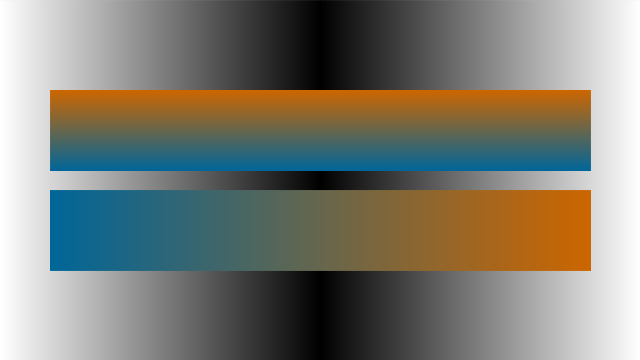
那么我们可以借它的思想来修改。setGradient()重新编写:
void setGradient(int x, int y, float w, float h, color c1, color c2) { //方向性选择去掉
noFill();
for (int i = y; i <= y+h; i++) {
float inter = map(i, y, y+h, 0, 1);
color c = lerpColor(c1, c2, inter);
stroke(c);
line(x, i, x+w, i);
}
}
然后可以用该方法绘制出特定方向[横纵两方向]的渐变色,并且可以实时绘制。如:
setGradient(50, 0, width, mouseY, c1, c2);
接着
如果想不定方向地绘制渐变呢?现在的思路是,随意的拖拽鼠标,记录两点,一点为起始点击位置,一点为终点拖拽位置,基于这两点的长度和方向来绘制line线,其中线的颜色基于两个颜色值进行lerpColor()计算得来。先上代码:
PVector p1;
PVector p2;
PVector p3;
PVector p4;
PVector p5, p6;
float len;
color c1, c2;
int index = 0;
boolean showUI = true;
void setup()
{
size(800, 600);
//fullScreen();
c1 = color(204, 102, 0);
c2 = color(0, 102, 153);
}
void draw()
{
background(0);
//setGradient(50, 0, width, mouseY, c1, c2);
if (showUI)
{
push();
noFill();
stroke(250);
if (p1 != null)
circle(p1.x, p1.y, 30);
if (p2 != null)
circle(p2.x, p2.y, 30);
if (p2 != null && p1 != null)
{
line(p2.x, p2.y, p1.x, p1.y);
p3 = PVector.sub(p2, p1).normalize().rotate(HALF_PI);
p3.mult(60).add(p1);
p4 = PVector.sub(p2, p1).normalize().rotate(-HALF_PI);
p4.mult(60).add(p1);
line(p4.x, p4.y, p3.x, p3.y);
p5 = PVector.sub(p2, p1).normalize().rotate(HALF_PI);
p5.mult(60).add(p2);
p6 = PVector.sub(p2, p1).normalize().rotate(-HALF_PI);
p6.mult(60).add(p2);
line(p6.x, p6.y, p5.x, p5.y);
len = PVector.sub(p1,p2).mag();
for (float i = 0; i <= len; i+=1.0) {
float x = lerp(p3.x, p5.x, i/len); //使用lerp函数求得两点之间的中间差值点位置,下同
float y = lerp(p3.y, p5.y, i/len);
point(x, y);
float x2 = lerp(p4.x, p6.x, i/len);
float y2 = lerp(p4.y, p6.y, i/len);
point(x2, y2);
float inter = map(i, 0, len, 0.0, 1.0);
color c = lerpColor(c1, c2, inter);
stroke(c);
line(x, y, x2, y2);
}
}
pop();
}
}
void setGradient(int x, int y, float w, float h, color c1, color c2) {
noFill();
for (int i = y; i <= y+h; i++) {
float inter = map(i, y, y+h, 0, 1);
color c = lerpColor(c1, c2, inter);
stroke(c);
line(x, i, x+w, i);
}
}
void mousePressed() {
p1 = null; //复位
p2 = null;
p1 = new PVector(mouseX, mouseY);
}
void mouseDragged(){
p2 = new PVector(mouseX, mouseY); //实时更新第二个点位置
}
void mouseReleased(){
//p2 = new PVector(mouseX, mouseY);
println(len); //将两点距离打印出来
}
void keyPressed() {
showUI = !showUI;
}
其中鼠标的操作通过mousePressed() mouseDragged() mouseReleased()等事件达成。至于渐变方块的方向计算,具体大小确定,都基于基本的矢量运算得来,详情请参考源代码。效果如下:
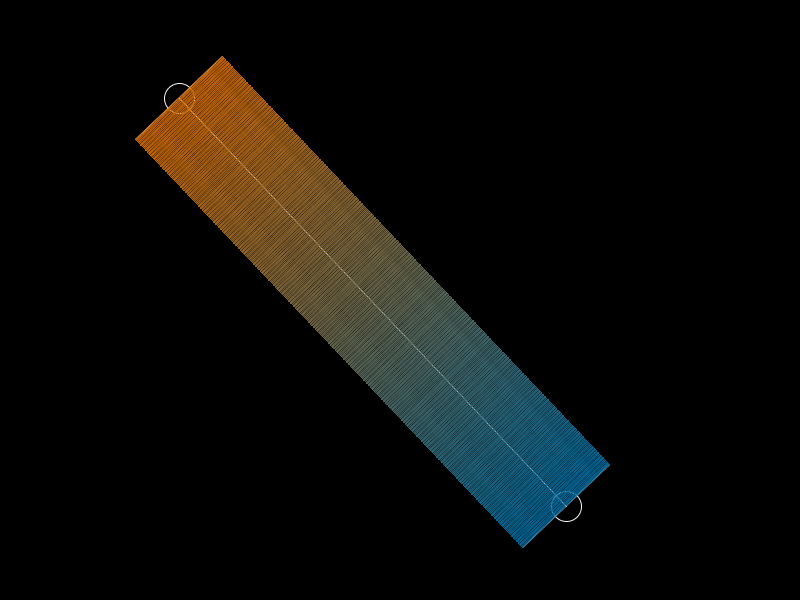

说一下不足。很明显,这样拉出来的渐变带有空隙,不能完美的填充所有像素点,和理想状态差很多,但至少已经达成了初步的想法,在Processing中【拉渐变】!😍
改进
我们能不能沿用这个思路来改进一下?借用讨巧的方法---矩阵变换。我们先拉出横平竖直的渐变,然后旋转它,最后呈现出来。在P5中默认是画在了一个PGraphics g的图层上,所以渐变让其绘制在单独的一层上方便旋转等变换操作,修改上文代码:
PVector p1;
PVector p2;
PVector p3;
PVector p4;
PVector p5, p6;
PGraphics pg;
float len;
color c1, c2;
int index = 0;
boolean showUI = true;
void setup()
{
size(800, 600);
//fullScreen();
c1 = color(204, 102, 0);
c2 = color(0, 102, 153);
float pgsize = sqrt(sq(width)+sq(height));
pg = createGraphics(120, (int)pgsize);
}
void draw()
{
background(0);
if (showUI)
{
push();
noFill();
stroke(250);
if (p1 != null)
circle(p1.x, p1.y, 30);
if (p2 != null)
circle(p2.x, p2.y, 30);
if (p2 != null && p1 != null)
{
line(p2.x, p2.y, p1.x, p1.y);
p3 = PVector.sub(p2, p1).normalize().rotate(HALF_PI);
p3.mult(60).add(p1);
p4 = PVector.sub(p2, p1).normalize().rotate(-HALF_PI);
p4.mult(60).add(p1);
line(p4.x, p4.y, p3.x, p3.y);
p5 = PVector.sub(p2, p1).normalize().rotate(HALF_PI);
p5.mult(60).add(p2);
p6 = PVector.sub(p2, p1).normalize().rotate(-HALF_PI);
p6.mult(60).add(p2);
line(p6.x, p6.y, p5.x, p5.y);
len = PVector.sub(p1, p2).mag();
setGradient(0,0, 60+60, len, c1, c2); //在新图层上绘制渐变 注意这里宽度设为120,默认基于原点开始画
push();
translate(p3.x, p3.y);
rotate(PVector.sub(p2, p1).heading()-HALF_PI); //作旋转矩阵变换
push();
//translate(-p3.x, -p3.y);
image(pg, 0, 0); //渲染新图层
pop();
pop();
}
pop();
}
}
void setGradient(float x, float y, float w, float h, color c1, color c2) {
pg.beginDraw();
pg.background(0, 0);
pg.noFill();
for (float i = y; i <= y+h; i++) {
float inter = map(i, y, y+h, 0, 1.0);
color c = lerpColor(c1, c2, inter);
pg.stroke(c);
pg.line(x, i, x+w, i);
}
pg.endDraw();
}
void mousePressed() {
p1 = null;
p2 = null;
p1 = new PVector(mouseX, mouseY);
}
void mouseDragged() {
p2 = new PVector(mouseX, mouseY);
}
void mouseReleased() {
//p2 = new PVector(mouseX, mouseY);
println(len);
}
void keyPressed() {
showUI = !showUI;
}
新建PGraphics pg,然后绘制函数改成:
void setGradient(float x, float y, float w, float h, color c1, color c2) {
pg.beginDraw();
pg.background(0, 0);
pg.noFill();
for (float i = y; i <= y+h; i++) {
float inter = map(i, y, y+h, 0, 1.0);
color c = lerpColor(c1, c2, inter);
pg.stroke(c);
pg.line(x, i, x+w, i);
}
pg.endDraw();
}
将渐变线绘制在新的图层上,这样调用rotate():
push();
translate(p3.x, p3.y);
rotate(PVector.sub(p2, p1).heading()-HALF_PI);
image(pg, 0, 0);
pop();
效果如下图:
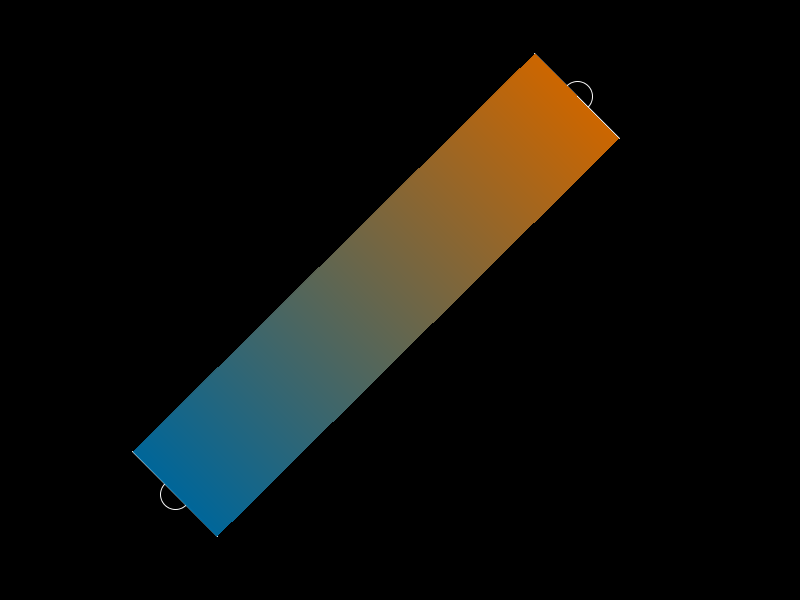
很显然,这种方法虽然讨巧,不通用,但是效果很理想,没有之前的细缝问题,而且效率很高,如果宽度调大,可以看成是全幅性的PS【拉渐变】了 🤣~
(下图为Processing全幅两点渐变效果以及P5制作环境)
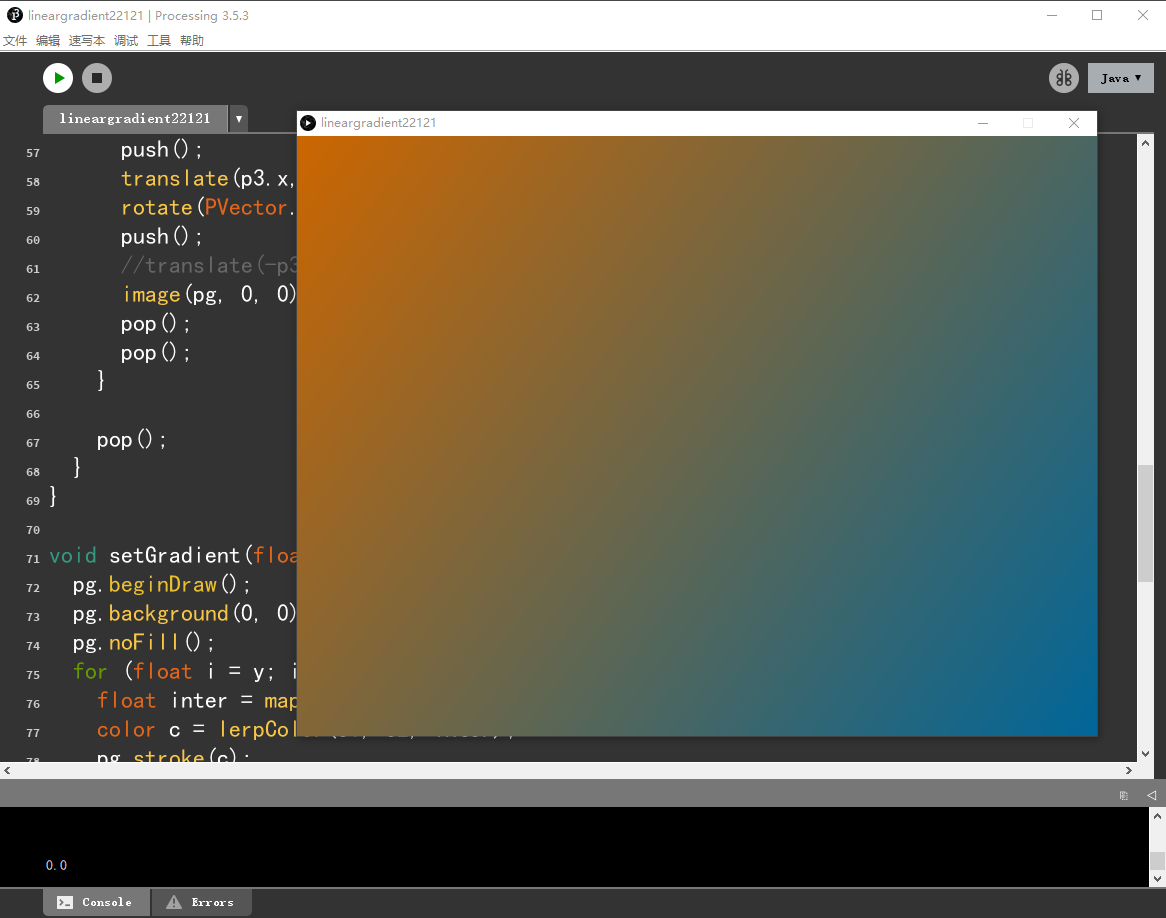
尾声
最初的预想效果正是两点线性渐变,那么接下来要在此基础上进行拓展,比如可视化取点,像ps中的编辑器一样,其次渐变风格可以切换,如圆型渐变、菱形渐变等,再次是非线性渐变算法等,好吧,是有难度的,慢慢来吧 ~ 希望可以借这篇文章给读者一些参考和借鉴,感谢阅读!!!



