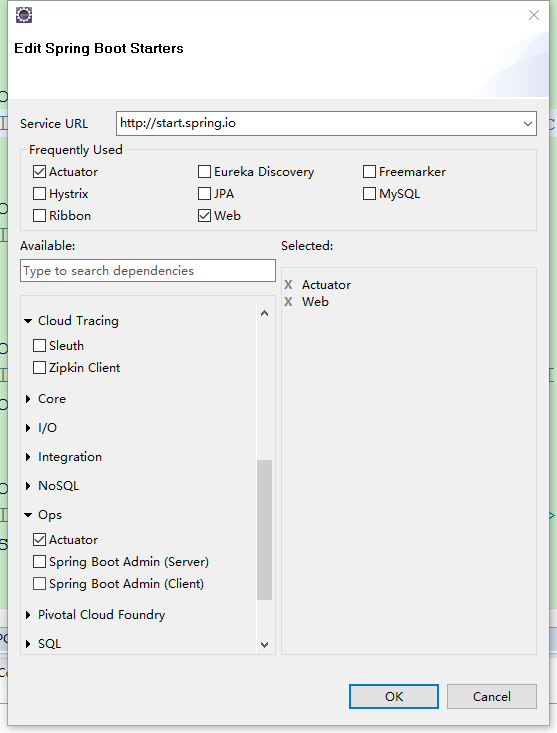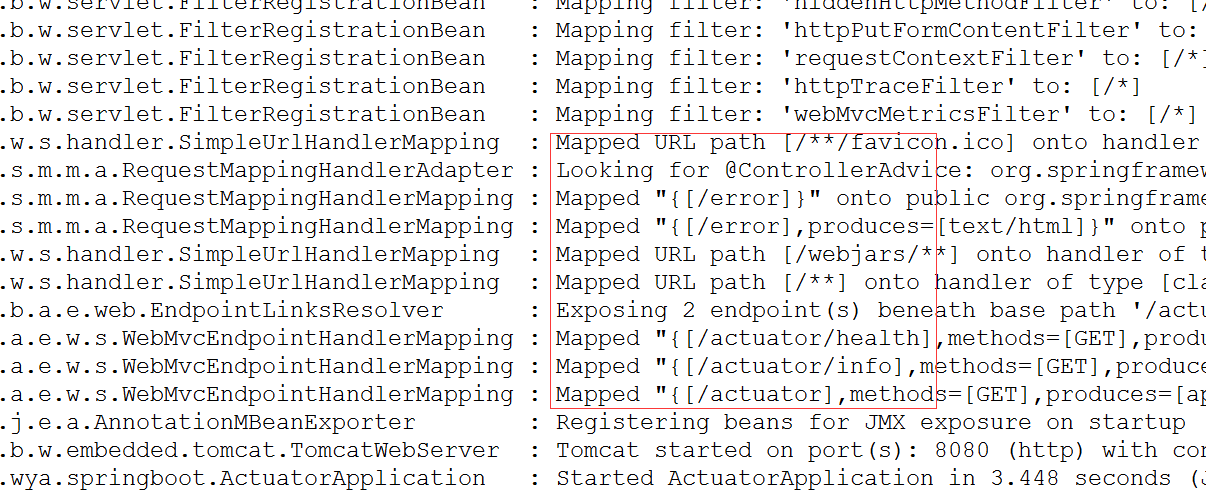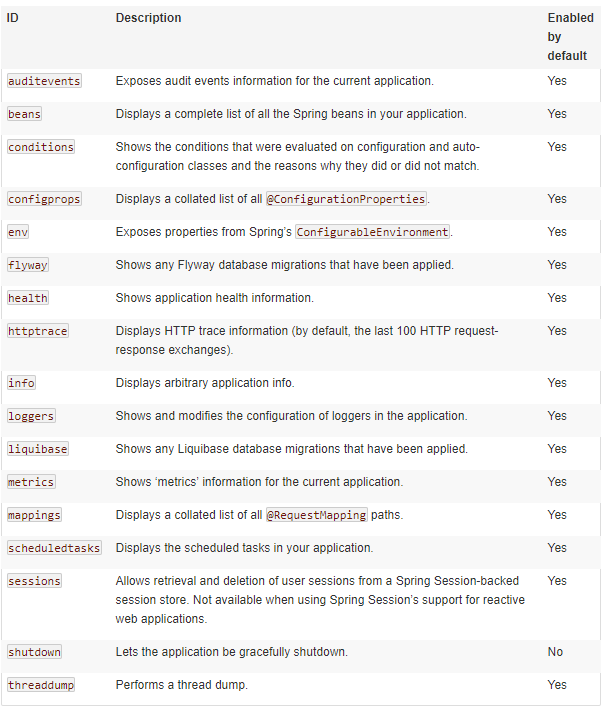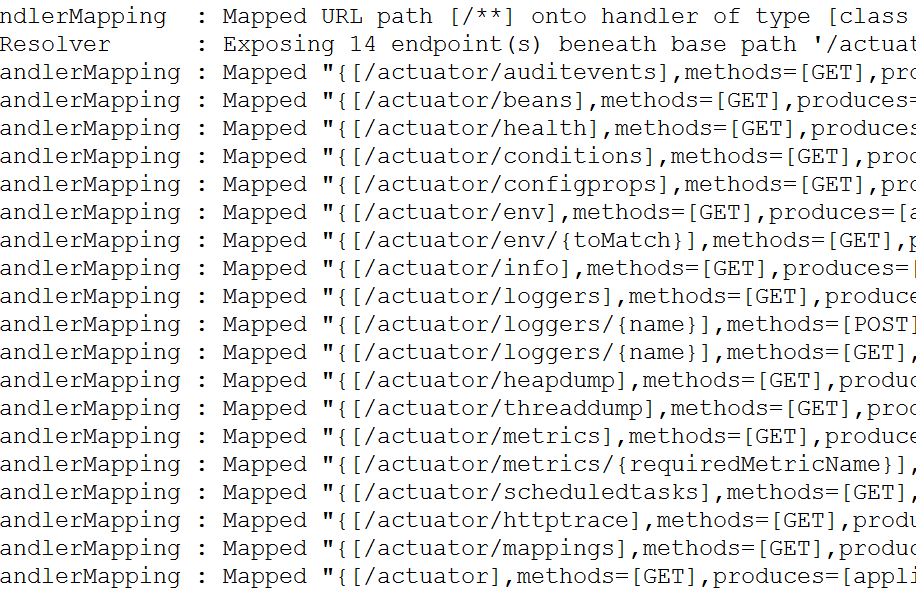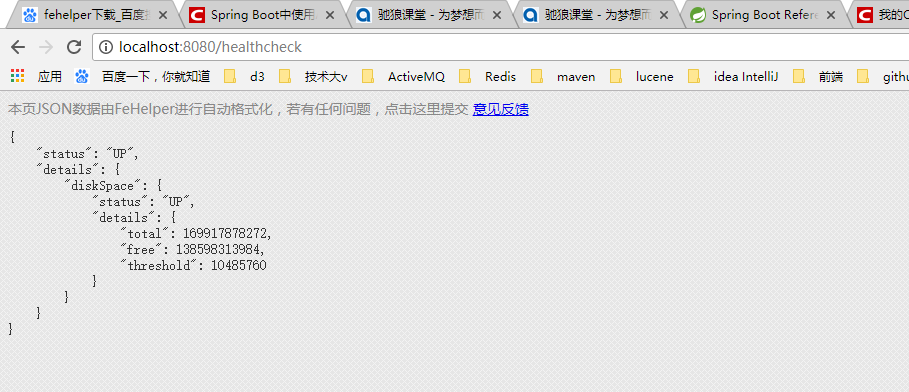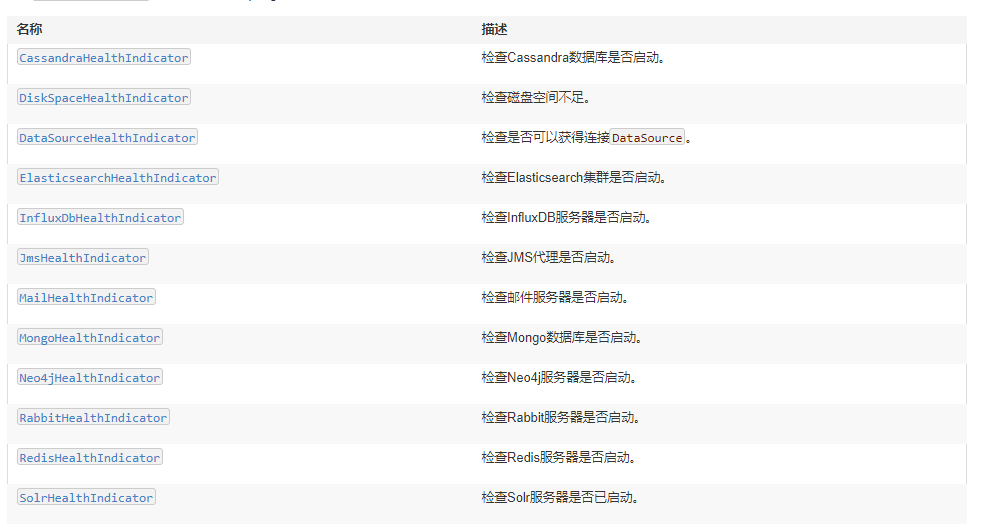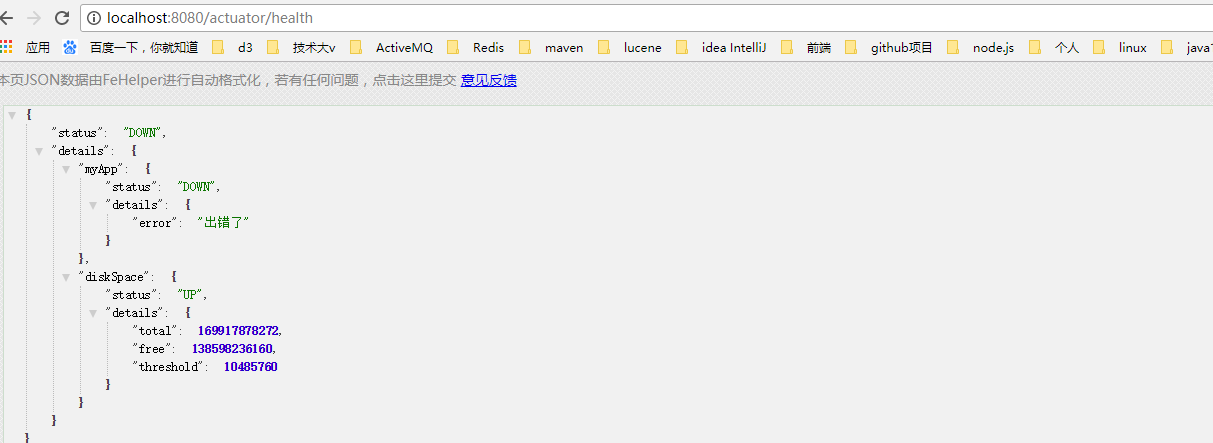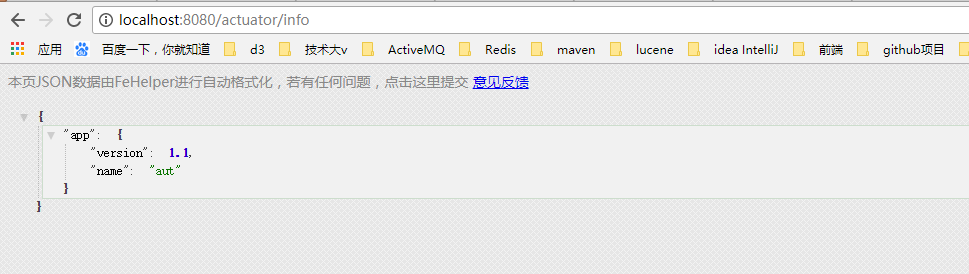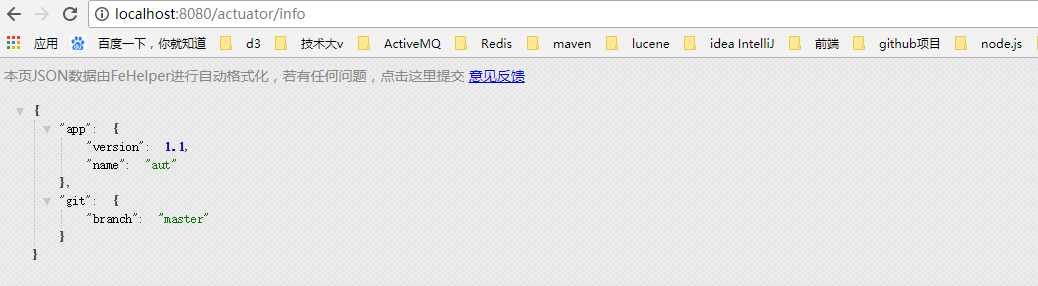转自:https://blog.csdn.net/WYA1993/article/details/80540981
前言:要想使用Spring Cloud ,Spring Boot 提供的spring-boot-starter-actuator模块是必须了解的,这篇文章就先介绍一下actuator的使用。
由于我们把一个复杂高耦合的单体系统拆分成了多个小型服务,所以部署应用的数量在不断增长,造成维护复杂度大大提升。所以我们需要一套自动化的监控运维机制,这套运维机制可以不间断的获取每个服务应用的各种指标,并根据这些指标信息来制定监控预警规则。
Spring Boot提供了一个依赖模块:spring-boot-starter-actuator,这个模块可以自动为Spring Boot创建的应用构建一系列的用于监控的端点,而且Spring Cloud还在这个基础上进行了扩展,当然在不满足我们业务需求时也需要对这个模块进行扩展。
接下来创建一个Spring Boot项目命名actuator,勾选Actuator依赖
或者在你现有的Spring Boot项目里添加依赖
-
<dependency>
-
<groupId>org.springframework.boot</groupId>
-
<artifactId>spring-boot-starter-actuator</artifactId>
-
</dependency>
项目创建完毕后的pom文件:
-
<parent>
-
<groupId>org.springframework.boot</groupId>
-
<artifactId>spring-boot-starter-parent</artifactId>
-
<version>2.0.2.RELEASE</version>
-
<relativePath/> <!-- lookup parent from repository -->
-
</parent>
-
-
<properties>
-
<project.build.sourceEncoding>UTF-8</project.build.sourceEncoding>
-
<project.reporting.outputEncoding>UTF-8</project.reporting.outputEncoding>
-
<java.version>1.8</java.version>
-
</properties>
-
-
<dependencies>
-
<dependency>
-
<groupId>org.springframework.boot</groupId>
-
<artifactId>spring-boot-starter-actuator</artifactId>
-
</dependency>
-
<dependency>
-
<groupId>org.springframework.boot</groupId>
-
<artifactId>spring-boot-starter-web</artifactId>
-
</dependency>
-
-
<dependency>
-
<groupId>org.springframework.boot</groupId>
-
<artifactId>spring-boot-starter-tomcat</artifactId>
-
<scope>provided</scope>
-
</dependency>
-
<dependency>
-
<groupId>org.springframework.boot</groupId>
-
<artifactId>spring-boot-starter-test</artifactId>
-
<scope>test</scope>
-
</dependency>
-
</dependencies>
-
-
<build>
-
<plugins>
-
<plugin>
-
<groupId>org.springframework.boot</groupId>
-
<artifactId>spring-boot-maven-plugin</artifactId>
-
</plugin>
-
</plugins>
-
</build>
说一下我的版本:jdk1.8、Spring Boot 2.0.2。
接下来就可以启动应用了,发现控制台打印如下信息:
/actuator/health和/actuator/info以及/actuator这三个就是actuator提供的端点,注意以前的版本是没有/actuator前缀的,2.0以后的版本都加了/actuator前缀,而且看官方文档actuator提供了如下端点:
我们只有health和info端点是因为actuator默认只暴露了health和info端点,我们可以选择全部暴露或者指定暴露部分端点,修改application.yml
management:
endpoints:
web:
exposure:
include: "*" #暴露所有端点 默认是info,health重新启动应用,控制台打印发生了变化,其余的端点也被暴露出来了:
下面是对部分常用端点的简要说明
| auditevents | 公开当前应用程序的审计事件信息。 |
| beans | 显示应用程序中所有Spring bean的完整列表。 |
| configprops | 显示应用中配置的属性信息报告。 |
| env | 显示应用中所有可用的环境属性报告,包括环境变量、JVM属性、应用的配置属性、命令行的参数。 |
| health | 显示应用健康信息。 |
| httptrace | 显示HTTP跟踪信息(默认情况下为最后100个HTTP请求 - 响应交换)。 |
| info | 显示应用的自定义信息,默认是空。 |
| metrics | 显示当前应用程序的“指标”信息,如内存信息、线程信息。 |
| mappings | 显示所有url映射。 |
| scheduledtasks | 显示应用程序中的计划任务。 |
| shutdown | 让应用程序正常关机。 |
| threaddump | 程序运行中的线程信息。 |
详细说明请查看actuator-api文档actuator-api,注意这是Spring Boot2.0.2的文档,其余版本请去官网自行查找。
开启和关闭端点
使用management.endpoint.<id>.enabled来修改端点的开启关闭状态,如以关闭health端点为例
management.endpoint.health.enabled=false如果希望端点启用选择加入而不是选择退出,请将management.endpoints.enabled-by-default属性设置为false并设置想选择加入端点的enabled=true重新加入。以下示例启用info端点并禁用所有其他端点:
-
management.endpoints.enabled-by-default = false
-
management.endpoint.info.enabled = true
修改路径
- 修改前缀:现在所有端点的前缀默认是/actuator,如果想修改的话用management.endpoints.web.base-path属性。
- 修改路径:如果想修改端点的路径,可以用management.endpoints.web.path-mapping属性。
比如我们想把/autuator/health修改为/healthcheck。
-
management.endpoints.web.base-path=/
-
management.endpoints.web.path-mapping.health=healthcheck
重启项目后所有端点都去掉了/actuator前缀,并且health端点的路径变成了healthcheck
当然,如果你想修改端点的端口,也是可以的,可以通过以下属性修改
management.server.port = 8081如果您不想通过HTTP公开端点,则可以将管理端口设置为-1
management.server.port = -1关于shutdown端点
shutdown端点可以用来远程关闭应用,此端点默认是关闭的,如果使用的话,需要开启,使用以下属性
management.endpoint.shutdown.enabled = true你就可以在应用启动后远程通过调用/actuator/shutdown来关闭应用,注意只能POST请求调用。
关于health端点
我们尝试访问/actuator/health端点,返回
{"status":"UP"}只有status一个属性,查看官方文档health端点的management.endpoint.health.show-details属性默认不展示细节,我们可以修改一下
management:
endpoints:
web:
exposure:
include: "*" #暴露所有端点 默认是info和health
endpoint:
health:
show-details: always #默认是never重新启动再次请求,会发现多了一个磁盘空间的状态信息,返回
{"status":"UP","details":{"diskSpace":{"status":"UP","details":{"total":169917878272,"free":138603999232,"threshold":10485760}}}}health端点默认自带了一些常用资源的健康指标检测器,只要你引入了以下依赖就会自动添加到health里
我们也可以自己扩展一个健康指标检测器
-
/**
-
* 1.实现HealthIndicator接口
-
* 2.类名要求 xxxHealthIndicator xxx将会是你自定义得健康指标名称
-
* 3.@Component注入到容器内
-
* 4.重写health()方法
-
* @author Administrator
-
*
-
*/
-
-
public class MyAppHealthIndicator implements HealthIndicator{
-
-
-
public Health health() {
-
if(check()!=0){
-
return Health.up().build();
-
}
-
return Health.down().withDetail("error", "出错了").build();
-
}
-
-
private int check(){
-
// 检测是否健康的自定义逻辑
-
return 0;
-
}
-
}
然后重启应用发现多了自定义的健康指标
关于info端点
info端点默认是空的,我们可以在application配置文件中配置info前缀的属性来完善
info:
app:
version: 1.1
name: aut #/actuator/info 自定义的info端点 否则是空的访问/actuator/info
我们也可以用info端点描述Git版本信息,在application.yml或者application.properties同级目录创建git.properties,添加属性git.branch=master,再次重启访问/actuator/info。
git.属性名是来自于GitProperties类,eclipse中使用ctrl+shift+t输入GitProperties就可以查看了,前提是你下载了源码,当然你也可以引入git的插件,具体我就不介绍了,想了解的可以看下这篇文章http://blog.didispace.com/spring-boot-actuator-info-git/,总的来说info端点用途并不大。