自建 yum源, yum 私仓
本地镜像源示例
创建镜像源目录
mkdir /mn/iso mount -o loop /opt/soft/CentOS-7.6-x86_64-DVD-1810.iso /mnt/iso/
添加开机启动
/etc/rc.local
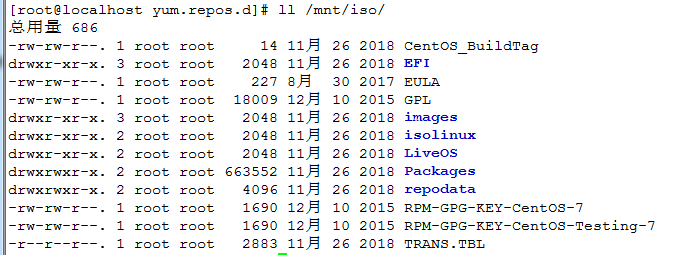
创建 repo 配置文件示例:
yum 配置文件 [root@localhost yum.repos.d]# cat iso.repo [iso] name=iso baseurl=file:///mnt/iso gpgcheck=0 enabled=1 测试: yum clean all yum list
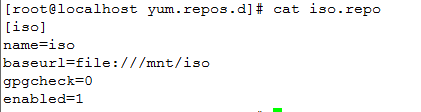
1、 yum 仓库示例
yum 私仓 IP:172.16.3.32
salt yum 仓示例:
2、配置 salt 官方 yum 源地址
# cat /etc/yum.repos.d/salt-latest.repo [saltstack-repo] name=SaltStack repo for Red Hat Enterprise Linux $releasever baseurl=https://repo.saltstack.com/yum/redhat/$releasever/$basearch/latest enabled=1 gpgcheck=1 gpgkey=https://repo.saltstack.com/yum/redhat/$releasever/$basearch/latest/SALTSTACK-GPG-KEY.pub https://repo.saltstack.com/yum/redhat/$releasever/$basearch/latest/base/RPM-GPG-KEY-CentOS-7
3、创建yum仓目录
mkdir /opt/soft/local_repo/
4、下载 salt 安装包;
yum -y install --downloadonly --downloaddir=/opt/soft/local_repo/salt/7 salt-master salt-minion 或者 直接下载已知版本;(此方式不能下载、saltstack官方目前不能下载) wget -r -c -np -nd -P /opt/soft/local_repo/salt/ https://repo.saltstack.com/yum/redhat/$releasever/$basearch/latest -r 表示递归下载 -np 不下载旁站连接 -c 断点续传 -nd 递归下载时不创建一层一层的目录,把所有的文件下载到当前目录 -P 表示下载那个目录
5、生成 yum 仓
创建yum私仓,即为存放于本地特定位置的众多rpm包建立索引,描述各包所需依赖信息,并形成元数据。
yum install createrepo
创建索引
格式:createrepo -po 源目录 索引元数据的输出位置目录
示例:
createrepo /opt/soft/local_repo/salt/7
6、配置 NGINX 下载点
[root@zabbix conf.d]# cat down.conf
server { listen 83; # listen 80; # server_name download.test.com; access_log /opt/ngxlog/download.access.log main; error_log /opt/ngxlog/download.error.log; index index.html index.php; location / { root /opt/soft; autoindex on; autoindex_localtime on; autoindex_exact_size on; } }
7、测试:
client IP: 172.16.3.37
client 配置 yum 仓库;
7.1、创建源 地址
# cat /etc/yum.repos.d/test.repo [test-repo] name=test salt repo baseurl=http://10.10.87.72:83/local_repo/salt/7/
# baseurl=file:///opt/local_repo/salt/7/ # 本地仓
gpgcheck=0 enabled=1
7.2、更新检测 yum 源;
yum clean all
yum makecache
检查源
yum repolist all
8、 同步 yum 源;
yum -y install yum-utils
reposync



 浙公网安备 33010602011771号
浙公网安备 33010602011771号