python中的openxl模块
openxl模块只能用于对xlsx格式的Excel文件进行处理,对于较早的xls格式无法进行处理。
1.安装
pip install openxl
2.导入
import openxl
3.创建新的 .xlsx 文件
import openpyxl ## CREATING XLSX FILE ## initializing the xlsx xlsx = openpyxl.Workbook() ## creating an active sheet to enter data sheet = xlsx.active # 查看当前使用的是哪个sheet ## entering data into the A1 and B1 cells in the sheet sheet['A1'] = 'Studytonight' sheet['B1'] = 'A Programming Site' ## saving the xlsx file using 'save' method xlsx.save('sample.xlsx')
以上程序在当前工作目录中创建了一个名为sample.xlsx的.xlsx文件。
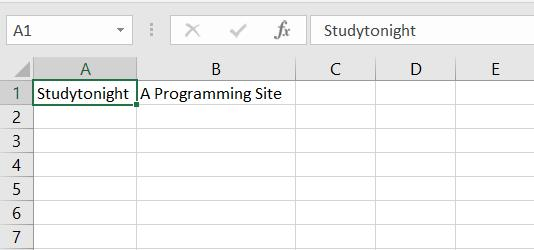
写入单元格
import openpyxl ## initializing the xlsx xlsx = openpyxl.Workbook() ## creating an active sheet to enter data sheet = xlsx.active ## entering data into the cells using 1st method sheet['A1'] = 'Studytonight' sheet['B2'] = 'Cell B2' ## entering data into the cells using 2nd method sheet.cell(row = 1, column = 2).value = 'A Programming Site' sheet.cell(row = 2, column = 1).value = "B1" ## saving the xlsx file using 'save' method xlsx.save('write_to_cell.xlsx')
我们将获得具有行和列值的 cell()。获取单元格后,使用 value 变量为其赋值。
将数据附加到 .xlsx 文件
append() 方法用于将数据附加到任何单元格。示例:
import openpyxl ## initializing the xlsx xlsx = openpyxl.Workbook() ## creating an active sheet to enter data sheet = xlsx.active ## creating data to append data = [ [1, 2, 3], [4, 5, 6], [7, 8, 9], [10, 11, 12] ] ## appending row by row to the sheet for row in data: ## append method is used to append the data to a cell sheet.append(row) ## saving the xlsx file using 'save' method xlsx.save('appending.xlsx')

通过上述程序,在 .xlsx 文件中附加了 4 行和 3 列值,还可以使用 tuples 或任何可迭代对象来代替列表。
从单元格中读取数据
import openpyxl ## opening the previously created xlsx file using 'load_workbook()' method xlsx = openpyxl.load_workbook('sample.xlsx') # 打开存在的文件 ## getting the sheet to active sheet = xlsx.active ## getting the reference of the cells which we want to get the data from name = sheet['A1'] tag = sheet.cell(row = 1, column = 2) ## printing the values of cells print(name.value) print(tag.value)
Studytonight
A Programming Site
从多个单元格读取数据
现在我们将使用appending.xlsx文件来读取数据,包含从1到12的数值,以 4 行和 3 列的形式保存在单元格中。
import openpyxl ## opening the previously created xlsx file using 'load_workbook()' method xlsx = openpyxl.load_workbook('appending.xlsx') ## getting the sheet to active sheet = xlsx.active ## getting the reference of the cells which we want to get the data from values = sheet['A1' : 'C4'] ## printing the values of cells for c1, c2, c3 in values: print("{} {} {}".format(c1.value, c2.value, c3.value))
1 2 3 4 5 6 7 8 9 10 11 12
应用于单元格的切片方法返回一个 tuple,其中包含每行作为元组, 可以使用循环打印所有单元格的数据。
获取 .xlsx 工作表的尺寸
使用 dimensions方法也可以获得.xlsx板的尺寸,并且非常容易。
import openpyxl ## opening the previously created xlsx file using 'load_workbook()' method xlsx = openpyxl.load_workbook('appending.xlsx') ## getting the sheet to active sheet = xlsx.active ## getting the reference of the cells which we want to get the data from dimensions = sheet.dimensions ## printing the dimensions of the sheet print(dimensions)
A1:C4
dimensions方法的输出是数据从某个单元格到某个单元格的工作表范围。
从 .xlsx 文件的行中获取数据
可以使用 rows方法从一个 Xlsx 文件的所有行中获取数据。
import openpyxl ## opening the previously created xlsx file using 'load_workbook()' method xlsx = openpyxl.load_workbook('appending.xlsx') ## getting the sheet to active sheet = xlsx.active ## getting the reference of the cells which we want to get the data from rows = sheet.rows ## printing the values of cells using rows for row in rows: for cell in row: print(cell.value, end = ' ') print("\n")
1 2 3 4 5 6 7 8 9 10 11 12
rows 方法返回 generator, 其中包含工作表的所有行。
从 .xlsx 文件的列中获取数据
使用 columns 方法从 Xlsx 文件的所有列中获取数据。
import openpyxl ## opening the previously created xlsx file using 'load_workbook()' method xlsx = openpyxl.load_workbook('appending.xlsx') ## getting the sheet to active sheet = xlsx.active ## getting the reference of the cells which we want to get the data from columns = sheet.columns ## printing the values of cells using rows for column in columns: for cell in column: print(cell.value, end = ' ') print("\n")
1 4 7 10 2 5 8 11 3 6 9 12
使用 Excel 表格
1. 更改Excel工作表的名称
使用 title 变量更改给定 Excel 工作表的名称。示例:
import openpyxl ## initializing the xlsx xlsx = openpyxl.Workbook() ## creating an active sheet to enter data sheet = xlsx.active ## entering data into the A1 and B1 cells in the sheet sheet['A1'] = 'Studytonight' sheet['B1'] = 'A Programming Site' ## setting the title for the sheet sheet.title = "Sample" ## saving the xlsx file using 'save' method xlsx.save('sample.xlsx')
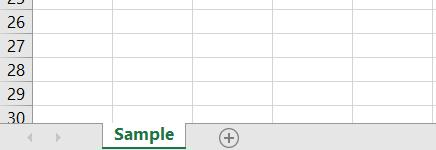
2. 获取Excel工作表名称
使用 Openpyxl 模块获取 Xlsx 文件中存在的所有工作表的名称非常容易。 我们可以使用名为 get_sheet_names() 的方法来获取 Excel 文件中所有工作表的名称。
import openpyxl ## initializing the xlsx xlsx = openpyxl.load_workbook('sample.xlsx') ## getting all sheet names names = xlsx.get_sheet_names() print(names)
上述程序的输出:
['Sample']
3. 在 Excel 文件中创建多个工作表
在创建第一个 Xlsx 文件时,只创建了一个工作表。 那么如何创建多个工作表并为其命名,如下所示:
import openpyxl ## initializing the xlsx xlsx = openpyxl.Workbook() ## creating sheets xlsx.create_sheet("School") xlsx.create_sheet("College") xlsx.create_sheet("University") ## saving the xlsx file using 'save' method xlsx.save('multiple_sheets.xlsx')
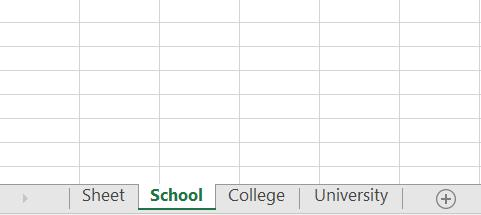
如上所述,使用在程序中提供的 3 个具有不同名称的新工作表创建了一个新的 Excel 文件。
4. 将数据添加到多个工作表
也可以轻松地将数据输入到Xlsx文件中的不同工作表中。在下面的程序中,我们将按其名称单独或一次性获取所有工作表,如上所述。接下来看一下如何使用工作表的名称获取工作表并在其中输入数据。
我们将使用先前创建的名为multiple_sheets.xlsx的Xlsx文件将数据输入工作表。
import openpyxl ## initializing the xlsx xlsx = openpyxl.Workbook() ## creating sheets xlsx.create_sheet("School") xlsx.create_sheet("College") xlsx.create_sheet("University") ## getting sheet by it's name school = xlsx.get_sheet_by_name("School") school['A1'] = 1 ## getting sheet by it's name college = xlsx.get_sheet_by_name("College") college['A1'] = 2 ## getting sheet by it's name university = xlsx.get_sheet_by_name("University") university['A1'] = 3 ## saving the xlsx file using 'save' method xlsx.save('multiple_sheets.xlsx')
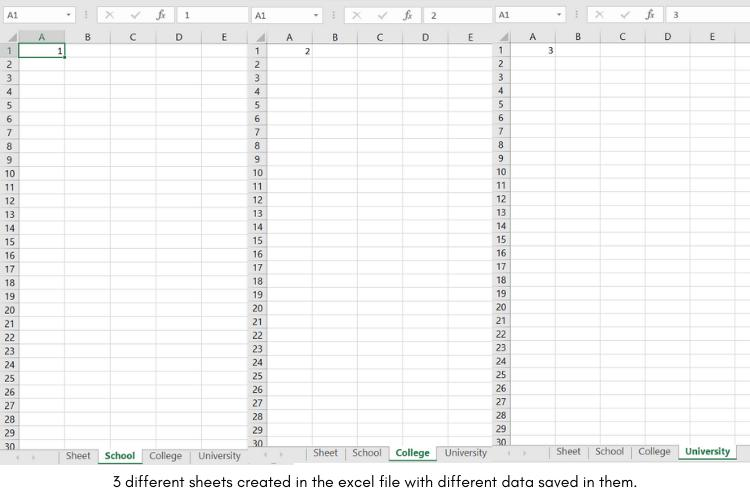
更多了解openxl可以使用dir()方法。
我们无法使用 Openpyxl 模块修改现有的 Xlsx 文件,但可以从中读取数据。
转载自:https://blog.csdn.net/weixin_44906759/article/details/128048450



