下一个项目公司也打算使用react native.大致看了下原型设计,写几个小demo先试试水.特此记录下.
1.微信及朋友圈分享.QQ及朋友圈分享,微博分享,微信支付,支付宝支付.
2.导航条渐隐
3.通讯录
4.卡片式轮播
5.时间轴
6.图片+列表的组合效果
7.图片下拉放大
8.原生视频播放器
9.react-navigation的使用和变更
10.倒计时
11.多张图片查看
12.自定义页面加载指示器
......
1.微信及朋友圈分享,微信支付: https://github.com/yorkie/react-native-wechat
QQ分享:https://github.com/reactnativecn/react-native-qq
微博分享: https://github.com/reactnativecn/react-native-weibo
支付宝支付: react-native-smart-alipay 或者 react-native-payment-alipay 或者 react-native-alipay
微信支付: react-native-wechat
想要秀操作,通过交互原生支付也可以.
大神刚出炉的React Native 分享功能封装【一行代码,双平台分享】 支持平台:【QQ】【QQ空间】【微信】【朋友圈】【微博】 https://github.com/songxiaoliang/react-native-share
2.导航条渐隐,该项目我们打算使用react-navigation,但是该库的导航条使用不了渐隐,于是只能在需要导航条渐隐的地方,改用自己定义的导航条.
基本代码如下:
1 /** 2 * Created by shaotingzhou on 2017/5/9. 3 */ 4 import React, { Component } from 'react'; 5 import { 6 AppRegistry, 7 StyleSheet, 8 Text, 9 View, 10 Image, 11 TouchableOpacity, 12 Platform, 13 Dimensions, 14 RefreshControl, 15 FlatList, 16 ActivityIndicator, 17 ScrollView, 18 TextInput 19 } from 'react-native'; 20 var {width,height} = Dimensions.get('window'); 21 var dataAry = [] 22 var start = 0 23 24 export default class OneDetailsFlat extends Component{ 25 //返回首页方法需要修改react-navigation库的源码.修改方法见:http://www.jianshu.com/p/2f575cc35780 26 static navigationOptions = ({ navigation }) => ({ 27 header:null, 28 title: 'FlatList', 29 headerStyle:{backgroundColor:'rgba(255,255,255,0.0)'}, 30 headerTintColor: 'black', 31 headerLeft:( 32 <Text onPress={()=>navigation.goBack("Tab")}>返回首页</Text> 33 ), 34 }) 35 36 // 构造 37 constructor(props) { 38 super(props); 39 // 初始状态 40 for(start = 0;start<20;start++){ 41 var obj = {} 42 obj.key = start 43 dataAry.push(obj) 44 } 45 46 this.state = { 47 opacity:0, 48 dataAry: dataAry, 50 }; 51 } 52 render() { 53 return ( 54 <View> 55 <FlatList 56 onScroll = {(e)=>{this.onScroll(e)}} 57 data = {this.state.dataAry} 58 renderItem = {(item) => this.renderRow(item)} 59 /> 60 <View style={{width:width,height:69,alignItems:'center',flexDirection:'row',position:'absolute',top:0,backgroundColor:'rgba(122,233,111,' + this.state.opacity + ')'}}> 61 <Text style={{width:60,color:'red'}} onPress={()=>this.props.navigation.goBack(null)}>返回</Text> 62 </View> 63 </View> 64 ); 65 } 66 67 //listView的renderRow 68 renderRow =(item) =>{ 69 return( 70 <View style={{flexDirection:'row',marginTop:5,marginLeft:5,borderWidth:1,marginRight:5,borderColor:'#DEDEDE',backgroundColor:'white'}}> 71 <Image source={require('../image/one_selected.png')} style={{width:60,height:60,borderRadius:30,marginTop:5,marginBottom:5}}/> 72 <View style={{flexDirection:'column',justifyContent:'space-around',marginLeft:5}}> 73 <Text style={{fontSize:16}}>歌名: 彩虹彼岸</Text> 74 <View style={{flexDirection:'row'}}> 75 <Text style={{fontSize:14,color:'#BDBDBD'}}>歌手:虚拟歌姬</Text> 76 <Text style={{fontSize:14,color:'#BDBDBD',marginLeft:10}}>专辑:react native</Text> 77 </View> 78 </View> 79 </View> 80 ) 81 } 82 onScroll =(e) =>{ 83 let y = e.nativeEvent.contentOffset.y; 84 if(y < 10 ){ 85 this.setState({ 86 opacity:0 87 }) 88 }else if( y <= 69 && y>= 10){ 89 console.log(y/100) 90 this.setState({ 91 opacity:y/100 92 }) 93 }else { 94 this.setState({ 95 opacity:1 96 }) 97 } 98 } 99 100 }; 101 102 var styles = StyleSheet.create({ 103 container: { 104 flex: 1, 105 backgroundColor: '#F5FCFF', 106 }, 107 welcome: { 108 fontSize: 20, 109 textAlign: 'center', 110 margin: 10, 111 }, 112 instructions: { 113 textAlign: 'center', 114 color: '#333333', 115 marginBottom: 5, 116 } 117 });
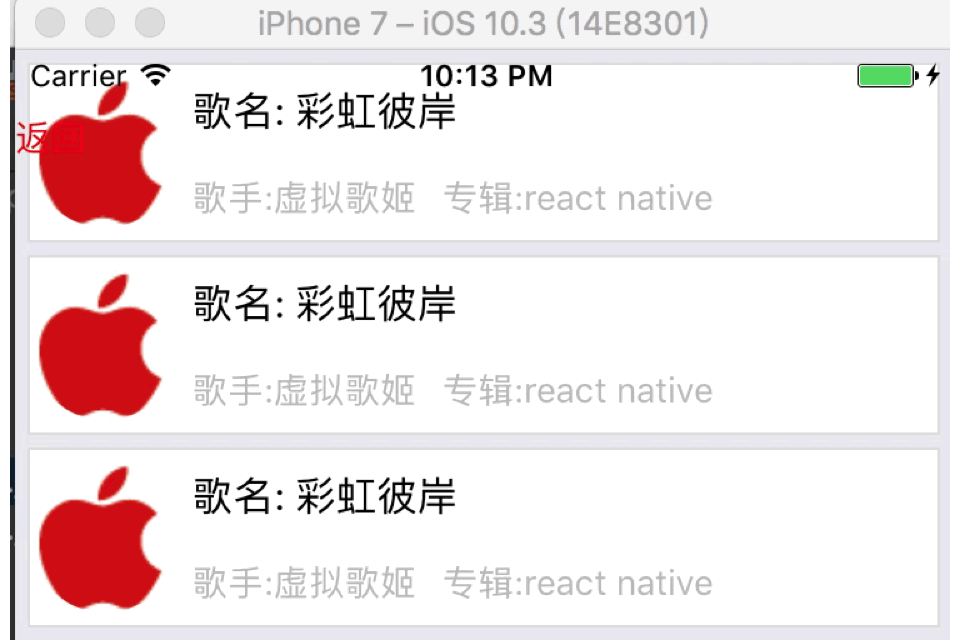
3.通讯录采用三方库即可满足.https://github.com/sunnylqm/react-native-alphabetlistview
4.卡片式轮播采用三方库即可满足.https://github.com/archriss/react-native-snap-carousel
5.时间轴效果. 该效果采用FlatList打造即可.
/**
* Created by shaotingzhou on 2017/7/10.
*/
import React, { Component } from 'react';
import {
AppRegistry,
StyleSheet,
Text,
View,
FlatList,
Dimensions,
Image
} from 'react-native';
var {width,height} = Dimensions.get('window');
var dataAry = []
import data from './data.json'
export default class TimerShaft extends Component {
// 构造
constructor(props) {
super(props);
// 初始状态
this.state = {
dataAry: dataAry,
};
}
render() {
return (
<View style={{marginTop:30}}>
<FlatList
data = {this.state.dataAry}
renderItem = {(item) => this.renderRow(item)}
keyExtractor={this.keyExtractor}
/>
<View style={{width:1,height:height,backgroundColor:'red',position:'absolute',left:50}}></View>
</View>
);
}
renderRow =(item) =>{
if(item.item.text){
return(
<View style={{marginBottom:10,marginLeft:60}}>
<Text>{item.item.text}</Text>
</View>
)
}else{
return(
<View style={{flexDirection:'row',marginBottom:10}}>
{/*左边*/}
<View style={{width:60,marginBottom:10}}>
<View style={{flexDirection:'row',alignItems:'center'}}>
<Text>{item.item.time}</Text>
<View style={{width:10,height:10,borderRadius:5,backgroundColor:'red',position:'absolute',left:45}}></View>
</View>
</View>
{/*右边*/}
<View style={{backgroundColor:"#F2F2F2",marginLeft:5,width:width-70}} onLayout = {(event)=>this.onLayout(event)} >
<Text style={{}}>{item.item.content}</Text>
<View style={{flexDirection:'row',flexWrap:'wrap'}}>
{this.renderImg(item.item.image)}
</View>
</View>
</View>
)
}
}
keyExtractor(item: Object, index: number) {
return item.id
}
onLayout = (event)=>{
console.log(event.nativeEvent.layout.height)
}
renderImg = (imgAry) =>{
var renderAry = []
for(var i = 0;i < imgAry.length; i++){
if(imgAry.length == 1){
renderAry.push(
<Image key={i} source={{uri:imgAry[0].url}} style={{width:200,height:200}}/>
)
}else if(imgAry.length == 2 || imgAry.length == 4){
renderAry.push(
<Image key={i} source={{uri:imgAry[i].url}} style={{width:(width-70)*0.5-2,height:(width-70)*0.5-2,marginLeft:1,marginTop:1}}/>
)
}else {
renderAry.push(
<Image key={i} source={{uri:imgAry[i].url}} style={{width:(width-70)/3-2,height:(width-70)/3-2,marginLeft:1,marginTop:1}}/>
)
}
}
return renderAry
}
componentDidMount() {
this.setState({
dataAry:data
})
}
}
const styles = StyleSheet.create({
container: {
flex: 1,
justifyContent: 'center',
alignItems: 'center',
backgroundColor: '#F5FCFF',
},
welcome: {
fontSize: 20,
textAlign: 'center',
margin: 10,
},
instructions: {
textAlign: 'center',
color: '#333333',
marginBottom: 5,
},
});
这个是数据:
1 2 3 4 5 6 7 8 9 10 11 12 13 14 15 16 17 18 19 20 21 22 23 24 25 26 27 28 29 30 31 32 33 34 35 36 37 38 39 40 41 42 43 44 45 46 47 48 49 50 51 52 53 54 55 56 57 58 59 60 61 62 63 64 65 66 67 68 69 70 71 72 73 74 75 76 77 78 79 80 81 82 83 84 85 86 87 88 89 90 91 92 93 94 95 96 97 98 99 100 101 102 103 104 105 106 107 108 109 110 111 112 113 114 115 116 117 118 119 120 121 122 123 124 125 126 127 128 129 130 131 132 133 134 135 136 | [ { "id":1, "time":"01-05", "content":"今天,带二哈去节育,再不节育的话,就要被泰迪榨干了(ps:只有累死的牛,没有耕坏的地),关键一路上,那只小区里面的泰迪一路尾随.....这..这个.这是哪个女人养的泰迪,请告诉我你的职业和联系方式,你对我二哈做的,我十倍还你!!!夕阳西下,俩狗一路走,二哈好像知道自己的下场,一脸委屈的看着我,就像许仙看法海似得看着我,二哈,不是哥不成全你们俩,而是哥看着你心疼啊...........", "image":[ { "imageId":47, "url":"https://ws1.sinaimg.cn/mw690/610dc034ly1ffwb7npldpj20u00u076z.jpg" } ] }, { "id":2, "time":"01-04", "content":"今天在家躺尸,二哈在家吃刚买的狗粮,我蹲在旁边看着它吃,二哈看看我,看看碗,于是往旁边挪了挪", "image":[ { "imageId":3, "url":"https://ws1.sinaimg.cn/large/610dc034gy1fh9utulf4kj20u011itbo.jpg" }, { "imageId":4, "url":"https://ws1.sinaimg.cn/large/610dc034ly1fh8ox6bmjlj20u00u0mz7.jpg" }, { "imageId":5, "url":"https://ws1.sinaimg.cn/large/610dc034ly1fh7hwi9lhzj20u011hqa9.jpg" }, { "imageId":6, "url":"https://ws1.sinaimg.cn/large/610dc034ly1fgj7jho031j20u011itci.jpg" } ] }, { "id":3, "time":"01-03", "content":"今天上班,把狗丢在家里,回来家没了~~~", "image":[ { "imageId":7, "url":"https://ws1.sinaimg.cn/large/610dc034ly1fgi3vd6irmj20u011i439.jpg" }, { "imageId":8, "url":"https://ws1.sinaimg.cn/large/610dc034ly1fgepc1lpvfj20u011i0wv.jpg" }, { "imageId":9, "url":"https://ws1.sinaimg.cn/large/610dc034ly1fgchgnfn7dj20u00uvgnj.jpg" }, { "imageId":10, "url":"https://ws1.sinaimg.cn/large/610dc034ly1fga6auw8ycj20u00u00uw.jpg" }, { "imageId":11, "url":"https://ws1.sinaimg.cn/large/d23c7564ly1fg7ow5jtl9j20pb0pb4gw.jpg" }, { "imageId":12, "url":"https://ws1.sinaimg.cn/large/610dc034ly1fgepc1lpvfj20u011i0wv.jpg" }, { "imageId":13, "url":"https://ws1.sinaimg.cn/large/d23c7564ly1fg6qckyqxkj20u00zmaf1.jpg" }, { "imageId":14, "url":"https://ws1.sinaimg.cn/large/610dc034ly1ffyp4g2vwxj20u00tu77b.jpg" }, { "imageId":15, "url":"https://ws1.sinaimg.cn/large/610dc034ly1ffxjlvinj5j20u011igri.jpg" } ] }, { "id":4, "time":"01-02", "content":"今天是2017年的第二天,两只单身狗在家附近的公园里的亭子躲雨,然后,来了只泰迪.然后亭子里就剩一只单身狗了(ps:我😆).......", "image":[ { "imageId":17, "url":"https://ws1.sinaimg.cn/large/610dc034ly1fgdmpxi7erj20qy0qyjtr.jpg" }, { "imageId":27, "url":"https://ws1.sinaimg.cn/large/610dc034ly1ffla9ostxuj20ku0q2abt.jpg" }, { "imageId":37, "url":"https://ws1.sinaimg.cn/large/d23c7564ly1fg6qckyqxkj20u00zmaf1.jpg" } ] }, { "id":5, "time":"01-01", "content":"养狗前,钱是我的,养狗后,钱是它的~", "image":[ ] }, { "id":6, "text":"2017" }, { "id":7, "time":"12-28", "content":"", "image":[ { "imageId":1, "url":"https://ws1.sinaimg.cn/large/610dc034ly1fhegpeu0h5j20u011iae5.jpg" }, { "imageId":2, "url":"https://ws1.sinaimg.cn/large/610dc034ly1fhb0t7ob2mj20u011itd9.jpg" } ] }, { "id":8, "time":"12-25", "content":"今天下大雨,适合逛街,途中,遇见了一只二哈,于是花了2000买了下来", "image":[ { "imageId":47, "url":"https://ws1.sinaimg.cn/large/610dc034ly1fgdmpxi7erj20qy0qyjtr.jpg" } ] }] |

6.图片+列表的组合效果
该效果采用ScrollView包含两个FlatList和一个ListView完成(ps:第三个横向的cell的单独使用FlatList可以,但是和其他组件搭配就错误.....)
1 /** 2 * Created by shaotingzhou on 2017/7/6. 3 */ 4 /** 5 * Sample React Native App 6 * https://github.com/facebook/react-native 7 * @flow 8 */ 9 10 import React, { Component } from 'react'; 11 import { 12 AppRegistry, 13 StyleSheet, 14 Text, 15 View, 16 ScrollView, 17 Dimensions, 18 FlatList, 19 SectionList, 20 Image, 21 ListView 22 } from 'react-native'; 23 var {width,height} = Dimensions.get('window'); 24 var dataAry = [] 25 var dataAryOne = [] 26 var dataAryTwo = [] 27 var ds = new ListView.DataSource({rowHasChanged:(r1,r2)=> r1 !== r2}); 28 29 export default class Main extends Component { 30 // 构造 31 constructor(props) { 32 super(props); 33 // 初始状态 34 for(var i = 0;i<100;i++){ 35 var obj = {} 36 obj.key = i 37 dataAry.push(obj) 38 } 39 40 // 初始状态 41 for(var i = 0;i<10;i++){ 42 var obj = {} 43 obj.key = i 44 dataAryOne.push(obj) 45 } 46 47 // 初始状态 48 for(var i = 0;i<5;i++){ 49 var obj = {} 50 obj.key = i 51 dataAryTwo.push(obj) 52 } 53 54 this.state = { 55 index:1, 56 dataAry: dataAry, 57 dataAryOne:dataAryOne, 58 dataSource:ds.cloneWithRows(dataAryTwo) 59 }; 60 } 61 62 render() { 63 return ( 64 <View style={{flex:1}}> 65 <View style={{backgroundColor:'cyan',height:69,justifyContent:'center',alignItems:'center'}}> 66 <Text>导航条</Text> 67 </View> 68 <ScrollView 69 style={{flex:1}} 70 stickyHeaderIndices = {[1]} 71 > 72 73 <Image source={require('./1.gif')} style={{width:width,height:200}} /> 74 75 <View style={{backgroundColor:'yellow'}}> 76 <View style={{flexDirection:'row',justifyContent:'space-around',marginTop:20}}> 77 <Text onPress={()=>{this.onClickOne()}} style={{color:this.state.index == 1 ? 'red' : 'cyan'}}>11111</Text> 78 <Text onPress={()=>{this.onClickTwo()}} style={{color:this.state.index == 2 ? 'red' : 'cyan'}}>22222</Text> 79 <Text onPress={()=>{this.onClickThree()}} style={{color:this.state.index == 3 ? 'red' : 'cyan'}}>33333</Text> 80 </View> 81 </View> 82 83 {this.bottomViewRender()} 84 85 </ScrollView> 86 87 </View> 88 ); 89 } 90 bottomViewRender = ()=>{ 91 if(this.state.index == 1){ 92 return( 93 <FlatList 94 data = {this.state.dataAry} 95 renderItem = {(item) => this.renderRow(item)} 96 /> 97 ) 98 }else if(this.state.index == 2){ 99 return( 100 <FlatList 101 data = {this.state.dataAryOne} 102 renderItem = {(item) => this.renderRowOne(item)} 103 /> 104 ) 105 }else { 106 //这里横向只能使用ListView或者SctionList.FLatList设置横向属性报错 107 return( 108 <ListView 109 dataSource={this.state.dataSource} 110 renderRow={this.renderRowTwo} 111 contentContainerStyle={styles.listViewStyle} 112 /> 113 ) 114 } 115 116 } 117 118 119 onClickOne =()=>{ 120 this.setState({ 121 index:1, 122 }) 123 } 124 onClickTwo =()=>{ 125 this.setState({ 126 index:2, 127 }) 128 } 129 onClickThree =()=>{ 130 this.setState({ 131 index:3, 132 }) 133 } 134 135 136 renderRow =(item) =>{ 137 return( 138 <View style={{flexDirection:'row',marginTop:5,marginLeft:5,borderWidth:1,marginRight:5,borderColor:'#DEDEDE',backgroundColor:'white'}}> 139 <View style={{flexDirection:'column',justifyContent:'space-around',marginLeft:5}}> 140 <Text style={{fontSize:16}}>歌名: 彩虹彼岸</Text> 141 <View style={{flexDirection:'row'}}> 142 <Text style={{fontSize:14,color:'#BDBDBD'}}>歌手:虚拟歌姬</Text> 143 <Text style={{fontSize:14,color:'#BDBDBD',marginLeft:10}}>专辑:react native</Text> 144 </View> 145 </View> 146 </View> 147 ) 148 149 } 150 151 renderRowOne =(item) =>{ 152 return( 153 <View style={{flexDirection:'row',marginTop:5,marginLeft:5,borderWidth:1,marginRight:5,borderColor:'#DEDEDE',backgroundColor:'white'}}> 154 <View style={{flexDirection:'row'}}> 155 <Text style={{fontSize:14,color:'#BDBDBD'}}>歌手:虚拟歌姬</Text> 156 <Text style={{fontSize:14,color:'#BDBDBD',marginLeft:10}}>专辑:react native</Text> 157 </View> 158 </View> 159 ) 160 161 } 162 163 renderRowTwo(rowData){ 164 return( 165 <View style={styles.innerViewStyle}> 166 <Image source={require('./2.jpeg')} style={{width:150,height:150}} /> 167 <Text>你的名字</Text> 168 </View> 169 ); 170 } 171 // 172 // renderRowTwo =(item) =>{ 173 // 174 // return ( 175 // <View> 176 // { 177 // dataAryTwo.map(function (item, i) { 178 // return ( 179 // <View style={{marginLeft:5}} key={i}> 180 // <Image source={require('./2.jpeg')} style={{width:150,height:150}} /> 181 // <Text>你的名字</Text> 182 // </View> 183 // ); 184 // }) 185 // } 186 // </View> 187 // ) 188 // } 189 190 191 } 192 193 const styles = StyleSheet.create({ 194 container: { 195 flex: 1, 196 justifyContent: 'center', 197 alignItems: 'center', 198 backgroundColor: '#F5FCFF', 199 }, 200 welcome: { 201 fontSize: 20, 202 textAlign: 'center', 203 margin: 10, 204 }, 205 instructions: { 206 textAlign: 'center', 207 color: '#333333', 208 marginBottom: 5, 209 }, 210 listViewStyle:{ 211 //改变主轴方向 212 flexDirection:'row', 213 //多行显示 214 flexWrap:'wrap' 215 }, 216 });

7.图片上拉放大:https://github.com/lelandrichardson/react-native-parallax-view
8.原生视频播放器:https://github.com/cornedor/react-native-video-player
9.react-navigation的使用和变更:
使用介绍: http://www.jianshu.com/p/2f575cc35780
demo: https://github.com/pheromone/navigationDemo
在使用react-navigation中遇到几个难点:
- 1.跳至相应路由(如返回首页功能). http://www.jianshu.com/p/2f575cc35780
- 2.防止点击过快,跳界面两次. https://github.com/react-community/react-navigation/pull/1348/files
- 3.static中使用this. http://www.jianshu.com/p/2f575cc35780
10.倒计时:https://github.com/kkkelicheng/ReactNative-CountDownButton
优点: 不会因为进入后台而停止读秒
支持同个页面再次进入时,智能的判断读秒时间,显示是否继续计时
11.多张图片查看:https://github.com/ascoders/react-native-image-viewer
12.因为下个项目是有关狗狗的,页面加载需要一个指示器.在不考虑性能上暂时使用gif图+Modal实现.
1 2 3 4 5 6 7 8 9 10 11 12 13 14 15 16 17 18 19 20 21 22 23 24 25 26 27 28 29 30 31 32 33 34 35 36 37 38 39 40 41 42 43 44 45 46 47 48 49 50 51 52 53 54 55 56 57 58 59 60 61 62 63 64 65 66 67 68 69 70 71 72 73 74 75 76 77 78 79 80 81 82 | /** * Sample React Native App * https://github.com/facebook/react-native * @flow */import React, { Component } from 'react';import { AppRegistry, StyleSheet, Text, View, Modal, Image, Dimensions} from 'react-native';var {width,height} = Dimensions.get('window');export default class model extends Component { // 构造 constructor(props) { super(props); // 初始状态 this.state = { visible:true }; } render() { return ( <View> <Modal visible={this.state.visible} // 根据isModal决定是否显示 > <View style={{backgroundColor:'rgba(0,0,0,0.4)',width:width,height:height,justifyContent:'center',alignItems:'center'}}> <Image source={require('./food.gif')} style={{width:120,height:120,borderRadius:5}}/> <Text style={{color:'white'}}>狗生思考中...</Text> </View> </Modal> </View> ); } componentDidMount() { //模拟请求数据,请求OK,把visible置为false即可 this.timer = setTimeout( () => { this.setState({ visible:false }) }, 1000 ); } componentWillUnmount() { this.timer && clearTimeout(this.timer); }}const styles = StyleSheet.create({ container: { flex: 1, justifyContent: 'center', alignItems: 'center', backgroundColor: '#F5FCFF', }, welcome: { fontSize: 20, textAlign: 'center', margin: 10, }, instructions: { textAlign: 'center', color: '#333333', marginBottom: 5, },});AppRegistry.registerComponent('model', () => model); |

其中,关于Android下使用gif图需要简单配置下,请查看http://www.cnblogs.com/shaoting/p/5934725.html的第25条内容.






【推荐】编程新体验,更懂你的AI,立即体验豆包MarsCode编程助手
【推荐】凌霞软件回馈社区,博客园 & 1Panel & Halo 联合会员上线
【推荐】抖音旗下AI助手豆包,你的智能百科全书,全免费不限次数
【推荐】博客园社区专享云产品让利特惠,阿里云新客6.5折上折
【推荐】轻量又高性能的 SSH 工具 IShell:AI 加持,快人一步
· 没有源码,如何修改代码逻辑?
· 一个奇形怪状的面试题:Bean中的CHM要不要加volatile?
· [.NET]调用本地 Deepseek 模型
· 一个费力不讨好的项目,让我损失了近一半的绩效!
· .NET Core 托管堆内存泄露/CPU异常的常见思路
· 微软正式发布.NET 10 Preview 1:开启下一代开发框架新篇章
· 没有源码,如何修改代码逻辑?
· NetPad:一个.NET开源、跨平台的C#编辑器
· PowerShell开发游戏 · 打蜜蜂
· 凌晨三点救火实录:Java内存泄漏的七个神坑,你至少踩过三个!
2015-07-11 UI基础:UITableView表视图
2015-07-11 UI基础:UINavigationController、界面通信
2015-07-11 UI基础:UIScrollView、UIPageControl
2015-07-11 UI基础:UIControl及其子类
2015-07-11 UI基础:target...action设计模式,手势识别器.UIimageview