SyncTrayzor -- Windows tray utility / filesystem watcher / launcher for syncthing
SyncTrayzor is a little tray utility for Syncthing on Windows.
It hosts and wraps Syncthing, making it behave more like a native Windows application
and less like a command-line utility with a web browser interface.
Features include:
- Has a built-in web browser, so you don't need to fire up an external browser.
- Optionally starts on login, so you don't need to set up Syncthing as a service.
- Can watch your folders for changes, so you don't have to poll them frequently:
- Syncthing on its own has to poll your folders, in order to see if any files have changed.
- SyncTrayzor will watch your folders for changes, and alert Syncthing the second anything changes.
- This means you can increase the polling interval in Syncthing, avoiding the resource usage of high-frequency polling, but still have any changes propagated straight away.
- Folder watching respects the ignores configured in Syncthing.
- Tray icon indicates when synchronization is occurring.
- Optional tray messages when folders have finished syncing.
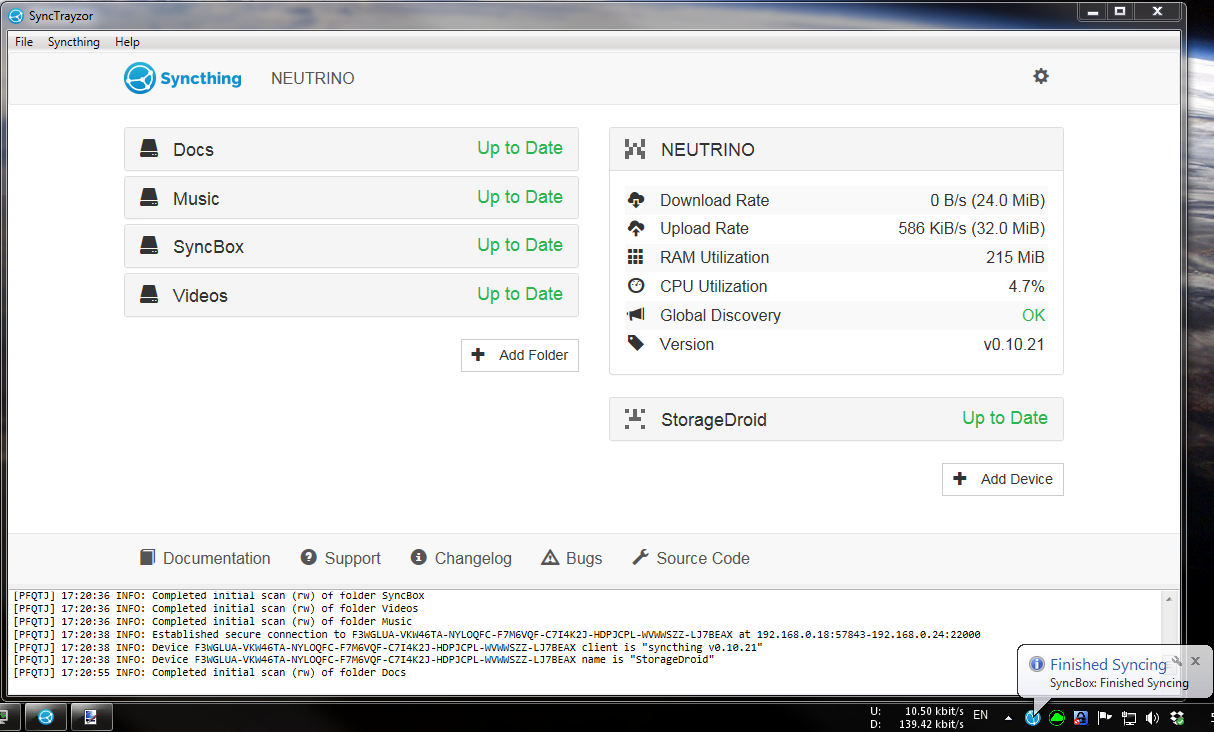
Version 1.0.18
v1.0.18 was released hours after v1.0.17 in order to fix an issue. v1.0.17's changelog is as follows:
- Fix crash when renaming a file whose path exceeds the Windows path length limit (#72)
- Fix 'Open Folder' button in Syncthing UI (#65)
- Ensure that folder list in Settings does not exceed screen height (#76)
- Start minimized after automatic upgrade (#59)
- Add italian translation (thanks stukdev)
- Improve text in icon context menu (#71)
- Console will scroll to end after resize (#67)
Downloads
- SyncTrayzorPortable-x64.zip
- SyncTrayzorPortable-x86.zip
- SyncTrayzorSetup-x64.exe
- SyncTrayzorSetup-x86.exe
- Source code (zip)
- Source code (tar.gz)
What will SyncTrayzor do to my system?
Good question. The answer depends on whether you installed SyncTrayzor using the installer, or are running it standalone.
Installer
SyncTrayzor will install itself into
C:\Program Files\SyncTrayzor.
By default, SyncTrayzor will put its own configuration in
C:\Users\<You>\AppData\Roaming\SyncTrayor, and let Syncthing use its default folder for its database, which is
C:\Users\<You>\AppData\Local\Syncthing.
It will also create a registry key at
HKEY_CURRENT_USER\Software\Microsoft\Windows\CurrentVersion\Run\SyncTrayzor
the first time that it is run, which will let it start when you log in.
You can delete this registry key by unchecking "Automatically start on login" in the settings.
If you check "Use custom home directory or Syncthing" in the settings, then SyncTrayzor will tell Syncthing to use
C:\Users\<You>\AppData\Local\SyncTrayzor\syncthing
for its database.
This is useful if you want to keep the copy of Syncthing managed by SyncTrayzor separate from another copy running on your machine.
The auto-update mechanism may download updates to
%TEMP%\SyncTrayzor.
This location is periodically cleared out (once every few days).
Standalone
SyncTrayzor will put its own configuration in
SyncTrayzorPortable\data,
and tell Syncthing to use
SyncTrayzorPortable\data\syncthing
for its database.
This means that, when upgrading, you can simply move the 'data' folder over to move all your settings, and database.
If you uncheck "Use custom home directory or Syncthing" in the settings, then Syncthing will use its default folder for its database, which is
C:\Users\<You>\AppData\Local\Syncthing.
The portable version won't start on login by default.
If you check "Automatically start on login" in the settings, then a registry key will be created at
HKEY_CURRENT_USER\Software\Microsoft\Windows\CurrentVersion\Run\SyncTrayzor.




【推荐】国内首个AI IDE,深度理解中文开发场景,立即下载体验Trae
【推荐】编程新体验,更懂你的AI,立即体验豆包MarsCode编程助手
【推荐】抖音旗下AI助手豆包,你的智能百科全书,全免费不限次数
【推荐】轻量又高性能的 SSH 工具 IShell:AI 加持,快人一步
· Linux系列:如何用heaptrack跟踪.NET程序的非托管内存泄露
· 开发者必知的日志记录最佳实践
· SQL Server 2025 AI相关能力初探
· Linux系列:如何用 C#调用 C方法造成内存泄露
· AI与.NET技术实操系列(二):开始使用ML.NET
· 被坑几百块钱后,我竟然真的恢复了删除的微信聊天记录!
· 【自荐】一款简洁、开源的在线白板工具 Drawnix
· 没有Manus邀请码?试试免邀请码的MGX或者开源的OpenManus吧
· 园子的第一款AI主题卫衣上架——"HELLO! HOW CAN I ASSIST YOU TODAY
· 无需6万激活码!GitHub神秘组织3小时极速复刻Manus,手把手教你使用OpenManus搭建本
2014-05-21 RFID FDX HDX Technology
2012-05-21 xilinx spartan-3a oddr2
2012-05-21 xilinx spartan-3a iob