swing中一些常见的鼠标事件(鼠标形状的改变、鼠标接近、按下(图标的切换)、鼠标接近、离开(字体颜色的改变)、鼠标拖拽等)还有系统托盘+对话框
swing中一些常见的鼠标事件(鼠标形状的改变、鼠标经过时提示内容、鼠标接近、按下(图标的切换)、鼠标接近、离开(字体颜色的改变)、鼠标拖拽等)+ 一些常见的花样(关闭按钮(关闭前弹出对话框)、复选框的选中等)还有系统托盘+对话框
1.鼠标形状的改变:鼠标接触到控件时,鼠标发生了形状改变,例如变成了手形:
代码:控件对象 .setCursor(Cursor对象(手形的常量参数));
 (例子里的lblRegNew是一个控件对象)
(例子里的lblRegNew是一个控件对象)
2.鼠标经过控件时出现提示内容:鼠标接触到控件时,浮现出提示内容:
代码:控件对象 .setToolTipText("提示的信息");
 (效果:
(效果: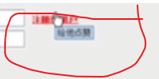 )
)
3.鼠标接近、按下(图标的切换):对于图标控件,鼠标接近或按下的图片发生切换:
鼠标接近控件时图片发生切换代码:
imageButton.setRolloverIcon(new ImageIcon(nearButtonPath)); (例子里的imageButton是带图标的按钮控件,nearButtonPath 是一张图片的路径)
鼠标按下控件时图片发生切换代码:
imageButton.setPressedIcon(new ImageIcon(buttonPath)); (例子里的imageButton是带图标的按钮控件,buttonPath 是一张图片的路径)
4.鼠标接近、离开(字体颜色的改变):鼠标接近控件时,字体发生改变,离开控件时字体颜色改变为原来的颜色:(由于java内部里没有鼠标接近、离开变字体色方法,让我们可以直接拿来用,
这里需要添加事件:监听鼠标的接近与离开)
代码:
//添加鼠标接近、离开标签字体颜色改变事件 private void fontColorEvent() { lblRegister.addMouseListener(new MouseAdapter() { @Override public void mouseEntered(MouseEvent e) { lblRegister.setForeground(Color.BLUE); } @Override public void mouseExited(MouseEvent e) { lblRegister.setForeground(Color.GRAY); } }); }
5.鼠标拖拽:鼠标拖拽窗体的事件(java的默认拖拽是需要你鼠标点击位置在窗体标题栏的那个位置,在内容面板你拖拽是没有反应的,所以我们需要添加事件:监听鼠标拖拽)

代码:
package com.xuetang9.kenny; import java.awt.GridLayout; import java.awt.Point; import java.awt.event.MouseMotionListener; import javax.swing.JButton; import javax.swing.JFrame; import javax.swing.JPanel; public class MouseMotionListenerDemo extends JFrame{ public MouseMotionListenerDemo(){ //设置可见性 this.setVisible(true); //设置大小 this.setSize(500, 400); //设置居中 this.setLocationRelativeTo(null); //设置关闭退出 this.setDefaultCloseOperation(JFrame.EXIT_ON_CLOSE); //获取面板内容 JPanel contentPane = (JPanel) getContentPane(); //添加鼠标事件 MouseEvent(); } /** * 鼠标事件(包括了鼠标的移动、拖拽事件) */ private void MouseEvent() { //给窗体对象添加鼠标的移动事件(添加MouseMotionListener的接口) this.addMouseMotionListener(new MouseListener() { }); } //内部类封装鼠标事件 public class MouseListener implements MouseMotionListener{ Point point; //鼠标拖拽事件 @Override public void mouseDragged(java.awt.event.MouseEvent e) { //第一次拖拽,如果位置为空,设置鼠标位置为当前位置 if(point == null) { // point.x = e.getPoint().x; // point.y = e.getPoint().y; point = e.getPoint(); } //相对位置--鼠标相对于面板的移动 Point relativePoint = new Point(e.getX() - point.x, e.getY() - point.y); //窗体相对屏幕移动,设置窗体的位置:窗体在屏幕的位置+移动的距离,e.getComponent().getLocationOnScreen()相对于屏幕的距离 Point framePoint = new Point(relativePoint.x + e.getComponent().getLocationOnScreen().x, relativePoint.y + e.getComponent().getLocationOnScreen().y); //设置对象窗体位置 MouseMotionListenerDemo.this.setLocation(framePoint); } //鼠标移动事件 @Override public void mouseMoved(java.awt.event.MouseEvent e) { //实现获取相对于面板鼠标位置 setTitle("鼠标移动:" + e.getX() + "," + e.getY()); } } public static void main(String[] args) { new MouseMotionListenerDemo().setVisible(true);; } }
6、★关闭按钮的话,需要添加销毁当前窗口的事件:(再加点花样,关闭前弄一个提示框问用户是否关闭):为按钮添加事件,提示框提醒用户是否关闭窗体:
代码:
//为按钮添加事件,提示框提醒用户是否关闭窗体 private void btnEvent() { imageButton.addActionListener(new ActionListener() { //imageButton是一个带图标的关闭按钮控件 @Override public void actionPerformed(ActionEvent e) { //以对话框形式提醒用户,这里调用了工具类JOptionPane的showConfirmDialog方法 int result = JOptionPane.showConfirmDialog(QQLayoutLoginDesign.this, "是否真的要残忍抛下小可爱"); //看返回值是否与工具类JOptionPane的属性OK_OPTION一致,是的话销毁控件对象 if(result == JOptionPane.OK_OPTION) { QQLayoutLoginDesign.this.dispose(); //销毁本窗体对象(QQlayOUtLoginDesign是我自己定义的一个窗体对象) } } }); }
7、复选框的选中(还有单选框的选择:加个分组实现选中单选框引发事件):

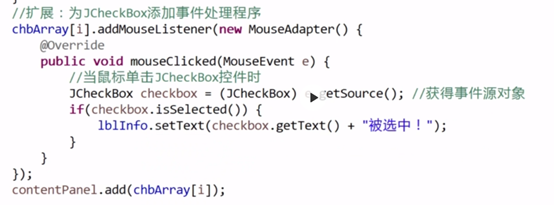
代码:
package com.xuetang9.kenny; import java.awt.event.ActionEvent; import java.awt.event.ActionListener; import java.awt.event.ItemEvent; import java.awt.event.ItemListener; import javax.swing.JComboBox; import javax.swing.JFrame; import javax.swing.JPanel; /** *组合框(下拉) * @author Huangyujun * */ public class MyJCombobox extends JFrame{ private JPanel contentPane = null; //组合框 private JComboBox<String> combobox = new JComboBox<String>(new String[] { "北京", "上海", "广州", "深圳" }); public MyJCombobox() { //设置一下标题 setTitle("组合框框"); //设置一下大小 setSize(500, 400); //设置居中 setLocationRelativeTo(null); //设置退出模式 setDefaultCloseOperation(EXIT_ON_CLOSE); //内容面板 contentPane = (JPanel) getContentPane(); //其他部分的初始化工作 initComponnents(); } private void initComponnents() { //设置内容面板为无布局 contentPane.setLayout(null); //设置组合框边界 combobox.setBounds(0, 0, 90, 30); //添加组合框 contentPane.add(combobox); //添加点击事件 combobox.addActionListener(new ActionListener() { @Override public void actionPerformed(ActionEvent e) { System.out.println("当前选中的是:" + combobox.getSelectedItem()); } }); //设置深圳为默认选择 combobox.setSelectedIndex(3); // combobox.addItemListener(new ItemListener() { // // @Override // public void itemStateChanged(ItemEvent e) { // System.out.println("当前选中的是:" + combobox.getSelectedItem()); // } // // }); } public static void main(String[] args) { new MyJCombobox().setVisible(true); } }
还有单选框的选择:加个分组实现选中单选框引发事件:

8、系统托盘:
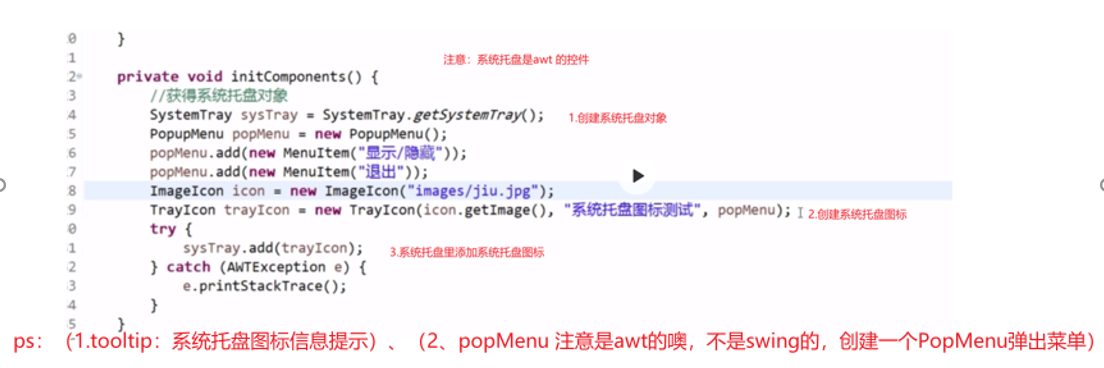
9、对话框:
消息框showMessageDialog、输入框showInputDialog、组合框showOptionDialog、确认框showConfirmDialog。
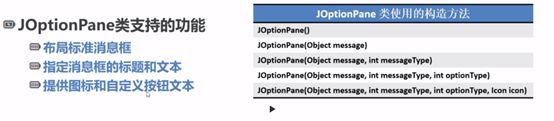

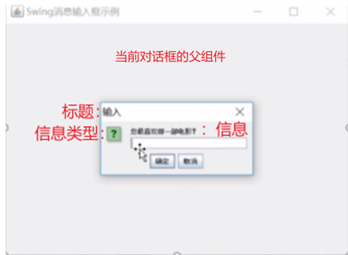
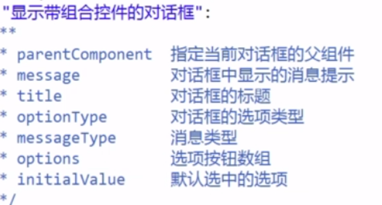
messageType有:ERROR_MESSAGE 、INFORMATION_MESSAGE、WARNING_MESSAGE 、QUESTION_MESSAGE 、PLAIN_MESSAGE 。
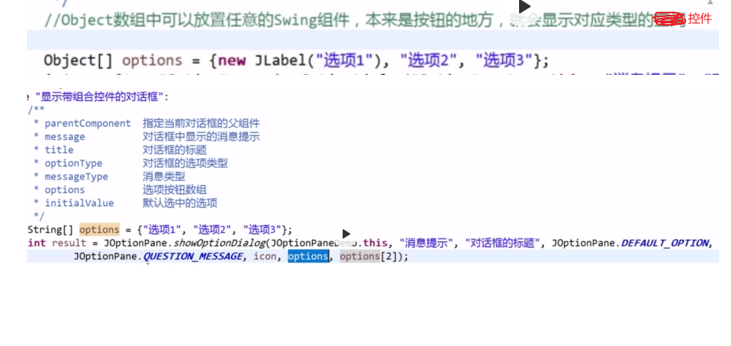
本文来自博客园,作者:一乐乐,转载请注明原文链接:https://www.cnblogs.com/shan333/p/14564028.html



