Ubuntu 定时任务
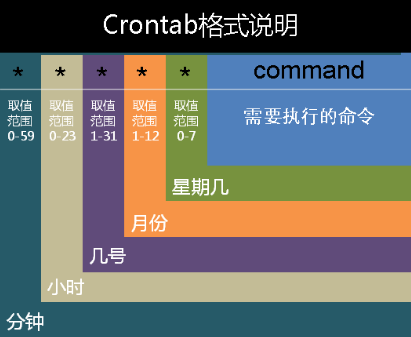
一.cron相关命令
#重载cron
sudo service cron reload
#查看cron状态
service cron status
#查看cron pid
pidof cron
#获取cron进程
pgrep cron
#启动cron服务
service cron start
#重启cron服务
sudo service cron restart
#安装cron服务
apt-get install cron
二.参数介绍
| -u user | 指定用户 |
| -e | 编辑某个用户的计划任务文件,若不指定用户,默认编辑当前用户的计划任务文件 |
| -l | 显示某个用户的计划任务文件,若不指定用户,默认显示当前用户的计划任务文件 |
| -r | 删除某个用户的计划任务文件,若不指定用户,默认删除当前用户的计划任务文件 |
| -i | 在删除之前推送确认提示 |
三.计划任务查看
#编辑用户 foo 的计划任务文件
crontab -u foo -e
#编辑当前用户的计划任务文件
crontab -e
crontab -e
#显示用户 foo 的计划任务文件
crontab -u foo -l
crontab -u foo -l
#显示当前用户的计划任务文件
crontab -l
crontab -l
#删除当前用户的计划任务文件
crontab -r
crontab -r
任务计划的语法格式:
m h dom mon dow command
0-59 0-23 1-31 1-12 0-7 command
0-59 0-23 1-31 1-12 0-7 command
四.说明
- m: 表示分钟
- h: 表示小时
- dom: 表示日期
- mon: 表示月份
- dow: 表示星期
- command: 预执行的命令
另外需要使用一些特殊符号实现灵活的配置:
- * 代表所有值
- / 代表“每”
- - 代表范围
- , 分割数字
五.示例
## 指定具体执行时间
2 * * * * ls #每个小时的第2分钟执行一次 ls 命令
30 7 * * * ls #每天7:30执行一次 ls 命令
30 20 * * 2 ls #每周二,20:30执行一次 ls 命令(0和7表示星期天)
## 指定间隔时间
2 * * * * ls #每个小时的第2分钟执行一次 ls 命令
30 7 * * * ls #每天7:30执行一次 ls 命令
30 20 * * 2 ls #每周二,20:30执行一次 ls 命令(0和7表示星期天)
## 指定间隔时间
*/2 * * * * ls #每隔2分钟执行一次 ls 命令 00 */1 * * * #每隔一小时执行一次 * */1 * * * #错误的每隔一小时执行一次,事实上每分钟执行一次
## 指定时间段
30 7 3-6 * * ls #每个月的3,4,5,6号的7:30分各执行一次 ls 命令
## 指定多个时间
30 7 3,6 * * ls #每月的3号和6号的7:30分各执行一次 ls 命令
30 7 3-6 * * ls #每个月的3,4,5,6号的7:30分各执行一次 ls 命令
## 指定多个时间
30 7 3,6 * * ls #每月的3号和6号的7:30分各执行一次 ls 命令
##指定目录下的所有脚本
30 7 * * * run-parts /home #每天7:30运行 /home 目录下的所有脚本
六.一个实际的定时任务(以下为 crontab -e 命令打开的文件,最后一行是我们加入的任务)
# Edit this file to introduce tasks to be run by cron.
#
# Each task to run has to be defined through a single line
# indicating with different fields when the task will be run
# and what command to run for the task
#
# To define the time you can provide concrete values for
# minute (m), hour (h), day of month (dom), month (mon),
# and day of week (dow) or use '*' in these fields (for 'any').#
# Notice that tasks will be started based on the cron's system
# daemon's notion of time and timezones.
#
# Output of the crontab jobs (including errors) is sent through
# email to the user the crontab file belongs to (unless redirected).
#
# For example, you can run a backup of all your user accounts
# at 5 a.m every week with:
# 0 5 * * 1 tar -zcf /var/backups/home.tgz /home/
#
# For more information see the manual pages of crontab(5) and cron(8)
#
# m h dom mon dow command
*/2 * * * * echo "Hello World" >> /home/cron_test
#
# Each task to run has to be defined through a single line
# indicating with different fields when the task will be run
# and what command to run for the task
#
# To define the time you can provide concrete values for
# minute (m), hour (h), day of month (dom), month (mon),
# and day of week (dow) or use '*' in these fields (for 'any').#
# Notice that tasks will be started based on the cron's system
# daemon's notion of time and timezones.
#
# Output of the crontab jobs (including errors) is sent through
# email to the user the crontab file belongs to (unless redirected).
#
# For example, you can run a backup of all your user accounts
# at 5 a.m every week with:
# 0 5 * * 1 tar -zcf /var/backups/home.tgz /home/
#
# For more information see the manual pages of crontab(5) and cron(8)
#
# m h dom mon dow command
*/2 * * * * echo "Hello World" >> /home/cron_test



