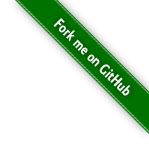Gedit
Use Gedit as Remote File Editor via FTP and SSH
Migrating from Windows Vista to Ubuntu 8.04 and have been using it all the way to 9.10, I am now a complete Linux convert. As a web developer, I am frequently required to edit files on remote servers. Without some kind of mechanism to automate the upload process, it becomes laborious as number of files grows. On Windows system I use Notepad++ and its FTP plugin to edit remote files, which work pretty well.
Now I am using Ubuntu, I have to find a similar editor to accomplish this. After some investigation, I found that the bundled text editor gedit is capable of doing remote file editing -- but not without some tricks. In the rest of the article I am going to show you how to do this.
Table of Contents [hide]
- 1 Step 1: Connect to a Remote Server
- 2 Step 2: Editing Remote File
- 2.1 More interesting posts ...
Step 1: Connect to a Remote Server
- Go to Places->Connect to Server and connect to a remote server. Make sure that you check "Add bookmark" check box.(file explorer)
- Enter a name for this connection as you will use this to refer to the remote server in gedit.
- Click "Connect" to proceed.

If you are promoted to enter a password, enter it and choose a password option that fits your need. They are self-explanatory.

Step 2: Editing Remote File
- Once you are successfully connected to a server, fire up gedit.
- Go to view and check "Side Panel" or press F9.
- At bottom of side panel, click "File Browser" tab.
- On top of the side panel drop down menu, select "Bookmarks".
- Expand the server you are connecting to.
- You now can edit remote files as they are local files.

Gedit is a very powerful text editor. In my option it is as feature-rich as Notepad++. Syntax highlighting, bracket matching, automatic indentation are the features I find the most useful to me. I use the following preferences to make gedit the programmer's perfect text editor:


Another tip is that you can narrow the file list in the side panel by applying filter. For example at bottom of the side panel, if you enter "*.php" in the "Match Filename" text box, the side panel now will only show PHP files.
Once again thanks for reading.

如果这篇文章帮助到了你,你可以请作者喝一杯咖啡