rsync服务器的搭建
Rsync(remote synchronize)是一个远程数据同步工具,简要的概括就是主机于主机之间的文件目录数据的一个同步。下面就是rsync服务器的搭建过程。
系统环境
平台:Centos 6.5
rsync版本:rsync-3.0.6-12.el6.x86_64
rsync服务器:172.23.216.86
rsync客户端:172.23.216.87
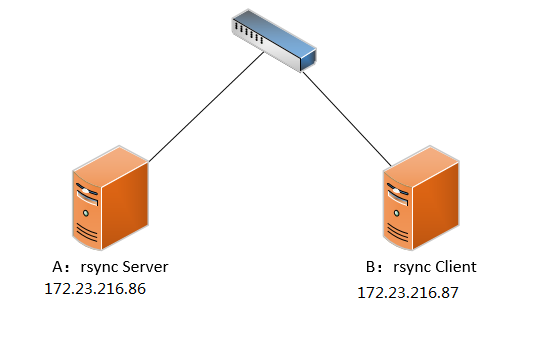
服务端安装rsync服务
1.检查rsync是否已经安装,若已安装,使用rpm -e 命令卸载。
[root@021rjsh216087s ~]# rpm -qa|grep rsync rsync-3.0.6-12.el6.x86_64
2.安装这里我们选择yum安装。
yum -y install rsync
3.安装完成后,我们要在/etc目录下创建并编辑这三个文件。
[root@021rjsh216086s run]# ll /etc/rsyncd* -rw-r--r-- 1 root root 569 Jan 5 11:25 /etc/rsyncd.conf --配置文件 -rw-r--r-- 1 root root 0 Jan 4 15:23 /etc/rsyncd.motd --欢迎文件(不重要) -rw------- 1 root root 12 Jan 4 16:27 /etc/rsyncd.password --用户的密码文件
4.修改/etc/rsyncd.conf 文件
#This is rsync conf###### uid = root #必须是系统的用户,可以不是root gid = root #必须是系统用用户,可以不是root max connections = 200 timeout = 300 pid file = /var/run/rsyncd.pid lock file = /var/run/rsync.lock log file = /var/log/rsyncd.log motd file = /etc/rsyncd.motd [hellowhome] #同步的模块的名称 path = /home/hello #模块的家目录, read only = false #true表示只读,false表示非只读 list = yes hosts allow = * #允许访问的ip hosts deny = 10.10.10.10 #拒绝访问的ip auth users = hello #访问的用户(可以不是系统用户) secrets file = /etc/rsyncd.password #密码文件 exclude = www/ xxx/ #这是除了home目录的下www 跟xxx目录 comment = ...Hello.. #欢迎内容
注意:在搭建服务时,要把注释删除,或者另起一行,因为当有些配置项(auth users...)后面有空格,rsync会无法使用,这种空格问题很隐蔽,很难发现,所以要避免。
5.修改/etc/rsyncd.password 文件,修改完成之后,要把文件权限赋成600,否则无法访问。
hello:123456 #格式【用户名(auth users):密码】
[root@021rjsh216086s run]# chmod 600 /etc/rsyncd.password [root@021rjsh216086s run]# ll /etc/rsyncd.password -rw------- 1 root root 12 Jan 4 16:27 /etc/rsyncd.password
6.启动rsync 服务。
rsync --daemon --config=/etc/rsyncd.conf #启动服务
cat /var/run/rsyncd.pid|xargs kill -9 && rm -rf /var/run/rsyncd.pid #停止服务
7.查看873端口是否成功启动
[root@021rjsh216086s run]# netstat -an | grep 873 #查873端口状态 tcp 0 0 0.0.0.0:873 0.0.0.0:* LISTEN tcp 0 0 :::873 :::* LISTEN [root@021rjsh216086s run]# lsof -i tcp:873 #根据端口查服务 COMMAND PID USER FD TYPE DEVICE SIZE/OFF NODE NAME rsync 31537 root 4u IPv4 1110177 0t0 TCP *:rsync (LISTEN) rsync 31537 root 5u IPv6 1110178 0t0 TCP *:rsync (LISTEN)
客户端操作
服务端装完之后,在客户端也需要进行一些配置。
1.先用yum装一下rsync这个软件。
yum -y install rsync
2.测试一下是否成功
[root@021rjsh216087s ~]# rsync -avz -P hello@172.23.216.86:: ***************************************** * * * Rsync * * * * * ***************************************** hellohome loading...Hello..
3.列出服务器上的文件信息
[root@021rjsh216087s ~]# rsync -a hello@172.23.216.86::hellohome #hello为auth users,hellohome为模块名字,密码在/etc/rsyncd.password中,列出的信息是/home/hello下的内容 ***************************************** * * * Rsync * * * * * ***************************************** Password: drwx------ 4096 2018/01/04 18:03:28 . -rw-r--r-- 18 2016/05/11 07:21:42 .bash_logout -rw-r--r-- 176 2016/05/11 07:21:42 .bash_profile -rw-r--r-- 124 2016/05/11 07:21:42 .bashrc -rw-r--r-- 569 2018/01/04 17:53:57 rsyncd.conf drwxr-xr-x 4096 2010/11/12 09:04:19 .gnome2 drwxr-xr-x 4096 2017/04/17 14:24:01 .mozilla drwxr-xr-x 4096 2010/08/18 23:44:21 .mozilla/extensions drwxr-xr-x 4096 2010/08/18 23:44:21 .mozilla/plugins drwxr-xr-x 4096 2018/01/04 18:03:28 newdir drwxr-xr-x 4096 2018/01/04 17:58:18 newdir/test drwxr-xr-x 4096 2018/01/04 17:55:57 newdir/test/newdir
4.下载服务器上的文件
[root@021rjsh216087s ~]# rsync -avzP hello@172.23.216.86::hellohome/newdir /tmp/tmp #将hello用户家目录下的newdir文件夹拷贝到 本地/tmp/tmp 文件夹下 Password: receiving incremental file list created directory /tmp/tmp newdir/ newdir/test/ newdir/test/newdir/ sent 74 bytes received 411 bytes 194.00 bytes/sec total size is 0 speedup is 0.00 [root@021rjsh216087s ~]# ll /tmp/tmp #查看下载的内容 total 4 drwxr-xr-x 3 504 505 4096 Jan 4 18:03 newdir
5.上传文件到服务器
[root@021rjsh216087s ~]# rsync -avzP /tmp/abc hello@172.23.216.86::hellohome # 将本地tmp/abc文件下的内容上传到hello用户的家目录下
注意:在上传时,若写成【 /tmp/abc 】,上传的是tmp目录下的abc文件夹,连abc一同上传;
若写成【 /tmp/abc/ 】,上传的是tmp目录下的abc目录下的内容,abc这个文件夹不会上传。下载时情况也一样。
6.客户端配置密码文件登录
在客户端上的新建一个密码文件/etc/rsyncd.password,在文件内只写登录用户(auth users)的密码,例如用户hello,其密码是123,那么只在文件中写123.
[root@021rjsh216087s ~]# chmod 600 /etc/rsyncd.password #也要将密码文件的权限赋成600,要不会失败 [root@021rjsh216087s ~]# ll /etc/rsyncd.password -rw------- 1 root root 4 Jan 4 17:00 /etc/rsyncd.password
之后,再用rsync时,加上--password-file=/etc/rsyncd.password,就可以不用输入密码登录了。
[root@021rjsh216087s ~]# rsync -avzP --password-file=/etc/rsyncd.password hello@172.23.216.86::hellohome/newdir /tmp/tmp receiving incremental file list sent 65 bytes received 402 bytes 311.33 bytes/sec total size is 0 speedup is 0.00
至此,算是完成。
参考文档:rsync服务与搭建详解




