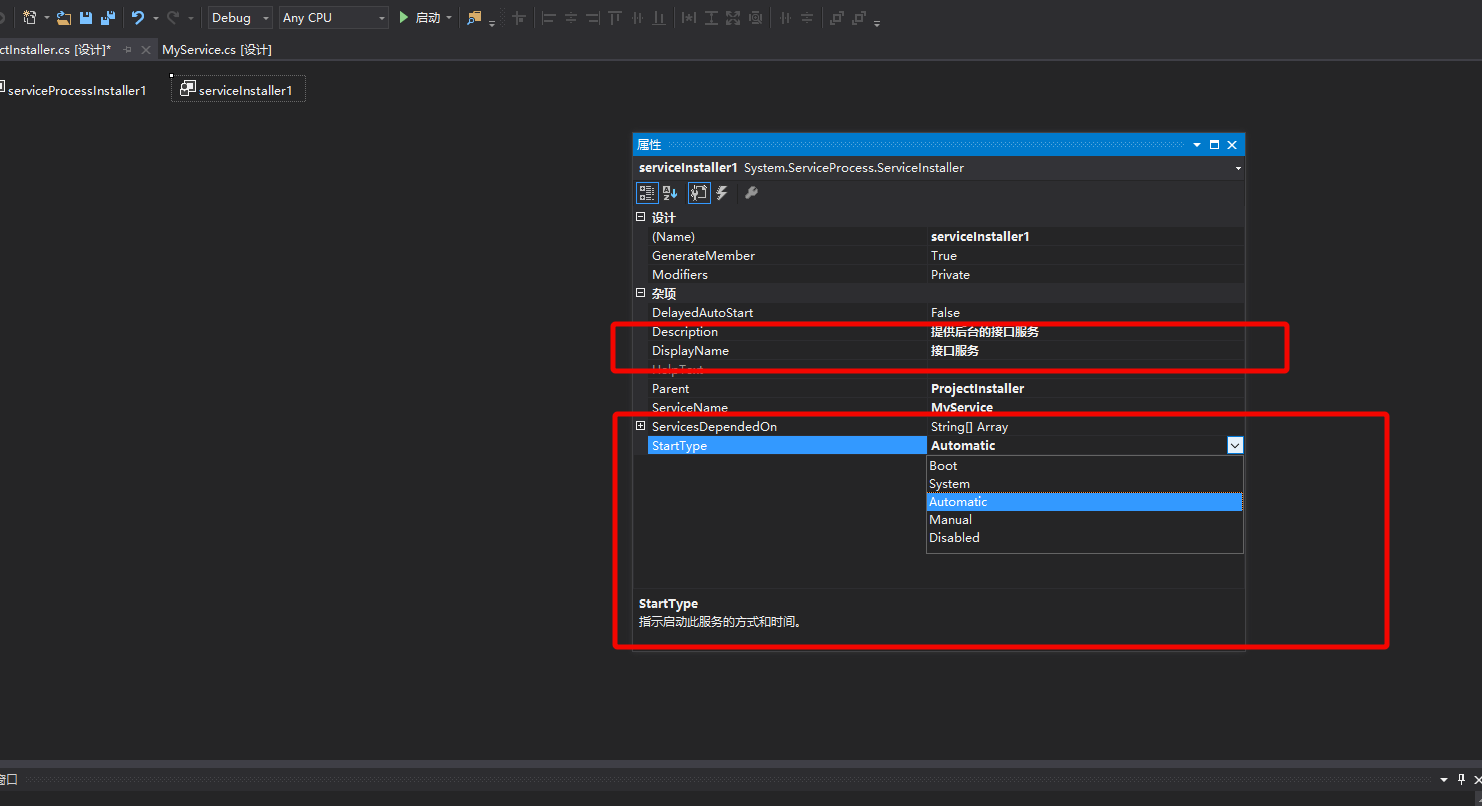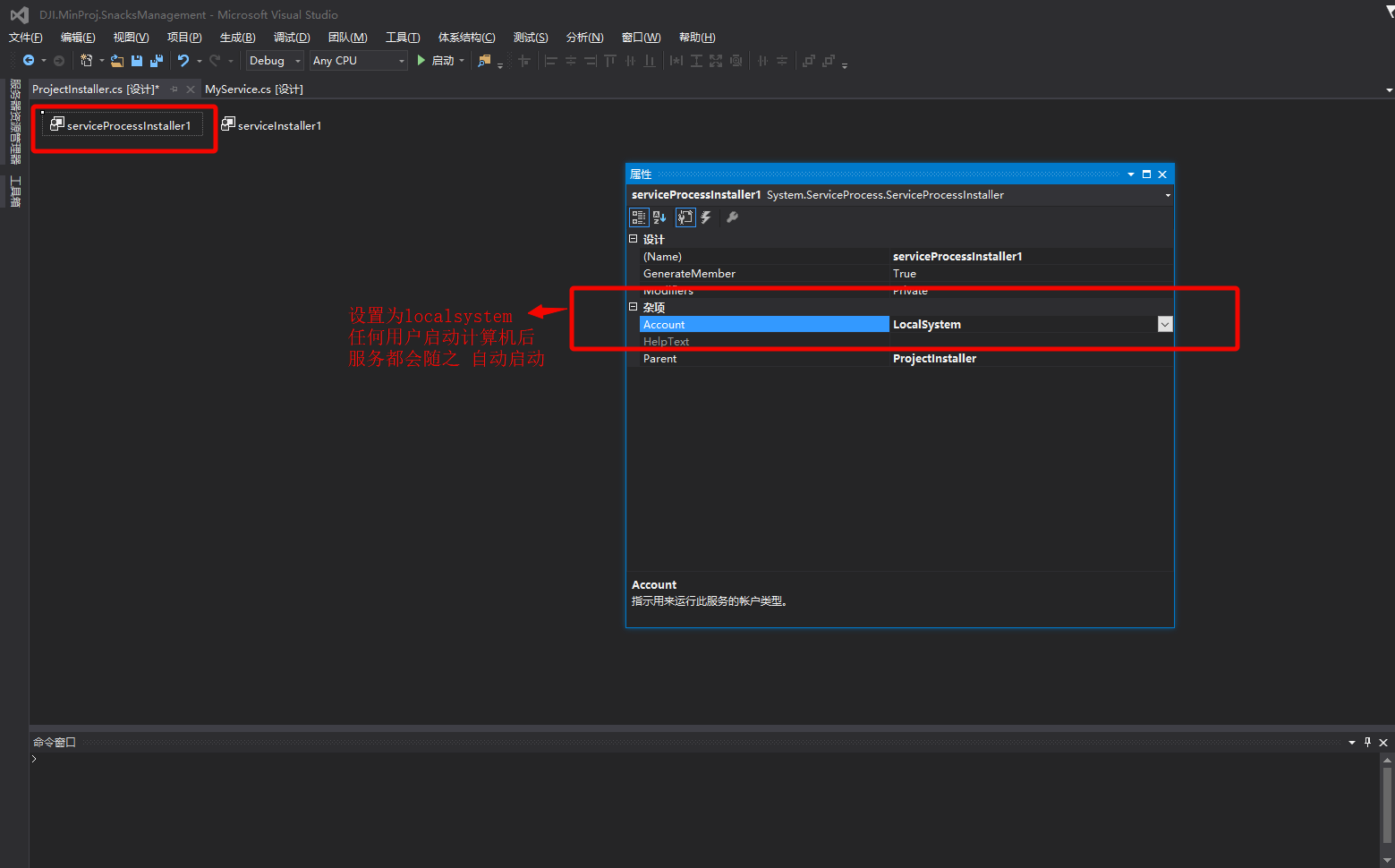VS2015 项目中 添加windows服务
1. 在项目中添加winows服务
今天刚刚为自己的项目添加了windows服务,以服务的形式运行后台系统,为前端提供接口服务,下面说一下具体怎么为vs项目添加windows服务
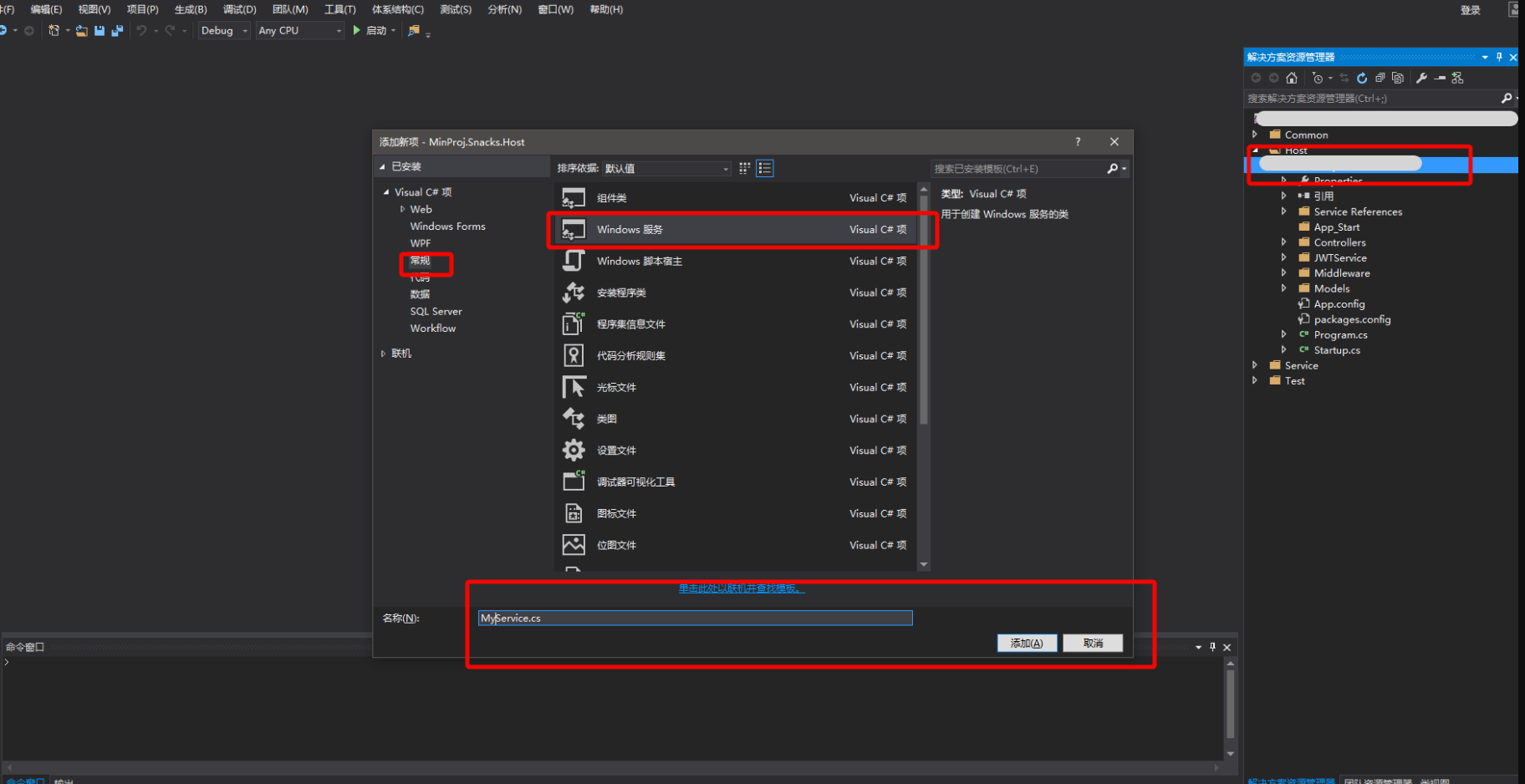
2. 添加Windows服务安装程序
在上图空白处点击右键,如下图所示
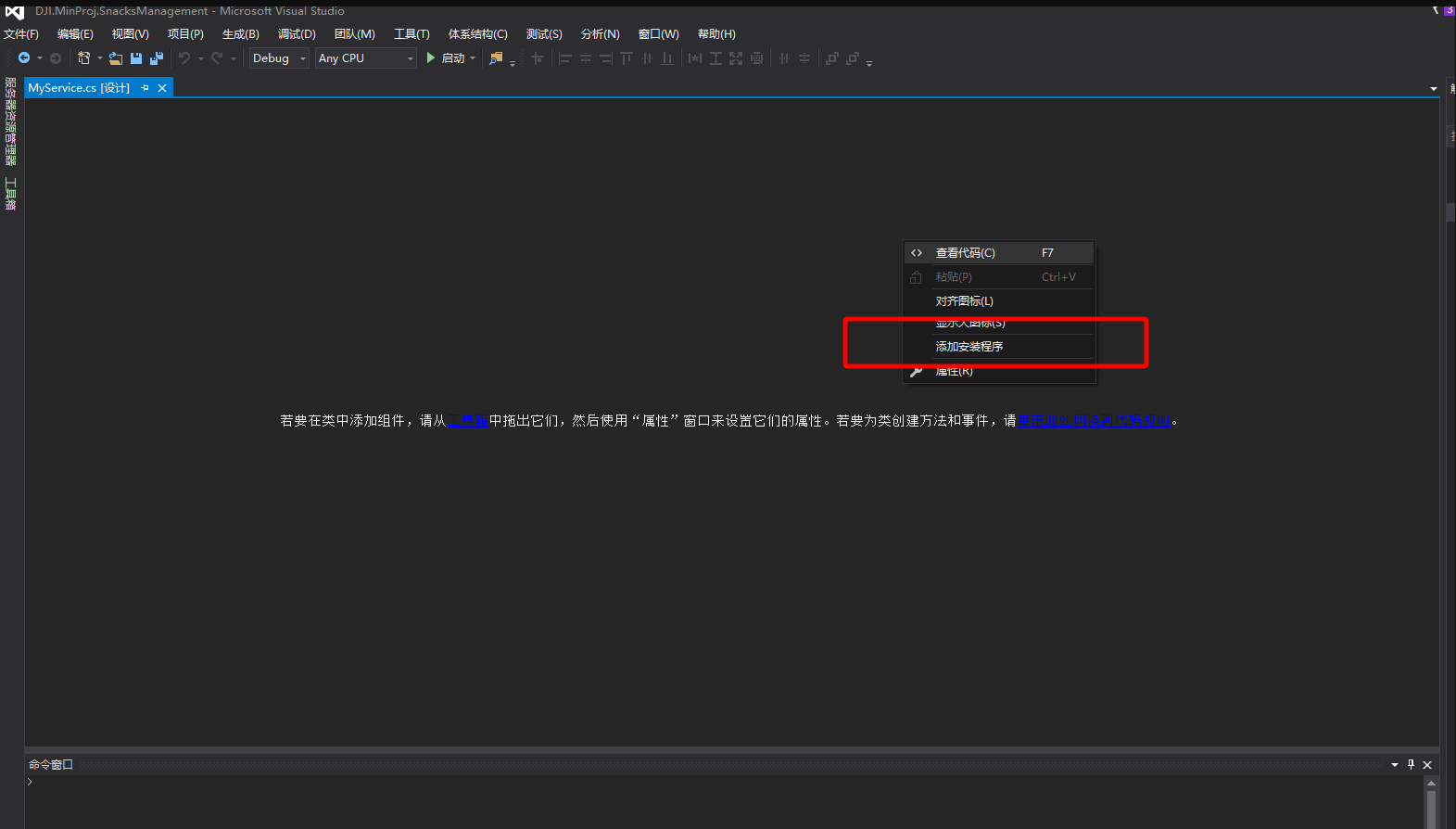
VS2015会自动新建一个带有默认配置的安装程序类,如下图:
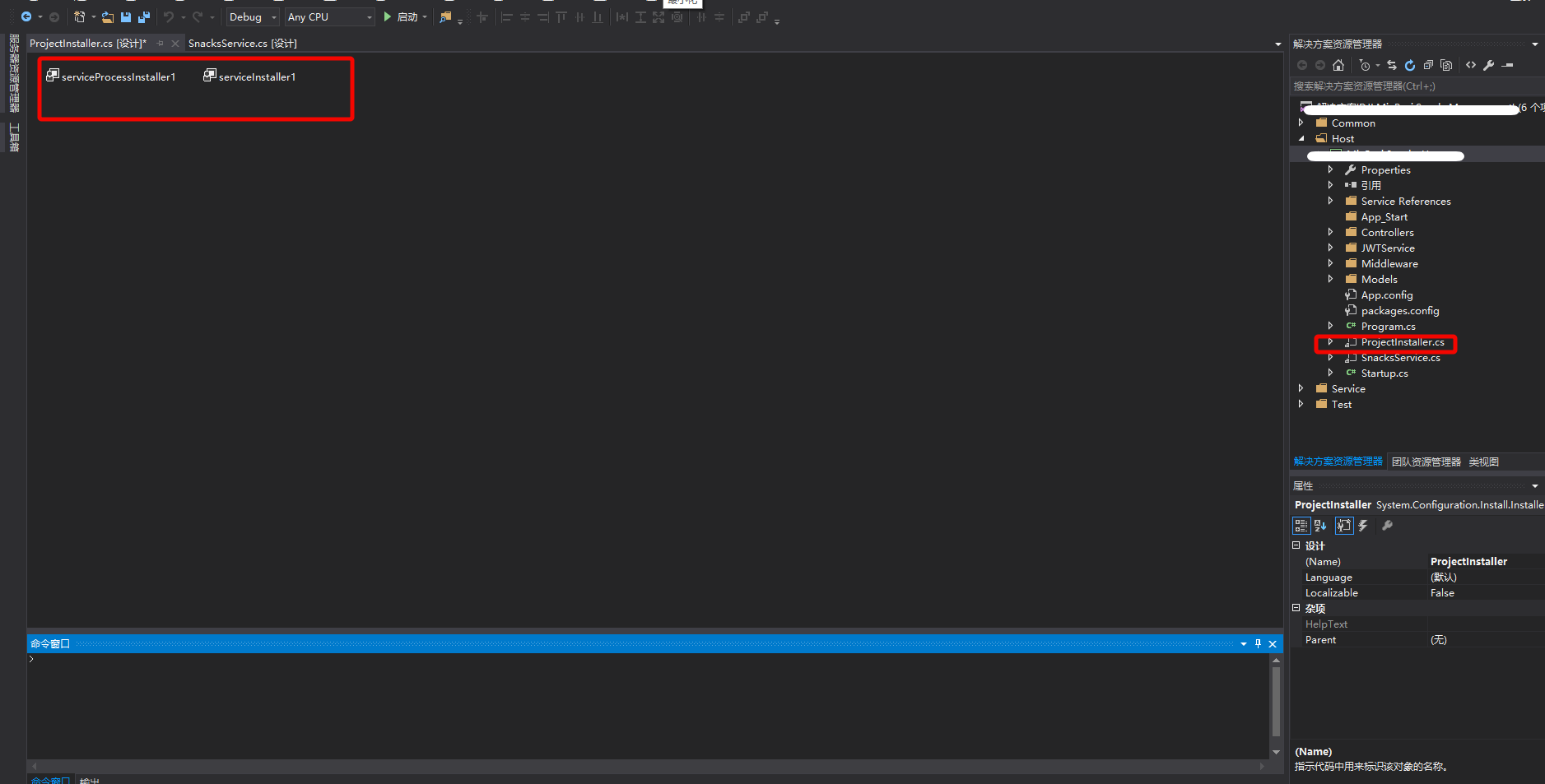 i
i
3. 给默认的serviceInstaller1和serviceProcessInstaller1的属性进行置
如下图所示:
4. 设置window是服务代码:
using System; using System.Collections.Generic; using System.ComponentModel; using System.Data; using System.Diagnostics; using System.Linq; using System.ServiceProcess; using System.Text; using System.IO; namespace OrganizClientSocketService { public partial class Service1 : ServiceBase { public Service1() { InitializeComponent(); System.Timers.Timer timer = new System.Timers.Timer(); timer.Elapsed += new System.Timers.ElapsedEventHandler(TimedEvent); timer.Interval = 10000;//每5秒执行一次 timer.Enabled = true; } //定时执行事件 private void TimedEvent(object sender, System.Timers.ElapsedEventArgs e) { //业务逻辑代码 } protected override void OnStart(string[] args) { this.WriteLog("【服务启动】"); } protected override void OnStop() { this.WriteLog("服务停止】"); } protected override void OnShutdown() { this.WriteLog("【计算机关闭】"); } #region 记录日志 /// <summary> /// 记录日志 /// </summary> /// <param name="msg"></param> private void WriteLog(string msg) { //该日志文件会存在windows服务程序目录下 string path = AppDomain.CurrentDomain.BaseDirectory + "\\log.txt"; //string path = @"C:\log.txt"; FileInfo file = new FileInfo(path); if (!file.Exists) { FileStream fs; fs = File.Create(path); fs.Close(); } using (FileStream fs = new FileStream(path, FileMode.Append, FileAccess.Write)) { using (StreamWriter sw = new StreamWriter(fs)) { sw.WriteLine(DateTime.Now.ToString() + " " + msg); } } } #endregion } }
5. 编译生成,安装服务到电脑
完成开发后,对整各项目进行编译生成。在windows服务开发文件夹“\bin\Debug”下,就是我们需要安装的服务,建议把里面的所有文件拷贝至系统里的某个目录进行安装。
我是把整个个文件夹里的文件拷贝到c:\WindowService文件夹下。然后打开目录C:\Windows\Microsoft.NET\Framework64\v4.0.30319,拷贝里面的InstallUtil.exe文件至c:\WindowService文件夹下)。
注意:我的系统是windows10,64位系统,我的服务也将安装至64位系统下,所以我是进入C:\Windows\Microsoft.NET\Framework64\v4.0.30319目录拷贝InstallUtil.exe文件。各位安装的时候,根据你安装的目标系统,来觉得是拷贝哪个framework哪个版本,具体是64位的还是32位的也由你系统决定。
做好以上工作后就可以安装了,打开cdm就可执行安装了(一定要以管理员身份运行哟,要不然安装时会报“Windows服务安装异常:System.Security.SecurityException: 未找到源,但未能搜索某些或全部事件”)。
以下是安装命令、启动服务命令、停止服务命令、卸载服务命令:
安装命令:C:\WindowService\InstallUtil.exe C:\WindowService\OrganizClientSocketService.exe
启动服务命令:net start 搜才Organiz客户端数据同步服务
关闭服务命令:net stop 搜才Organiz客户端数据同步服务
卸载服务命令:C:\WindowService\InstallUtil.exe -u C:\WindowService\OrganizClientSocketService.exe
注意:
版权所有,文章来源:http://www.cnblogs.com/sagecheng/p/7397310.html
个人能力有限,本文内容仅供学习、探讨,欢迎指正、交流。
参考资料:
http://www.cnblogs.com/sagecheng/articles/7397293.html