Github 使用ssh连接GitHub
检查电脑是否有SSH密钥
1、打开Git Bash
2、输入ls -al ~/.ssh以查看是否存在现有的SSH密钥
$ ls -al ~/.ssh
# Lists the files in your .ssh directory, if they exist
3、检查目录列表,以查看是否已经有公共SSH密钥。默认情况下,公共密钥的文件名是以下之一
id_rsa.pub
id_ecdsa.pub
id_ed25519.pub
生成SSH密钥
打开Git Bash。
粘贴以下文本,替换为您的GitHub电子邮件地址。
$ ssh-keygen -t ed25519 -C "your_email@example.com"
当提示您“输入要在其中保存密钥的文件”时,请按Enter。接受默认文件位置。

在提示符下,键入一个安全的密码短语
Enter passphrase (empty for no passphrase):
向GitHub帐户添加新的SSH密钥
在将新的SSH密钥添加到GitHub帐户之前要先检查是否有密钥
$ ls -al ~/.ssh
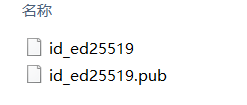
1将SSH公钥复制到剪贴板
$ clip < ~/.ssh/id_ed25519.pub
在任何页面的右上角,点击您的个人资料照片,然后点击设置
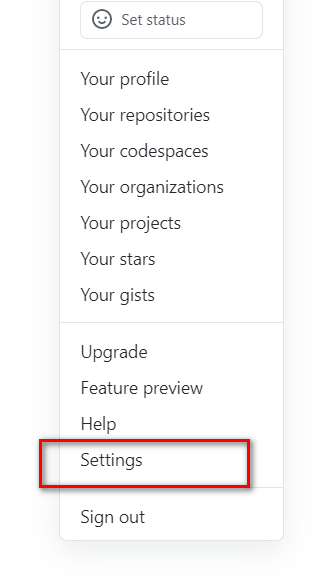
在用户设置边栏中,点击SSH和GPG密钥
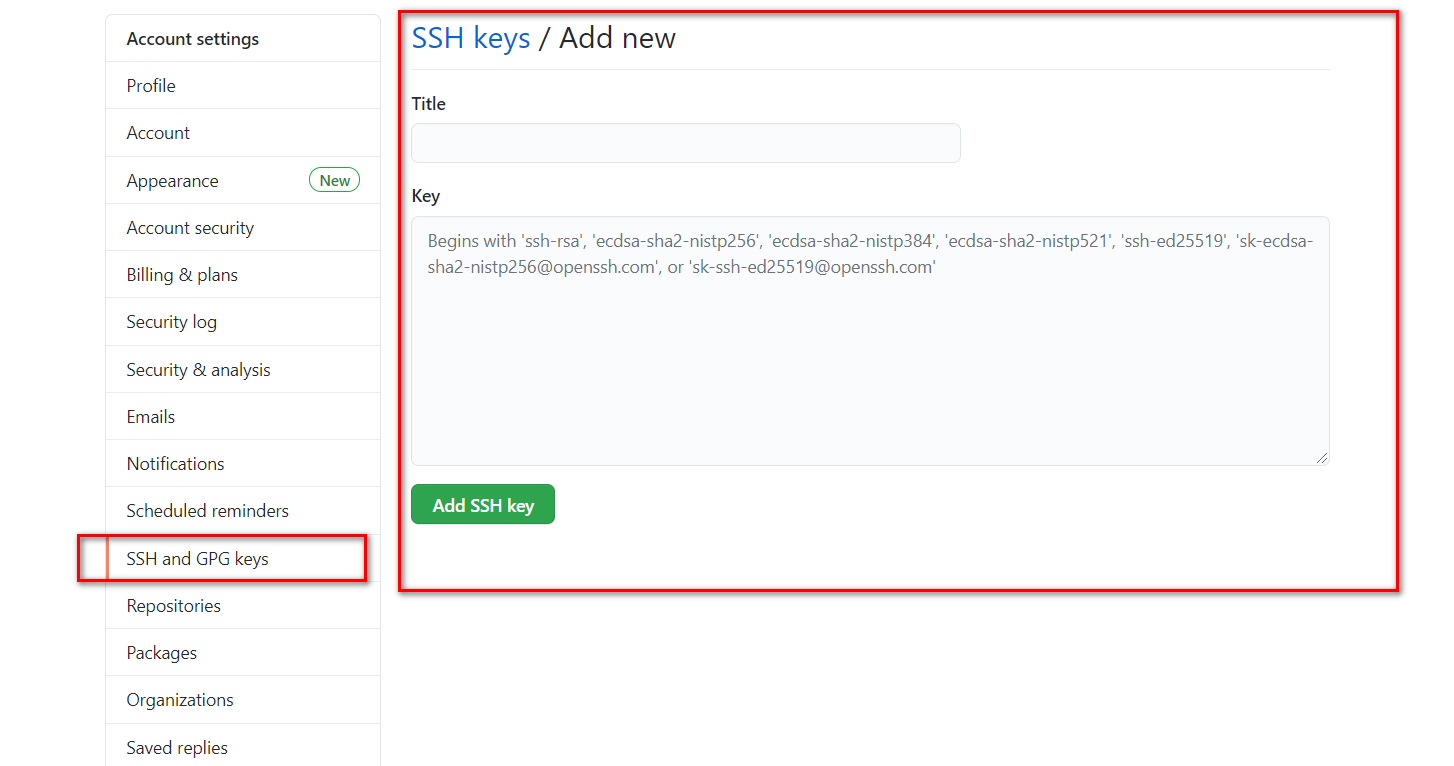
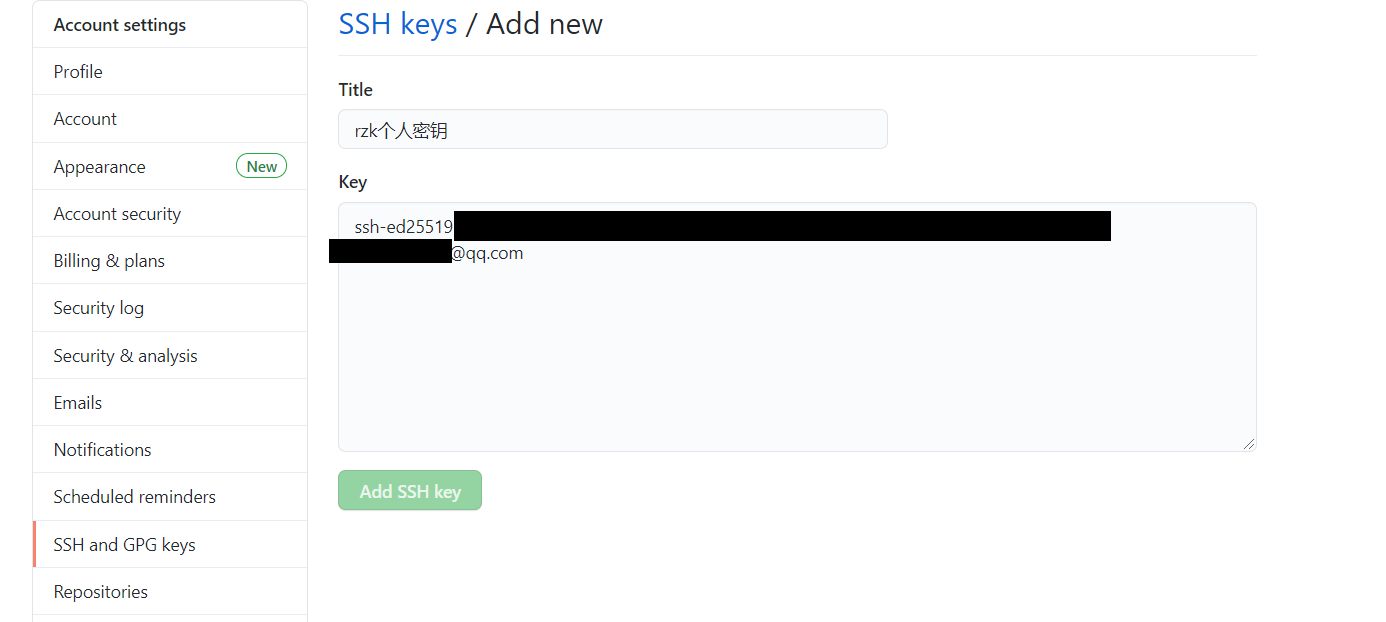
可使用如下命令验证上述配置是否成功
ssh -T git@github.com
若出现 Are you sure you want to continue connecting (yes/no)? 选择 yes。
出现 You've successfully authenticated, but GitHub does not provide shell access. 说明配置成功。
在本地建立新仓库并将其关联到远程仓库
在本地新建仓库
mkdir warehouse #建立新的本地仓库
cd warehouse
git init -- 初始化
git add filename # (or git add *.*)
git commit -m "first commit"
将本地仓库与远程仓库关联起来
git init -- 初始化
git remote add origin 远程仓库地址.git -- 连接远程仓库
git clone git@github.com:.git -- 克隆仓库
git remote -v -- 查看是否关联成功
克隆和拉取远程仓库的文件
git clone git@github.com:.git -- 克隆仓库
git pull
加入团队远程仓库
首先团队仓库是存在的,并且已经收到团队仓库的加入邀请或许可。
团队仓库一般是 private,先把团队仓库的代码拷贝到本地
git clone htttps://username:password@github.com/team_name/team_repository_name
抓取所需分支
git fetch origin remote_branch_name:local_branch_name
转到所需分支
git checkout local_branch_name
git其他常用操作
(1) 建立新的分支
git checkout -b new_branch
(2) 添加文件并备注信息
git commit -a -m "commit information"// 添加所有文件
git commit filename -m "commit information"// 添加某个文件
(3) 向远程添加分支
git push origin local_branch_name:remote_branch_name
(4) 删除本地分支
git branch -D branch_name
(5) 修改本地分支名称
git branch -m old_branch_name new_branch_name
(6) 本地回退到之前的分支
git log
记录 commit 后面的分支内容
git reset --hard commit后面的内容

