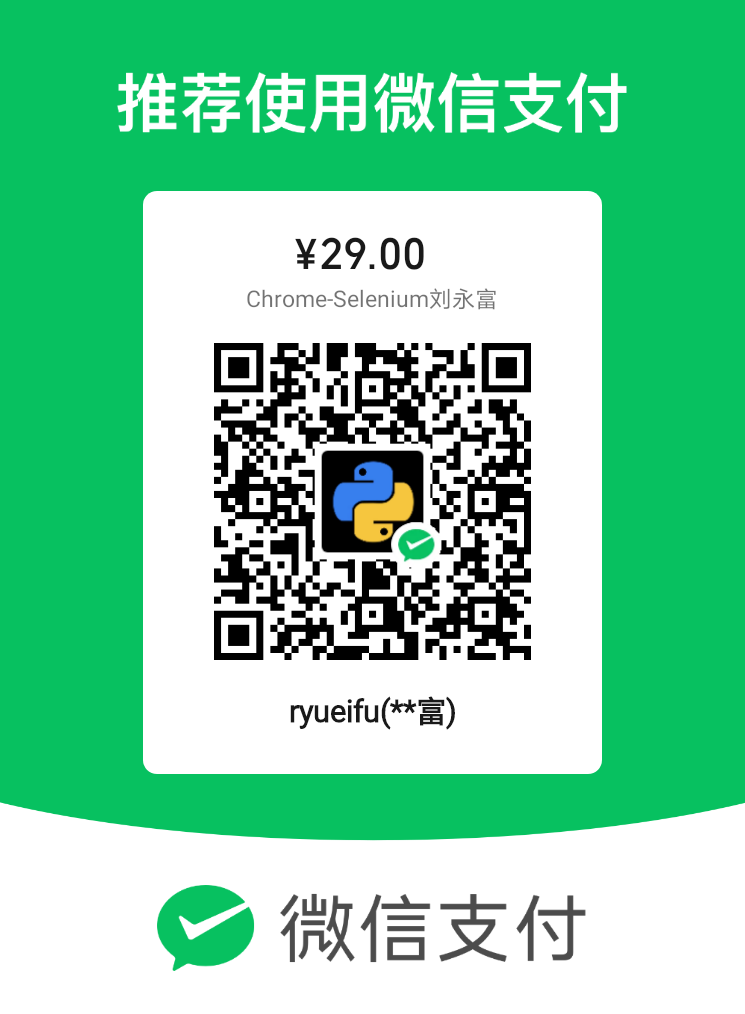7种编程语言调用Chrome浏览器的最佳实践:Chrome-Selenium
Selenium是一种很成熟的浏览器自动化解决方法,支持各种编程语言访问各种主流浏览器。
Selenium技术比较麻烦的一个问题是,浏览器的自动更新引起程序不能正确运行,浏览器版本升级以后,开发人员或用户必须重新下载驱动文件,才能保证Selenium程序正常运行。
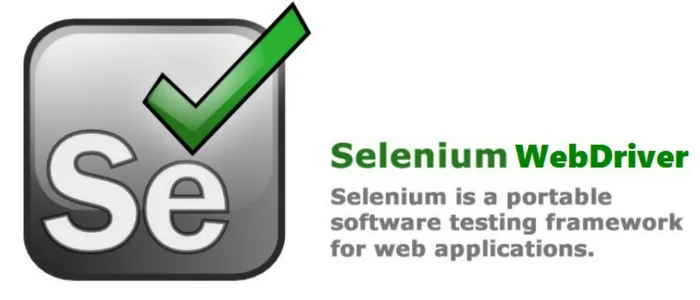

由于Chrome是用户最多的浏览器,博主于2022/10/29推出Chrome-Selenium,用户只需要下载一个压缩包,就具备了Selenium开发的条件,该压缩包内容包括:
- 免安装、并且不更新的Chrome浏览器
- 驱动文件chromedriver.exe
- SeleniumBasic
- .NET语言需要的WebDriver.dll等
该解决方案具有如下几个优点:
一、无论你的电脑之前有没有安装Chrome,下载这个压缩包无需安装,就可以使用Chrome
二、以后再也不需要寻找驱动
三、压缩包中带有作者赠送的如下7个示例源代码:
C#、VB.NET、PowerShell
VBA、VB6、VBS【这3个需要管理员运行regasm.bat生成tlb文件】
Python【需要事先用 pip install selenium安装模块】
Chrome-Selenium.zip下载方法:
链接:https://pan.baidu.com/s/1wtNFWWLzdkWyNk_7kN-MTg
提取码:1234
使用方法:
下载以后,假设解压到了D盘,可以看到里面有2个文件夹和一些可执行文件。
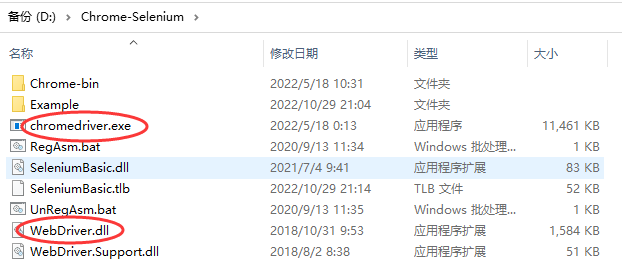
其中,Chrome-bin文件夹下面有一个Chrome.exe文件,这个就是浏览器的执行文件。
Example文件夹则是我写的各种语言的项目,用户可以打开这些工程查看代码进行调试。
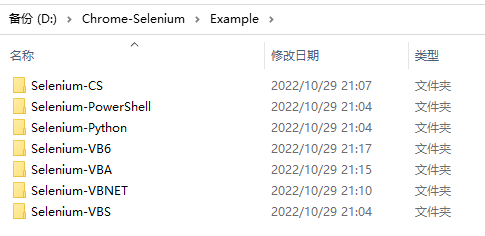
Chrome-Selenium文件夹下面的这些exe和dll文件,则是Selenium开发必需的支持文件。
总结:
Chrome-Selenium.zip给开发人员节省了如下工作量:
- 下载和安装Chrome
- 查看版本号、寻找对应驱动
- 项目引用文件
由于作者赠送了7种语言的经典代码,开发人员不需要查看太多资料即可看到浏览器启动然后退出的过程。
C#版:
using System; using System.Collections.Generic; using System.ComponentModel; using System.Data; using System.Drawing; using System.Linq; using System.Text; using System.Windows.Forms; using OpenQA.Selenium; //Selenium命名空间 using OpenQA.Selenium.Chrome; //Chrome命名空间 namespace Selenium_CS { public partial class Form1 : Form { private IWebDriver WD; public Form1() { InitializeComponent(); } //已经为项目添加引用:"D:\Chrome-Selenium\WebDriver.dll" //已经为项目添加引用:"D:\Chrome-Selenium\WebDriver.Support.dll" private void button1_Click(object sender, EventArgs e) { ChromeOptions Options = new ChromeOptions(); Options.BinaryLocation = @"D:\Chrome-Selenium\Chrome-bin\chrome.exe"; //指定Chrome.exe的位置 ChromeDriverService Service = ChromeDriverService.CreateDefaultService(driverPath: @"D:\Chrome-Selenium", driverExecutableFileName: "chromedriver.exe"); //指定chromedriver.exe的位置和文件名 Service.HideCommandPromptWindow = false; //是否隐藏黑色窗口 WD = new ChromeDriver(options: Options, service: Service); WD.Url = "https://www.baidu.com/"; IWebElement Keyword = WD.FindElement(By.Id("kw")); IWebElement Submit = WD.FindElement(By.Id("su")); //百度一下按钮 Keyword.SendKeys("刘永富的博客园"); Submit.Click(); } private void button2_Click(object sender, EventArgs e) { WD.Quit(); } } }
VB.NET版
'已经为项目添加引用:"D:\Chrome-Selenium\WebDriver.dll" '已经为项目添加引用:"D:\Chrome-Selenium\WebDriver.Support.dll" Imports OpenQA.Selenium 'Selenium命名空间 Imports OpenQA.Selenium.Chrome 'Chrome命名空间 Public Class Form1 Private WD As IWebDriver Private Sub Button1_Click(sender As Object, e As EventArgs) Handles Button1.Click Dim Options As ChromeOptions = New ChromeOptions() Options.BinaryLocation = "D:\Chrome-Selenium\Chrome-bin\chrome.exe" '指定Chrome浏览器位置 Dim Service As ChromeDriverService = ChromeDriverService.CreateDefaultService(driverPath:="D:\Chrome-Selenium", driverExecutableFileName:="chromedriver.exe") '指定驱动文件位置 Service.HideCommandPromptWindow = False WD = New ChromeDriver(options:=Options, service:=Service) WD.Url = "https://www.baidu.com/" Dim Keyword As IWebElement = WD.FindElement(By.Id("kw")) Dim Submit As IWebElement = WD.FindElement(By.Id("su")) Keyword.SendKeys("刘永富的博客园") Submit.Click() End Sub Private Sub Button2_Click(sender As Object, e As EventArgs) Handles Button2.Click WD.Quit() End Sub End Class
PowerShell版
Add-Type -Path "D:\Chrome-Selenium\WebDriver.dll" Add-Type -Path "D:\Chrome-Selenium\WebDriver.Support.dll" [OpenQA.Selenium.Chrome.ChromeOptions]$Options=New-Object OpenQA.Selenium.Chrome.ChromeOptions $Options.BinaryLocation ="D:\Chrome-Selenium\Chrome-bin\chrome.exe" #指定Chrome.exe的位置 [OpenQA.Selenium.Chrome.ChromeDriverService]$Service = [OpenQA.Selenium.Chrome.ChromeDriverService]::CreateDefaultService("D:\Chrome-Selenium") $Service.HideCommandPromptWindow=$true #是否隐藏黑窗 [OpenQA.Selenium.Chrome.ChromeDriver]$WD=New-Object OpenQA.Selenium.Chrome.ChromeDriver($Service,$Options) [OpenQA.Selenium.INavigation]$Nav=$WD.Navigate() $Nav.GoToUrl("https://www.baidu.com/") Start-Sleep -Seconds 5 $WD.FindElementById("kw").SendKeys("刘永富的博客园") Start-Sleep -Seconds 5 [OpenQA.Selenium.IWebElement]$BaiduYixia = $WD.FindElementById("su") $BaiduYixia.Click() Write-Host $WD.Url $WD.Title Start-Sleep -Seconds 5 $WD.Quit()
VBA/VB6版
'当前工程添加了引用 "D:\Chrome-Selenium\SeleniumBasic.tlb" Option Explicit Private WD As SeleniumBasic.IWebDriver Sub Command1_Click() On Error GoTo Err1 Dim Service As SeleniumBasic.ChromeDriverService Dim Options As SeleniumBasic.ChromeOptions Set WD = New SeleniumBasic.IWebDriver Set Service = New SeleniumBasic.ChromeDriverService With Service .CreateDefaultService driverPath:="D:\Chrome-Selenium" .HideCommandPromptWindow = True End With Set Options = New SeleniumBasic.ChromeOptions With Options .BinaryLocation = "D:\Chrome-Selenium\Chrome-bin\chrome.exe" End With WD.New_ChromeDriver Service:=Service, Options:=Options WD.url = "https://www.baidu.com" Dim keyword As SeleniumBasic.IWebElement Dim button As SeleniumBasic.IWebElement Set keyword = WD.FindElementById("kw") keyword.Clear keyword.SendKeys "刘永富的博客园" Set button = WD.FindElementById("su") button.Click Debug.Print WD.Title, WD.url Exit Sub Err1: MsgBox Err.Description, vbCritical End Sub Sub Command2_Click() WD.Quit End Sub
VBS版
'后期绑定
Private WD
Call Baidu()
Sub Baidu()
Dim Service
Dim Options
Set Service = CreateObject("SeleniumBasic.ChromeDriverService")
With Service
.CreateDefaultService "D:\Chrome-Selenium"
.HideCommandPromptWindow = True
End With
Set Options = CreateObject("SeleniumBasic.ChromeOptions")
With Options
.BinaryLocation = "D:\Chrome-Selenium\Chrome-bin\chrome.exe"
End With
Set WD = CreateObject("SeleniumBasic.IWebDriver")
WD.New_ChromeDriver
WD.URL = "https://www.baidu.com"
Dim keyword
Dim button
Set keyword = WD.FindElementById("kw")
keyword.Clear
keyword.SendKeys "刘永富的博客园"
Set button = WD.FindElementById("su")
button.Click
MsgBox "退出浏览器"
WD.Quit
End Sub
Python版
#请使用 pip install selenium 安装selenium模块 from selenium import webdriver from selenium.webdriver.chrome.options import Options from selenium.webdriver.chrome.service import Service from selenium.webdriver.common.by import By import time if __name__=='__main__': O=Options() O.binary_location=r"D:\Chrome-Selenium\Chrome-bin\chrome.exe" S =Service(r"D:\Chrome-Selenium\chromedriver.exe") WD=webdriver.Chrome(service=S,options=O) WD.get("https://www.baidu.com/") keyword = WD.find_element(By.ID,"kw") keyword.send_keys("刘永富的博客园") button =WD.find_element(By.ID,"su") button.click() time.sleep(5) WD.quit()
上述分享内容完全免费。如果觉得博主写得好,欢迎各位读者扫描如下二维码赞助(多多益善)。