《SeleniumBasic 3.141.0.0 - 在VBA中操作浏览器》系列文章之二:浏览器的安装和驱动文件的下载
如具有Selenium编程经验,一定很熟悉浏览器和驱动文件的配置,本节可以跳过。下面只给零基础的学员讲解。
Selenium技术实现过程会用到4个层次的东西:编程语言+对象库+驱动+浏览器,示意图如下:

在第一节课中,我们已经搞定了编程语言+对象库,对于V3来说,我们用的是VBA+SeleniumBasic.tlb
- 浏览器的安装和确认
下面仅以Chrome浏览器为例,如果你的电脑还没有安装该浏览器,请自行下载该浏览器的安装程序进行安装,虽然在我的微云也分享了浏览器的安装包。
但是大家从百度也很容易下载到这些。

安装完成后,文件夹中找到如下路径:"C:\Program Files (x86)\Google\Chrome\Application\chrome.exe"
会看到Chrome.exe这个图标,这就是浏览器的启动位置。
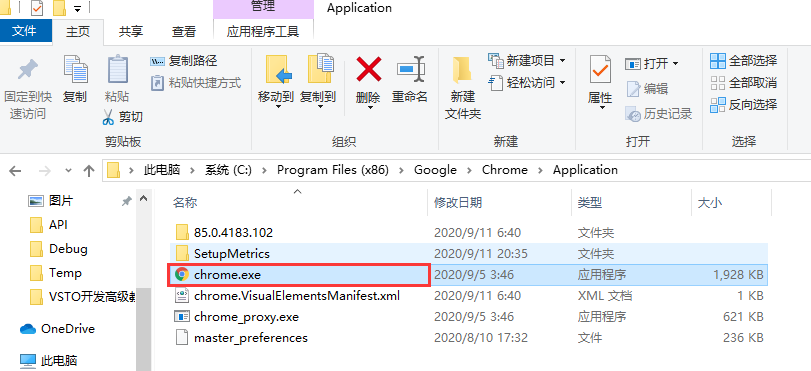
- 驱动文件的下载
驱动文件必须与浏览器的版本匹配。打开Chrome浏览器,在帮助菜单中确认一下版本号:V 85.0。

然后打开网页: http://chromedriver.storage.googleapis.com/index.html,找到以85开头的文件夹,点击开。
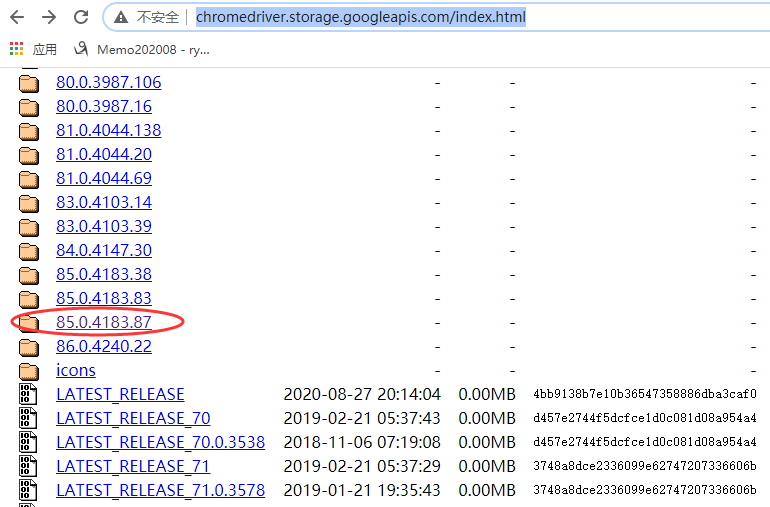
把win32.zip那个压缩包下载下来,解压到习惯的路径下。
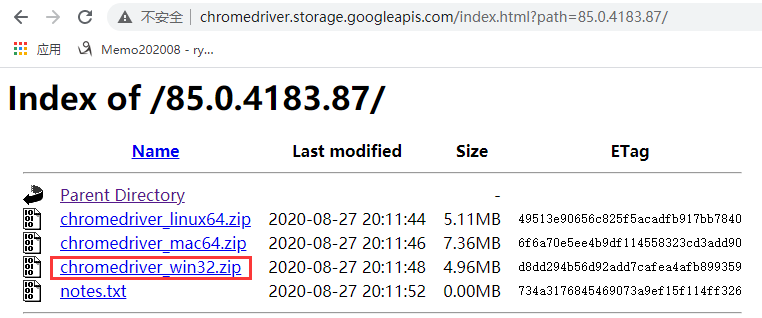
在我的电脑,解压到了 E:\Selenium\Drivers路径下。

可以看到一个chromedriver.exe文件。
以上工作完成后,再次运行第一节课中的Sub Baidu,会看到自动打开了Chrome浏览器,并且打开了百度搜索,输入了好看视频。

然后在立即窗口看到该网页的标题、URL、HTML源代码等信息。
Private WD As SeleniumBasic.IWebDriver Sub Baidu() On Error GoTo Err1 Dim Service As SeleniumBasic.ChromeDriverService Dim Options As SeleniumBasic.ChromeOptions Set WD = New SeleniumBasic.IWebDriver Set Service = New SeleniumBasic.ChromeDriverService With Service .CreateDefaultService driverPath:="E:\Selenium\Drivers" .HideCommandPromptWindow = True End With Set Options = New SeleniumBasic.ChromeOptions With Options .BinaryLocation = "C:\Program Files (x86)\Google\Chrome\Application\chrome.exe" '.AddExcludedArgument "enable-automation" '.AddArgument "--start-maximized" '.DebuggerAddress = "127.0.0.1:9999" '不要与其他几个混用 End With WD.New_ChromeDriver Service:=Service, Options:=Options WD.URL = "https://www.baidu.com" Dim form As SeleniumBasic.IWebElement Dim keyword As SeleniumBasic.IWebElement Dim button As SeleniumBasic.IWebElement Set form = WD.FindElementById("form") Set keyword = form.FindElementById("kw") keyword.Clear keyword.SendKeys "好看视频" Set button = form.FindElementById("su") button.Click Debug.Print WD.Title, WD.URL Debug.Print WD.PageSource MsgBox "下面退出浏览器。" WD.Quit Exit Sub Err1: MsgBox Err.Description, vbCritical End Sub
以上只是讲了SeleniumBasic的入门知识,接下来陆续学习定位元素等内容。


