Mac上使用Docker Desktop启动Kubernetes
正常启动会一直显示 starting,无法启动成功
主要是因为启动所需要的镜像无法正常下载成功
下图为 k8s 所需要的镜像
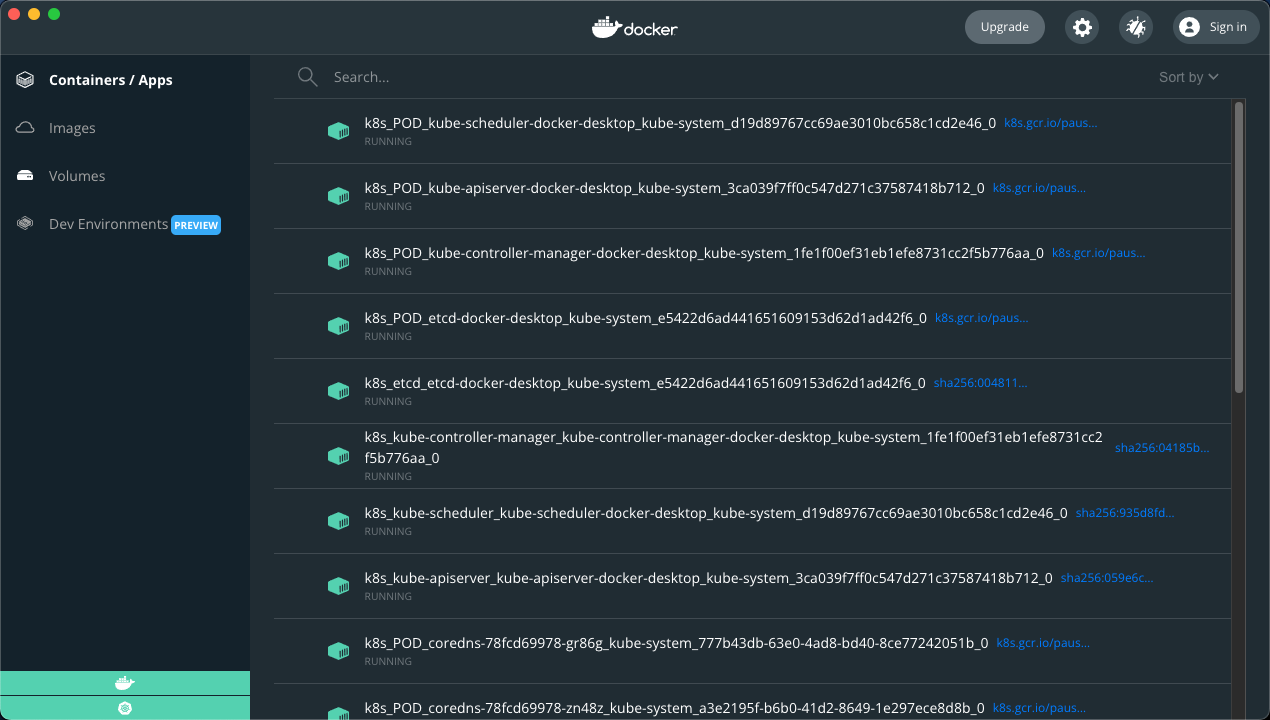
下载镜像
将仓库克隆下来:
git clone https://github.com/hummerstudio/k8s-docker-desktop-for-mac.git
然后看一下文件image_list上的版本跟自己安装的版本能不能对得上,建议直接更新Docker Desktop为最新版本。
cat image_list
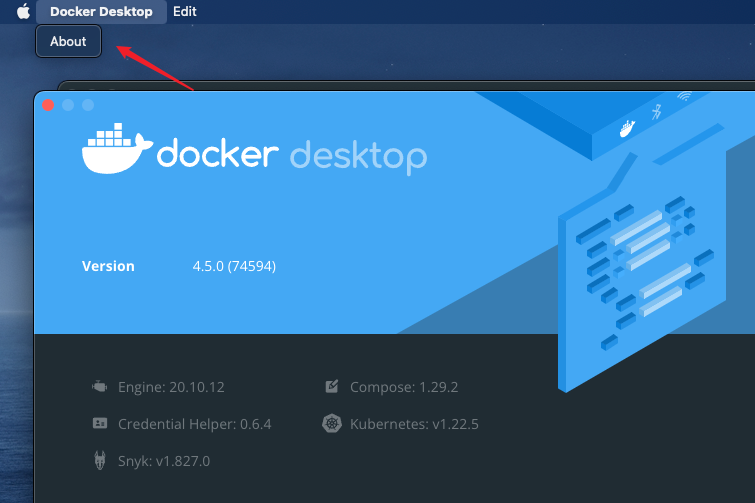
没有问题就可以执行脚本拉取相关镜像
./load_images.sh
等待下载完成就可以了,然后 k8s 就可以正常启动了
安装Dashboard
host 增加
# Kubernetes
127.0.0.1 kubernetes.docker.internal
Dashboard并不是必须的,它可以方便我们查看和操作,建议还是安装。
kubectl apply -f https://raw.githubusercontent.com/kubernetes/dashboard/v2.6.1/aio/deploy/recommended.yaml
启用 Dashboard
kubectl proxy
建议使用下面命令启动,不然会一直占着终端:
nohup kubectl proxy >/dev/null &
也可以指定url的ip端口:
kubectl proxy --address="192.168.0.101" -p 8001 --accept-hosts='^*$'
这样就使用下面的url来打开dashboard:
kubectl 会使得 Dashboard 可以通过 http://localhost:8001/api/v1/namespaces/kubernetes-dashboard/services/https:kubernetes-dashboard:/proxy/ 访问。
UI 只能 通过执行这条命令的机器进行访问。更多选项参见 kubectl proxy --help。
打开dashboard登录界面如下,有一个“跳过”按钮可以跳过登录:
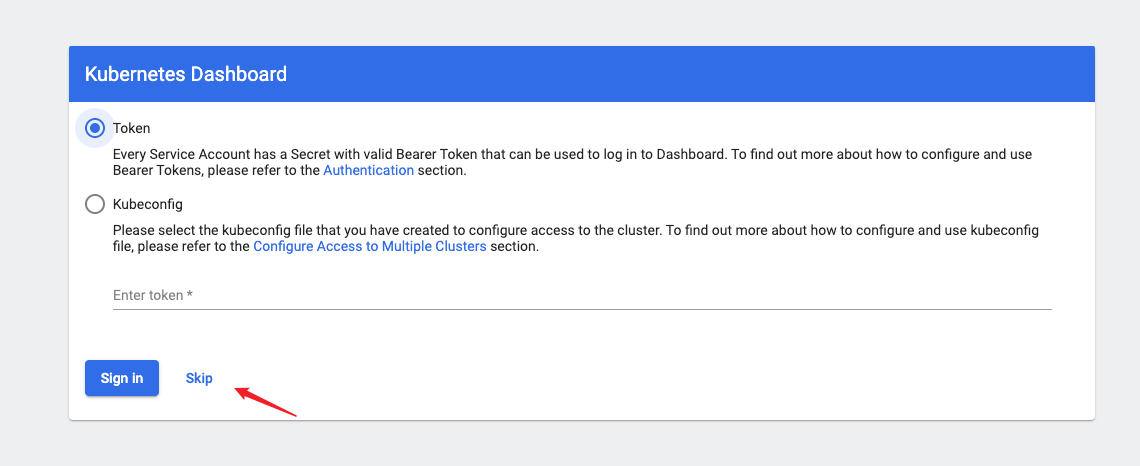
如果不想设置--enable-skip-login,想用token来登录,那么可以通过以下命令来获取token
kubectl get secret -n kube-system | grep deployment-controller-token kubectl describe secret deployment-controller-token-8467t -n kube-system
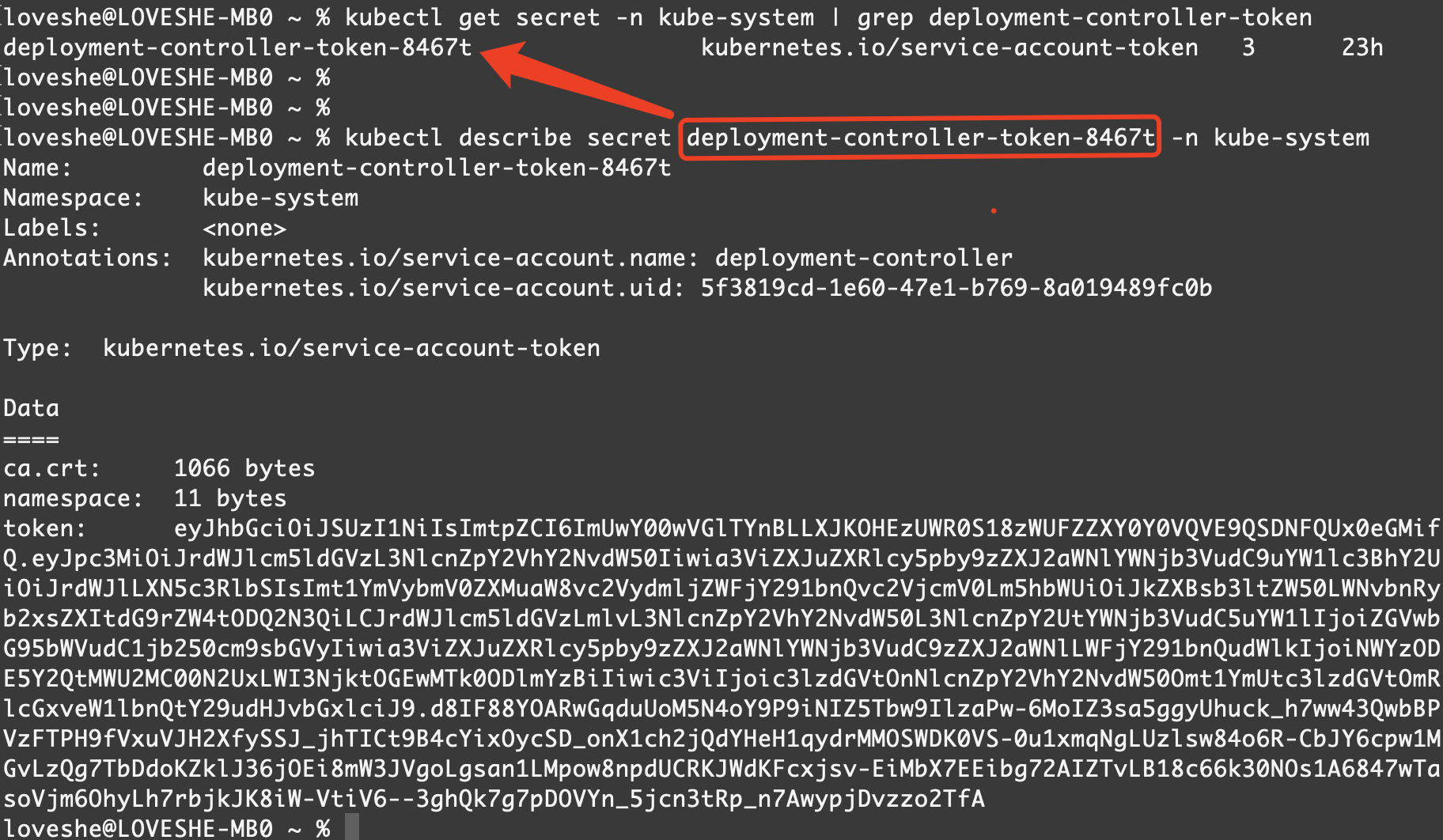
或者输入命令直接获取 token
kubectl -n kube-system describe secret default| awk '$1=="token:"{print $2}'
将token复制到登录框即可。
这种登录方式,每次都需要输入token,除非浏览器有缓存。
配置一个拥有完整权限的token
创建一个dashboard管理用户
kubectl create serviceaccount dashboard-admin -n kube-system
绑定用户为集群管理用户
kubectl create clusterrolebinding dashboard-cluster-admin --clusterrole=cluster-admin --serviceaccount=kube-system:dashboard-admin
查看 token
kubectl describe -n=kube-system secret dashboard-admin
登录后就可以看到具体的界面了
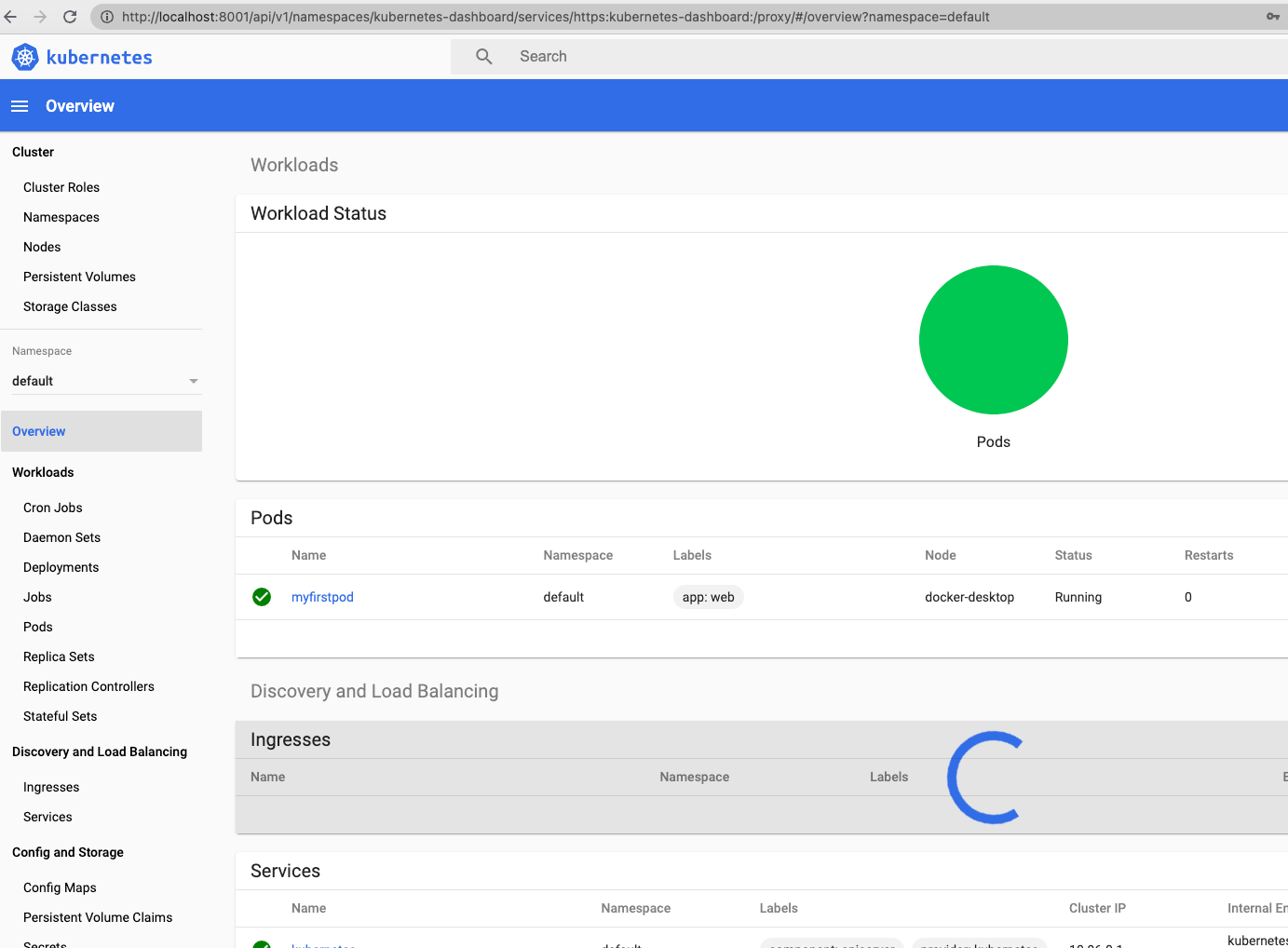
参考资料:
https://kubernetes.io/zh-cn/docs/tasks/access-application-cluster/web-ui-dashboard/
https://blog.wayneshao.com/posts/10324.html





【推荐】国内首个AI IDE,深度理解中文开发场景,立即下载体验Trae
【推荐】编程新体验,更懂你的AI,立即体验豆包MarsCode编程助手
【推荐】抖音旗下AI助手豆包,你的智能百科全书,全免费不限次数
【推荐】轻量又高性能的 SSH 工具 IShell:AI 加持,快人一步
· 无需6万激活码!GitHub神秘组织3小时极速复刻Manus,手把手教你使用OpenManus搭建本
· C#/.NET/.NET Core优秀项目和框架2025年2月简报
· 什么是nginx的强缓存和协商缓存
· 一文读懂知识蒸馏
· Manus爆火,是硬核还是营销?