如何实现在H5里调起高德地图APP?
http://www.cnblogs.com/milkmap/p/5912350.html
这一篇文章,将讲述如何在H5里调起高德地图APP,并展示兴趣点。适合于展示某个餐馆,商场等,让用户自行选择前往方式。
场景一、在高德地图上展示Marker点或者POI标记
在一些基于位置分享的应用开发中,我们会在地图上标记marker点或者使用地图上的poi点,这时候如果能在高德地图客户端展示这个位置的话,用户就可以使用导航或者路线规划等功能前往指定地点,起到引导用户前往的作用,因此JSAPI提供的调起高德地图并显示点标记或者poi点的功能,以满足此类需求。
点标记位置展示
通常我们都使用Marker点来进行位置的标定,所以JSAPI在Marker类中提供了markOnAMAP的方法,这个方法接受一个JSON对象参数,参数对象包含position和name两个属性,调起之后将在高德地图客户端或者Web站点标记显示对应的Marker点,基于marker点的展示,用户可以接着使用周边搜索、路线规划和导航等功能。扫描右侧二维码,点击地图中见的marker点查看移动端调起来效果。

核心代码:
var marker = new AMap.Marker({
position:[116.473188,39.993253]
});
marker.markOnAMAP({
position: marker.getPosition(),
name:'首开广场'//name属性在移动端有效
})
全部源代码,可复制后直接使用:
<!DOCTYPE html>
<html>
<head lang="en">
<meta charset="utf-8">
<meta http-equiv="X-UA-Compatible" content="IE=edge">
<meta name="viewport" content="initial-scale=1.0, user-scalable=no, width=device-width">
<title>点标记</title>
<style>
body,#mapContainer{
margin:0;
height:100%;
width:100%;
font-size:12px;
}
</style>
<link rel="stylesheet" href="http://cache.amap.com/lbs/static/main.css?v=1.0?v=1.0" />
<script src="http://cache.amap.com/lbs/static/es5.min.js"></script>
<script type="text/javascript" src="http://webapi.amap.com/maps?v=1.3&key=您申请的key值&plugin=AMap.ToolBar"></script>
<script>
function init() {
map = new AMap.Map("mapContainer", {
zoom: 18,
center:[116.473188,39.993253]
});
marker = new AMap.Marker({
map:map,
position:[116.473188,39.993253]
})
marker.setLabel({
offset: new AMap.Pixel(20, 20),//修改label相对于maker的位置
content: "点击Marker打开高德地图"
});
marker.on('click',function(e){
marker.markOnAMAP({
name:'首开广场',
position:marker.getPosition()
})
})
map.addControl(new AMap.ToolBar());
if(AMap.UA.mobile){
document.getElementById('button_group').style.display='none';
}
}
</script>
</head>
<body onload="init()">
<div id="mapContainer" ></div>
<div class="button-group" id='button_group' style='top:15px;bottom:inherit'>
<img src="http://a.amap.com/lbs/static/img/markonapp.png" style='width:120px;height:120px'>
<div class='button' style='text-align: center'>手机扫码打开demo</div>
</div>
</body>
</html>
这一篇文章将告诉您,如果直接打开高德地图APP,并展示路线规划。适合有定位的移动设备,可以查询到从“我的位置”到目的地的路径规划,并直接导航。
场景二、调起高德地图的路线规划功能
导航是目前JSAPI无法覆盖到的高德地图客户端的重要功能,目前高德地图提供了驾车、公交、步行三种方式的导航服务,JSAPI在Driving、Transfer、Walking三个路线规划插件类中提供了相关功能调起接口,使用这些接口开发者可以在Web页面中直接打开客户端的路线规划结果界面,也可以看到客户端提供的策略更丰富的路线规划结果,只需要点击一下便可以开始导航。想要实现这个功能只需要两步:
加载路线规划插件并创建对象
这里我们以驾车路线规划为例,加载Driving插件,创建Driving对象,同时设置驾车策略为最短时间:
AMap.plugin(["AMap.Driving"], function() {
var drivingOption = {
policy:AMap.DrivingPolicy.LEAST_TIME,
map:map
};
var driving = new AMap.Driving(drivingOption); //构造驾车导航类
});
调用searchOnAMAP方法
Driving对象创建完毕之后,只需要在需要的地方调用searchOnAMAP方法就可以了,下面代码中是在button的点击事件中调用的。searchOnAMAP方法接收一个JSON对象参数,对象中需要指定路线规划的起终点坐标,同时也可以设定起终点名称,示例代码中我们利用了JSAPI路线规划的结果数据中的起终点坐标。调起高德地图客户端之后,只要点击‘开始导航’就可以使用导航功能了:
//根据起终点坐标规划驾车路线
driving.search(
[{keyword:'北京站'},{keyword:'北京大学'}],
function(status,result){
button.onclick = function(){
driving.searchOnAMAP({
origin:result.origin,
destination:result.destination
});
}
});
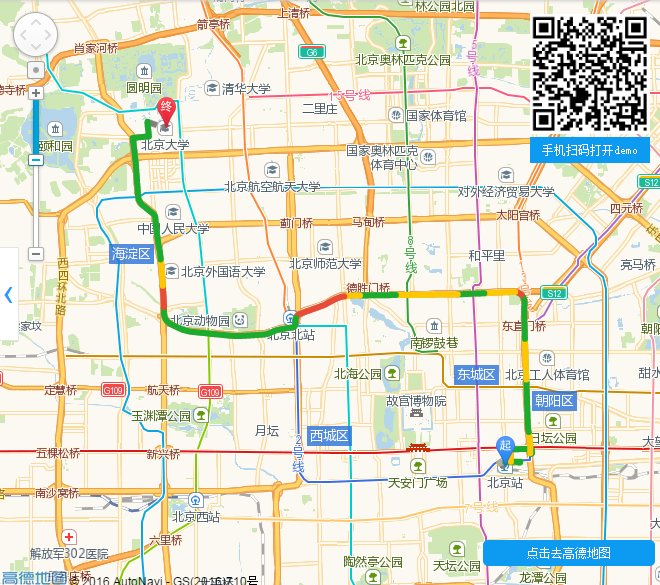
查看全部源代码
<!DOCTYPE html>
<html>
<head lang="en">
<meta charset="utf-8">
<meta http-equiv="X-UA-Compatible" content="IE=edge">
<meta name="viewport" content="initial-scale=1.0, user-scalable=no, width=device-width">
<title></title>
<style>
body,#mapContainer{
margin:0;
height:100%;
width:100%;
text-align: center;
font-size:12px;
}
.panel{
position: absolute;
top:15px;
right: 15px;
}
.qrcodetxt{
background-color: #0D9BF2;
padding: 6px;
color: white;
}
.center{
position: absolute;
width: 100%;
bottom: 24px;
}
.btmtip {
cursor: pointer;
border-radius: 5px;
background-color: #0D9BF2;
padding: 6px;
width: 160px;
color: white;
margin: 0 auto;
}
</style>
<link rel="stylesheet" href="http://cache.amap.com/lbs/static/main.css?v=1.0?v=1.0" />
<script type="text/javascript" src="http://webapi.amap.com/maps?v=1.3&key=您申请的key值&plugin=AMap.ToolBar"></script>
<script>
function init() {
var button = document.getElementById('bt');
map = new AMap.Map("mapContainer");
AMap.plugin(["AMap.Driving"], function() {
var drivingOption = {
policy:AMap.DrivingPolicy.LEAST_TIME,
map:map
};
var driving = new AMap.Driving(drivingOption); //构造驾车导航类
//根据起终点坐标规划驾车路线
driving.search([{keyword:'北京站'},{keyword:'北京大学'}],function(status,result){
button.onclick = function(){
driving.searchOnAMAP({
origin:result.origin,
destination:result.destination
});
}
});
});
map.addControl(new AMap.ToolBar());
if(AMap.UA.mobile){
document.getElementById('bitmap').style.display='none';
bt.style.fontSize = '16px';
}else{
bt.style.marginRight = '10px';
}
}
</script>
</head>
<body onload="init()">
<div id="mapContainer" ></div>
<div class='center'>
<div id='bt' class="btmtip">点击去高德地图</div>
</div>
<div class="panel" id='bitmap' style='top:15px'>
<img src="http://a.amap.com/lbs/static/img/drivingonapp.png" style='width:120px;height:120px'>
<div class='qrcodetxt' style='text-align: center'>手机扫码打开demo</div>
</div>
</body>
</html>





 浙公网安备 33010602011771号
浙公网安备 33010602011771号