Enable Send Email from Alias Office 365
Enable Send Email from Alias Office 365
The send from alias option is turned off by default, so if you want to use this feature you will need to enable it in the Exchange Online Admin center or with PowerShell.
- Open the Exchange Admin Center
- Click Settings > Mail flow
- Enable Turn on sending from aliases
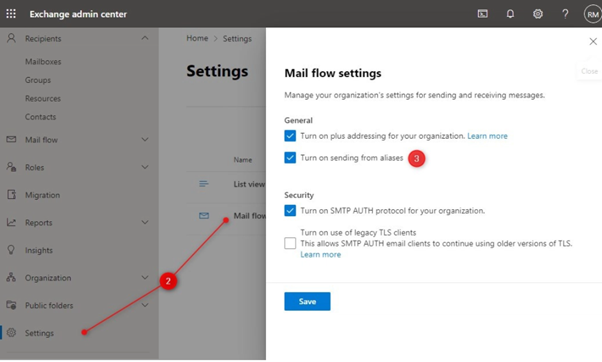
Enabling Send as Alias Using PowerShell:
Follow the below given steps to enable email sending from proxy address.
Step 1: Connect to Exchange online PowerShell by running the following cmdlet.
Connect-ExchangeOnline
Step 2: To enable the settings, use the following cmdlet.
Set-OrganizationConfig -SendFromAliasEnabled $True
Now, the SendFromAlias feature is set ready to use and your user can send email from alternate email address.
To verify, if the send as alias feature is enabled, get the status of SendFromAlias by using the following cmdlet.
Get-OrganizationConfig| ft SendFromAliasEnabled
The status will be displaying as "True".
Instead, if the result ends up with any errors like 'The term is not recognized as the name of a cmdlet, function, script file, or operable program', while using any of the above cmdlets, then there might be a problem with exchange online module installation. You can Install and Connect Exchange Online PowerShell using PowerShell script or try the below given method to install manually.
Install Exchange Online PowerShell Module
To install the Exchange Online PowerShell module, run the below cmdlet.
Install-Module -Name ExchangeOnlineManagement -Scope AllUsers
After running the above command, enter "Y" to accept the download. The module will be downloaded and installed in a minute.

