发布构件到Maven中央仓库
一、注册jira账号
访问如下网址: https://issues.sonatype.org/secure/Signup.jspa
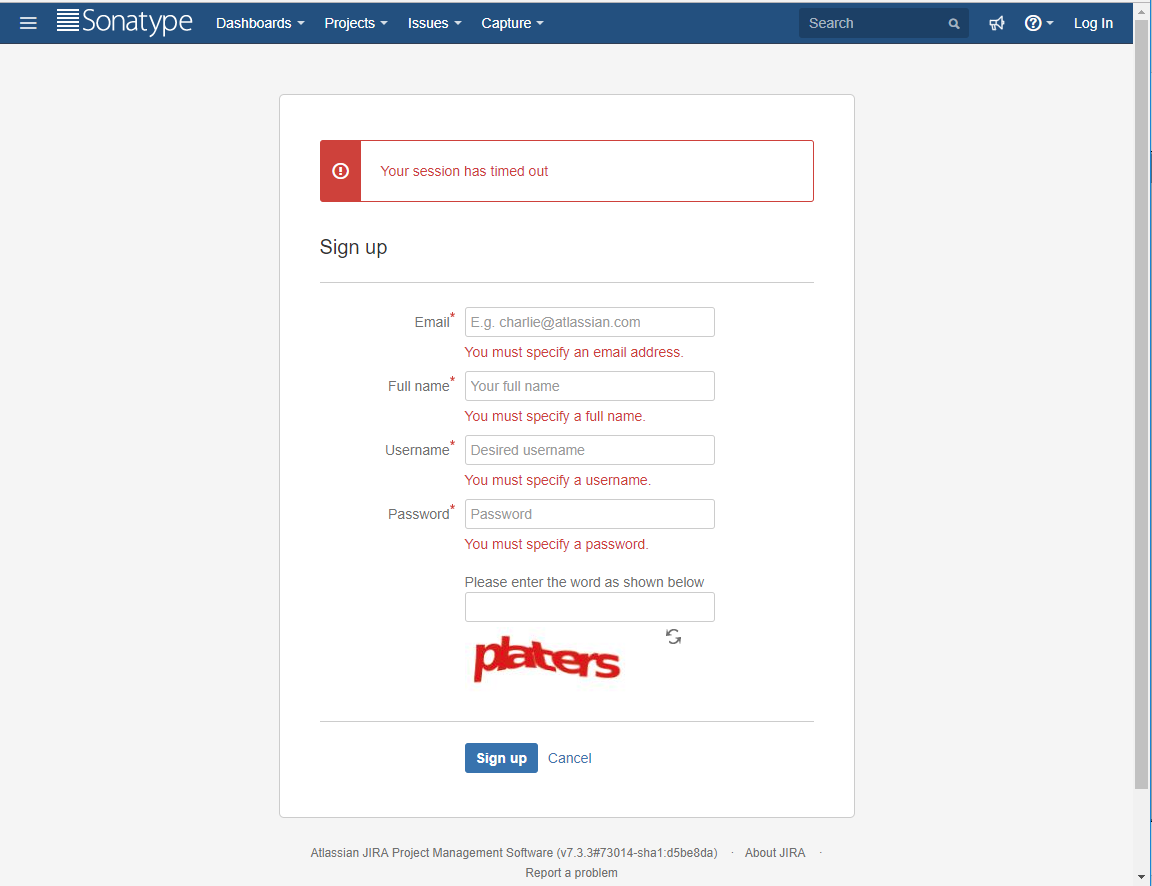
记住邮箱,用户名,密码以备以后使用,一定牢记。
二、创建一个issue
1、创建issue
https://issues.sonatype.org/secure/CreateIssue.jspa?issuetype=21&pid=10134

输入如下内容:
Summary: 项目说明,例如:Personal project
GroupID:就是pom.xml中的groupID,例如:com.gitee.rslai
Project URL:填写你的个人主页即可,例如:https://gitee.com/rslai
SCM url:跟Project URL写成一样即可。
2、等待Issue通过
一般需要 1 ~ 2 天,审批通过后会发邮件通知,在提交的 Issue 下面会看到 Sonatype 工作人员的回复。
他会问你是否是你自己的域名,你就回复是你所在组织的域名就行,例如:Yes,I’m themember of the organization with the domain ‘com.gitee.rslai’
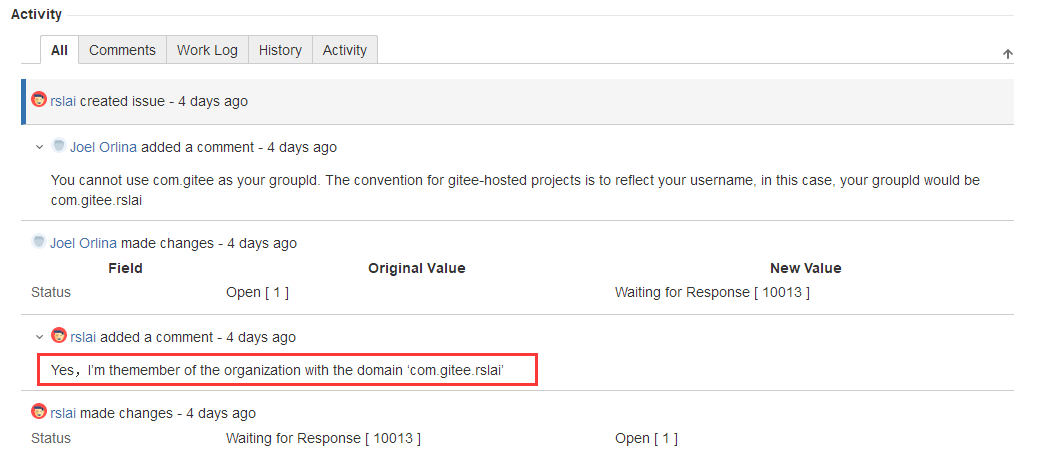
3、等待Issue通过
之后还要继续等待1~2天,成功后会收到邮件回复。
收到如下内容代表审核通过。
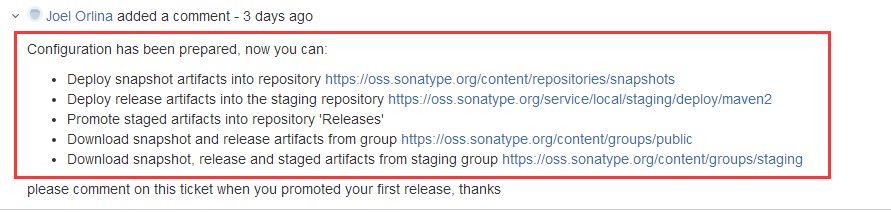
三、提供GPG/PGP 的签名文件
1、安装 GnuPG
访问 https://www.gnupg.org/download/ 下载gpg4win并安装。

2、生成 Key Pair 密钥对
在cmd中输入如下命令生成Key Pair 密钥对
1 | gpg --gen-key |

中间还要输入密码

记住上图中的key,之后上传key还需要输入此key。
3、查看 Key Pair 密钥对(如果换机器就需要复制 pubring.kbx、trustdb.gpg文件)
1 | gpg --list-keys |

4、发布公钥到GPG key-servers
Sonatype公司会在下面任意一个key-servers上进行搜索公钥,具体的key-servers 为:
1 2 3 | http://pgp.mit.edu:11371 http://keyserver.ubuntu.com:11371 http://pool.sks-keyservers.net:11371 |
所以随便添加到 keyserver.ubuntu.com,命令如下,其中send-keys就是“2、生成 Key Pair 密钥对”中的key
1 | gpg --keyserver hkp://keyserver.ubuntu.com:11371 --send-keys 8230XXXXXXXXD7337 |
5、查看公钥
1 | gpg --keyserver hkp://keyserver.ubuntu.com:11371 --recv-keys 8230XXXXXXXXD7337 |
四、修改pom.xml文件
1、配置项目坐标 GAV
groupId和你issue申请时填写相同
1 2 3 | <groupId>com.gitee.rslai.commons.http</groupId><artifactId>http</artifactId><version>1.0-SNAPSHOT</version> |
2、项目名称、描述和URL
1 2 3 4 5 | <name>${project.groupId}:${project.artifactId}</name><description>A application used as an example on how to set up pushing its components to the Central Repository.</description><url>http://www.example.com/example-application</url> |
3、License信息
1 2 3 4 5 6 | <licenses> <license> <name>The Apache License, Version 2.0</name> <url>http://www.apache.org/licenses/LICENSE-2.0.txt</url> </license></licenses> |
两个选一个即可
1 2 3 4 5 6 | <licenses> <license> <name>MIT License</name> <url>http://www.opensource.org/licenses/mit-license.php</url> </license></licenses> |
4、开发者信息
1 2 3 4 5 6 7 8 | <developers> <developer> <name>rslai</name> <email>netlrs@163.com</email> <organization>rslai</organization> <organizationUrl>https://gitee.com/rslai</organizationUrl> </developer></developers> |
5、SCM信息
svn服务器如下填写
1 2 3 4 5 | <scm> <connection>scm:svn:http://subversion.example.com/svn/project/trunk/</connection> <developerConnection>scm:svn:https://subversion.example.com/svn/project/trunk/</developerConnection> <url>http://subversion.example.com/svn/project/trunk/</url></scm> |
Git服务器GitHub如下填写
1 2 3 4 5 | <scm> <connection>scm:git:git://github.com/simpligility/ossrh-demo.git</connection> <developerConnection>scm:git:ssh://github.com:simpligility/ossrh-demo.git</developerConnection> <url>http://github.com/simpligility/ossrh-demo/tree/master</url></scm> |
Git服务器BitBucket如下填写
1 2 3 4 5 | <scm> <connection>scm:git:git://bitbucket.org/simpligility/ossrh-pipeline-demo.git</connection> <developerConnection>scm:git:ssh://bitbucket.org:simpligility/ossrh-pipeline-demo.git</developerConnection> <url>https://bitbucket.org/simpligility/ossrh-pipeline-demo/src</url></scm> |
Mercurial服务器BitBucket如下填写
1 2 3 4 5 | <scm> <connection>scm:hg:http://bitbucket.org/juven/hg-demo</connection> <developerConnection>scm:hg:https://bitbucket.org/juven/hg-demo</developerConnection> <url>http://bitbucket.org/juven/hg-demo</url></scm> |
Apache Git服务器如下填写
1 2 3 4 5 6 | <scm> <connection>scm:git:https://git-wip-us.apache.org/repos/asf/maven.git</connection> <developerConnection>scm:git:https://git-wip-us.apache.org/repos/asf/maven.git</developerConnection> <url>https://github.com/apache/maven/tree/${project.scm.tag}</url> <tag>master</tag></scm> |
码云Git服务器如下填写
1 2 3 4 5 | <scm> <connection>scm:git:git@gitee.com:rslai/Http.git</connection> <developerConnection>scm:git:ssh://gitee.com:rslai/Http.git</developerConnection> <url>https://gitee.com/rslai/Http.git</url></scm> |
6、配置分发管理服务器
1 2 3 4 5 6 7 8 9 10 | <distributionManagement> <snapshotRepository> <id>ossrh</id> <url>https://oss.sonatype.org/content/repositories/snapshots</url> </snapshotRepository> <repository> <id>ossrh</id> <url>https://oss.sonatype.org/service/local/staging/deploy/maven2</url> </repository></distributionManagement> |
这就是上面你Issue通过后给你的地址
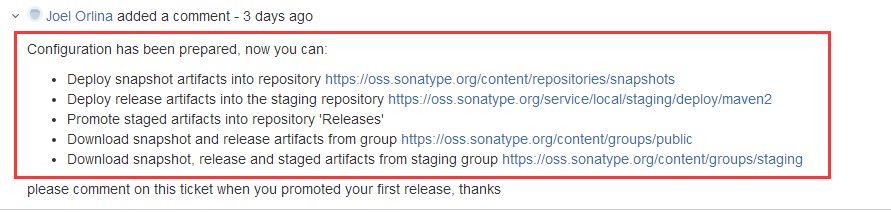
7、配置Profiles
可以根据不同环境进行打包发布。
1 2 3 4 5 6 7 8 9 10 | <profiles> <profile> <id>release</id> <build> <!--...--> <!--javadoc, source and gpg plugin from above--> <!--...--> </build> </profile></profiles> |
8、添加如下插件
a)gpg签名插件,maven-gpg-plugin
b)Nexus发布插件,nexus-staging-maven-plugin
c)Sources插件,maven-source-plugin
d)Javadoc插件,maven-javadoc-plugin
如下:
1 2 3 4 5 6 7 8 9 10 11 12 13 14 15 16 17 18 19 20 21 22 23 24 25 26 27 28 29 30 31 32 33 34 35 36 37 38 39 40 41 42 43 44 45 46 47 48 49 50 51 52 53 54 55 56 57 58 59 | <build> <plugins> <!-- gpg sign Plugin --> <plugin> <groupId>org.apache.maven.plugins</groupId> <artifactId>maven-gpg-plugin</artifactId> <version>1.6</version> <executions> <execution> <id>sign-artifacts</id> <phase>verify</phase> <goals> <goal>sign</goal> </goals> </execution> </executions> </plugin> <!-- Nexus Staging Plugin --> <plugin> <groupId>org.sonatype.plugins</groupId> <artifactId>nexus-staging-maven-plugin</artifactId> <version>1.6.8</version> <extensions>true</extensions> <configuration> <serverId>ossrh</serverId> <nexusUrl>https://oss.sonatype.org/</nexusUrl> <autoReleaseAfterClose>true</autoReleaseAfterClose> </configuration> </plugin> <!-- Sources Plugin --> <plugin> <groupId>org.apache.maven.plugins</groupId> <artifactId>maven-source-plugin</artifactId> <version>3.0.1</version> <executions> <execution> <id>attach-sources</id> <goals> <goal>jar-no-fork</goal> </goals> </execution> </executions> </plugin> <!-- Javadoc Plugin --> <plugin> <groupId>org.apache.maven.plugins</groupId> <artifactId>maven-javadoc-plugin</artifactId> <version>3.0.1</version> <executions> <execution> <id>attach-javadocs</id> <goals> <goal>jar</goal> </goals> </execution> </executions> </plugin> </plugins></build> |
五、修改mvn的settings.xml文件
打开settings.xml文件,一般在mvn安装目录或你指定的位置,例如:C:\apache-maven-3.5.0\conf
找到servers段,将server内容copy进去
1 2 3 4 5 6 7 | <servers> <server> <id>ossrh</id> <username>netlrs</username> <password>qQTM*********Y0N%</password> </server></servers> |
2、默认由于防火墙有时down不下来可以修改如下ali景象地址
1 2 3 4 5 6 7 8 | <mirrors> <mirror> <id>nexus-aliyun</id> <mirrorOf>central</mirrorOf> <name>Nexus aliyun</name> <url>http://maven.aliyun.com/nexus/content/groups/public/</url> </mirror></mirrors> |
六、发布到仓库
进入cmd命令行,执行如下命令,发布过程中会要求输入密码输入“2、生成 Key Pair 密钥对”输入的密码即可
1 | mvn clean deploy |
发布成功如下图
https://oss.sonatype.org/content/repositories/snapshots/com/gitee/rslai/commons/http/http/ 这个地址就是发布后服务器地址
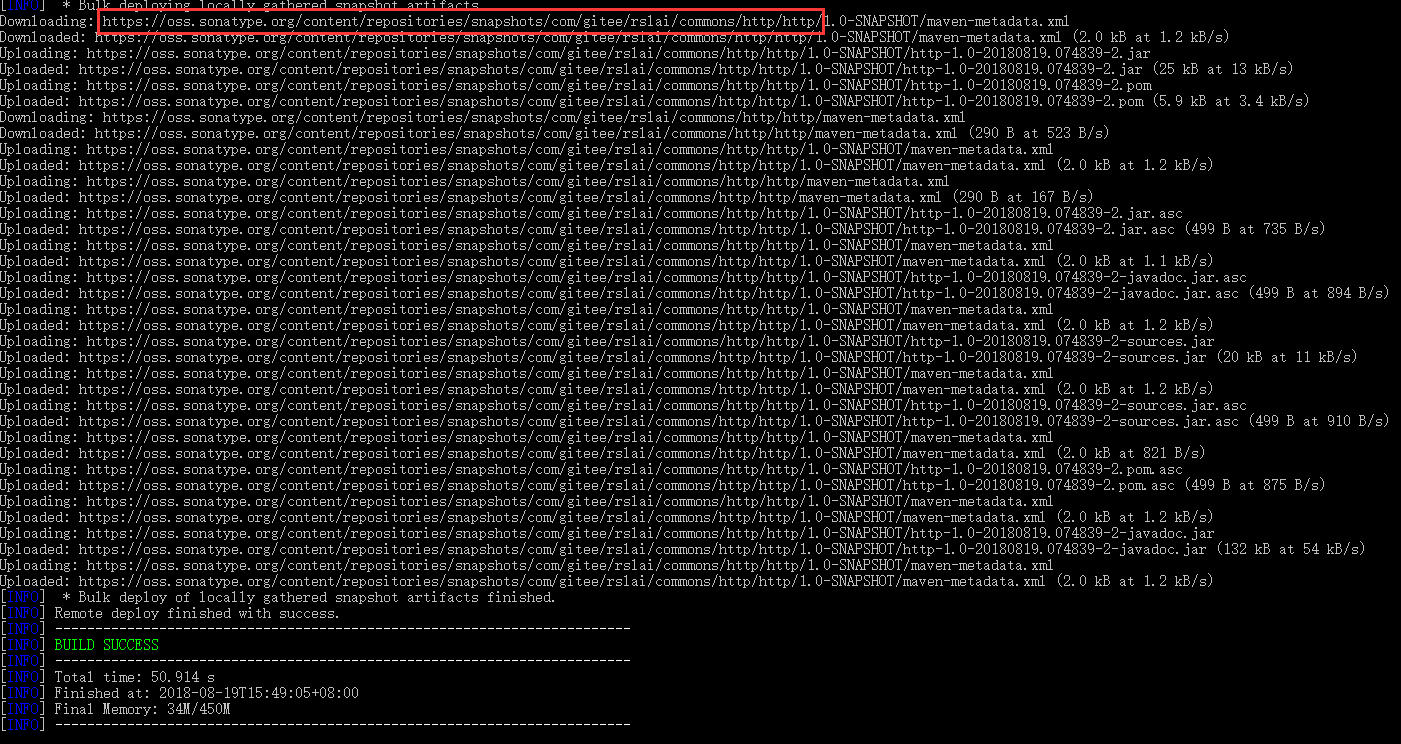
七、其它项目中引入此项目
访问 https://oss.sonatype.org 网址,输入之前的groupId “com.gitee.rslai.commons.http” 找到maven配置如下,将其写入其它项目的pom.xml文件,重新导入后即可使用。
1 2 3 4 5 | <dependency> <groupId>com.gitee.rslai.commons.http</groupId> <artifactId>http</artifactId> <version>1.0-SNAPSHOT</version></dependency> |
八、其它人引入此项目
由于发布的是 SNAPSHOT 所以只能自己引用,如果需要他人引用需要发布 release 版本
将pom.xml中的-SNAPSHOT去掉
1 2 3 | <groupId>com.gitee.rslai.base.commons</groupId><artifactId>util</artifactId><version>0.1-SNAPSHOT</version> |
改为
1 2 3 | <groupId>com.gitee.rslai.base.commons</groupId><artifactId>util</artifactId><version>0.1</version> |
重新发布:
1 | mvn clean deploy |
最后提示 close、release即表示发布成功。过10来分钟即可通过pom导入,过2小时可在 http://search.maven.org/ 网站查询到
九、导入密钥
步骤如下,先生成新密钥,再导入之前密钥,然后再签名导入密码,最后将新密钥推到GPG key-servers
1、安装gpg4win
2、单击“导入”
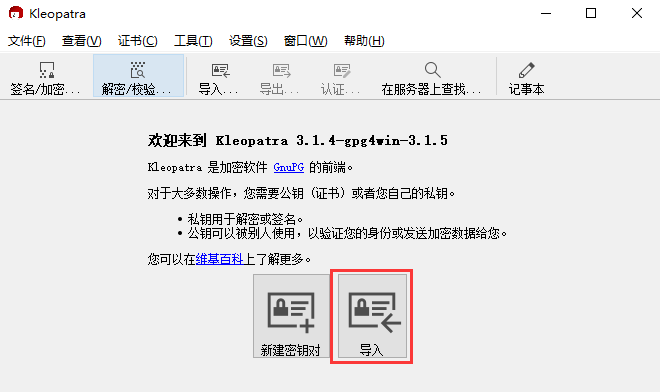
3、导入后需要创建一个新的key用以验证之前的密钥
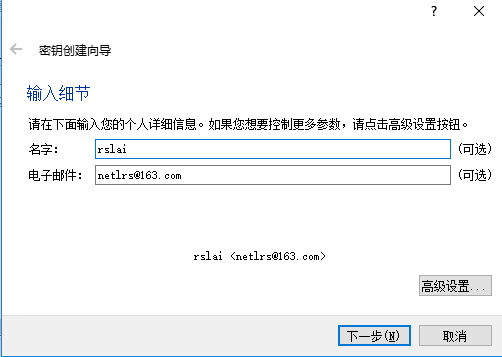
4、创建新密钥需要密码
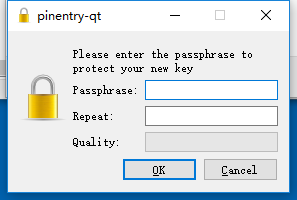
5、点击之前的密钥证书选择验证,输入密码即验证成功
6、发布新公钥到GPG key-servers
查看现有keys
1 | gpg --list-keys |
上面的是之前的公钥,下边的是本次生成的公钥

使用之前的公钥查询
1 | gpg --keyserver hkp://keyserver.ubuntu.com:11371 --recv-keys 1413D2A43XXXXXXXXXXXXXXXXXXXX0F9D7337 |
会查到已经注册

使用新公钥查询会看到没有注册

重新发布公钥到GPG key-servers,再次查询就会看到已经注册
1 | gpg --keyserver hkp://keyserver.ubuntu.com:11371 --send-keys B62CC3XXXXXXXXXXXXXXXXXXXXXXXXXXXXXXD984E |
7、mvn deploy时报如下错误,原因是之前没有将新生成的公钥推送到key-servers,错误信息如下

执行send-keys即可
1 | gpg --keyserver hkp://keyserver.ubuntu.com:11371 --send-keys B62CC3XXXXXXXXXXXXXXXXXXXXXXXXXXXXXXD984E |
参考文档:
https://blog.csdn.net/xiajiqiu/article/details/77607492



【推荐】编程新体验,更懂你的AI,立即体验豆包MarsCode编程助手
【推荐】凌霞软件回馈社区,博客园 & 1Panel & Halo 联合会员上线
【推荐】抖音旗下AI助手豆包,你的智能百科全书,全免费不限次数
【推荐】轻量又高性能的 SSH 工具 IShell:AI 加持,快人一步