一、List选择某项的操作步骤:
1、通过父结点得出列表各子项
2、将选择项的文本与列表中的子项进行比较
3、计算出选择项的坐标位置
截取实例:
from com.android.monkeyrunner import MonkeyRunner,MonkeyDevice
from com.android.monkeyrunner.easy import EasyMonkeyDevice
from com.android.monkeyrunner.easy import By
from com.android.chimpchat.hierarchyviewer import HierarchyViewer
from com.android.hierarchyviewerlib.device import ViewNode
choice = "mText=11:01-14:00" #需要选择的项
device = MonkeyRunner.waitForConnection()
package = 'com.umetrip.android.msky'
activity = '.activity.ticketbooking.TicketSearchActivity'
runComponent = package + '/' + activity
device.startActivity(component=runComponent)
MonkeyRunner.sleep(3.0)
easy_device = EasyMonkeyDevice(device)
hierarchy_viewer = device.getHierarchyViewer()
task_node = hierarchy_viewer.findViewById('id/content')
task_high = task_node.paddingTop #得到手机任务栏的高度
easy_device.touch(By.id('id/ticket_time1'),MonkeyDevice.DOWN_AND_UP) #点击ticket_time1后,弹出列表选择框
MonkeyRunner.sleep(1.0)
root_node = hierarchy_viewer.findViewById('id/content')
list_node = hierarchy_viewer.findViewById('id/select_dialog_listview') #得到list结点信息
#length = len(list_node.children)
items_node = list_node.children #返回此list有几个选择项
screen_high = device.getProperty('display.height') #得到屏幕Y轴高度
current_high= root_node.height #得到当前list的弹出框的高度
for item in items_node:
mtext = (item.namedProperties.get('mText').toString()).encode('utf8') #得到list子项的文本内容:注意的是由于jython暂不支持中文,此处子项文本内容若是中文便无法运行成功
if choice == mtext:
id = (item.id).encode('utf8')
#print 'xxx',id,item.width,item.height
item_point = HierarchyViewer.getAbsolutePositionOfView(item) #得到需要选择的子项的X,Y轴坐标:注意的是此处坐票是相对于弹出框来说的,而不是针对于整个手机屏幕的坐标
print 'Item point absolute position is: ',item_point.x,item_point.y,current_high,screen_high.encode('utf8')
top_space = int(((int(screen_high)-task_high) - current_high)/2) #计算出弹出框顶部与应用程序界面顶部之间的间隔距离
print 'top space is: ',top_space
device.touch(item_point.x,item_point.y+top_space+task_high,'DOWN_AND_UP') #需要选择项的高度相对于手机屏幕的Y轴坐标为:任务栏高度+间隔距离+相对于list弹出框的高度
print 'clicked it'
print 'OVER'
如下图:
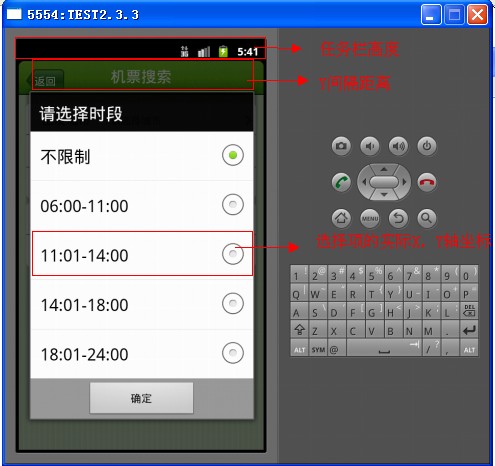
二、弹出框的确定按钮与list的计算方法类似,上述的list中选择某项只计算了Y轴坐标,而事实上还应该计算X轴的坐标,最后算出弹出框中确定按钮最中心的坐标位置。
截取实例:
def touchOkPanel():
hierarchy_viewer = device.getHierarchyViewer()
task_node = hierarchy_viewer.findViewById('id/content') # get the parent view node
task_high = task_node.paddingTop #得到任务栏高度
root_node = hierarchy_viewer.findViewById('id/content')
ok_node = hierarchy_viewer.findViewById('id/button1')
ok_point = HierarchyViewer.getAbsolutePositionOfView(ok_node) #得到确定键相对于弹出框的X,Y轴坐标
screen_high = device.getProperty('display.height') #得到屏幕Y轴高度
screen_width = device.getProperty('display.width') #得到屏幕X轴高度
current_high = root_node.height #得到当前弹出框的Y轴高度 注意:屏幕上所见到的弹出框实际Y轴高度大于当前显示的高度,可以通过上一节说的HierarchyViewer.bat查看
current_width = root_node.width #得到当前弹出框的X轴高度
ok_center_high = int(ok_node.height/2) #得到确定键的中心X,Y轴高度
ok_center_width = int(ok_node.width/2)
print 'OK button point absolute position is: ',ok_point.x,ok_point.y,ok_center_high,current_high,screen_high.encode('utf8'),\
current_width,screen_width.encode('utf-8')
top_space = int(((int(screen_high)-task_high) - current_high)/2) #计算出任务栏与弹出框之间的Y间隔距离
left_space = int((int(screen_width)-current_width)/2) #计算出应用程序左侧与弹出框之间的X间隔距离
print 'top space is: ',top_space,left_space
device.touch(ok_point.x+left_space+ok_center_width,ok_point.y+ok_center_high+top_space+task_high,'DOWN_AND_UP') #X轴=间隔距离+X相对坐标+确定键中心X,Y轴=间隔距离+Y相对坐标+确定键中心Y
print 'clicked OK button'
如下图:
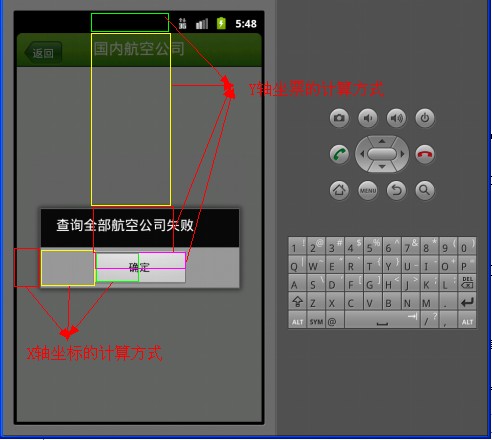
三、参数化
1、使用xml文件存储输入参数
2、使用python文件解析xml文件获得各组参数
3、调用各组参数运行
截取登录实例:
login.xml:
<xml>
<login>
<name></name>
<pass>red123</pass>
</login>
<login>
<name>yhl</name>
<pass>2345</pass>
</login>
<login>
<name>redlin</name>
<pass>red123</pass>
</login>
</xml>
XMLParse.py:
import sys
from xml.etree.ElementTree import ElementTree
def getparameter():
parameters = []
tree = ElementTree()
print 'start parse xml'
tree.parse('D:\\monkeyrunner\\PPTscript\\login.xml') #get ElementTree object
root = tree.getroot()
for r in root.getiterator('login'):
result = {}
name = r.find('name').text
password = r.find('pass').text
print 'parse name--',name,'parse password---',password
result['name'] = name
result['password'] = password
parameters.append(result)
return parameters
if __name__ == '__main__':
getparameter()
testFromXML.py:
from com.android.monkeyrunner import MonkeyRunner,MonkeyDevice
from com.android.monkeyrunner.easy import EasyMonkeyDevice
from com.android.monkeyrunner.easy import By
from com.android.chimpchat.hierarchyviewer import HierarchyViewer
from com.android.hierarchyviewerlib.device import ViewNode
import sys
sys.path.append('D:\\monkeyrunner\\PPTscript')
import XMLParse
device = MonkeyRunner.waitForConnection()
def doTest(name,pwd,test):
#####省略
if __name__ == "__main__":
tests = []
i = 1
tests = XMLParse.getparameter() #get the test parameters
if len(tests) > 0:
print len(tests),tests
for test in tests:
name = test['name']
password = test['password']
print 'name:',name,' password',password
doTest(name,password,i)
print 'the login test ',i,'is finished'
i = i+1
print 'tests finished'
一些常用的url地址:



