译:使用 Bun 执行 Shell 脚本
原文地址(Bun Blog): https://bun.sh/blog/the-bun-shell
作者: jarredsumner
发布时间:2024-01-20
前言
JavaScript 是世界上最流行的脚本语言。
那么为什么在 JavaScript 中执行 Shell 脚本很困难呢?
import { spawnSync } from 'child_process'
// 代码比想象中要稍微复杂一些
const { status, stdout, stderr } = spawnSync('ls', ['-l', '*.js'], {
encoding: 'utf8',
})
你也可以使用内置的 API 来执行类似的操作:
import { readdir } from 'fs/promises';
(await readdir('.', { withFileTypes: true })).filter(a =>
a.name.endsWith('.js'),
)
但是,还是没有 shell 脚本简单:
ls *.js
为什么现有的 shell 无法在 JavaScript 中运行
bash 和 sh 等这些 shell 工具已经存在几十年了。
但是,为什么它们在 JavaScript 中不能很好的工作?
macOS (zsh)、Linux (bash) 和 Windows (cmd) 的 shell 都有所不同,具有不同的语法和不同的命令。每个平台上可用的命令都不同,甚至相同的命令也可能有不同的可选参数和行为。
迄今为止,npm 的解决方案是依靠社区用 JavaScript 实现来填补缺失的命令。
rm -rf 不适用于 Windows
rimraf 是 rm -rf 指令的跨平台实现,每周下载 6000 万次:
FOO=bar <script> 设置环境变量在 Windows 上不生效
不同平台上设置环境变量的方式略有不同。如果不使用 FOO=bar 这种方式,那就是使用 cross-env
which 在 Windows 上是 where
于是另一个周下载量 6000w 的包诞生了:
shell 启动时间也有一点长
创建一个 shell 执行需要多久?
在 Linux x64 Hetzner Arch Linux 机器上,大约需要 7ms:
$ hyperfine --warmup 3 'bash -c "echo hello"' 'sh -c "echo hello"' -N
Benchmark 1: bash -c 'echo hello'
Time (mean ± σ): 7.3 ms ± 1.5 ms [User: 5.1 ms, System: 1.9 ms]
Range (min … max): 1.7 ms … 9.4 ms 529 runs
Benchmark 2: sh -c 'echo hello'
Time (mean ± σ): 7.2 ms ± 1.6 ms [User: 4.8 ms, System: 2.1 ms]
Range (min … max): 1.5 ms … 9.6 ms 327 runs
如果只是想运行单个命令,但是启动 shell 可能比运行命令本身花费更长的时间。如果需要在循环中运行许多命令,那么成本就会升高。
你可以尝试嵌入 shell,但这样就复杂了,而且它们的许可证可能与你的项目不兼容。
这些 polyfill 真的必要吗?
在 2009 - 2016 年的里,JavaScript 还相对较新且处于实验阶段时,依靠社区来填补缺失的功能是很合理的。但现在已经是 2024 年了。JavaScript 已在广泛的使用于服务端开发了。如今,JavaScript 生态系统对需求的理解与 2009 年时完全不同了。
我们其实可以做得更好。
介绍一下 Bun Shell
Bun Shell 是 Bun 提供的一种新的实验性的嵌入式语言和解释器,支持使用 JavaScript 和 TypeScript 编写跨平台运行的 shell 脚本。
import { $ } from 'bun'
// 直接在终端里输出
await $`ls *.js`
// 转为字符串变量
const text = await $`ls *.js`.text()
同时允许你使用 JavaScript 变量:
import { $ } from 'bun'
const resp = await fetch('https://example.com')
const stdout = await $`gzip -c < ${resp}`.arrayBuffer()
出于安全问题考虑,所有模板变量都将被转义:
const filename = 'foo.js; rm -rf /'
// 将会执行指令 `ls 'foo.js; rm -rf /'`
const results = await $`ls ${filename}`
console.log(results.exitCode) // 1
console.log(results.stderr.toString()) // ls: cannot access 'foo.js; rm -rf /': No such file or directory
使用 Bun Shell 感觉就像普通的 JavaScript。允许你将标准输出放入 buffers 中:
import { $ } from 'bun'
const buffer = Buffer.alloc(1024)
await $`ls *.js > ${buffer}`
console.log(buffer.toString('utf8'))
你也可以将输出结果直接写入文件:
import { $, file } from 'bun'
// 当做文件输出
await $`ls *.js > ${file('output.txt')}`
// 或者文件路径字符串
await $`ls *.js > output.txt`
await $`ls *.js > ${'output.txt'}`
你还可以将输出结果通过管道运算符传递给其它命令:
import { $ } from 'bun'
await $`ls *.js | grep foo`
你甚至可以使用 Response 作为标准输入:
import { $ } from 'bun'
const buffer = new Response('bar\n foo\n bar\n foo\n')
await $`grep foo < ${buffer}`
可使用 cd、echo 和 rm 等内置命令:
import { $ } from 'bun'
await $`cd .. && rm -rf node_modules/rimraf`
它可在 Windows、macOS 和 Linux 上运行。我们实现了许多常用命令和功能,如通配符、环境变量、重定向(redirection)、管道(piping)等。
它被设计为简单 shell 脚本的替代品。在 Windows 版 Bun 中,它将为 bun run 中的 package.json “脚本”提供支持。
为了更有趣一点,您还可以将它用作独立的 shell 脚本解释器:
echo "cat package.json" > script.bun.sh
bun script.bun.sh
如何安装?
Bun Shell 内置于 Bun 中。如果已经安装了 Bun v1.0.24 或更高版本,那么你就可以使用它:
bun --version
1.0.24
如果你没有安装Bun,可以使用curl安装:
curl -fsSL https://bun.sh/install | bash
或者使用 npm :
npm install -g bun
使用实践
创建 test.ts 文件,写入如下代码
import { $ } from 'bun'
await $`echo hello world`
const files = await $`ls *.js *.mjs`.text()
console.log(files.split('\n'))
运行脚本
bun test.ts
运行结果 如下




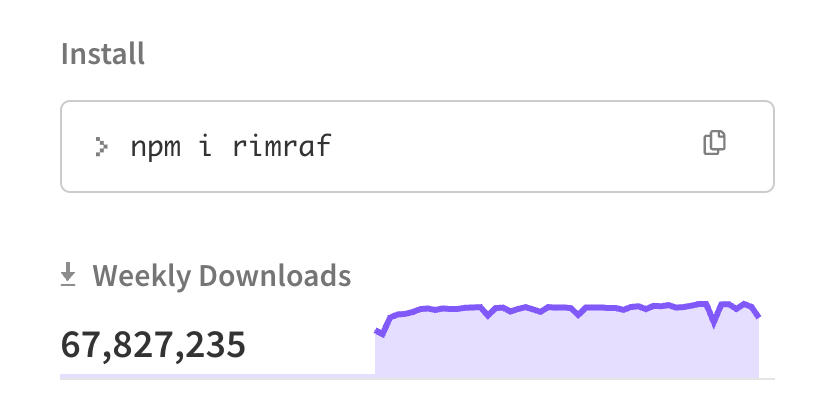
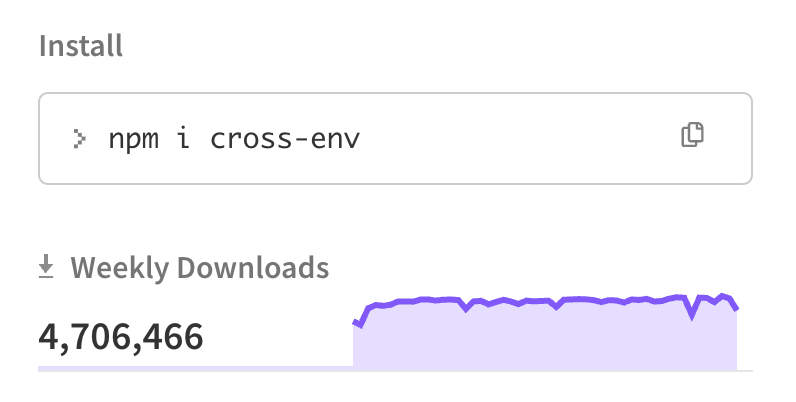
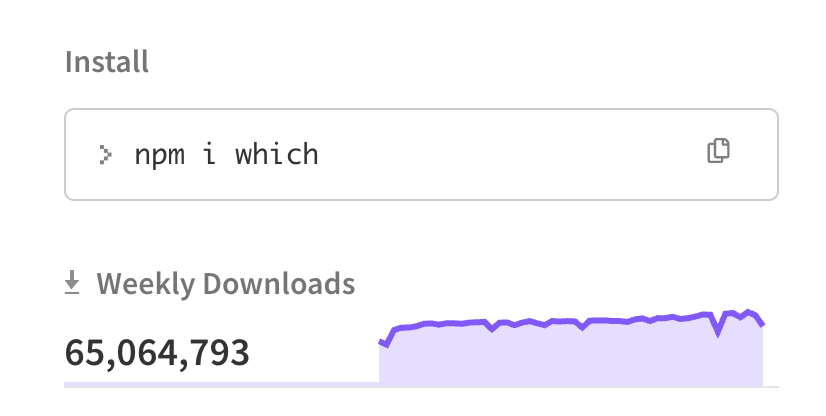



【推荐】国内首个AI IDE,深度理解中文开发场景,立即下载体验Trae
【推荐】编程新体验,更懂你的AI,立即体验豆包MarsCode编程助手
【推荐】抖音旗下AI助手豆包,你的智能百科全书,全免费不限次数
【推荐】轻量又高性能的 SSH 工具 IShell:AI 加持,快人一步
· 阿里最新开源QwQ-32B,效果媲美deepseek-r1满血版,部署成本又又又降低了!
· 开源Multi-agent AI智能体框架aevatar.ai,欢迎大家贡献代码
· Manus重磅发布:全球首款通用AI代理技术深度解析与实战指南
· 被坑几百块钱后,我竟然真的恢复了删除的微信聊天记录!
· 没有Manus邀请码?试试免邀请码的MGX或者开源的OpenManus吧