09 mysql 读写分离 +nginx
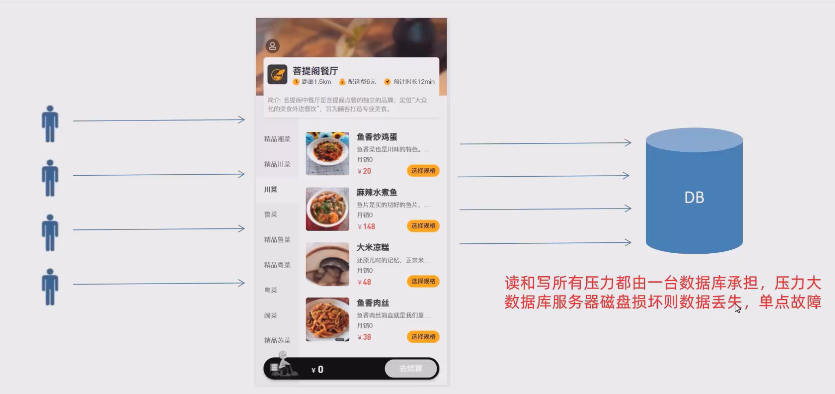
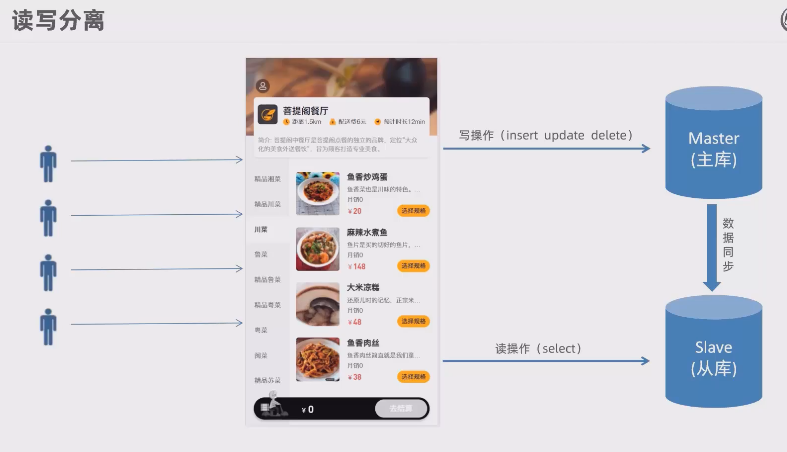
mysql主从复制
介绍
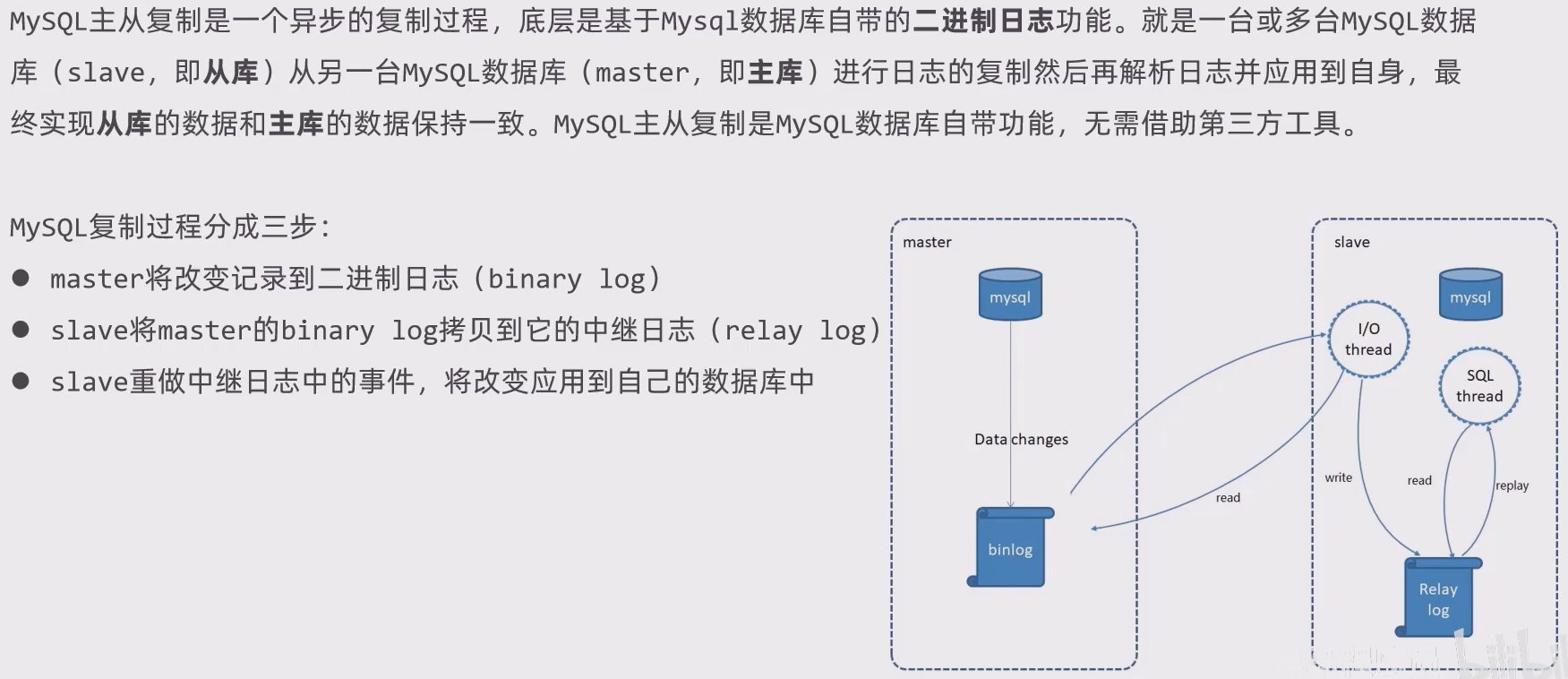
配置
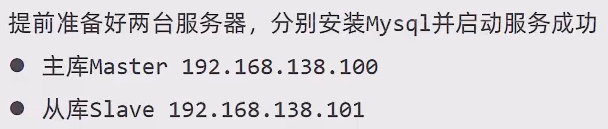
克隆虚拟机,搞两台虚拟机,再分别进入到网卡设置的那个enss33文件里面去修改ip地址,在同一个子网下。在finalShell里面配置好两台设备的ip地址就可以连接了。但是,我们还必须修改mysql的uuid:mysql修改uuid。
配置主库
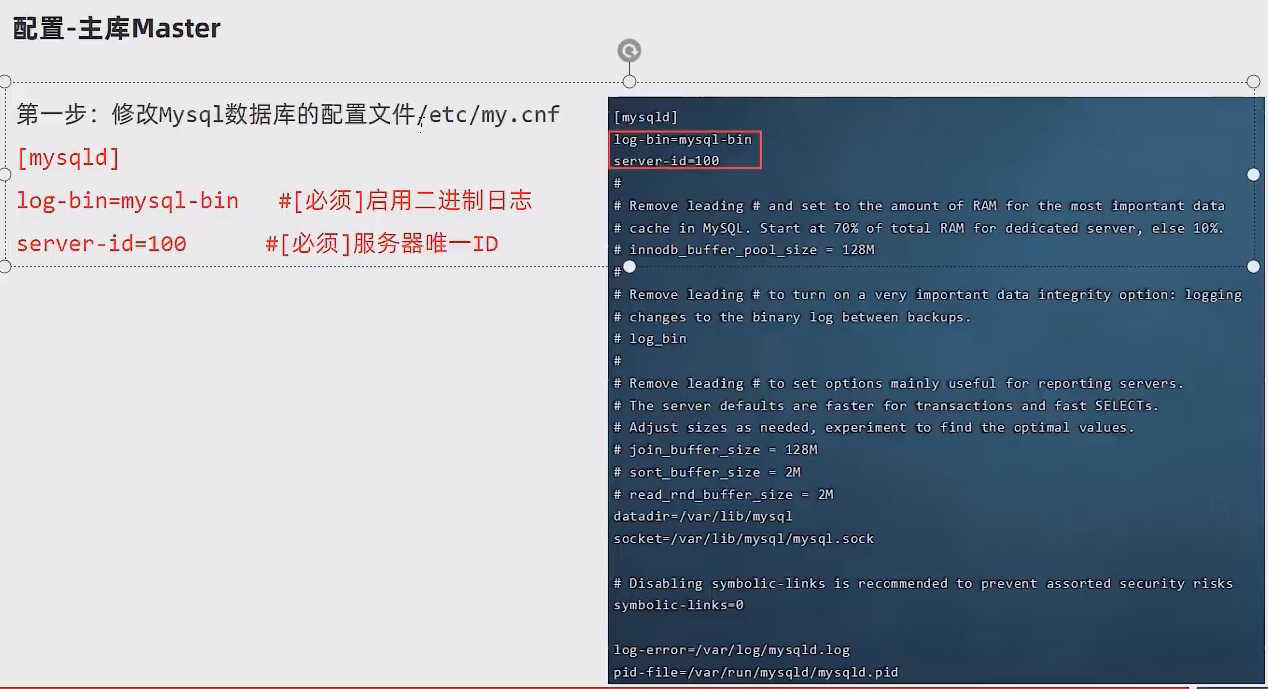
主:192.168.100.128
从:192.168.100.100
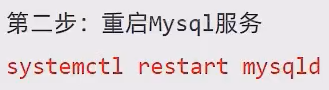
登录mysql:
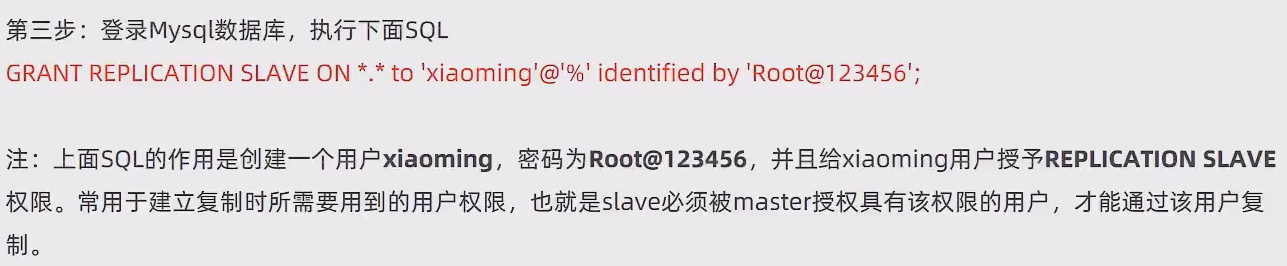
GRANT REPLICATION SLAVE ON *.* to 'xiaoming'@'%' identified by 'Root@123456';
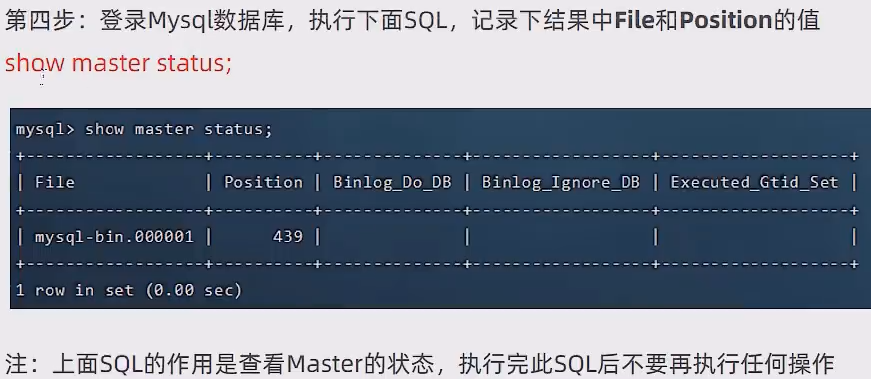
配置从库
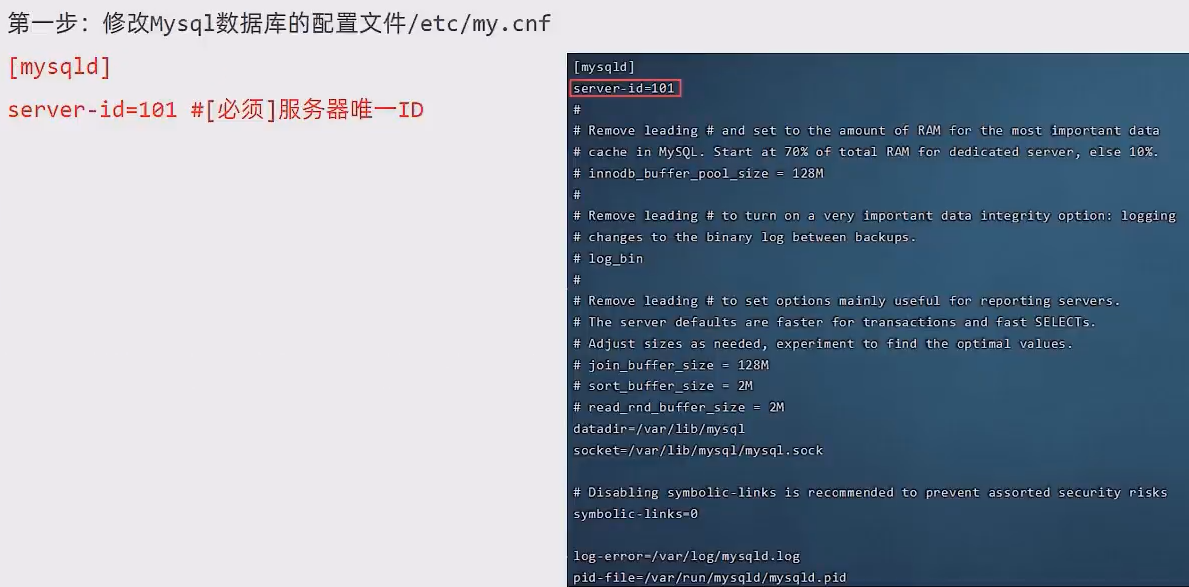
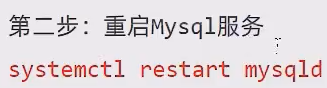
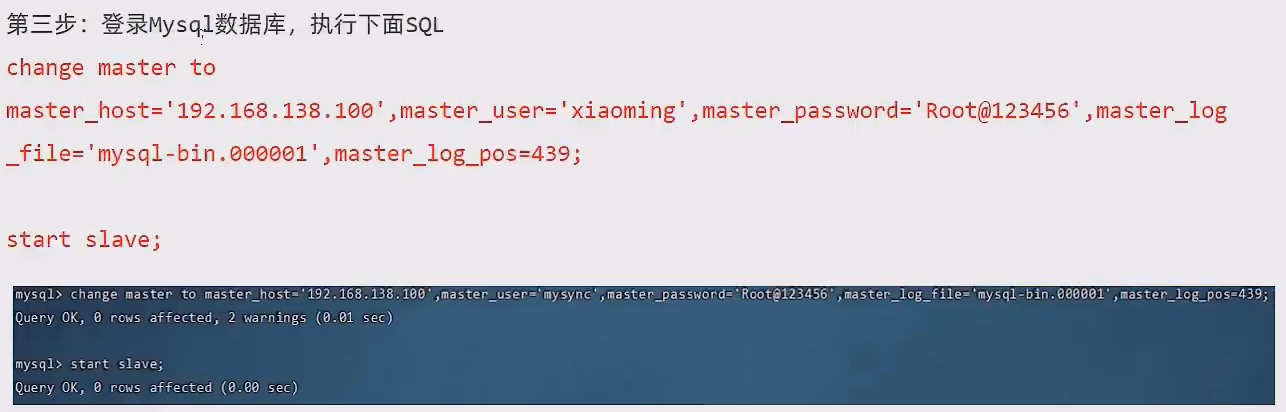
change master to
master_host='192.168.100.128',master_user='xiaoming',master_password='Root@123456',master_log_file='mysql-bin.000001',master_log_pos=441;
start slave;
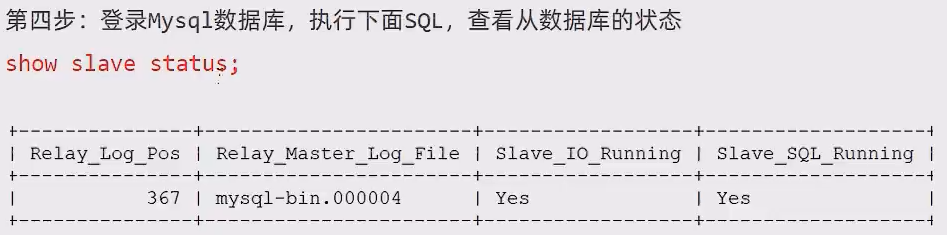
读写分离案例
介绍
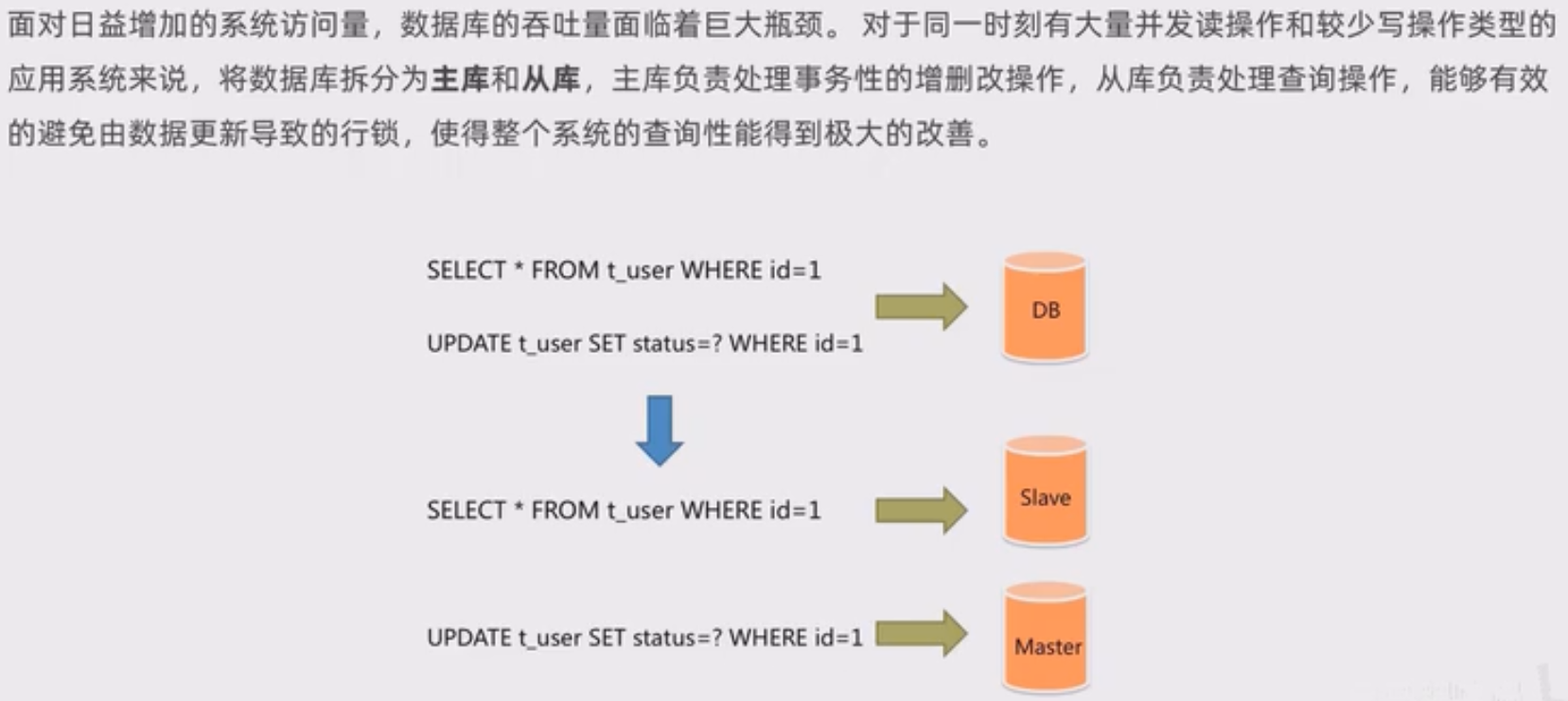
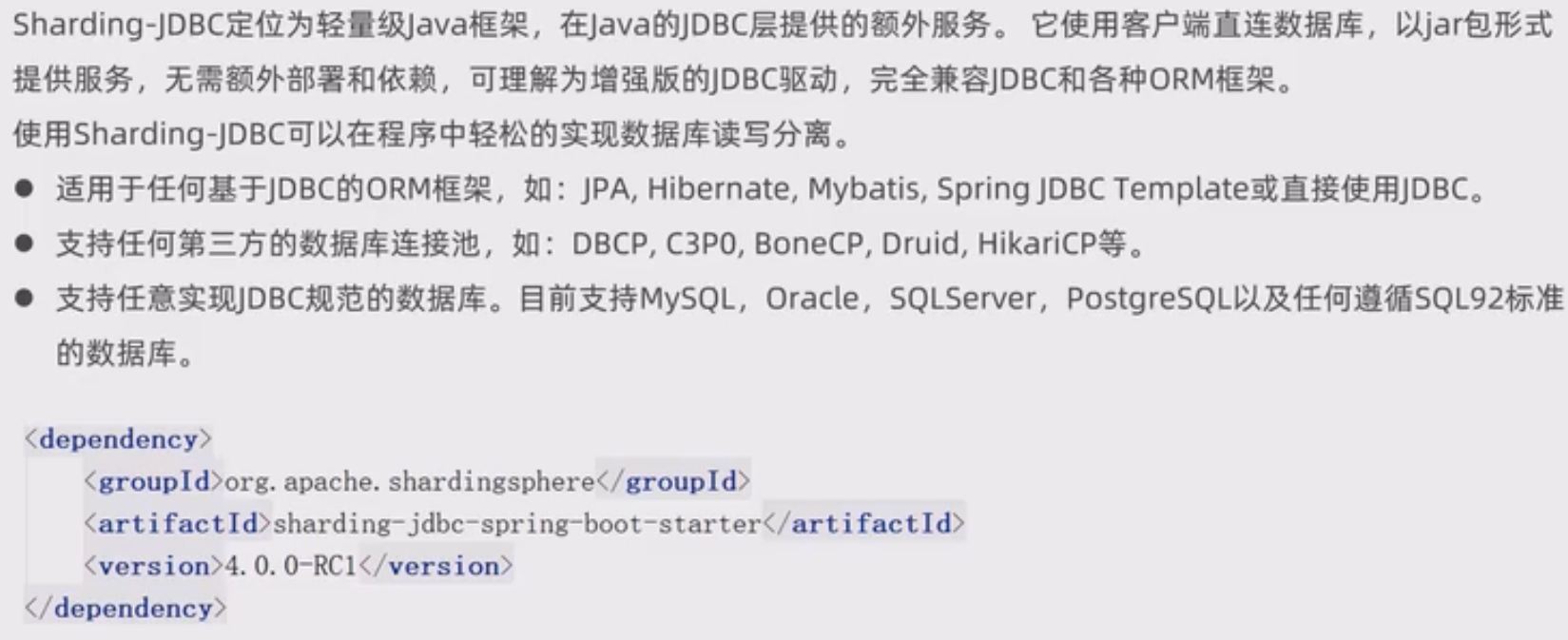
入门案例
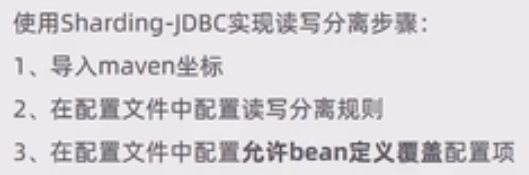
使用Sharding-JDBC实现读写分离。
准备工作
在主库下创建rw的数据库:
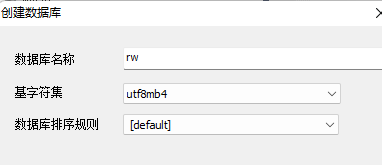
创建一张表:
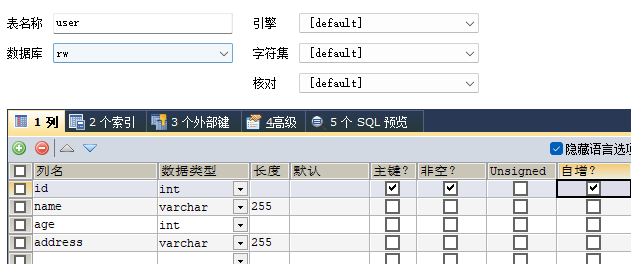
maven坐标
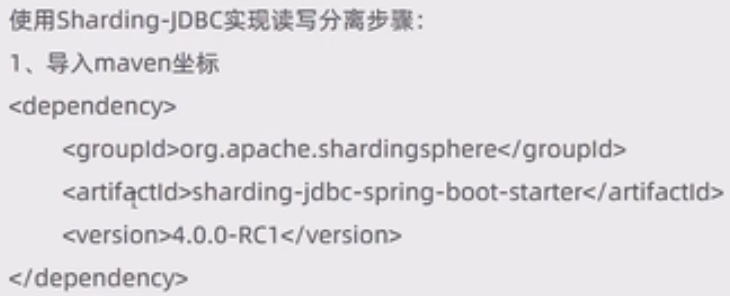
<dependency>
<groupId>org.apache.shardingsphere</groupId>
<artifactId>sharding-jdbc-spring-boot-starter</artifactId>
<version>4.0.0-RC1</version>
</dependency>
配置application.yml配置读写分离规则
spring:
shardingsphere:
datasource:
names:
master,slave
# 主数据源
master:
type: com.alibaba.druid.pool.DruidDataSource
driver-class-name: com.mysql.cj.jdbc.Driver
url: jdbc:mysql://192.168.100.128:3306/rw?characterEncoding=utf-8
username: root
password: root
# 从数据源
slave:
type: com.alibaba.druid.pool.DruidDataSource
driver-class-name: com.mysql.cj.jdbc.Driver
url: jdbc:mysql://192.168.100.100:3306/rw?characterEncoding=utf-8
username: root
password: root
masterslave:
# 读写分离配置
load-balance-algorithm-type: round_robin #轮询
# 最终的数据源名称
name: dataSource
# 主库数据源名称
master-data-source-name: master
# 从库数据源名称列表,多个逗号分隔
slave-data-source-names: slave
props:
sql:
show: true #开启SQL显示,默认false
在配置文件中允许自定义覆盖
在spring下:

main:
allow-bean-definition-overriding: true
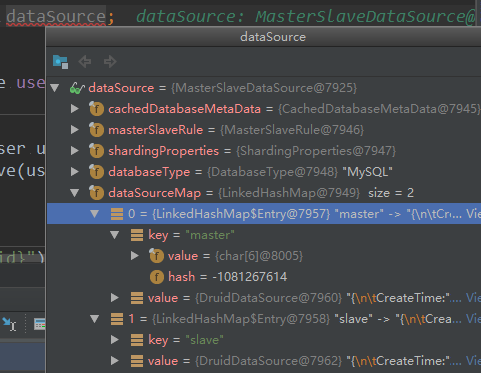

项目实现读写分离
数据库环境准备(主从复制)
在主库下面创建reggie数据库,导入资料里面的sql语句。
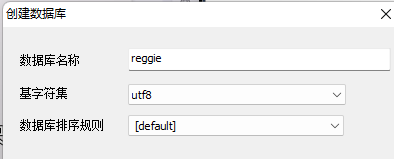
创建一个v1.1的分支。
按照之前的配置好。
Nginx
ngnix概述
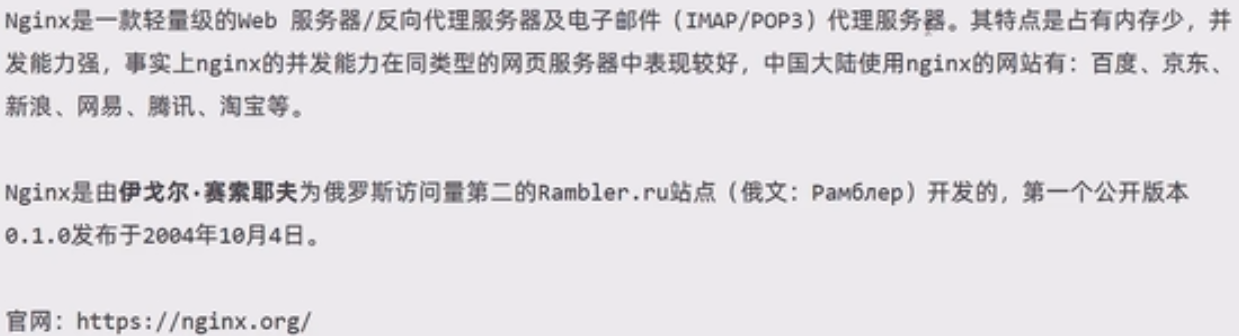
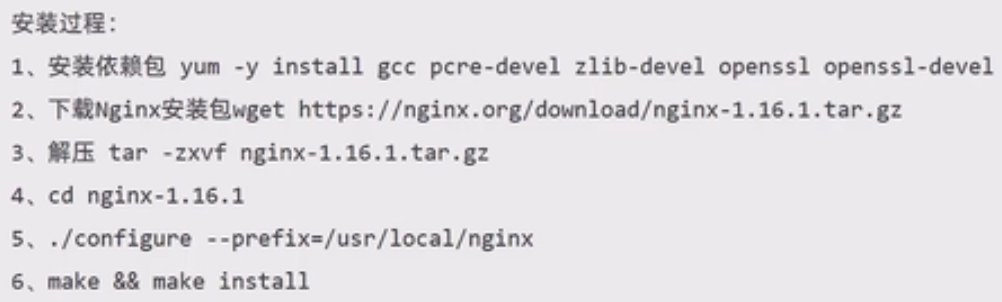
yum -y install gcc pcre-devel zlib-devel openssl=devel
先创建nginx的目录,再做第五步。
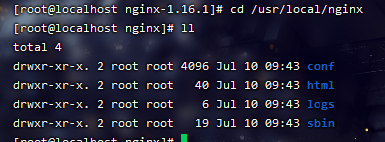
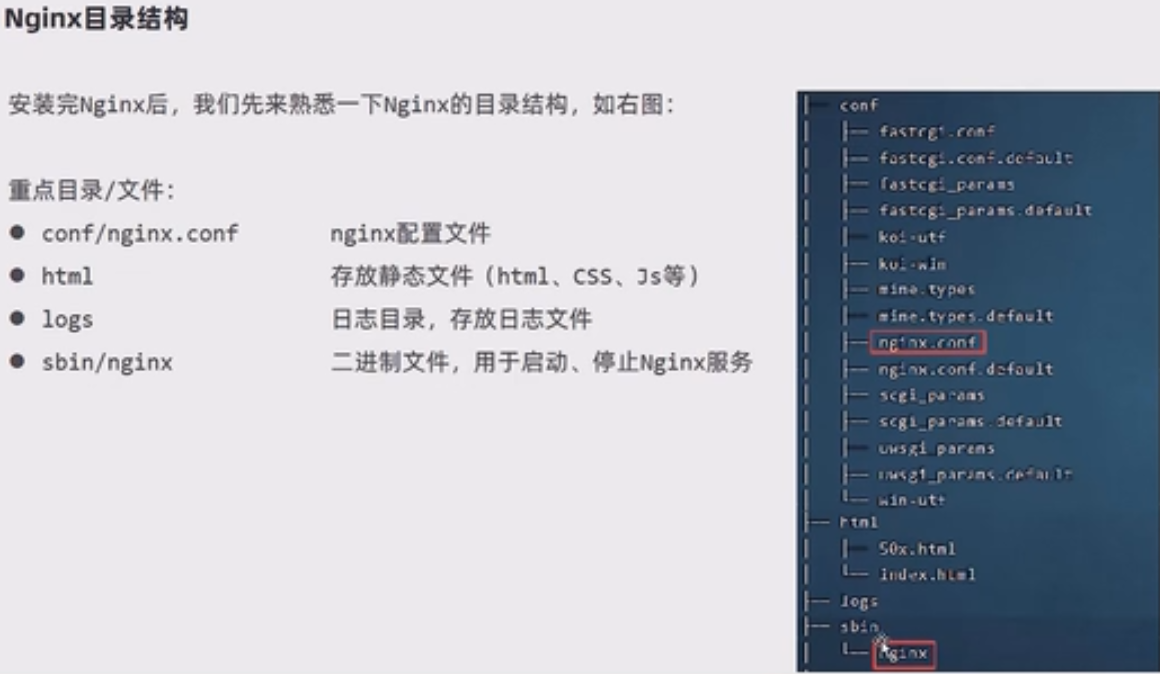
nginx配置文件结构
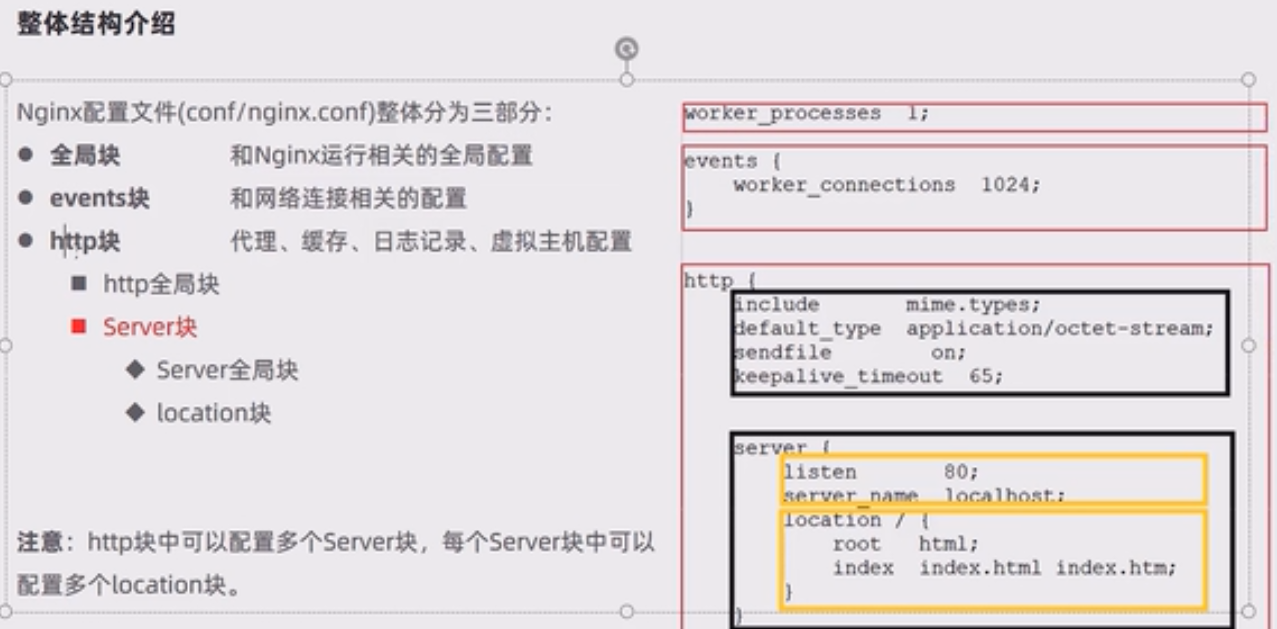
nginx命令
在sbin下执行
查看版本
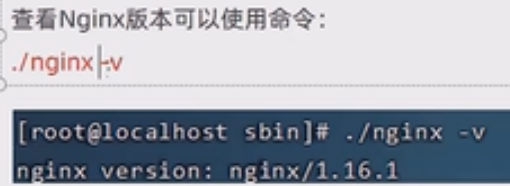
检查配置文件正确性
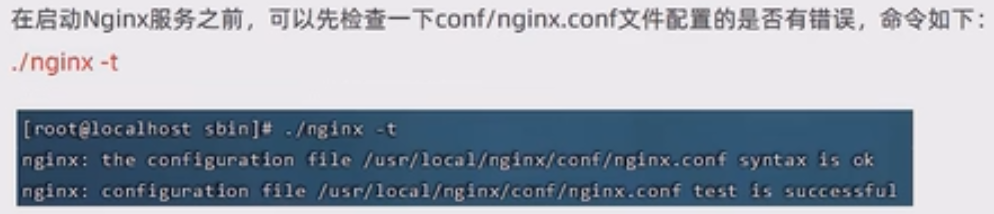
启动和停止
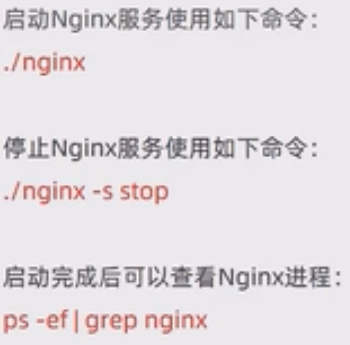

这个index.html是nginx的首页,默认使用的是80接口。
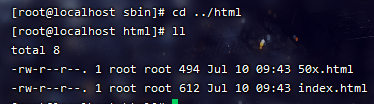
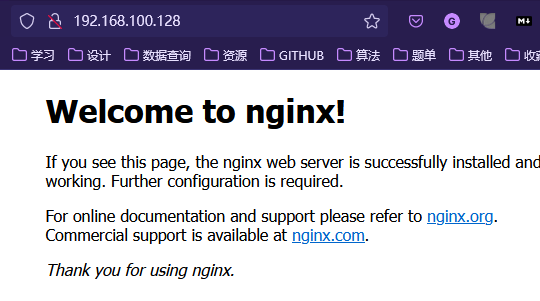
重新加载配置文件
配置文件位置:


加入到环境变量
为了方便随时随地使用,我们可以将这个执行命令的目录加入到linux的环境变量当中:

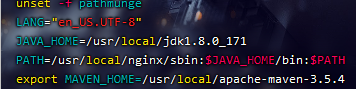
nginx具体应用
部署静态资源
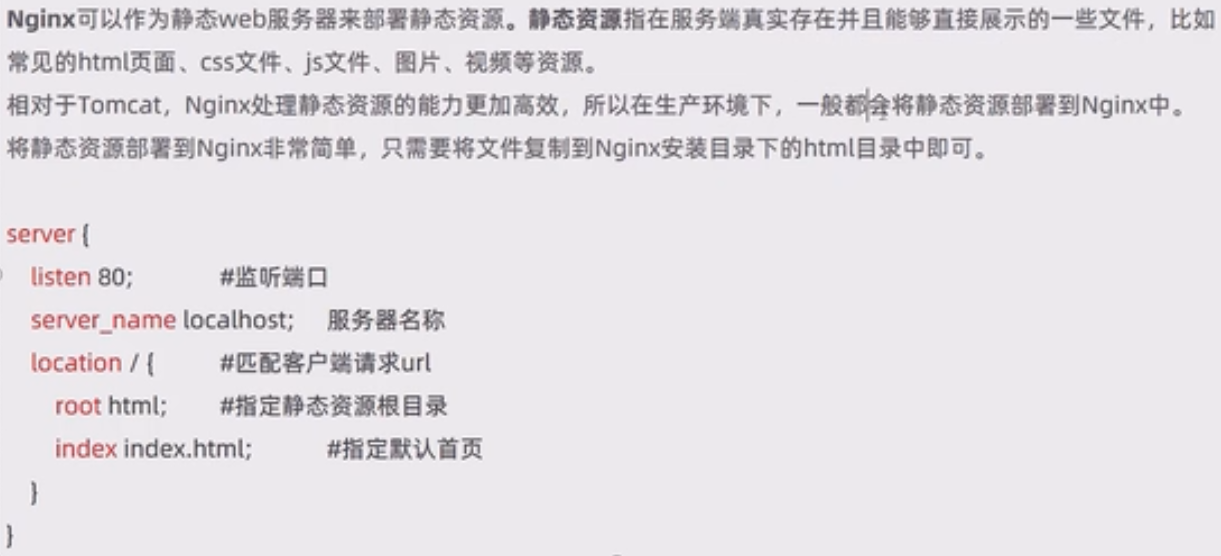
反向代理
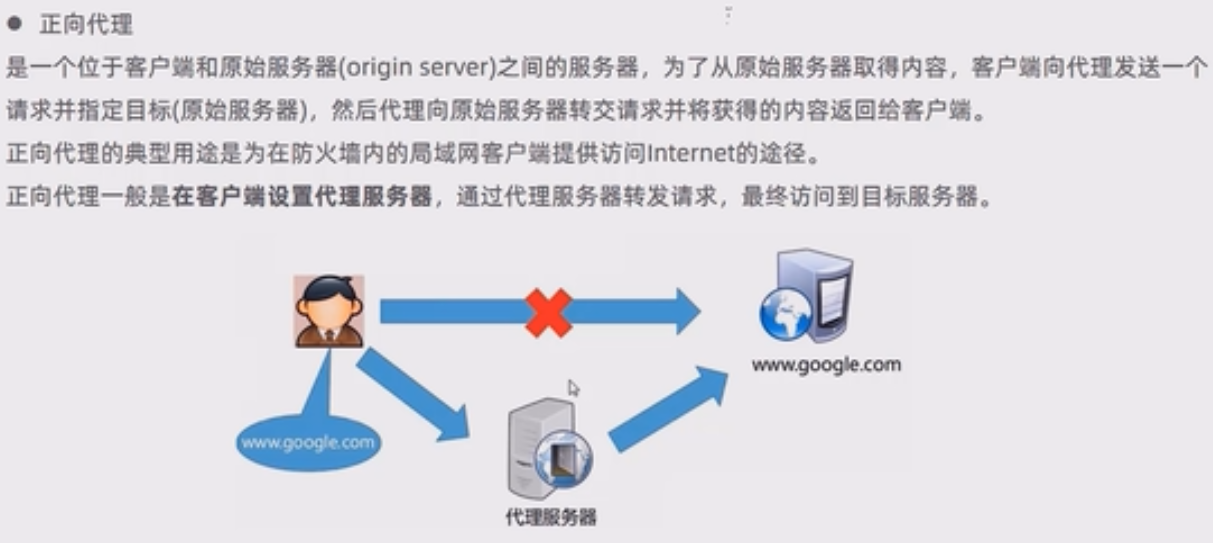
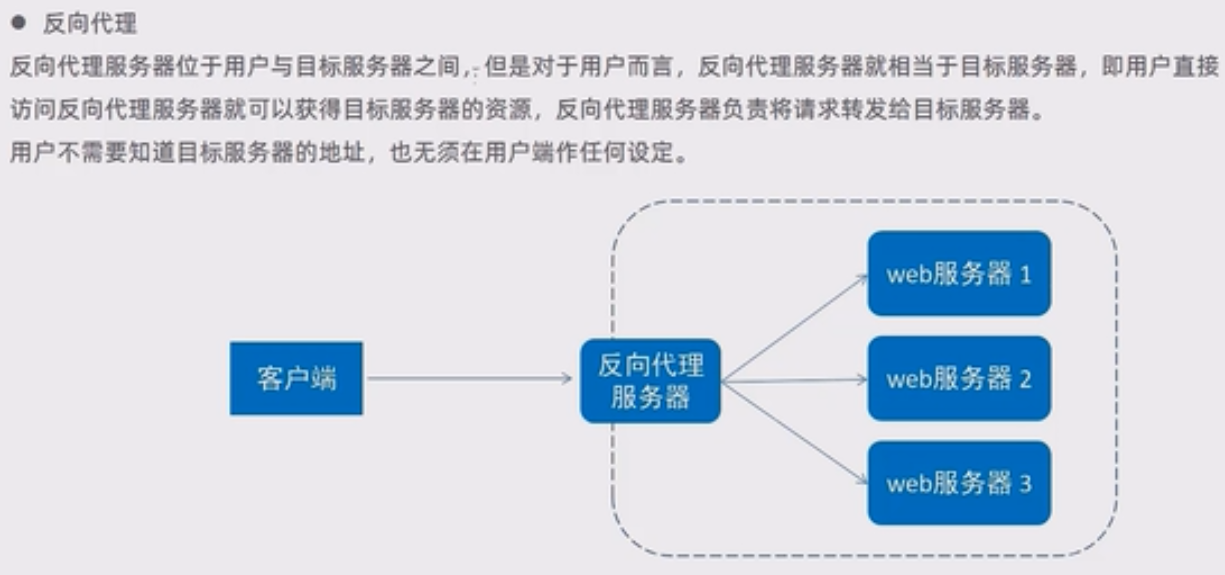
一个代理客户端,一个代理服务器。
正向代理:代理客户端去访问。
反向代理:代理服务器来接受,和正向代理不同,反向代理相当于是为目标服务器工作的,当你去访问某个网站时,你以为你访问问的是目标服务器,其实不然,当你访问时,其实是由一个代理服务器去接收你的请求。
正向代理其实是客户端的代理,帮助客户端访问其无法访问的服务器资源。反向代理则是服务器的代理,帮助服务器做负载均衡,安全防护等。
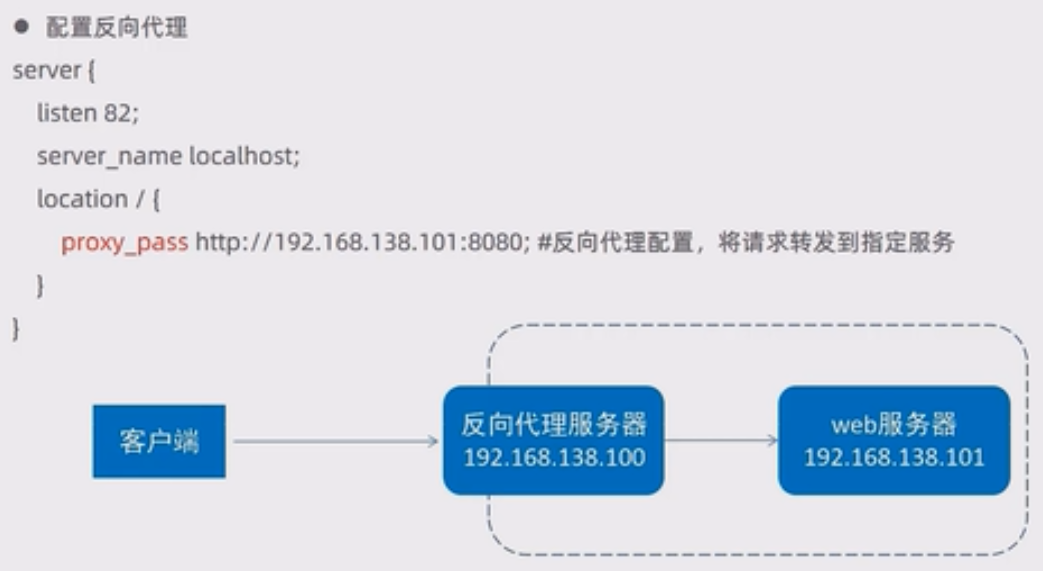
server{
listen 82;
server_name localhost;
location / {
proxy_pass http://192.168.100.100:8080;
}
}
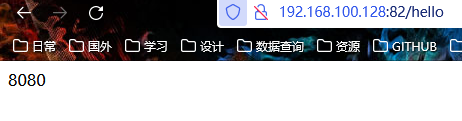

负载均衡
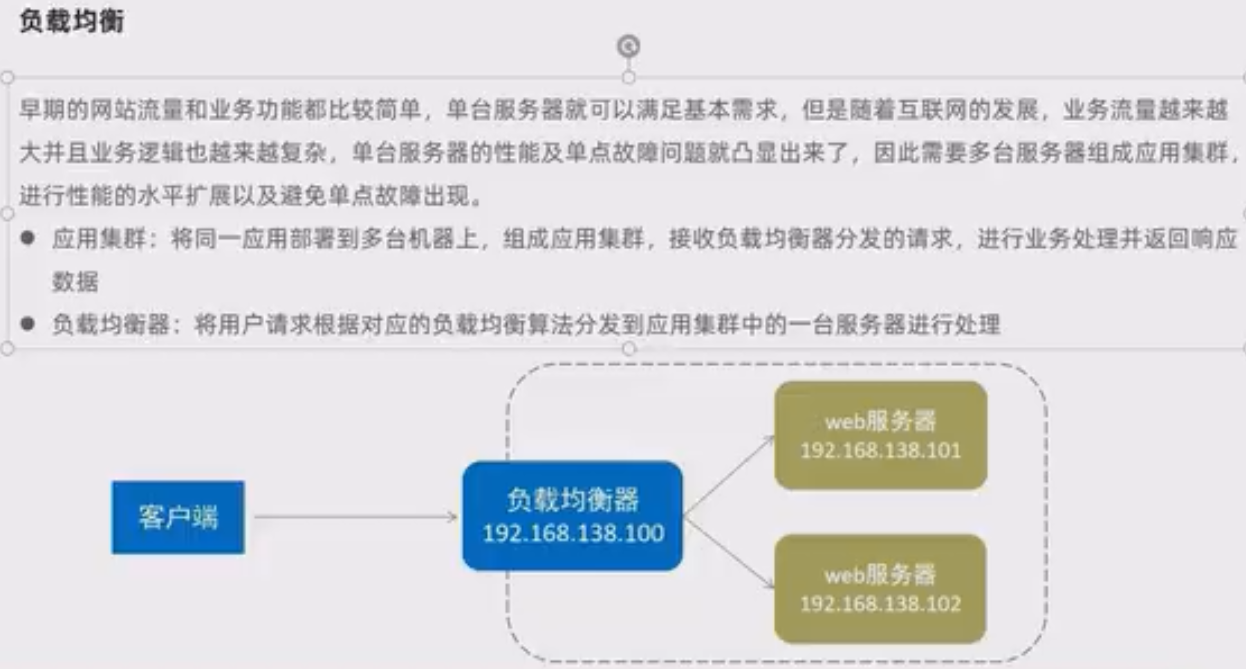
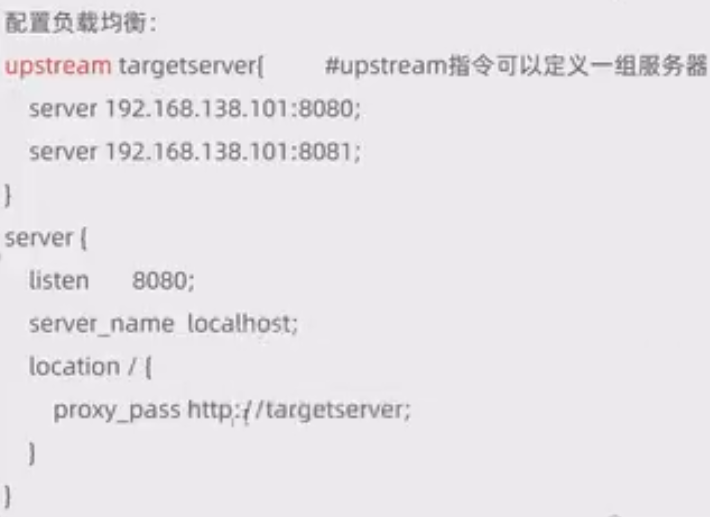
upstream targetserver{
server 192.168.100.128:8080;
server 192.168.100.128:8081;
}
server{
listen 8080;
server_name localhost;
location / {
proxy_pass http://targetserver;
}
}
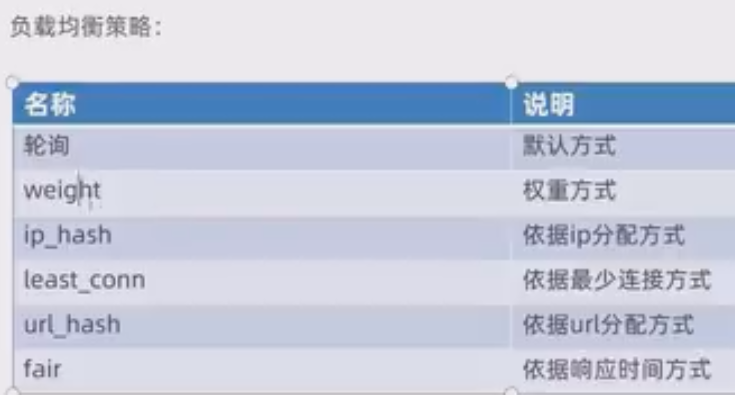



【推荐】国内首个AI IDE,深度理解中文开发场景,立即下载体验Trae
【推荐】编程新体验,更懂你的AI,立即体验豆包MarsCode编程助手
【推荐】抖音旗下AI助手豆包,你的智能百科全书,全免费不限次数
【推荐】轻量又高性能的 SSH 工具 IShell:AI 加持,快人一步
· 分享一个免费、快速、无限量使用的满血 DeepSeek R1 模型,支持深度思考和联网搜索!
· 使用C#创建一个MCP客户端
· ollama系列1:轻松3步本地部署deepseek,普通电脑可用
· 基于 Docker 搭建 FRP 内网穿透开源项目(很简单哒)
· 按钮权限的设计及实现