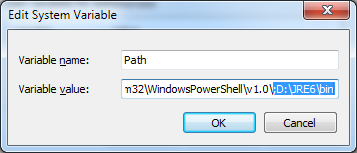创建桌面快捷方式

Specifying the Java virtual machine
Here is a typical Eclipse command line:
eclipse -vm c:\jdk6u22\jre\bin\javaw
Tip: It's generally a good idea to explicitly specify which Java VM to use when running Eclipse. This is achieved with the "-vm" command line argument as illustrated above. If you don't use "-vm", Eclipse will look on the O/S path. When you install other Java-based products, they may change your path and could result in a different Java VM being used when you next launch Eclipse.
To create a Windows shortcut to an installed Eclipse:
1.Navigate to eclipse.exe in Windows Explorer and use Create Shortcut on the content menu.
2.Select the shortcut and edit its Properties. In the Target: field append the command line arguments.
Opening this shortcut launches Eclipse. (You can drag the shortcut to the Windows Desktop if you want to keep it in easy reach.)
D:\eclipse\eclipse.exe -vm D:\JRE6\bin\javaw.exe
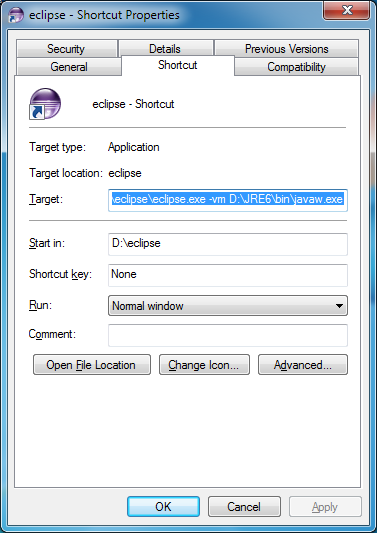
D:\eclipse\eclipse.exe -vm "D:\JRE 6\bin\javaw.exe"
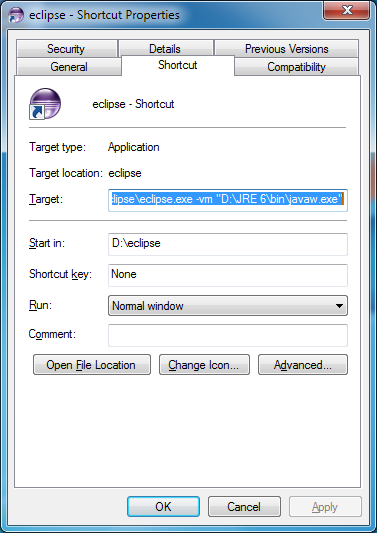
注意:当javaw的路径包含空格时必须使用双引号包含起来。
复制JRE安装文件到Eclipse根目录
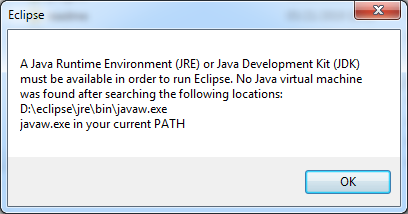
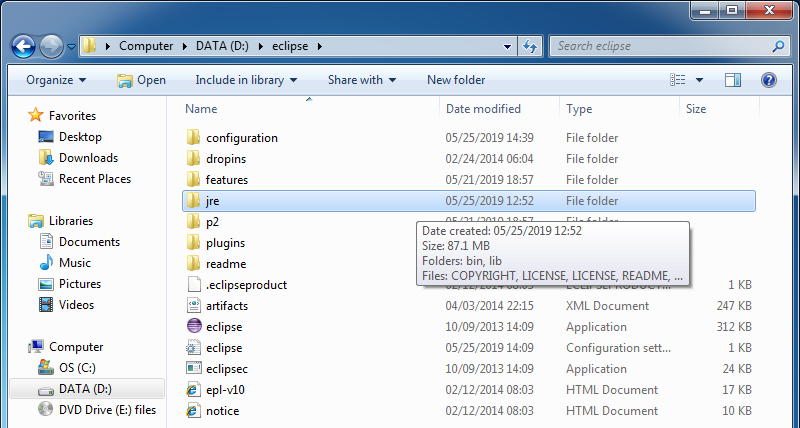
编辑eclipse.ini

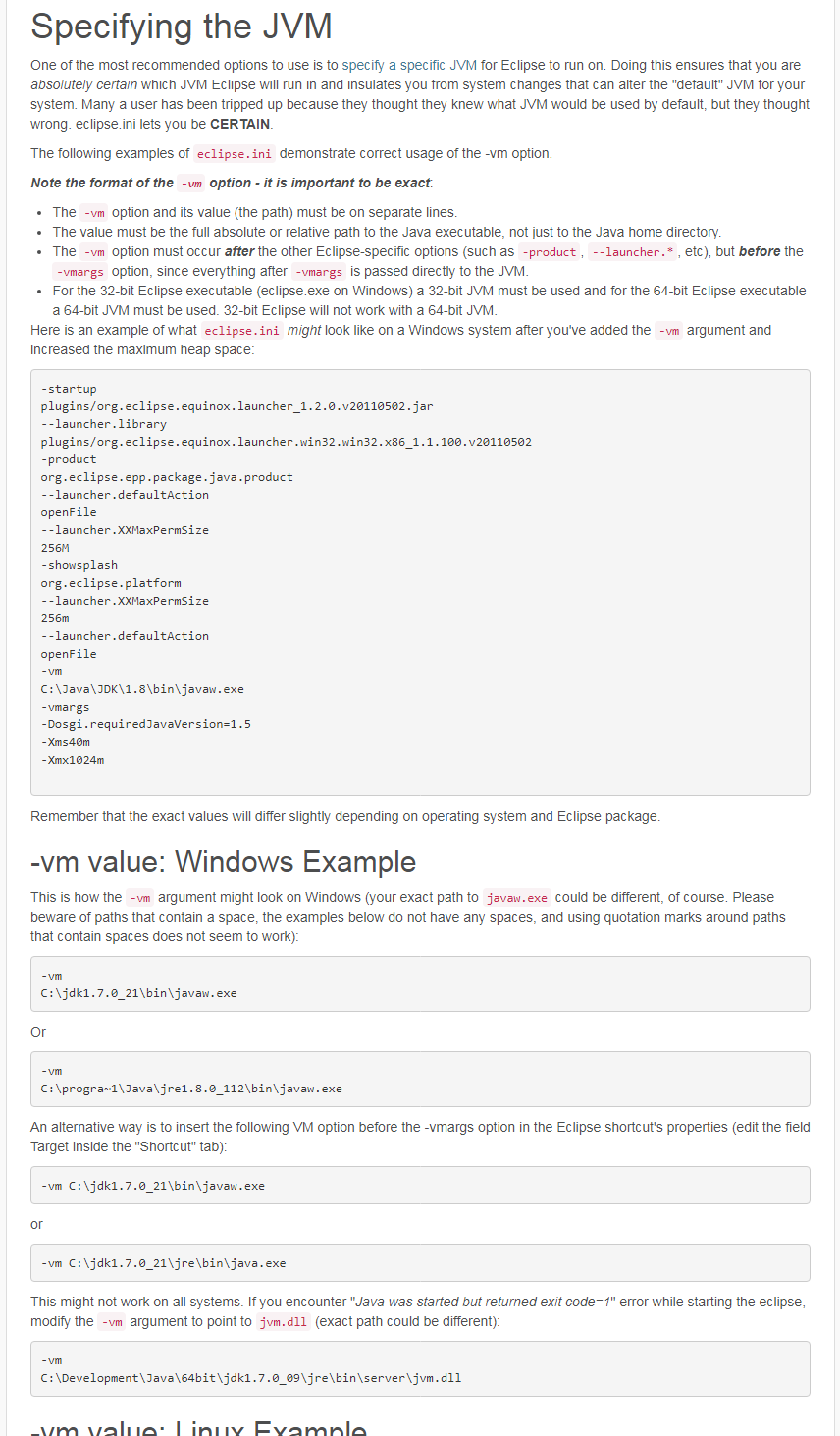
在-vmargs之前插入参数,如下:
-vm
D:\JRE6\bin\javaw.exe
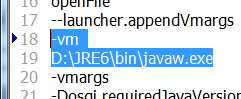
-vm
D:\JRE 6\bin\javaw.exe
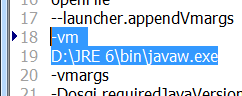
注意:即使javaw的路径包含空格,也不要使用双引号。
设置Path环境变量
向Path环境变量追加内容(javaw的父级路径),如下:
;D:\JRE6\bin