PowerDesigner 创建数据库模型、自动生成模型类、自动生成Sql脚本
一、保存工作空间

二、文件->新建模型
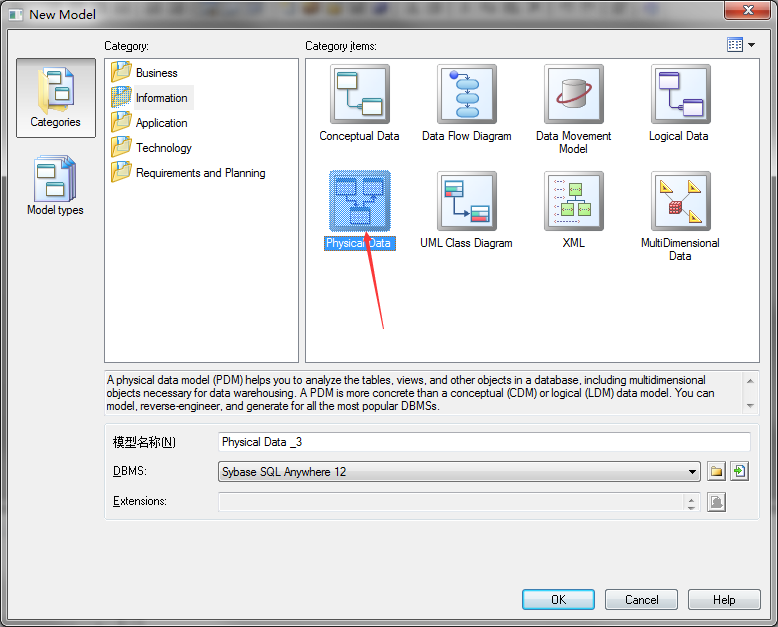
三、新建数据库表
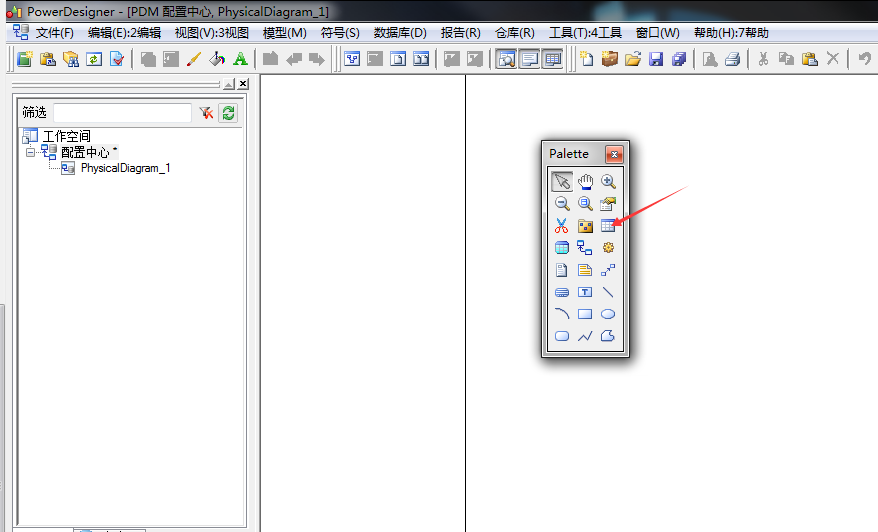
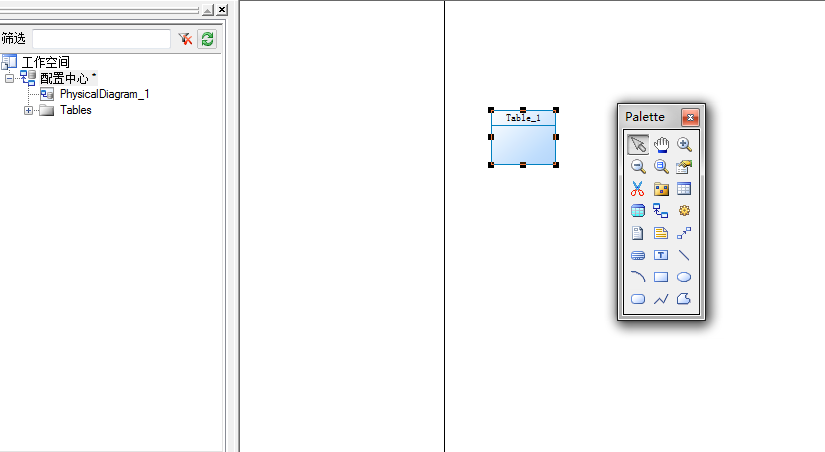
四、修改数据库表名称

五、设置数据库表字段
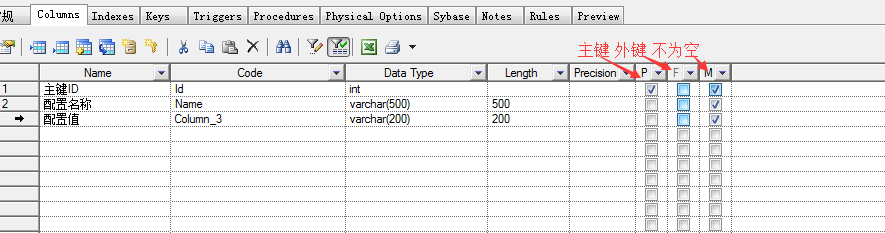

六、工具->Generate Object-Oriented Model
打开详情页签,去掉“检查模型”和名称转换为编码

打开常规,选择你想要生成的语言,应用并确认
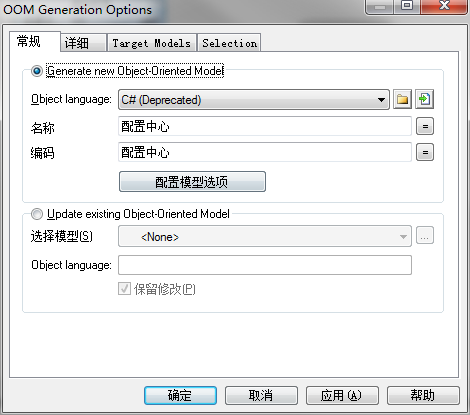

七、语言 > Edit Current Object Language > Profile > Attribute > Templates > definition
按自己的需求重写代码实体生成模板应用确认即可,比如我的C#模板:
.if (%isValidAttribute%)
///<summary>
/// [%Name%\n]
.if (%comment%)
[%comment%\n]
.endif
///</summary>
.if (%Multiple% == false) and (%isIndexer% == false)
[%visibility% ][%flags% ]%dataType% %Code%[ = %InitialValue%] { get; set; }
.else
[%visibility% ][%flags% ]%dataType%[%arraySize%] %Code%[ = %InitialValue%] { get; set; }
.endif
.endif
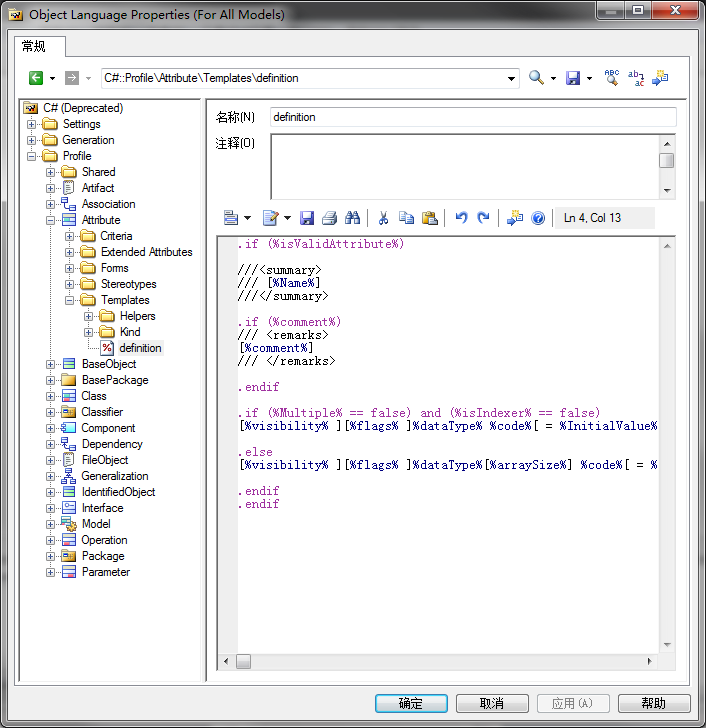
八、语言 > Edit Current Object Language > Profile > classifier > Templates > sourceBody
按自己的需求重写代码命名空间生成模板应用确认即可,比如我的C#模板:
.// only toplevel classes are generated .if (%ContainerClassifier% == null) .// header and usings [\ %usings%\n ]\ .// class/interface definition (global namespace) .ifnot (%Package.namespace%) namespace Database.Models { %definition% } .else [\ %Package.comment% ]\ [\ %Package.customAttributes% ]\ namespace %Package.namespace% { %definition% } .endif .endif

九、语言->Generate C# Code->Generated Files
选择你需要代码的生成的模型
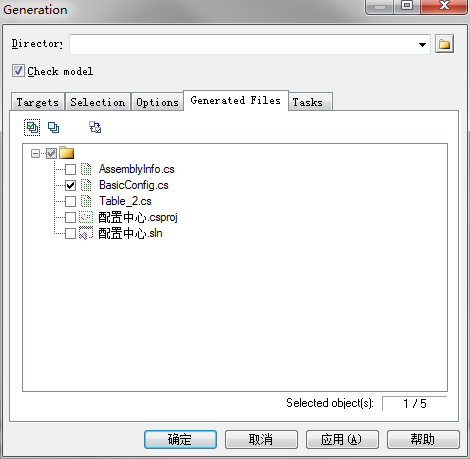
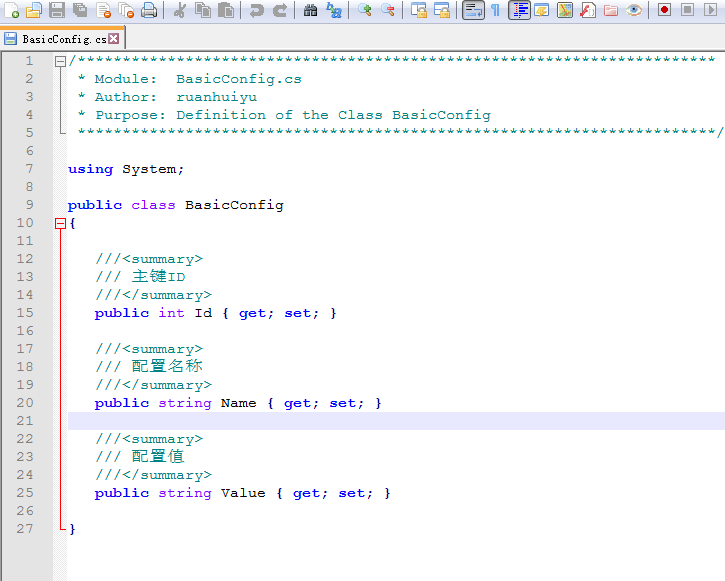
十、数据库->Change Current DBMS
选择你要生成的Sql格式
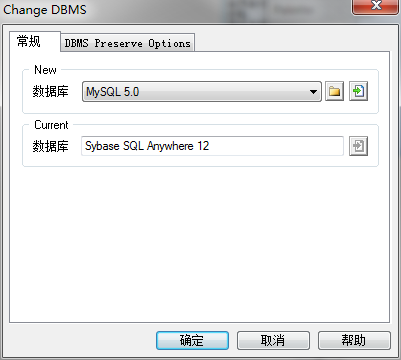
十一、数据库->生成数据库
确认生成即可



