Lighting 学习
https://docs.unity3d.com/2018.4/Documentation/Manual/LightingOverview.html
Light troubleshooting and performance
Lighting overview
Lighting Window
Overview
- The Scene tab settings apply to the overall Scene rather than individual GameObjects. These settings control lighting effects and also optimisation options.
- The Global maps tab shows all of the lightmap Asset files generated by the GI lighting process
- The Object maps tab shows previews of GI lightmap textures (including shadow masks) for the currently selected GameObject
Auto Generate, updates lightmap data
Scene tab
Environment
- Skybox Material: A skybox is a Matieral that appears behind everything else in the Scene to simulate the sky or other distant background.
- Sun Source: When a procedural skybox is used, use this to specify a GameObject with a directional Light component to indicate the direction of the "sun" (or whatever large, distant light sources is illumination your Scene). If this is set to None (the default), the brightest directional light in the Scene is assumed to represent the sun.
- Environment Lighting: These settings affect light coming from the distant environment
- Source: Diffuse environmental light (also known as ambient light) is light that is present all around the Scene and doesn't come from any specific source object. Use this to define a source colour. The default value is Skybox.
- Color: Select this to use a flat color for all ambient light in the Scene
- Gradient: Select this to choose separate colors for ambient light from the sky, horizon and ground, and blend smoothly between them.
- Skybox: Select this to use the colors of the skybox (if specified by the Skybox Material) to determine the ambient light coming from different angles.
- Intensity Multiplier: Use this to set the brightness of the diffuse environment light in the Scene.
- Ambient Mode:
- Environment Reflections
- Source
- Compression
- Intensity Multiplier
- Bounces
Realtime Lighting

- Realtime Global Illumination If this checkbox is ticked, Unity calculates and updates the lighting in real time.
Mixed Lighting
Lightmapping Settings
Other Settings
Debug Settings
Realtime Lighting
Mixed Lighting
Lightmapping Settings
Debug settings
Global maps tab
Object maps tab
Light Explorer
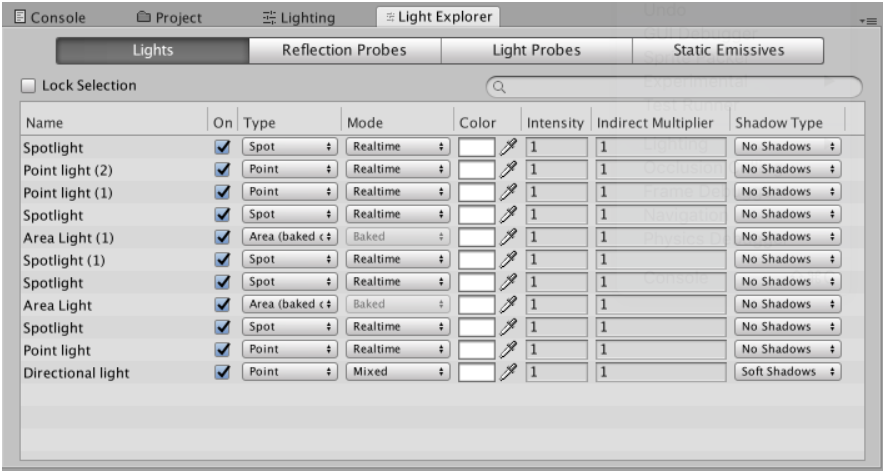
Light sources
Lighting in Unity is primarily provided by Light objects. There are also two other ways of creating light (ambient light and emissive materials)
Types of light
Point lights
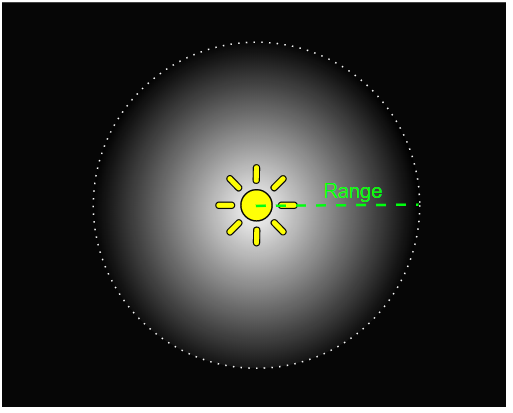
Spot lights
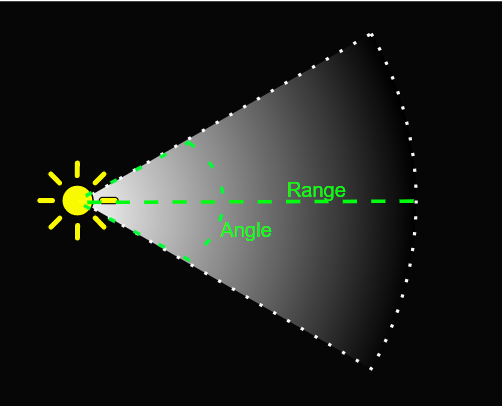
Directional lights

Area lights

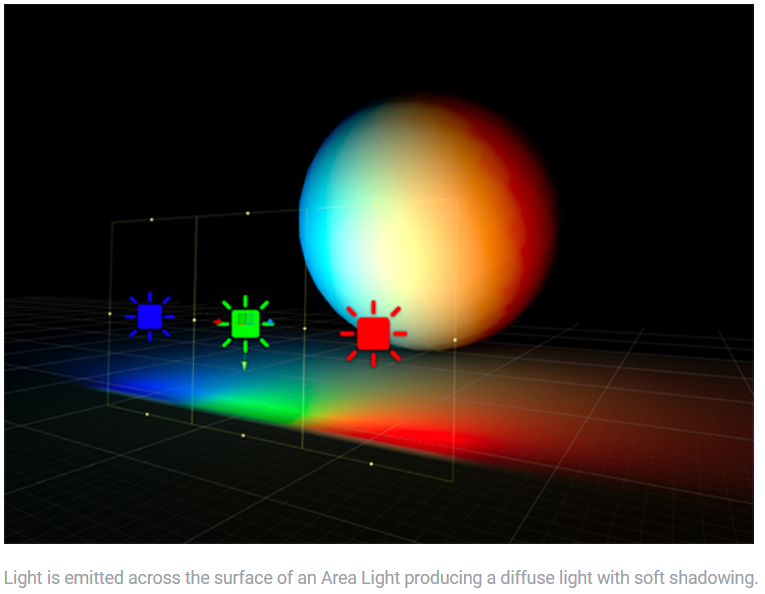
Emissive materials

The Light Inspector
Using Lights
Cookies
Shadows
Global Illumination
Global Illumination (GI) is a system that models how light is bounced off of surfaces onto other surfaces (indirect light) rather than being limited to just the light that hits a surface directly from a light source (direct light). Modeling indirect lighting allows for effects that make the virtual world seem more realistic and connected, since objects affect each other's appearance.
Traditionally, video games and other realtime graphics applications have been limited to direct lighting, while the calculations required for indirect lighting were too slow so they could only be used in non-realtime situations such as CG animated films. A way for games to work around this limitation is to calculate indirect light only for objects and surfaces that are known ahead of time to not move around (that are static). That way the slow computation can be done ahead of time, but since the objects don't move, the indirect light that is pre-calculated this way will still be correct at runtime. Unity supports this technique, called Baked GI (also known as Baked Lightmaps), which is named after "the bake" - the process in which the indirect light is precalculated and stored (baked). In addition to indirect light, Baked GI also takes advantage of the greater computation time available to generate more realistic soft shadows from area lights and indirect light
Lightmapping
Lightmap Parameters
Baked ambient occlusion
LOD for baked lightmaps
Light Probes
Reflection probes
Lighting Modes
GI visualizations in the Scene view
Lighting Data Asset
Lightmap Directional Modes
Lightmaps: Technical information
Material properties and the GI system
Global Illumination UVs
GI cache
Light troubleshooting and performance
Related topics


