Ubuntu 安装部署Kubernetes(k8s)集群
一.系统环境
本文主要基于Kubernetes1.22.2和Linux操作系统Ubuntu 18.04。
| 服务器版本 | docker软件版本 | Kubernetes(k8s)集群版本 | CPU架构 |
|---|---|---|---|
| Ubuntu 18.04.5 LTS | Docker version 20.10.14 | v1.22.2 | x86_64 |
Kubernetes集群架构:k8scludes1作为master节点,k8scludes2,k8scludes3作为worker节点。
| 服务器 | 操作系统版本 | CPU架构 | 进程 | 功能描述 |
|---|---|---|---|---|
| k8scludes1/192.168.110.128 | Ubuntu 18.04.5 LTS | x86_64 | docker,kube-apiserver,etcd,kube-scheduler,kube-controller-manager,kubelet,kube-proxy,coredns,calico | k8s master节点 |
| k8scludes2/192.168.110.129 | Ubuntu 18.04.5 LTS | x86_64 | docker,kubelet,kube-proxy,calico | k8s worker节点 |
| k8scludes3/192.168.110.130 | Ubuntu 18.04.5 LTS | x86_64 | docker,kubelet,kube-proxy,calico | k8s worker节点 |
二.前言
下图描述了软件部署方式的变迁:传统部署时代,虚拟化部署时代,容器部署时代。
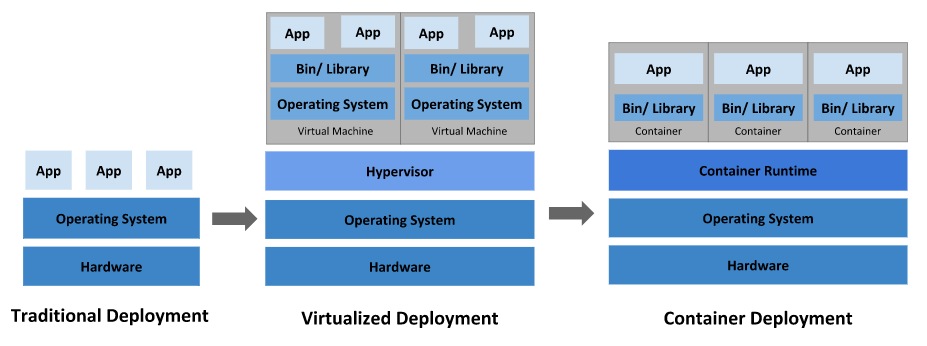
传统部署时代:
早期,各个组织是在物理服务器上运行应用程序。 由于无法限制在物理服务器中运行的应用程序资源使用,因此会导致资源分配问题。 例如,如果在同一台物理服务器上运行多个应用程序, 则可能会出现一个应用程序占用大部分资源的情况,而导致其他应用程序的性能下降。 一种解决方案是将每个应用程序都运行在不同的物理服务器上, 但是当某个应用程式资源利用率不高时,剩余资源无法被分配给其他应用程式, 而且维护许多物理服务器的成本很高。
虚拟化部署时代:
因此,虚拟化技术被引入了。虚拟化技术允许你在单个物理服务器的 CPU 上运行多台虚拟机(VM)。 虚拟化能使应用程序在不同 VM 之间被彼此隔离,且能提供一定程度的安全性, 因为一个应用程序的信息不能被另一应用程序随意访问。
虚拟化技术能够更好地利用物理服务器的资源,并且因为可轻松地添加或更新应用程序, 而因此可以具有更高的可扩缩性,以及降低硬件成本等等的好处。 通过虚拟化,你可以将一组物理资源呈现为可丢弃的虚拟机集群。
每个 VM 是一台完整的计算机,在虚拟化硬件之上运行所有组件,包括其自己的操作系统。
容器部署时代:
容器类似于 VM,但是更宽松的隔离特性,使容器之间可以共享操作系统(OS)。 因此,容器比起 VM 被认为是更轻量级的。且与 VM 类似,每个容器都具有自己的文件系统、CPU、内存、进程空间等。 由于它们与基础架构分离,因此可以跨云和 OS 发行版本进行移植。
容器因具有许多优势而变得流行起来,例如:
- 敏捷应用程序的创建和部署:与使用 VM 镜像相比,提高了容器镜像创建的简便性和效率。
- 持续开发、集成和部署:通过快速简单的回滚(由于镜像不可变性), 提供可靠且频繁的容器镜像构建和部署。
- 关注开发与运维的分离:在构建、发布时创建应用程序容器镜像,而不是在部署时, 从而将应用程序与基础架构分离。
- 可观察性:不仅可以显示 OS 级别的信息和指标,还可以显示应用程序的运行状况和其他指标信号。
- 跨开发、测试和生产的环境一致性:在笔记本计算机上也可以和在云中运行一样的应用程序。
- 跨云和操作系统发行版本的可移植性:可在 Ubuntu、RHEL、CoreOS、本地、 Google Kubernetes Engine 和其他任何地方运行。
- 以应用程序为中心的管理:提高抽象级别,从在虚拟硬件上运行 OS 到使用逻辑资源在 OS 上运行应用程序。
- 松散耦合、分布式、弹性、解放的微服务:应用程序被分解成较小的独立部分, 并且可以动态部署和管理 - 而不是在一台大型单机上整体运行。
- 资源隔离:可预测的应用程序性能。
- 资源利用:高效率和高密度。
在这篇博客中,我们将详细介绍如何在Ubuntu 18.04上安装和部署Kubernetes 1.22.2集群。我们将使用kubeadm工具,这是Kubernetes官方推荐的用于快速部署Kubernetes集群的工具。
如果您的平台在Centos系统上,关于Kubernetes(k8s)集群的安装部署,可以查看博客《Centos7 安装部署Kubernetes(k8s)集群》https://www.cnblogs.com/renshengdezheli/p/16686769.html。
如果您对Ubuntu系统不熟悉,Ubuntu系统的详细操作,请查看博客《centos系统和Ubuntu系统命令区别以及常见操作》。
三.Kubernetes
3.1 概述
Kubernetes 是一个可移植、可扩展的开源平台,用于管理容器化的工作负载和服务,可促进声明式配置和自动化。 Kubernetes 拥有一个庞大且快速增长的生态,其服务、支持和工具的使用范围相当广泛。
Kubernetes 这个名字源于希腊语,意为“舵手”或“飞行员”。k8s 这个缩写是因为 k 和 s 之间有八个字符的关系。 Google 在 2014 年开源了 Kubernetes 项目。 Kubernetes 建立在 Google 大规模运行生产工作负载十几年经验的基础上, 结合了社区中最优秀的想法和实践。
Kubernetes 为你提供的功能如下:
- 服务发现和负载均衡:Kubernetes 可以使用 DNS 名称或自己的 IP 地址来曝露容器。 如果进入容器的流量很大, Kubernetes 可以负载均衡并分配网络流量,从而使部署稳定。
- 存储编排:Kubernetes 允许你自动挂载你选择的存储系统,例如本地存储、公共云提供商等。
- 自动部署和回滚:你可以使用 Kubernetes 描述已部署容器的所需状态, 它可以以受控的速率将实际状态更改为期望状态。 例如,你可以自动化 Kubernetes 来为你的部署创建新容器, 删除现有容器并将它们的所有资源用于新容器。
- 自动完成装箱计算:你为 Kubernetes 提供许多节点组成的集群,在这个集群上运行容器化的任务。 你告诉 Kubernetes 每个容器需要多少 CPU 和内存 (RAM)。 Kubernetes 可以将这些容器按实际情况调度到你的节点上,以最佳方式利用你的资源。
- 自我修复:Kubernetes 将重新启动失败的容器、替换容器、杀死不响应用户定义的运行状况检查的容器, 并且在准备好服务之前不将其通告给客户端。
- 密钥与配置管理:Kubernetes 允许你存储和管理敏感信息,例如密码、OAuth 令牌和 ssh 密钥。 你可以在不重建容器镜像的情况下部署和更新密钥和应用程序配置,也无需在堆栈配置中暴露密钥。
3.2 Kubernetes 组件
Kubernetes 集群架构如下:
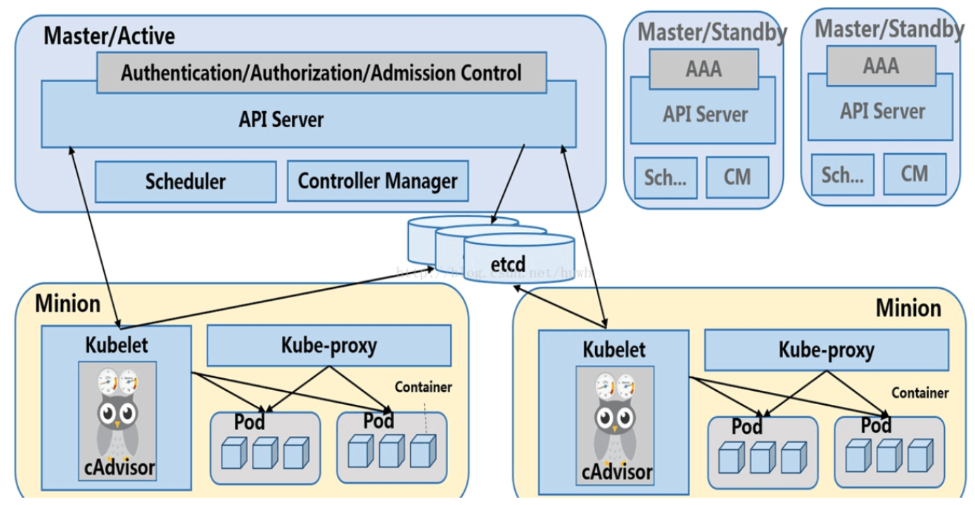
Kubernetes 集群组件如下:
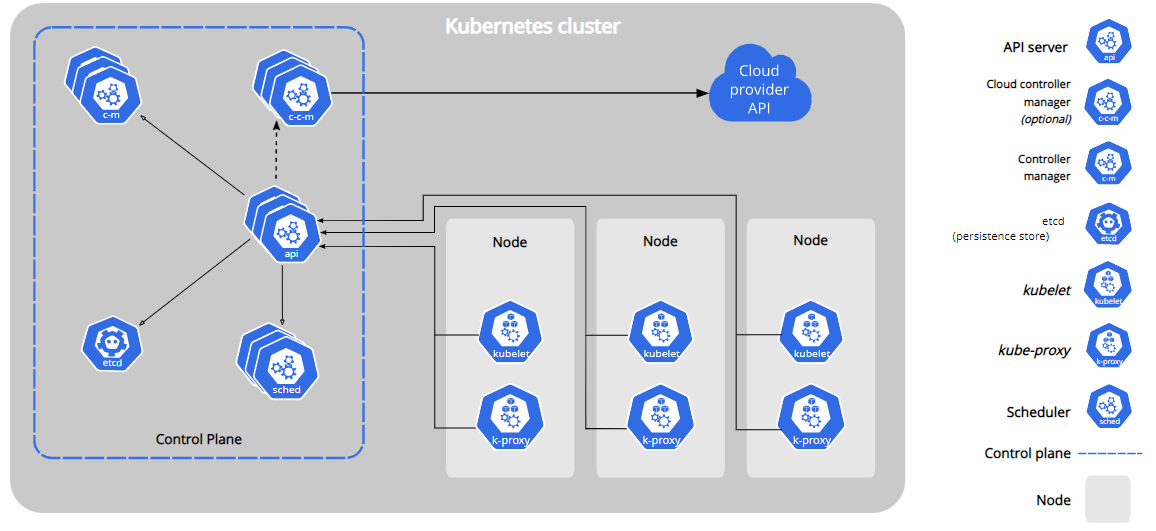
Kubernetes有两种节点类型:master节点,worker节点。master节点又称为控制平面(Control Plane)。控制平面有很多组件,控制平面组件会为集群做出全局决策,比如资源的调度。 以及检测和响应集群事件,例如当不满足部署的 replicas 字段时, 要启动新的 pod)。
控制平面组件可以在集群中的任何节点上运行。 然而,为了简单起见,设置脚本通常会在同一个计算机上启动所有控制平面组件, 并且不会在此计算机上运行用户容器。
3.2.1 控制平面组件
控制平面组件如下:
- kube-apiserver:API 服务器是 Kubernetes 控制平面的组件, 该组件负责公开了 Kubernetes API,负责处理接受请求的工作。 API 服务器是 Kubernetes 控制平面的前端。
Kubernetes API 服务器的主要实现是 kube-apiserver。 kube-apiserver 设计上考虑了水平扩缩,也就是说,它可通过部署多个实例来进行扩缩。 你可以运行 kube-apiserver 的多个实例,并在这些实例之间平衡流量。 - etcd:etcd 是兼顾一致性与高可用性的键值对数据库,可以作为保存 Kubernetes 所有集群数据的后台数据库。你的 Kubernetes 集群的 etcd 数据库通常需要有个备份计划。
- kube-scheduler:kube-scheduler 是控制平面的组件, 负责监视新创建的、未指定运行节点(node)的 Pods, 并选择节点来让 Pod 在上面运行。调度决策考虑的因素包括单个 Pod 及 Pods 集合的资源需求、软硬件及策略约束、 亲和性及反亲和性规范、数据位置、工作负载间的干扰及最后时限。
- kube-controller-manager:kube-controller-manager 是控制平面的组件, 负责运行控制器进程。从逻辑上讲, 每个控制器都是一个单独的进程, 但是为了降低复杂性,它们都被编译到同一个可执行文件,并在同一个进程中运行。
这些控制器包括:
节点控制器(Node Controller):负责在节点出现故障时进行通知和响应
任务控制器(Job Controller):监测代表一次性任务的 Job 对象,然后创建 Pods 来运行这些任务直至完成
端点控制器(Endpoints Controller):填充端点(Endpoints)对象(即加入 Service 与 Pod)
服务帐户和令牌控制器(Service Account & Token Controllers):为新的命名空间创建默认帐户和 API 访问令牌 - cloud-controller-manager:一个 Kubernetes 控制平面组件, 嵌入了特定于云平台的控制逻辑。 云控制器管理器(Cloud Controller Manager)允许你将你的集群连接到云提供商的 API 之上, 并将与该云平台交互的组件同与你的集群交互的组件分离开来。cloud-controller-manager 仅运行特定于云平台的控制器。 因此如果你在自己的环境中运行 Kubernetes,或者在本地计算机中运行学习环境, 所部署的集群不需要有云控制器管理器。
与 kube-controller-manager 类似,cloud-controller-manager 将若干逻辑上独立的控制回路组合到同一个可执行文件中, 供你以同一进程的方式运行。 你可以对其执行水平扩容(运行不止一个副本)以提升性能或者增强容错能力。
下面的控制器都包含对云平台驱动的依赖:
节点控制器(Node Controller):用于在节点终止响应后检查云提供商以确定节点是否已被删除
路由控制器(Route Controller):用于在底层云基础架构中设置路由
服务控制器(Service Controller):用于创建、更新和删除云提供商负载均衡器
3.2.2 Node组件
节点组件会在每个节点上运行,负责维护运行的 Pod 并提供 Kubernetes 运行环境。
node组件如下:
- kubelet:kubelet 会在集群中每个节点(node)上运行。 它保证容器(containers)都运行在 Pod 中。kubelet 接收一组通过各类机制提供给它的 PodSpecs, 确保这些 PodSpecs 中描述的容器处于运行状态且健康。 kubelet 不会管理不是由 Kubernetes 创建的容器。
- kube-proxy:kube-proxy 是集群中每个节点(node)所上运行的网络代理, 实现 Kubernetes 服务(Service) 概念的一部分。kube-proxy 维护节点上的一些网络规则, 这些网络规则会允许从集群内部或外部的网络会话与 Pod 进行网络通信。如果操作系统提供了可用的数据包过滤层,则 kube-proxy 会通过它来实现网络规则。 否则,kube-proxy 仅做流量转发。
四.配置节点的基本环境
先配置节点的基本环境,3个节点都要同时设置,在此以k8scludes1作为示例。
查看Ubuntu系统版本。
root@localhost:~# lsb_release -a
No LSB modules are available.
Distributor ID: Ubuntu
Description: Ubuntu 18.04.5 LTS
Release: 18.04
Codename: bionic
首先设置主机名。
root@localhost:~# vim /etc/hostname
root@localhost:~# cat /etc/hostname
k8scludes1
配置节点静态IP地址(可选)。
root@localhost:~# vim /etc/netplan/01-netcfg.yaml
root@localhost:~# cat /etc/netplan/01-netcfg.yaml
network:
version: 2
renderer: networkd
ethernets:
ens32:
dhcp4: no
addresses: [192.168.110.128/24]
gateway4: 192.168.110.2
nameservers:
addresses: [192.168.110.2,114.114.114.114]
使配置生效。
root@localhost:~# netplan apply
测试机器是否可以访问网络。
root@localhost:~# ping www.baidu.com
PING www.baidu.com (14.215.177.39) 56(84) bytes of data.
64 bytes from www.baidu.com (14.215.177.39): icmp_seq=1 ttl=128 time=48.0 ms
64 bytes from www.baidu.com (14.215.177.39): icmp_seq=2 ttl=128 time=52.9 ms
64 bytes from www.baidu.com (14.215.177.39): icmp_seq=3 ttl=128 time=39.8 ms
^C
--- www.baidu.com ping statistics ---
3 packets transmitted, 3 received, 0% packet loss, time 2009ms
rtt min/avg/max/mdev = 39.843/46.940/52.968/5.417 ms
配置IP地址和主机名映射。
root@localhost:~# ifconfig
ens32: flags=4163<UP,BROADCAST,RUNNING,MULTICAST> mtu 1500
inet 192.168.110.128 netmask 255.255.255.0 broadcast 192.168.110.255
inet6 fe80::20c:29ff:fe92:3462 prefixlen 64 scopeid 0x20<link>
ether 00:0c:29:92:34:62 txqueuelen 1000 (Ethernet)
RX packets 3600 bytes 909889 (909.8 KB)
RX errors 0 dropped 0 overruns 0 frame 0
TX packets 2327 bytes 225443 (225.4 KB)
TX errors 0 dropped 0 overruns 0 carrier 0 collisions 0
lo: flags=73<UP,LOOPBACK,RUNNING> mtu 65536
inet 127.0.0.1 netmask 255.0.0.0
inet6 ::1 prefixlen 128 scopeid 0x10<host>
loop txqueuelen 1000 (Local Loopback)
RX packets 54 bytes 6421 (6.4 KB)
RX errors 0 dropped 0 overruns 0 frame 0
TX packets 54 bytes 6421 (6.4 KB)
TX errors 0 dropped 0 overruns 0 carrier 0 collisions 0
root@localhost:~# vim /etc/hosts
root@localhost:~# cat /etc/hosts
127.0.0.1 localhost
127.0.1.1 tom
192.168.110.128 k8scludes1
192.168.110.129 k8scludes2
192.168.110.130 k8scludes3
# The following lines are desirable for IPv6 capable hosts
::1 localhost ip6-localhost ip6-loopback
ff02::1 ip6-allnodes
ff02::2 ip6-allrouters
重启机器之后,主机名变为k8scludes1,另外两台机器也进行相同操作。
k8scludes1可以ping通其他两个节点则成功。
root@k8scludes1:~# ping k8scludes1
PING k8scludes1 (192.168.110.128) 56(84) bytes of data.
64 bytes from k8scludes1 (192.168.110.128): icmp_seq=1 ttl=64 time=0.014 ms
64 bytes from k8scludes1 (192.168.110.128): icmp_seq=2 ttl=64 time=0.040 ms
64 bytes from k8scludes1 (192.168.110.128): icmp_seq=3 ttl=64 time=0.058 ms
^C
--- k8scludes1 ping statistics ---
3 packets transmitted, 3 received, 0% packet loss, time 2048ms
rtt min/avg/max/mdev = 0.014/0.037/0.058/0.018 ms
root@k8scludes1:~# ping k8scludes2
PING k8scludes2 (192.168.110.129) 56(84) bytes of data.
64 bytes from k8scludes2 (192.168.110.129): icmp_seq=1 ttl=64 time=0.465 ms
64 bytes from k8scludes2 (192.168.110.129): icmp_seq=2 ttl=64 time=2.98 ms
64 bytes from k8scludes2 (192.168.110.129): icmp_seq=3 ttl=64 time=2.34 ms
^C
--- k8scludes2 ping statistics ---
3 packets transmitted, 3 received, 0% packet loss, time 2048ms
rtt min/avg/max/mdev = 0.465/1.932/2.983/1.069 ms
root@k8scludes1:~# ping k8scludes3
PING k8scludes3 (192.168.110.130) 56(84) bytes of data.
64 bytes from k8scludes3 (192.168.110.130): icmp_seq=1 ttl=64 time=0.450 ms
64 bytes from k8scludes3 (192.168.110.130): icmp_seq=2 ttl=64 time=3.71 ms
^C
--- k8scludes3 ping statistics ---
2 packets transmitted, 2 received, 0% packet loss, time 1022ms
rtt min/avg/max/mdev = 0.450/2.083/3.717/1.634 ms
配置Ubuntu软件源,软件源如下,最后三行是k8s源。
root@localhost:~# cat /etc/apt/sources.list
deb http://mirrors.aliyun.com/ubuntu/ bionic main restricted universe multiverse
deb-src http://mirrors.aliyun.com/ubuntu/ bionic main restricted universe multiverse
deb http://mirrors.aliyun.com/ubuntu/ bionic-security main restricted universe multiverse
deb-src http://mirrors.aliyun.com/ubuntu/ bionic-security main restricted universe multiverse
deb http://mirrors.aliyun.com/ubuntu/ bionic-updates main restricted universe multiverse
deb-src http://mirrors.aliyun.com/ubuntu/ bionic-updates main restricted universe multiverse
deb http://mirrors.aliyun.com/ubuntu/ bionic-proposed main restricted universe multiverse
deb-src http://mirrors.aliyun.com/ubuntu/ bionic-proposed main restricted universe multiverse
deb http://mirrors.aliyun.com/ubuntu/ bionic-backports main restricted universe multiverse
deb-src http://mirrors.aliyun.com/ubuntu/ bionic-backports main restricted universe multiverse
deb https://mirrors.aliyun.com/kubernetes/apt/ kubernetes-xenial main
deb [arch=amd64] https://mirrors.aliyun.com/docker-ce/linux/ubuntu bionic stable
# deb-src [arch=amd64] https://mirrors.aliyun.com/docker-ce/linux/ubuntu bionic stable
apt-key.gpg是k8s的deb源公钥,加载k8s的deb源公钥命令为:apt-key add apt-key.gpg,下载并加载k8s的deb源公钥命令为:curl -s https://packages.cloud.google.com/apt/doc/apt-key.gpg | sudo apt-key add - ; apt-get update,但是谷歌的网址访问不了,我们直接去网上下载apt-key.gpg文件。
#apt-key.gpg文件下载好了
root@localhost:~# ls
apt-key.gpg
加载k8s的deb源公钥。
root@localhost:~# cat apt-key.gpg | apt-key add -
OK
更新软件源。
root@localhost:~# apt-get update
Hit:1 http://mirrors.aliyun.com/ubuntu bionic InRelease
Hit:2 http://mirrors.aliyun.com/ubuntu bionic-security InRelease
Hit:3 http://mirrors.aliyun.com/ubuntu bionic-updates InRelease
Get:4 https://mirrors.aliyun.com/kubernetes/apt kubernetes-xenial InRelease [9,383 B]
Hit:5 http://mirrors.aliyun.com/ubuntu bionic-proposed InRelease
Hit:6 http://mirrors.aliyun.com/ubuntu bionic-backports InRelease
Hit:7 https://mirrors.aliyun.com/docker-ce/linux/ubuntu bionic InRelease
Ign:8 https://mirrors.aliyun.com/kubernetes/apt kubernetes-xenial/main amd64 Packages
Get:8 https://mirrors.aliyun.com/kubernetes/apt kubernetes-xenial/main amd64 Packages [54.7 kB]
Fetched 54.7 kB in 2s (33.3 kB/s)
Reading package lists... Done
关闭防火墙。
root@k8scludes1:~# ufw disable
Firewall stopped and disabled on system startup
Linux swapoff命令用于关闭系统交换分区(swap area)。
注意:如果不关闭swap,就会在kubeadm初始化Kubernetes的时候报错:“[ERROR Swap]: running with swap on is not supported. Please disable swap”。
root@k8scludes1:~# swapoff -a ;sed -i '/swap/d' /etc/fstab
root@k8scludes1:~# cat /etc/fstab
# /etc/fstab: static file system information.
#
# Use 'blkid' to print the universally unique identifier for a
# device; this may be used with UUID= as a more robust way to name devices
# that works even if disks are added and removed. See fstab(5).
#
# <file system> <mount point> <type> <options> <dump> <pass>
/dev/mapper/tom--vg-root / ext4 errors=remount-ro 0 1
此时基本环境就配置完毕了。
五.节点安装docker,并进行相关配置
k8s是容器编排工具,需要容器管理工具,所以三个节点同时安装docker,还是以k8scludes1为例。
安装docker。
root@k8scludes1:~# apt-get install docker-ce
Reading package lists... Done
Building dependency tree
Reading state information... Done
The following additional packages will be installed:
containerd.io dbus-user-session docker-ce-cli docker-ce-rootless-extras docker-scan-plugin libltdl7 pigz
......
Processing triggers for libc-bin (2.27-3ubuntu1.2) ...
查看docker安装包。
root@k8scludes 1:~# dpkg -l | grep docker
ii docker-ce 5:20.10.14~3-0~ubuntu-bionic amd64 Docker: the open-source application container engine
ii docker-ce-cli 5:20.10.14~3-0~ubuntu-bionic amd64 Docker CLI: the open-source application container engine
ii docker-ce-rootless-extras 5:20.10.14~3-0~ubuntu-bionic amd64 Rootless support for Docker.
ii docker-scan-plugin 0.17.0~ubuntu-bionic amd64 Docker scan cli plugin.
设置docker开机自启动并现在启动docker。
root@k8scludes1:~# systemctl enable docker --now
Synchronizing state of docker.service with SysV service script with /lib/systemd/systemd-sysv-install.
Executing: /lib/systemd/systemd-sysv-install enable docker
查看docker状态。
root@k8scludes1:~# systemctl status docker
● docker.service - Docker Application Container Engine
Loaded: loaded (/lib/systemd/system/docker.service; enabled; vendor preset: enabled)
Active: active (running) since Sat 2022-04-16 21:39:46 CST; 3min 21s ago
Docs: https://docs.docker.com
Main PID: 1822 (dockerd)
Tasks: 9
CGroup: /system.slice/docker.service
└─1822 /usr/bin/dockerd -H fd:// --containerd=/run/containerd/containerd.sock
查看docker版本。
root@k8scludes1:~# docker --version
Docker version 20.10.14, build a224086
注意kubernetes V1.22.2版本及其以后,要求容器的cgroup driver 为systemd,但是docker默认的cgroup driver 是cgroupfs,kubernetes 1.21版本及其之前,是不需要修改cgroup driver的。
可以使用docker info | grep -i cgroup查看cgroup driver。
root@k8scludes1:~# docker info | grep -i cgroup
WARNING: No swap limit support
Cgroup Driver: cgroupfs
Cgroup Version: 1
配置docker镜像加速器,并设置docker的cgroup driver 为systemd。
root@k8scludes1:~# cat > /etc/docker/daemon.json <<EOF
> {
> "registry-mirrors": ["https://frz7i079.mirror.aliyuncs.com"],
> "exec-opts": ["native.cgroupdriver=systemd"]
> }
> EOF
root@k8scludes1:~# cat /etc/docker/daemon.json
{
"registry-mirrors": ["https://frz7i079.mirror.aliyuncs.com"],
"exec-opts": ["native.cgroupdriver=systemd"]
}
重启docker。
root@k8scludes1:~# systemctl restart docker
root@k8scludes1:~# systemctl status docker
● docker.service - Docker Application Container Engine
Loaded: loaded (/lib/systemd/system/docker.service; enabled; vendor preset: enabled)
Active: active (running) since Sat 2022-04-16 21:51:29 CST; 8s ago
Docs: https://docs.docker.com
Main PID: 3541 (dockerd)
Tasks: 9
CGroup: /system.slice/docker.service
└─3541 /usr/bin/dockerd -H fd:// --containerd=/run/containerd/containerd.sock
这时Cgroup Driver就变为systemd了。
root@k8scludes1:~# docker info | grep -i cgroup
Cgroup Driver: systemd
Cgroup Version: 1
WARNING: No swap limit support
设置iptables不对bridge的数据进行处理,启用IP路由转发功能。
root@k8scludes1:~# cat <<EOF> /etc/sysctl.d/k8s.conf
> net.bridge.bridge-nf-call-ip6tables = 1
> net.bridge.bridge-nf-call-iptables = 1
> net.ipv4.ip_forward = 1
> EOF
使配置生效。
root@k8scludes1:~# sysctl -p /etc/sysctl.d/k8s.conf
net.bridge.bridge-nf-call-ip6tables = 1
net.bridge.bridge-nf-call-iptables = 1
net.ipv4.ip_forward = 1
六.安装kubelet,kubeadm,kubectl
三个节点都安装kubelet,kubeadm,kubectl,以k8scludes1为例:
- Kubelet 是 kubernetes 工作节点上的一个代理组件,运行在每个节点上
- Kubeadm 是一个快捷搭建kubernetes(k8s)的安装工具,它提供了 kubeadm init 以及 kubeadm join 这两个命令来快速创建 kubernetes 集群,kubeadm 通过执行必要的操作来启动和运行一个最小可用的集群
- kubectl是Kubernetes集群的命令行工具,通过kubectl能够对集群本身进行管理,并能够在集群上进行容器化应用的安装部署。
root@k8scludes1:~# apt-get -y install kubelet=1.22.2-00 kubeadm=1.22.2-00 kubectl=1.22.2-00
Reading package lists... Done
Building dependency tree
Reading state information... Done
The following additional packages will be installed:
conntrack cri-tools kubernetes-cni socat
......
Unpacking kubeadm (1.22.2-00) ...
Setting up conntrack (1:1.4.4+snapshot20161117-6ubuntu2) ...
Setting up kubernetes-cni (0.8.7-00) ...
Setting up cri-tools (1.23.0-00) ...
Setting up socat (1.7.3.2-2ubuntu2) ...
Setting up kubelet (1.22.2-00) ...
Created symlink /etc/systemd/system/multi-user.target.wants/kubelet.service → /lib/systemd/system/kubelet.service.
Setting up kubectl (1.22.2-00) ...
Setting up kubeadm (1.22.2-00) ...
Processing triggers for man-db (2.8.3-2ubuntu0.1) ...
设置kubelet开机自启动并现在启动kubelet。
root@k8scludes1:~# systemctl enable kubelet --now
kubelet现在是启动不了的。
root@k8scludes1:~# systemctl status kubelet
● kubelet.service - kubelet: The Kubernetes Node Agent
Loaded: loaded (/lib/systemd/system/kubelet.service; enabled; vendor preset: enabled)
Drop-In: /etc/systemd/system/kubelet.service.d
└─10-kubeadm.conf
Active: activating (auto-restart) (Result: exit-code) since Sat 2022-04-16 22:07:09 CST; 7s ago
Docs: https://kubernetes.io/docs/home/
Process: 5282 ExecStart=/usr/bin/kubelet $KUBELET_KUBECONFIG_ARGS $KUBELET_CONFIG_ARGS $KUBELET_KUBEADM_ARGS $KUBELET_EXTRA_ARGS (code=exited, status=1/FAILURE)
Main PID: 5282 (code=exited, status=1/FAILURE)
七.kubeadm初始化
更新软件源。
root@k8scludes1:~# apt update
查看可得的kubeadm软件包版本。
root@k8scludes1:~# apt-cache madison kubeadm | grep 1.22
kubeadm | 1.22.8-00 | https://mirrors.aliyun.com/kubernetes/apt kubernetes-xenial/main amd64 Packages
kubeadm | 1.22.7-00 | https://mirrors.aliyun.com/kubernetes/apt kubernetes-xenial/main amd64 Packages
kubeadm | 1.22.6-00 | https://mirrors.aliyun.com/kubernetes/apt kubernetes-xenial/main amd64 Packages
kubeadm | 1.22.5-00 | https://mirrors.aliyun.com/kubernetes/apt kubernetes-xenial/main amd64 Packages
kubeadm | 1.22.4-00 | https://mirrors.aliyun.com/kubernetes/apt kubernetes-xenial/main amd64 Packages
kubeadm | 1.22.3-00 | https://mirrors.aliyun.com/kubernetes/apt kubernetes-xenial/main amd64 Packages
kubeadm | 1.22.2-00 | https://mirrors.aliyun.com/kubernetes/apt kubernetes-xenial/main amd64 Packages
kubeadm | 1.22.1-00 | https://mirrors.aliyun.com/kubernetes/apt kubernetes-xenial/main amd64 Packages
kubeadm | 1.22.0-00 | https://mirrors.aliyun.com/kubernetes/apt kubernetes-xenial/main amd64 Packages
kubeadm init:在主节点k8scludes1上初始化 Kubernetes 控制平面节点。
- --image-repository registry.aliyuncs.com/google_containers:表示使用阿里云镜像仓库,不然有些镜像下载不下来 ;
- --kubernetes-version=v1.22.2:指定kubernetes的版本;
- --pod-network-cidr=10.244.0.0/16:指定pod的网段 ;
- coredns是一个用go语言编写的开源的DNS服务。
root@k8scludes1:~# kubeadm init --image-repository registry.aliyuncs.com/google_containers --kubernetes-version=v1.22.2 --pod-network-cidr=10.244.0.0/16
[init] Using Kubernetes version: v1.22.2
[preflight] Running pre-flight checks
......
[bootstrap-token] Creating the "cluster-info" ConfigMap in the "kube-public" namespace
[kubelet-finalize] Updating "/etc/kubernetes/kubelet.conf" to point to a rotatable kubelet client certificate and key
[addons] Applied essential addon: CoreDNS
[addons] Applied essential addon: kube-proxy
Your Kubernetes control-plane has initialized successfully!
To start using your cluster, you need to run the following as a regular user:
mkdir -p $HOME/.kube
sudo cp -i /etc/kubernetes/admin.conf $HOME/.kube/config
sudo chown $(id -u):$(id -g) $HOME/.kube/config
Alternatively, if you are the root user, you can run:
export KUBECONFIG=/etc/kubernetes/admin.conf
You should now deploy a pod network to the cluster.
Run "kubectl apply -f [podnetwork].yaml" with one of the options listed at:
https://kubernetes.io/docs/concepts/cluster-administration/addons/
Then you can join any number of worker nodes by running the following on each as root:
kubeadm join 192.168.110.128:6443 --token ju8p1y.8gjm5q00l6u5y1rp \
--discovery-token-ca-cert-hash sha256:3f401b6187ed44ff8f4b50aa6453cf3eacc3b86d6a72e3bf2caba02556cb918e
进行kubeadm初始化的时候会去下载各种镜像,可以使用docker images查看。
root@k8scludes1:~# docker images
REPOSITORY TAG IMAGE ID CREATED SIZE
registry.aliyuncs.com/google_containers/kube-apiserver v1.22.2 e64579b7d886 7 months ago 128MB
registry.aliyuncs.com/google_containers/kube-controller-manager v1.22.2 5425bcbd23c5 7 months ago 122MB
registry.aliyuncs.com/google_containers/kube-proxy v1.22.2 873127efbc8a 7 months ago 104MB
registry.aliyuncs.com/google_containers/kube-scheduler v1.22.2 b51ddc1014b0 7 months ago 52.7MB
registry.aliyuncs.com/google_containers/etcd 3.5.0-0 004811815584 10 months ago 295MB
registry.aliyuncs.com/google_containers/coredns v1.8.4 8d147537fb7d 10 months ago 47.6MB
registry.aliyuncs.com/google_containers/pause 3.5 ed210e3e4a5b 13 months ago 683kB
根据提示创建目录和配置文件。
root@k8scludes1:~# mkdir -p $HOME/.kube
root@k8scludes1:~# sudo cp -i /etc/kubernetes/admin.conf $HOME/.kube/config
root@k8scludes1:~# sudo chown $(id -u):$(id -g) $HOME/.kube/config
现在已经可以看到master节点了。
root@k8scludes1:~# kubectl get node
NAME STATUS ROLES AGE VERSION
k8scludes1 NotReady control-plane,master 178m v1.22.2
八.添加worker节点到k8s集群
接下来把另外的两个worker节点也加入到k8s集群。
kubeadm init的时候输出了如下这句。
kubeadm join 192.168.110.128:6443 --token ju8p1y.8gjm5q00l6u5y1rp \
--discovery-token-ca-cert-hash sha256:3f401b6187ed44ff8f4b50aa6453cf3eacc3b86d6a72e3bf2caba02556cb918e
在另外两个worker节点执行这一命令就可以把节点加入到k8s集群里。
如果加入集群的token忘了,可以使用如下的命令获取最新的加入命令token。
root@k8scludes1:~# kubeadm token create --print-join-command
kubeadm join 192.168.110.128:6443 --token 4xk96a.qizykuirhn8ccvcw --discovery-token-ca-cert-hash sha256:3f401b6187ed44ff8f4b50aa6453cf3eacc3b86d6a72e3bf2caba02556cb918e
在k8scludes2执行加入集群的token命令。
root@k8scludes2:~# kubeadm join 192.168.110.128:6443 --token 4xk96a.qizykuirhn8ccvcw --discovery-token-ca-cert-hash sha256:3f401b6187ed44ff8f4b50aa6453cf3eacc3b86d6a72e3bf2caba02556cb918e
[preflight] Running pre-flight checks
[preflight] Reading configuration from the cluster...
[preflight] FYI: You can look at this config file with 'kubectl -n kube-system get cm kubeadm-config -o yaml'
[kubelet-start] Writing kubelet configuration to file "/var/lib/kubelet/config.yaml"
[kubelet-start] Writing kubelet environment file with flags to file "/var/lib/kubelet/kubeadm-flags.env"
[kubelet-start] Starting the kubelet
[kubelet-start] Waiting for the kubelet to perform the TLS Bootstrap...
This node has joined the cluster:
* Certificate signing request was sent to apiserver and a response was received.
* The Kubelet was informed of the new secure connection details.
Run 'kubectl get nodes' on the control-plane to see this node join the cluster.
可以发现worker节点加入到k8s集群后多了两个镜像。
root@k8scludes2:~# docker images
REPOSITORY TAG IMAGE ID CREATED SIZE
registry.aliyuncs.com/google_containers/pause 3.5 ed210e3e4a5b 13 months ago 683kB
registry.aliyuncs.com/google_containers/kube-proxy v1.22.2 873127efbc8a 7 months ago 104MB
在k8scludes3执行加入集群的token命令。
root@k8scludes3:~# kubeadm join 192.168.110.128:6443 --token 4xk96a.qizykuirhn8ccvcw --discovery-token-ca-cert-hash sha256:3f401b6187ed44ff8f4b50aa6453cf3eacc3b86d6a72e3bf2caba02556cb918e
[preflight] Running pre-flight checks
[preflight] Reading configuration from the cluster...
[preflight] FYI: You can look at this config file with 'kubectl -n kube-system get cm kubeadm-config -o yaml'
[kubelet-start] Writing kubelet configuration to file "/var/lib/kubelet/config.yaml"
[kubelet-start] Writing kubelet environment file with flags to file "/var/lib/kubelet/kubeadm-flags.env"
[kubelet-start] Starting the kubelet
[kubelet-start] Waiting for the kubelet to perform the TLS Bootstrap...
This node has joined the cluster:
* Certificate signing request was sent to apiserver and a response was received.
* The Kubelet was informed of the new secure connection details.
Run 'kubectl get nodes' on the control-plane to see this node join the cluster.
可以发现worker节点加入到k8s集群后多了两个镜像。
root@k8scludes3:~# docker images
REPOSITORY TAG IMAGE ID CREATED SIZE
registry.aliyuncs.com/google_containers/kube-proxy v1.22.2 873127efbc8a 7 months ago 104MB
registry.aliyuncs.com/google_containers/pause 3.5 ed210e3e4a5b 13 months ago 683kB
在k8scludes1查看节点状态,可以看到两个worker节点都加入到了k8s集群。
root@k8scludes1:~# kubectl get nodes
NAME STATUS ROLES AGE VERSION
k8scludes1 NotReady control-plane,master 3h2m v1.22.2
k8scludes2 NotReady <none> 60s v1.22.2
k8scludes3 NotReady <none> 57s v1.22.2
九.部署CNI网络插件calico
虽然现在kubernetes集群已经有1个master节点,2个worker节点,但是此时三个节点的状态都是NotReady的,原因是没有CNI网络插件,为了节点间的通信,需要安装cni网络插件,常用的cni网络插件有calico和flannel,两者区别为:flannel不支持复杂的网络策略,calico支持网络策略,因为今后还要配置kubernetes网络策略networkpolicy,所以本文选用的cni网络插件为calico!
现在去官网下载calico.yaml文件:
官网:https://projectcalico.docs.tigera.io/about/about-calico
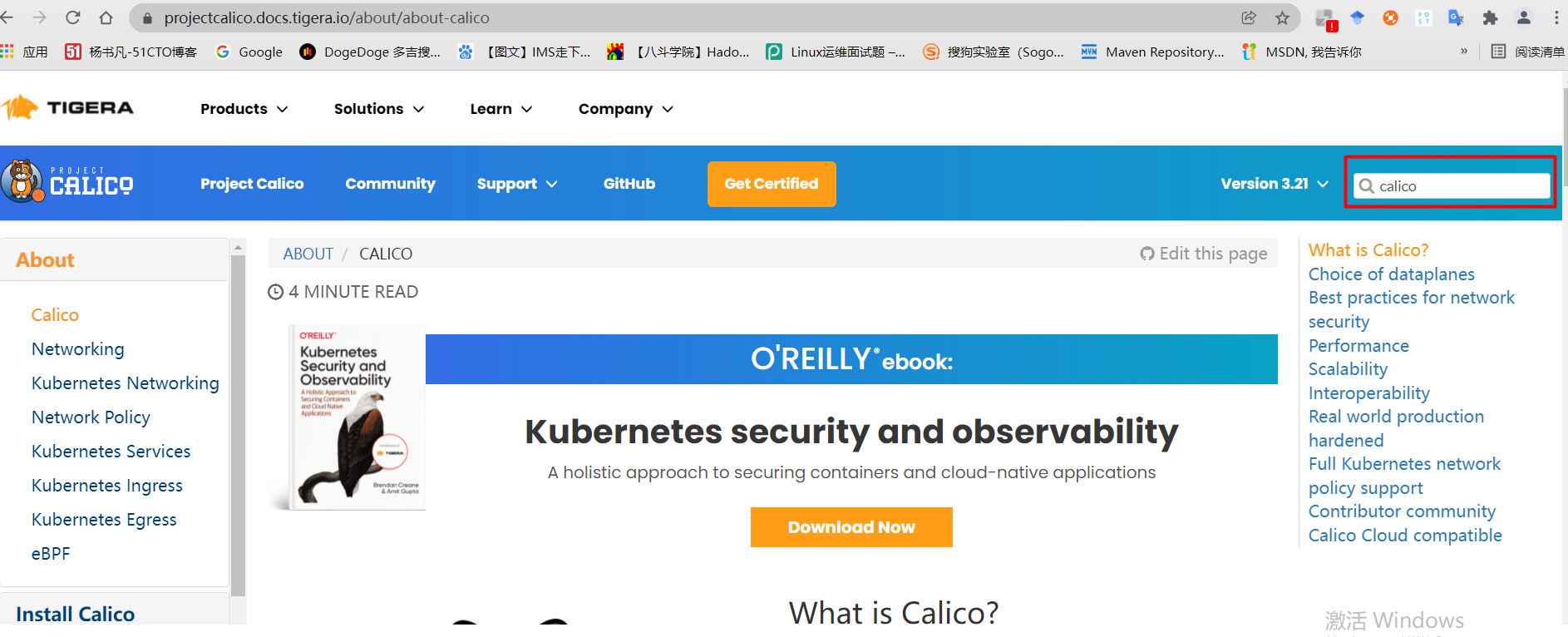
搜索框里直接搜索calico.yaml。
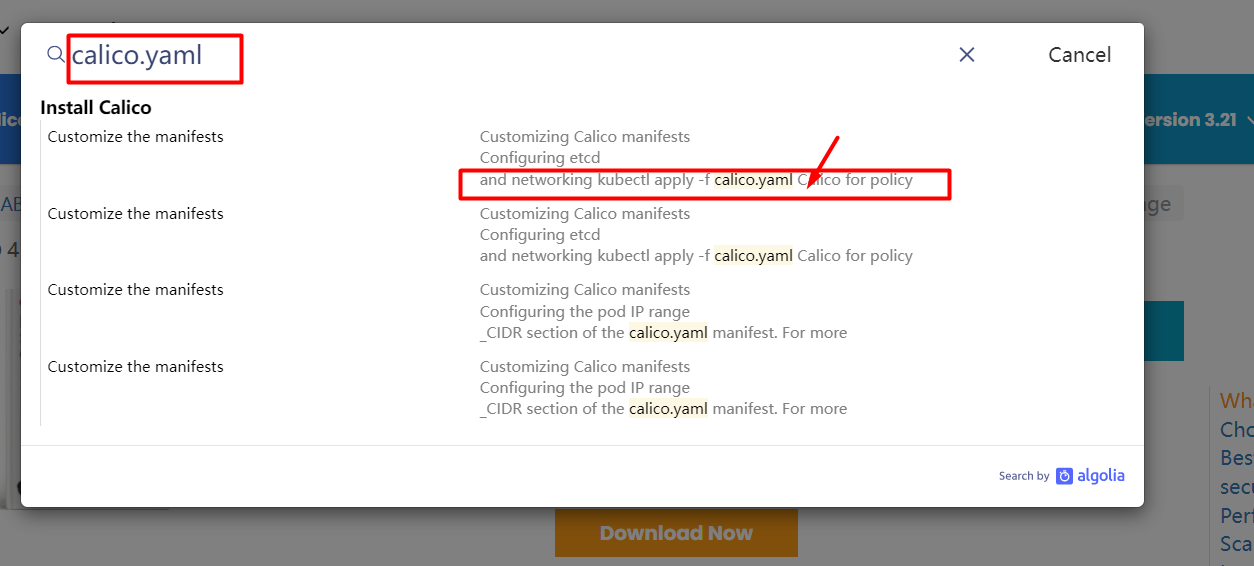
找到下载calico.yaml的命令。
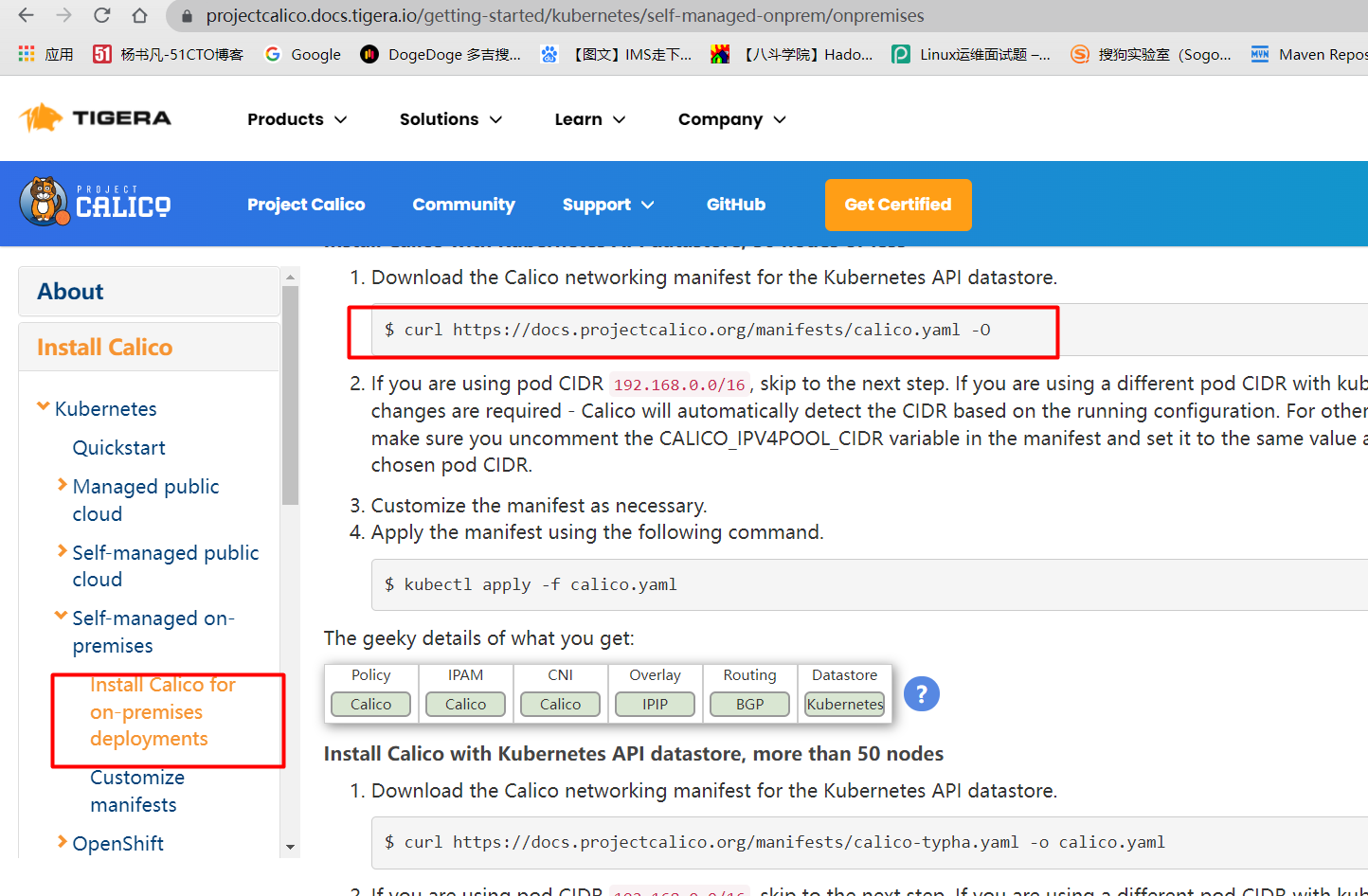
下载calico.yaml文件。
root@k8scludes1:~# curl https://docs.projectcalico.org/manifests/calico.yaml -O
% Total % Received % Xferd Average Speed Time Time Time Current
Dload Upload Total Spent Left Speed
100 212k 100 212k 0 0 8736 0 0:00:24 0:00:24 --:--:-- 18568
root@k8scludes1:~# ls
aa.txt apt-key.gpg calico.yaml set.sh
查看需要下载的calico镜像。
root@k8scludes1:~# grep image calico.yaml
image: docker.io/calico/cni:v3.22.2
image: docker.io/calico/cni:v3.22.2
image: docker.io/calico/pod2daemon-flexvol:v3.22.2
image: docker.io/calico/node:v3.22.2
image: docker.io/calico/kube-controllers:v3.22.2
这四个镜像需要在所有节点都下载,以k8scloudes1为例。
root@k8scludes1:~# docker pull docker.io/calico/cni:v3.22.2
root@k8scludes1:~# docker pull docker.io/calico/pod2daemon-flexvol:v3.22.2
root@k8scludes1:~# docker pull docker.io/calico/node:v3.22.2
root@k8scludes1:~# docker pull docker.io/calico/kube-controllers:v3.22.2
此时三个节点都有calico镜像了。
root@k8scludes1:~# docker images | grep calico
calico/kube-controllers v3.22.2 a1a88662416b 2 days ago 132MB
calico/cni v3.22.2 be7dfc21ba2e 2 days ago 236MB
calico/pod2daemon-flexvol v3.22.2 d6660bf471e1 2 days ago 19.7MB
calico/node v3.22.2 fd1608dbbc19 2 days ago 198MB
root@k8scludes2:~# docker images | grep calico
calico/kube-controllers v3.22.2 a1a88662416b 2 days ago 132MB
calico/cni v3.22.2 be7dfc21ba2e 2 days ago 236MB
calico/pod2daemon-flexvol v3.22.2 d6660bf471e1 2 days ago 19.7MB
calico/node v3.22.2 fd1608dbbc19 2 days ago 198MB
root@k8scludes3:~# docker images | grep calico
calico/kube-controllers v3.22.2 a1a88662416b 2 days ago 132MB
calico/cni v3.22.2 be7dfc21ba2e 2 days ago 236MB
calico/pod2daemon-flexvol v3.22.2 d6660bf471e1 2 days ago 19.7MB
calico/node v3.22.2 fd1608dbbc19 2 days ago 198MB
修改calico.yaml 文件,CALICO_IPV4POOL_CIDR的IP段要和kubeadm初始化时候的pod网段一致,注意格式要对齐,不然会报错。
root@k8scludes1:~# vim calico.yaml
root@k8scludes1:~# cat calico.yaml | egrep "CALICO_IPV4POOL_CIDR|"10.244""
- name: CALICO_IPV4POOL_CIDR
value: "10.244.0.0/16"
不直观的话看图片:修改calico.yaml 文件。
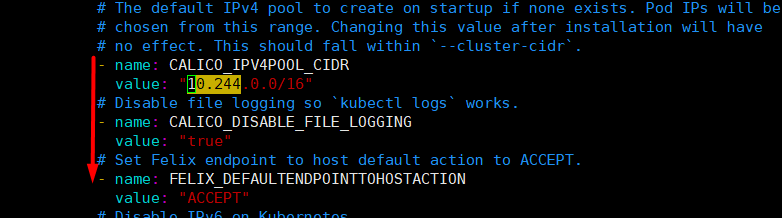
应用calico.yaml文件。
root@k8scludes1:~# kubectl apply -f calico.yaml
configmap/calico-config created
customresourcedefinition.apiextensions.k8s.io/bgpconfigurations.crd.projectcalico.org created
customresourcedefinition.apiextensions.k8s.io/bgppeers.crd.projectcalico.org created
......
clusterrolebinding.rbac.authorization.k8s.io/calico-kube-controllers created
clusterrole.rbac.authorization.k8s.io/calico-node created
clusterrolebinding.rbac.authorization.k8s.io/calico-node created
daemonset.apps/calico-node created
serviceaccount/calico-node created
deployment.apps/calico-kube-controllers created
serviceaccount/calico-kube-controllers created
Warning: policy/v1beta1 PodDisruptionBudget is deprecated in v1.21+, unavailable in v1.25+; use policy/v1 PodDisruptionBudget
poddisruptionbudget.policy/calico-kube-controllers created
查看calico pod。
root@k8scludes1:~# kubectl get pod -A | grep calico
kube-system calico-kube-controllers-65898446b5-gtsz6 1/1 Running 0 58s
kube-system calico-node-d6564 1/1 Running 0 59s
kube-system calico-node-jgvjb 0/1 Running 0 59s
kube-system calico-node-snkxp 1/1 Running 0 59s
此时发现三个节点都是Ready状态了。
root@k8scludes1:~# kubectl get node
NAME STATUS ROLES AGE VERSION
k8scludes1 Ready control-plane,master 3h44m v1.22.2
k8scludes2 Ready <none> 42m v1.22.2
k8scludes3 Ready <none> 42m v1.22.2
十.配置kubectl命令tab键自动补全
查看kubectl自动补全命令。
root@k8scludes1:~# kubectl --help | grep bash
completion Output shell completion code for the specified shell (bash or zsh)
添加source <(kubectl completion bash)到/etc/profile,并使配置生效。
root@k8scludes1:~# vim /etc/profile
root@k8scludes1:~# cat /etc/profile | head -3
# /etc/profile: system-wide .profile file for the Bourne shell (sh(1))
# and Bourne compatible shells (bash(1), ksh(1), ash(1), ...).
source <(kubectl completion bash)
root@k8scludes1:~# source /etc/profile
此时即可kubectl命令tab键自动补全。
root@k8scludes1:~# kubectl get nodes
NAME STATUS ROLES AGE VERSION
k8scludes1 Ready control-plane,master 3h46m v1.22.2
k8scludes2 Ready <none> 45m v1.22.2
k8scludes3 Ready <none> 45m v1.22.2
十一.总结
至此,我们已经成功在Ubuntu 18.04上安装并部署了Kubernetes 1.22.2集群。你现在可以开始创建和管理你的Kubernetes资源了。


 浙公网安备 33010602011771号
浙公网安备 33010602011771号