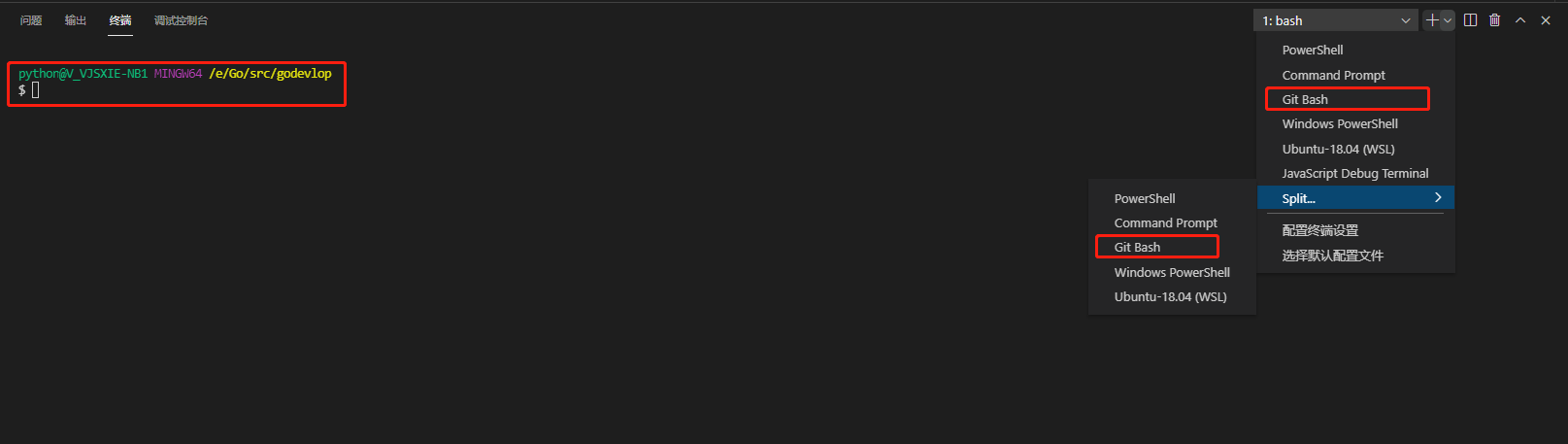VS Code 终端设置为Git Bash
1、打开设置:
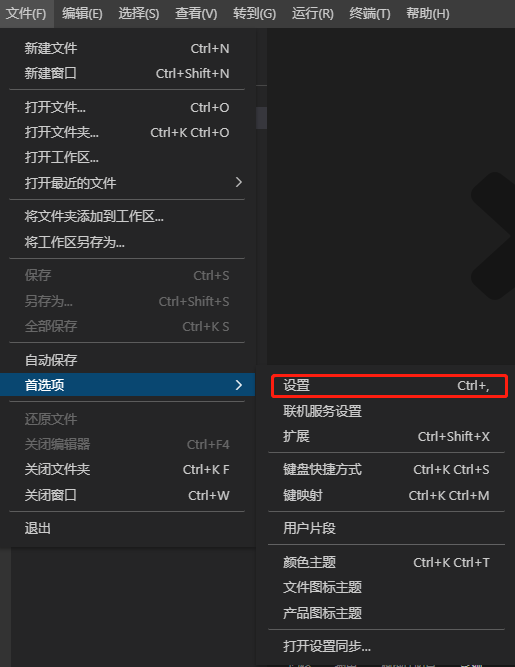
2、搜索
输入shell:windows,setting.json中编辑
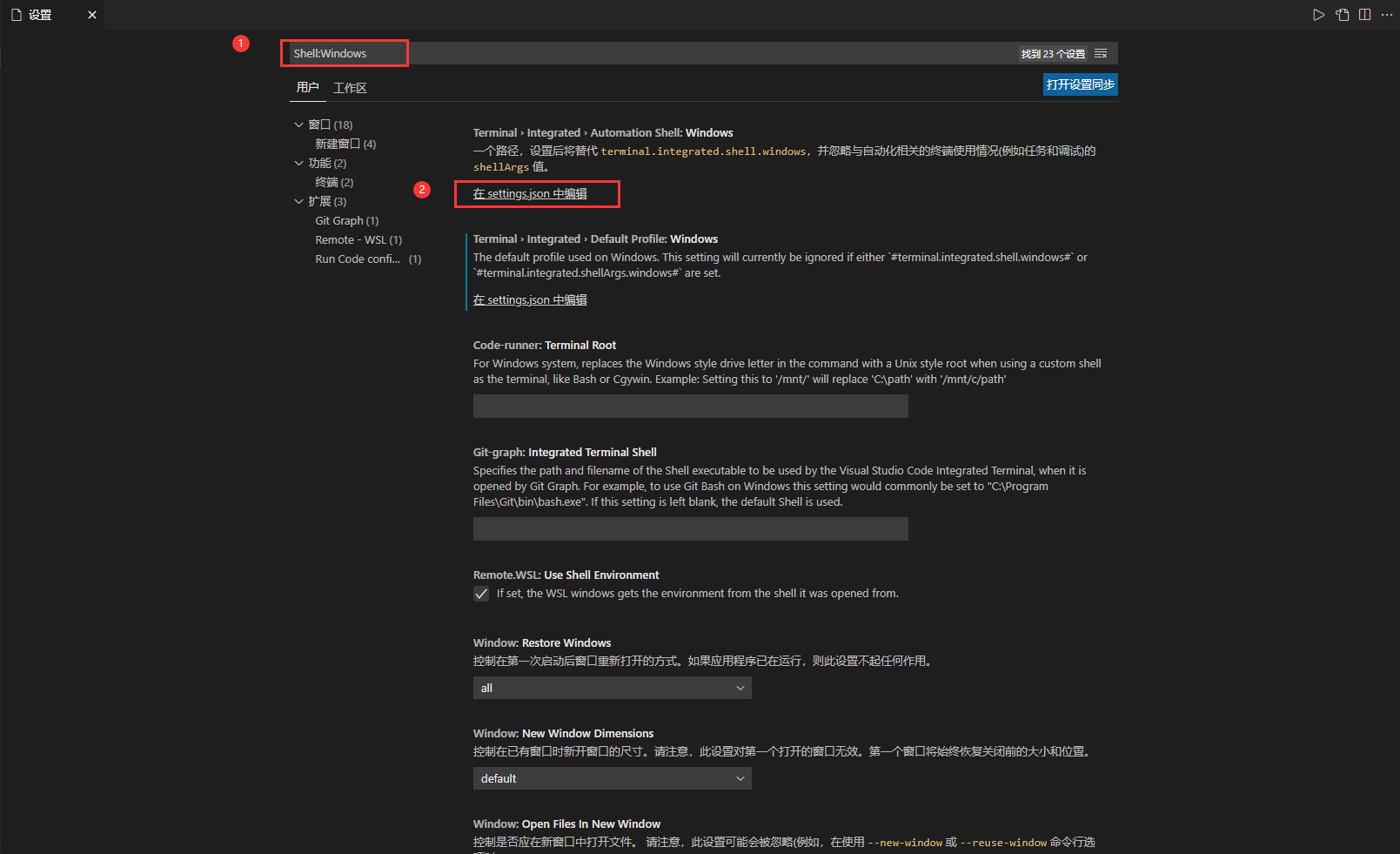
或者直接打开设置json

3、配置
json文件中默认配置
如果你的json配置文件中没有如下参数,直接复制拿走
对应路径改成自己本地即可
{
"workbench.iconTheme": "vscode-icons",
"git.ignoreWindowsGit27Warning": true,
"vsicons.dontShowNewVersionMessage": true,
"terminal.integrated.profiles.windows": {
"PowerShell": {
"source": "PowerShell",
"icon": "terminal-powershell"
},
"Command Prompt": {
"path": [
"${env:windir}\\Sysnative\\cmd.exe",
"${env:windir}\\System32\\cmd.exe"
],
"args": [],
"icon": "terminal-cmd"
},
"Git-Bash": {
"source": "Git-Bash"
},
"Windows PowerShell": {
"path": "C:\\WINDOWS\\System32\\WindowsPowerShell\\v1.0\\powershell.exe"
}
},
"terminal.integrated.defaultProfile.windows": "Windows PowerShell"
}
修改成如下配置
{
"workbench.iconTheme": "vscode-icons",
"git.ignoreWindowsGit27Warning": true,
"vsicons.dontShowNewVersionMessage": true,
"terminal.integrated.profiles.windows": {
"PowerShell": {
"source": "PowerShell",
"icon": "terminal-powershell"
},
"Command Prompt": {
"path": [
"${env:windir}\\Sysnative\\cmd.exe",
"${env:windir}\\System32\\cmd.exe"
],
"args": [],
"icon": "terminal-cmd"
},
"Git-Bash": {
// "source": "Git Bash"
"path": "E:\\Program Files\\Git\\bin\\bash.exe", //设置并添加git-bash的local安装路径
"args": []
},
"Windows PowerShell": {
"path": "C:\\WINDOWS\\System32\\WindowsPowerShell\\v1.0\\powershell.exe"
}
},
"terminal.integrated.defaultProfile.windows": "Git-Bash"
}
4、重启VS Code
可以看到默认打开Git Bash终端、也可选择其他终端