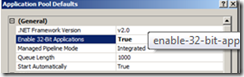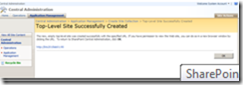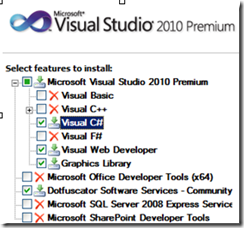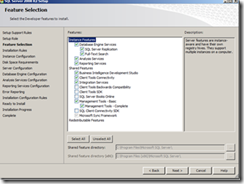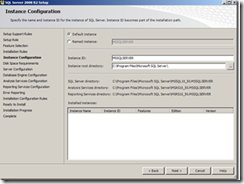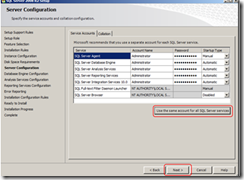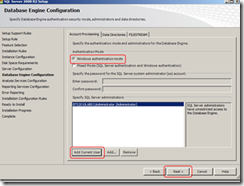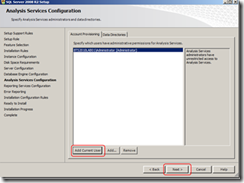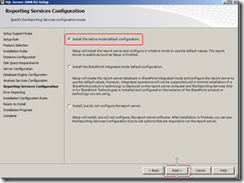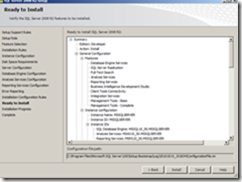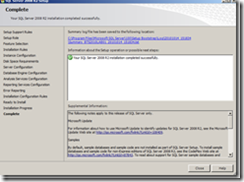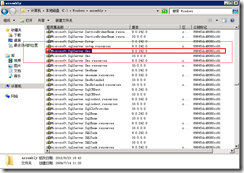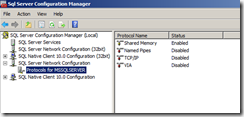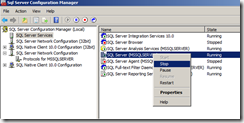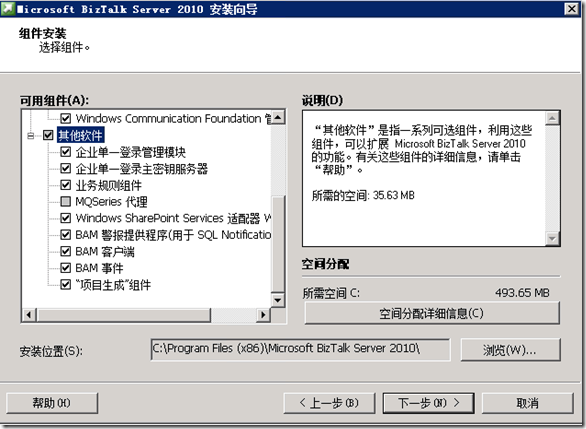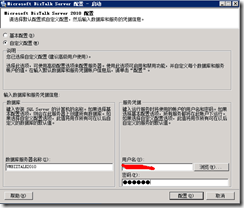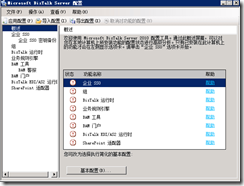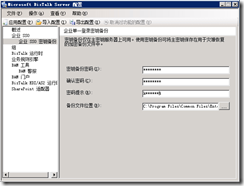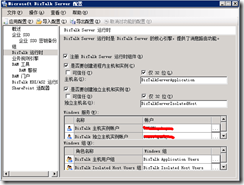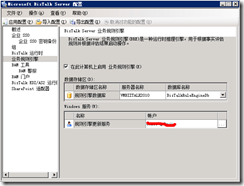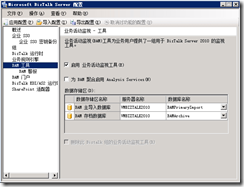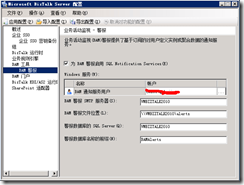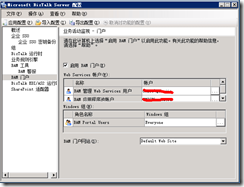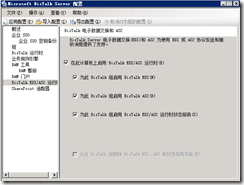BizTalk 2010 单机安装
环境:
hyper-V虚拟机 :4核 8G RAM 200G HDD
Windows 2008 R2
SQL 2008 R2
Sharepoint foundation 2010
1.更新系统
略。
2.安装IIS
安装略。
2.1配置IIS
BAM Portal 只能运行在 32位模式下。
If you are installing IIS on a 64-bit machine then you must ensure that ASP.NET 2.0 is enabled on 32-bit mode. 更改ASP.NET成32位模式:
1.Administrative Tools--》Internet Information Services (IIS) Manager.
2.In the Connections pane, expand the server name, and then click Application Pools.
3.In the Actions pane, click Set Application Pool Defaults…
4.On the Application Pool Defaults dialog box, in Enable 32-bit applications, select True.
To enable it from the command prompt:
1.Click Start, right-click Command Prompt, and then click Run as administrator.
2.At the command prompt, type cd %windir%\system32\inetsrv, and then press Enter.
3.Type appcmd set config -section:system.applicationHost/applicationPools /applicationPoolDefaults.enable32BitAppOnWin64:”True” /commit:apphost, and then press Enter.
3.安装Microsoft Office Excel 2007 或者2010
只要安装excel即可。安装略
4.安装Visual Studio 2010
如果是生产环境,这一步不是必须的。
注意:千万别装Microsoft Sql Server 2008 Express Service 这个组件,否则会导致接下来的biztalk安装异常.
5.Install SQL Server 2008 R2
设置关于防火墙相关端口:http://go.microsoft.com/fwlink/?LinkId=94001
安装组件如下:
- Database Engine Services
- SQL Server Replication
- Full-Text Search
- Analysis Services
- Reporting Services
- Shared Features
- On the Instance Configuration screen, select Default instance, and then click Next.
- Review the information on the Disk Space Requirements screen, and then click Next.
- On the Server Configuration screen, click Use the same account for all SQL Server instances, enter a local account or domain account and password, and then click Next.
- On the Database Engine Configuration screen, select Windows authentication mode, click Add Current User, and then click Next.
- On the Analysis Services Configuration screen, click Add Current User, and then click Next.
- On the Reporting Services Configuration screen, select Install the native mode default configuration, and then click Next.
- On the Error and Usage Reporting screen, leave the default values, and then click Next.
- On the Installation Rules screen, review the information and resolve any issues, and then click Next.
- On the Ready to Install screen, review the information, and then click Install.
- On the Installation Progress screen, after setup has finished, click Next.
- On the Complete screen, click Close.
此时最好更新一下,但不是必需的!
6.安装SQL Server 2005 Notification Services on top of SQL Server 2008 R2
这里需要安装三个组件,下载地址请狂戳:http://go.microsoft.com/fwlink/?LinkId=154501
- Microsoft SQL Server Native Client
- X86 Package (sqlncli.msi)
- X64 Package (sqlncli_x64.msi)
- Microsoft SQL Server 2005 Management Objects Collection
- X86 Package (SQLServer2005_XMO.msi)
- X64 Package (SQLServer2005_XMO_x64.msi)
- Microsoft SQL Server 2005 Notification Services Client Components
- X86 Package (SQLServer2005_NS.msi)
- X64 Package (SQLServer2005_NS_x64.msi)
选择对应的版本即可。很明显我的是X64的。
下载把它们全部安装好。
这里有个极其坑爹的事情,如果你想在接下来的环境中配置 BAM,我觉得你最好在这里先确认一下,在assembly目录下,有没有Microsoft.SqlServer.SMO 版本号:9.0.242.0 ,光有10.0.0.0的是没有用的,你的之后配置BAM时是不会成功的。这里建议里找一个SQL 2005的安装光盘,装一下SQL Server 2005 Nitification Services Client组件,然后再装一下SP2.
7.安装Windows SharePoint Services 3.0 with SP2或者Sharepoint foundation 2010
我推荐你装WSS3.0,如果你跟我一样装2010可能 会发生一些异常配置不下去。
当然,我还是安装Sharepoint foundation 2010,安装Sharepoint foundation 2010时会验证当前环境的预装组件是不是都已经安装完成,这里提供一下Sharepoint foundation 2010预装组件的下载地址:
其实也是一个powershell 脚本中取出来的。
http://download.microsoft.com/download/C/9/F/C9F6B386-824B-4F9E-BD5D-F95BB254EC61/Redist/amd64/Microsoft%20Sync%20Framework/Synchronization.msi
http://download.microsoft.com/download/c/c/4/cc4dcac6-ea60-4868-a8e0-62a8510aa747/MSChart.exe
http://download.microsoft.com/download/2/0/e/20e90413-712f-438c-988e-fdaa79a8ac3d/dotnetfx35.exe
http://download.microsoft.com/download/2/8/6/28686477-3242-4E96-9009-30B16BED89AF/Windows6.0-KB968930-x64.msu
http://download.microsoft.com/download/D/7/2/D72FD747-69B6-40B7-875B-C2B40A6B2BDD/Windows6.1-KB974405-x64.msu
http://download.microsoft.com/download/6/8/1/681F5144-4092-489B-87E4-63F05E95079C/Windows6.0-KB976394-x64.msu
http://download.microsoft.com/download/E/C/7/EC785FAB-DA49-4417-ACC3-A76D26440FC2/Windows6.1-KB976462-v2-x64.msu
http://download.microsoft.com/download/D/7/2/D72FD747-69B6-40B7-875B-C2B40A6B2BDD/Windows6.0-KB974405-x64.msu
http://download.microsoft.com/download/3/5/5/35522a0d-9743-4b8c-a5b3-f10529178b8a/sqlncli.msi
http://download.microsoft.com/download/9/1/3/9138773A-505D-43E2-AC08-9A77E1E0490B/1033/x64/SQLSERVER2008_ASADOMD10.msi
http://download.microsoft.com/download/1/7/1/171CCDD6-420D-4635-867E-6799E99AB93F/ADONETDataServices_v15_CTP2_RuntimeOnly.exe
http://download.microsoft.com/download/B/8/6/B8617908-B777-4A86-A629-FFD1094990BD/iis7psprov_x64.msi
http://download.microsoft.com/download/1/0/F/10F1C44B-6607-41ED-9E82-DF7003BFBC40/1033/x64/rsSharePoint.msi
http://download.microsoft.com/download/8/D/F/8DFE3CE7-6424-4801-90C3-85879DE2B3DE/Platform/x64/SpeechPlatformRuntime.msi
http://download.microsoft.com/download/E/0/3/E033A120-73D0-4629-8AED-A1D728CB6E34/SR/MSSpeech_SR_en-US_TELE.msi安装这个东西也就略了,安装好,配置,我是以场方式配置的,然后创建一个默认网站,但是在2010下我还没有找到好的方式对默认网站进行扩展,据说这一步是必需的,如果你选WSS3.0就没问题。
另外装Sharepoint foundation 2010的一个问题是 检测预安装文件时发现“Microsoft SQL Server 2008 Analysis Services ADOMD.NET”这个组件没有。解决方式就是下载,重新装一下,重启,再装。
Sharepoint Foundation 2010的安装可以参照这个文章:Installing Windows SharePoint Services Web Service Adapter BizTalk Server 2010/SharePoint Foundation 2010
8.禁用 SQL Server的Shared Memory 协议
- 打开SQL Server配置管理器.
- 在管理器中, 展开SQL Server 网络配置, 选择MSSQLSERVER 协议
- 右键点 Shared Memory, 然后选择 ”禁用“.
- 然后重新启动 SQL Server (MSSQLSERVER) .
- 完成。
9.来吧,安装 配置 BizTalk2010
首先去把Biztalk2010需要的可再发行组件包下下来(redistributable prerequisites):
http://go.microsoft.com/fwlink/?LinkID=189407&clcid=0x804
安装就略了,反正安装时那些组件,全选就行了。
9.1配置Biztalk
企业SSO配置:
企业SSO密钥备份:
组配置:
BizTalk运行时:
业务规则引擎配置:
BAM工具配置:
BAM警报配置:
BAM门户配置:
Biztalk EDI/AS2运行时配置:
这次人品好,配置全部成功了。
EDI/AS2无所谓,我不用那东西,限制太多。
Sharepoint适配器配置 :
略。
10.验证
略