转自: https://support.huaweicloud.com/bestpractice-ecs/zh-cn_topic_0135015337.html
简介
本文主要介绍了如何使用弹性云服务器的Linux实例手工搭建LNMP平台,并部署WordPress环境。WordPress简称WP,最初是一款博客系统,后逐步演化成一款免费的CMS(内容管理系统/建站系统)。该指导具体操作以CentOS 7.2 64位操作系统为例。
Linux实例手工部署WordPress具体操作步骤如下:
安装Nginx。
安装MySQL。
安装PHP。
测试LNMP环境。
创建数据库。
安装WordPress。
购买域名。
进行备案。
配置域名解析。
前提条件
已购买虚拟私有云和弹性公网IP。
如果规划为网站配置域名,需已经购买好相应的域名。
弹性云服务器所在安全组添加了如表1所示的安全组规则,具体步骤参见为安全组添加安全组规则。
表1 安全组规则
| 方向 | 协议 | 端口 | 源地址 |
|入方向 | HTTP(80) | 80 | 0.0.0.0/0 |
操作步骤
1.安装Nginx。
登录弹性云服务器。
执行以下命令,下载对应当前系统版本的Nginx包。
wget http://nginx.org/packages/centos/7/noarch/RPMS/nginx-release-centos-7-0.el7.ngx.noarch.rpm
执行以下命令,建立Nginx的yum仓库。
rpm -ivh nginx-release-centos-7-0.el7.ngx.noarch.rpm
执行以下命令,安装Nginx。
yum -y install nginx
执行以下命令,启动Nginx并设置开机启动。
systemctl start nginx
systemctl enable nginx
使用浏览器访问 “http://服务器IP地址”,显示如下页面,说明Nginx安装成功。

[点击放大]
2. 安装MySQL。
依次执行以下命令,安装MySQL。
rpm -Uvh http://dev.mysql.com/get/mysql57-community-release-el7-8.noarch.rpm
yum -y install mysql-community-server
依次执行以下命令,启动MySQL服务并设置开机自启动。
systemctl start mysqld
systemctl enable mysqld
执行以下命令,获取安装MySQL时自动设置的root用户密码。
grep 'temporary password' /var/log/mysqld.log
回显如下类似信息。
2018-08-29T07:27:37.541944Z 1 [Note] A temporary password is generated for root@localhost: 2YY?3uHUA?Ys
执行以下命令,并按照回显提示信息进行操作,加固MySQL。
mysql_secure_installation
Securing the MySQL server deployment.
Enter password for user root: #输入上一步骤中获取的安装MySQL时自动设置的root用户密码
The existing password for the user account root has expired. Please set a new password.
New password: #设置新的root用户密码
Re-enter new password: #再次输入密码
The 'validate_password' plugin is installed on the server.
The subsequent steps will run with the existing configuration of the plugin.
Using existing password for root.
Estimated strength of the password: 100
Change the password for root ? ((Press y|Y for Yes, any other key for No) : N #是否更改root用户密码,输入N
... skipping.
By default, a MySQL installation has an anonymous user,
allowing anyone to log into MySQL without having to have
a user account created for them. This is intended only for
testing, and to make the installation go a bit smoother.
You should remove them before moving into a production
environment.
Remove anonymous users? (Press y|Y for Yes, any other key for No) : Y #是否删除匿名用户,输入Y
Success.
Normally, root should only be allowed to connect from 'localhost'. This ensures that someone cannot guess at the root password from the network.
Disallow root login remotely? (Press y|Y for Yes, any other key for No) : Y #禁止root远程登录,输入Y
Success.
By default, MySQL comes with a database named 'test' that anyone can access. This is also intended only for testing, and should be removed before moving into a production environment.
Remove test database and access to it? (Press y|Y for Yes, any other key for No) : Y #是否删除test库和对它的访问权限,输入Y
- Dropping test database...
Success.
- Removing privileges on test database...
Success.
Reloading the privilege tables will ensure that all changes
made so far will take effect immediately.
Reload privilege tables now? (Press y|Y for Yes, any other key for No) : Y #是否重新加载授权表,输入Y
Success.
All done!
3. 安装PHP。
依次执行以下命令,安装PHP 7和一些所需的PHP扩展。
rpm -Uvh https://mirror.webtatic.com/yum/el7/epel-release.rpm
rpm -Uvh https://mirror.webtatic.com/yum/el7/webtatic-release.rpm
yum -y install php70w-tidy php70w-common php70w-devel php70w-pdo php70w-mysql php70w-gd php70w-ldap php70w-mbstring php70w-mcrypt php70w-fpm
执行以下命令,验证PHP的安装版本。
php -v
回显如下类似信息:
PHP 7.0.31 (cli) (built: Jul 20 2018 08:55:22) ( NTS )
Copyright (c) 1997-2017 The PHP Group
Zend Engine v3.0.0, Copyright (c) 1998-2017 Zend Technologies
执行以下命令,启动PHP服务并设置开机自启动。
systemctl start php-fpm
systemctl enable php-fpm
修改Nginx配置文件以支持PHP。
执行以下命令打开配置文件“default.conf”。
vim /etc/nginx/conf.d/default.conf
按i键进入编辑模式。
修改打开的“default.conf”文件。
在所支持的主页面格式中添加php格式的主页,如下所示:
location / {
root /usr/share/nginx/html;
index index.php index.html index.htm;
}
取消如下内容的注释,并设置字体加粗部分为Nginx的默认路径,如下图所示:
location ~ \.php$ {
root html;
fastcgi_pass 127.0.0.1:9000;
fastcgi_index index.php;
fastcgi_param SCRIPT_FILENAME /usr/share/nginx/html$fastcgi_script_name;
include fastcgi_params;
}
按Esc键退出编辑模式,并输入:wq保存后退出。
执行以下命令,重新载入nginx的配置文件。
service nginx reload
4. 浏览器访问测试。
在/usr/share/nginx/html目录下创建“info.php”的测试页面。
执行以下命令创建并打开“info.php”的测试文件。
vim /usr/share/nginx/html/info.php
按i键进入编辑模式。
修改打开的“info.php”文件,将如下内容写入文件。
<?php
phpinfo();
?>
按Esc键退出编辑模式,并输入:wq保存后退出。
使用浏览器访问“http://服务器IP地址/info.php”,显示如下页面,说明环境搭建成功。
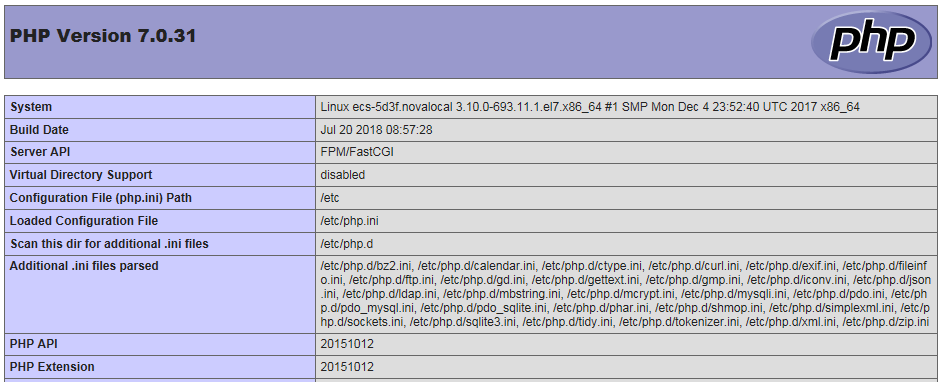
[点击放大]
5. 创建数据库。
执行以下命令,并按照提示信息输入MySQL的root用户,登录到MySQL命令行。
mysql -u root -p
执行以下命令,创建一个新的数据库。
CREATE DATABASE wordpress;
其中,“wordpress”为数据库名,可以自行设置。
执行以下命令,为数据库创建用户并为用户分配数据库的完全访问权限。
GRANT ALL ON wordpress.* TO wordpressuser@localhost IDENTIFIED BY 'BLOck@123';
其中,“wordpressuser”为数据库用户名,“BLOck@123”为对应的帐户密码,可以自行设置。
执行以下命令,退出MySQL命令行。
exit
(可选)依次执行以下命令,验证数据库和用户是否已成功创建,并退出MySQL命令行。
mysql -u wordpressuser -p
SHOW DATABASES;
exit
其中,“wordpressuser”为刚刚创建的数据库用户名。
6. 安装WordPress。
请自行获取WordPress软件包并上传至/usr/share/nginx/html目录。
后续操作软件包以“wordpress-4.9.8.tar.gz”为例。
执行以下命令,解压缩软件包。
tar -xvf wordpress-4.9.8.tar.gz
解压后生成一个“wordpress”的文件夹。
执行以下命令,设置解压后的文件权限。
chmod -R 777 wordpress
浏览器访问“http://服务器IP地址/wordpress”进入安装向导。

[点击放大]
按照界面信息提示准备好数据库的信息,并单击“Let's go”。
填写数据库连接信息,包括数据库名称、数据库用户和数据库密码。

[点击放大]
数据库验证通过后,进入安装界面。 单击“Run the installtion”。
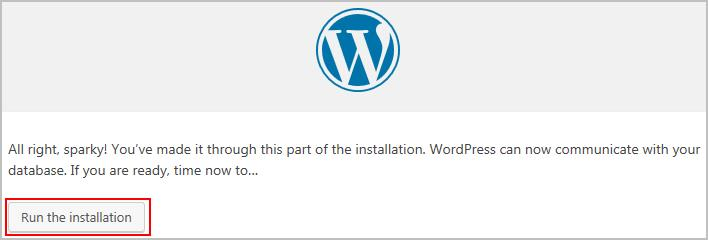
[点击放大]
设置站点标题、管理员账号、密码和邮箱, 点击“Install WordPress”。
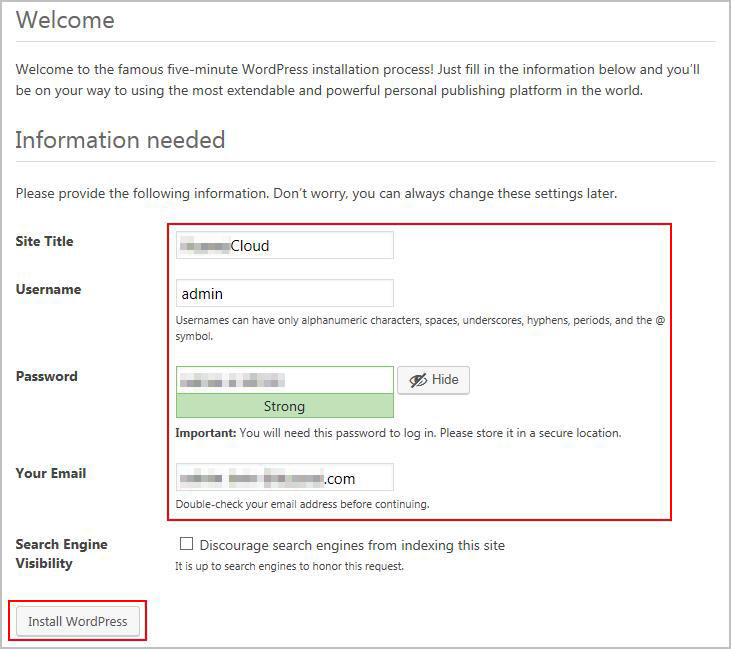
[点击放大]
安装完成后,弹出安装成功界面。
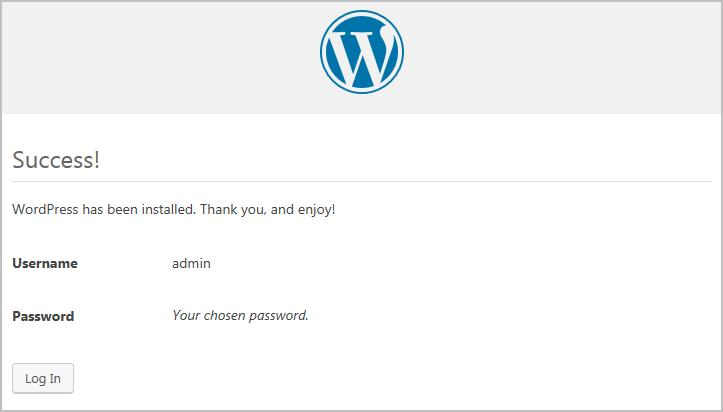
[点击放大]
单击“Log In”,或者浏览器访问“http//服务器IP地址/wordpress/wp-admin”,输入用户名和密码后单击“Log In”,进入WordPress。
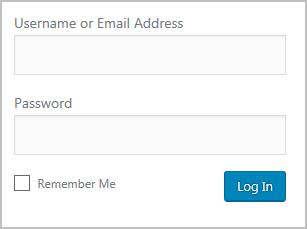
[点击放大]
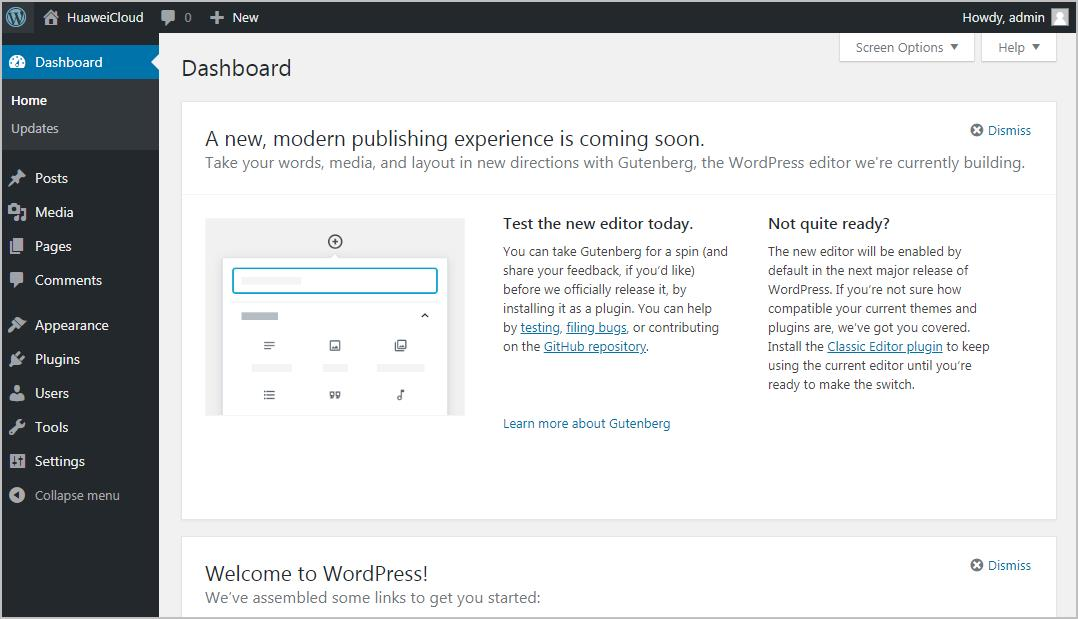
[点击放大]



