QT从新手到入门系列2-曲线图制作
本篇的目标是实现一个可以动态刷新的曲线图,几乎是过去一个多月的qt学习落地的集大成者,下面逐步讲解一下
窗口选择
选择dialog,这样点击的时候可以直接在最上方,通过设置属性隐藏标题栏
setWindowFlags(Qt::Window | Qt::FramelessWindowHint)
窗口弹出位置&&设置窗口可移动属性
trace_->setProperty("CanMove", true); QRect temp; // 使用mapToGlobal获取当前窗口位置,传给曲线图,实现曲线图可以跟随父窗口位置弹出 temp.setRect(this->mapToGlobal(QPoint(0, 0)).x(), this->mapToGlobal(QPoint(0, 0)).y(), size().height(), size().width()); trace_->ShowAt(temp, type);
定义不同类型,父窗口判断点击不同的label,打开不同的曲线图
bool MainWindow::eventFilter(QObject *target, QEvent *event) { switch (event->type()) { case QEvent::MouseButtonPress: { if (target == ui->t1) { ShowTrace(t1); } else if (target == ui->t2) { ShowTrace(t2); } } break; default: break; } return QWidget::eventFilter(target, event); }
检测鼠标事件实现窗口移动
bool Trace::eventFilter(QObject *target, QEvent *event) { if(target == this) { QMouseEvent *mouse_event = static_cast<QMouseEvent *>(event); if (mouse_event->type() == QEvent::MouseButtonPress) { if (mouse_event->button() == Qt::LeftButton) { mouse_pressed_ = true; mouse_point_ = mouse_event->globalPos() - pos(); return true; } } else if (mouse_event->type() == QEvent::MouseButtonRelease) { mouse_pressed_ = false; return true; } else if (mouse_event->type() == QEvent::MouseMove) { if (mouse_pressed_ && (mouse_event->buttons() & Qt::LeftButton)) { move(mouse_event->globalPos() - mouse_point_); return true; } } } return QObject::eventFilter(target, event); }
曲线各种设置
chart_ = new QChart(); x_axis_ = new QValueAxis(); y_axis_ = new QValueAxis(); series1_ = new QLineSeries(); series2_ = new QLineSeries(); chart_->addSeries(series1_); chart_->addSeries(series2_); chart_->legend()->hide(); // 背景不可见 chart_->setBackgroundVisible(false); x_axis_->setGridLineVisible(false); x_axis_->setLineVisible(false); x_axis_->setLabelsVisible(false); x_axis_->setLineVisible(false); // 指定颜色 QColor color; color.setRgb(238, 242, 248); x_axis_->setLabelsColor(color); x_axis_->setGridLineColor(qRgba(238, 242, 248, 0.24)); y_axis_->setLabelsColor(color); y_axis_->setGridLineColor("#5f6166"); y_axis_->setLineVisible(false); series1_->setUseOpenGL(true); // 设置系列颜色 series1_->setColor("#0089FF"); series2_->setUseOpenGL(true); series2_->setColor("#FF9B00"); // 共用坐标 chart_->setAxisX(x_axis_, series1_); chart_->setAxisY(y_axis_, series1_); chart_->setAxisX(x_axis_, series2_); chart_->setAxisY(y_axis_, series2_); ui->graphicsView->setChart(chart_); ui->graphicsView->setRenderHint(QPainter::Antialiasing); // 设置整个窗口阴影 QGraphicsDropShadowEffect *shadow = new QGraphicsDropShadowEffect(this); shadow->setOffset(0, 12); QColor shadow_color; shadow_color.setRgbF(0, 0, 0, 0.24); shadow->setColor(shadow_color); shadow->setBlurRadius(32); ui->centerWidget->setGraphicsEffect(shadow);
demo效果

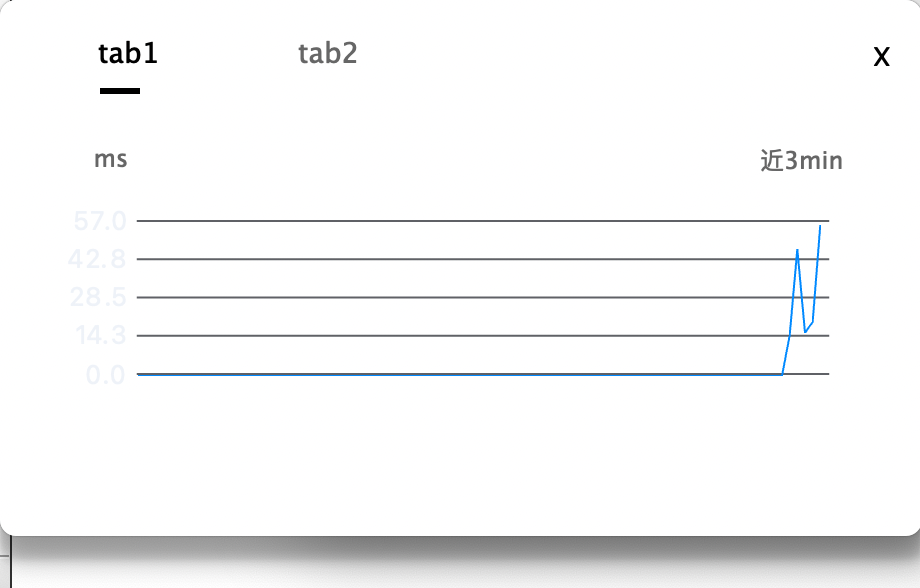
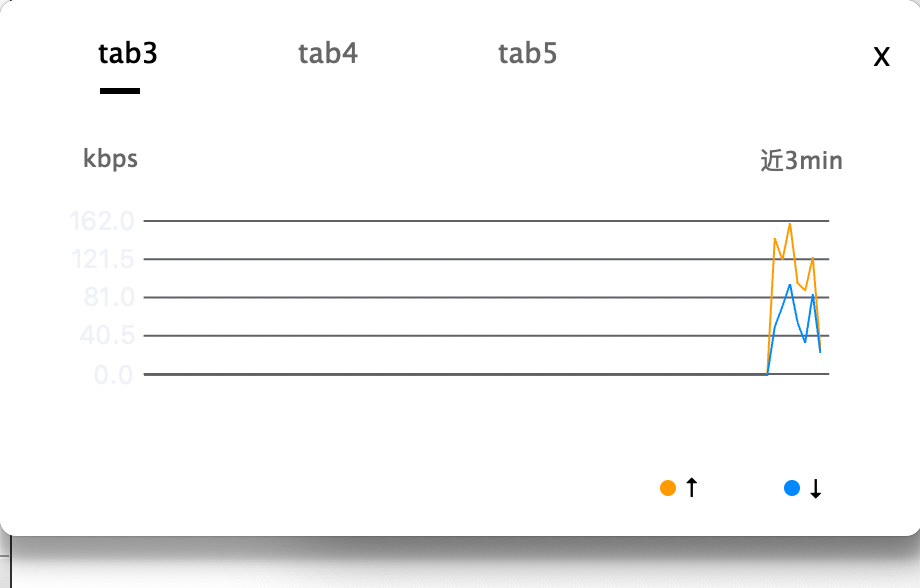
源码下载:https://files.cnblogs.com/files/qwj-sysu/Demo.zip
p




