iOS网络编程
今天的重点是UIWebView、NSURLSession、JSon。
网络编程联网准备:1、在Info.plist中添加AppTransportSecurity类型Dictionary;2、在AppTransportSecurity下添加AllowArbitaryLoads类型Boolean。
如果仅仅是查询数据,建议使用GET;如果是增删改数据,建议用POST。
使用第三方框架:Alamofire——著名的AFNetworking网络基础库。
UIWebView的使用:
加载显示网页:
class ViewController: UIViewController, UIWebViewDelegate {
override func viewDidLoad() {
super.viewDidLoad()
let webView = UIWebView(frame: UIScreen.main.bounds)
let url = URL(string: "http://www.cnblogs.com/quanxi")
let request = URLRequest(url: url!)
webView.loadRequest(request)
webView.delegate = self
self.view.addSubview(webView)
}
}
整个过程中,有一些方法:
//连接改变时
func webView(_ webView: UIWebView, shouldStartLoadWith request: URLRequest, navigationType: UIWebViewNavigationType) -> Bool {
return true
}
//UIWebView加载完成时调用,而无论链接是否正确
func webViewDidStartLoad(_ webView: UIWebView) {
print("===hello")
}
网络操作
首先给出一个JSON测试的接口地址:http://mapi.damai.cn/proj/HotProj.aspx?CityId=0&source=10099&version=30602。下面是用Jason.app序列化后的结果:
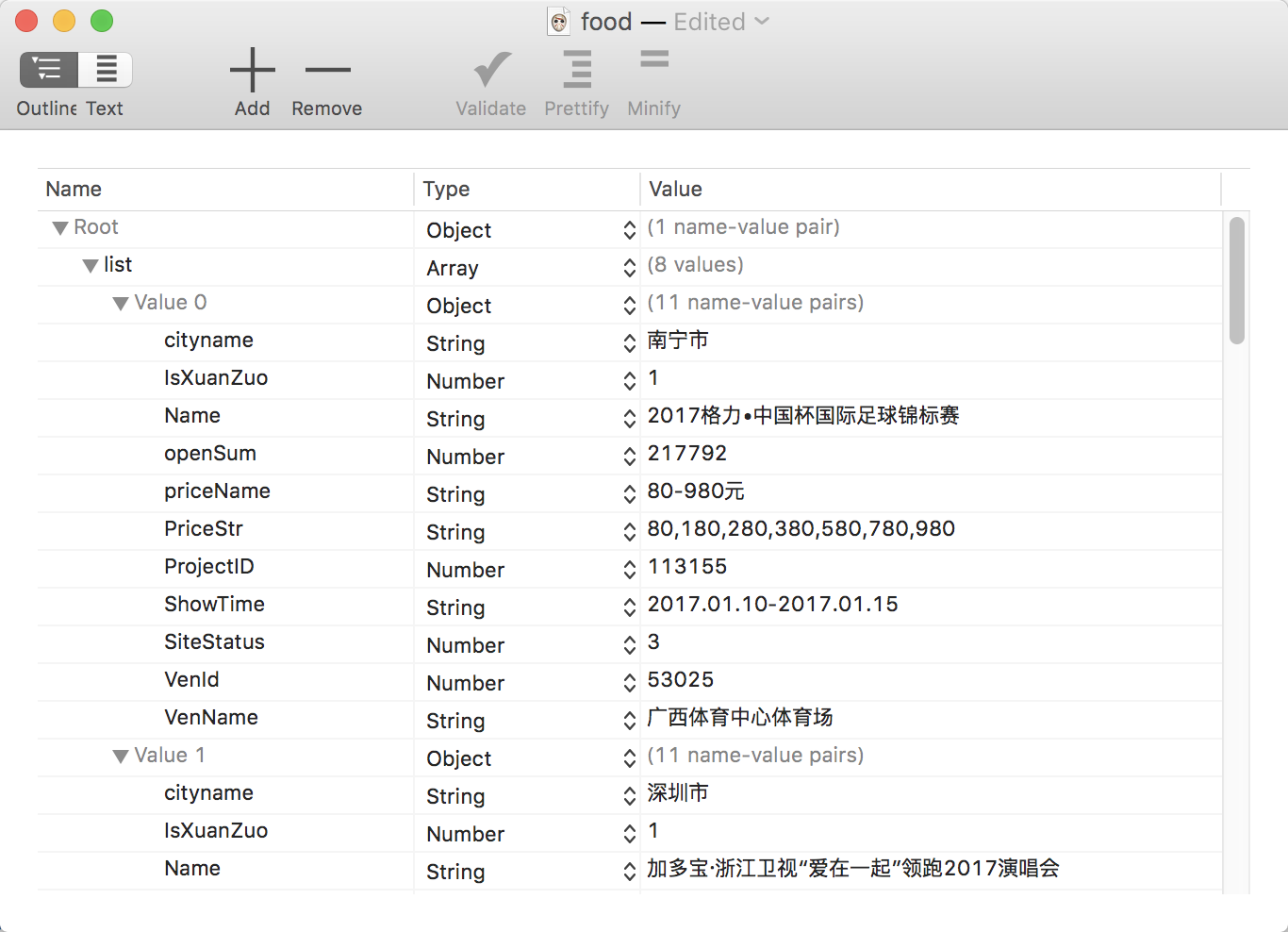
第一种NSURLConnection(为了获得数据,一定要让类遵循NSURLConnectionDataDelegate):
- 首先创建请求对象:var request = NSURLRequest(url: URL(string: "http://www.sina.com")!)。
- 创建网络连接的对象:_ = NSURLConnection(request: req as URLRequest, delegate: self),用这个对象来获得数据。
然后有如下方法可在整个网络请求的过程中调用。
extension ViewController: NSURLConnectionDataDelegate {
//连接网络,连接成功则调用
func connection(_ connection: NSURLConnection, didReceive response: URLResponse) {
let res = response as! HTTPURLResponse
print("===\(res.statusCode)")
}
//连接成功,后服务器请求数据
func connection(_ connection: NSURLConnection, didReceive data: Data) {
print("===\(data)")
downloadData.append(data) //var downloadData = NSMutableData()
}
//http请求结束后,对数据的处理
func connectionDidFinishLoading(_ connection: NSURLConnection) {
//此时downloadData代表了所有的数据
//解析为Json数据
let dict = try! JSONSerialization.jsonObject(with: downloadData as Data, options: .allowFragments) as! NSDictionary
let list = dict["list"] as! NSArray
print("===\(dict)")
for d in list {
var model = Model()
let di = d as! NSDictionary
model.Name = di.object(forKey: "Name") as! String
model.venName = di.object(forKey: "VenName") as! String
model.showTime = di.object(forKey: "ShowTime") as! String
dataSource.add(model)
}
}
}
第二种,现在更推崇使用NSURLSession(就必须使用到NSURLSessionTask):
NSURLSessionTask和其子类的关系:
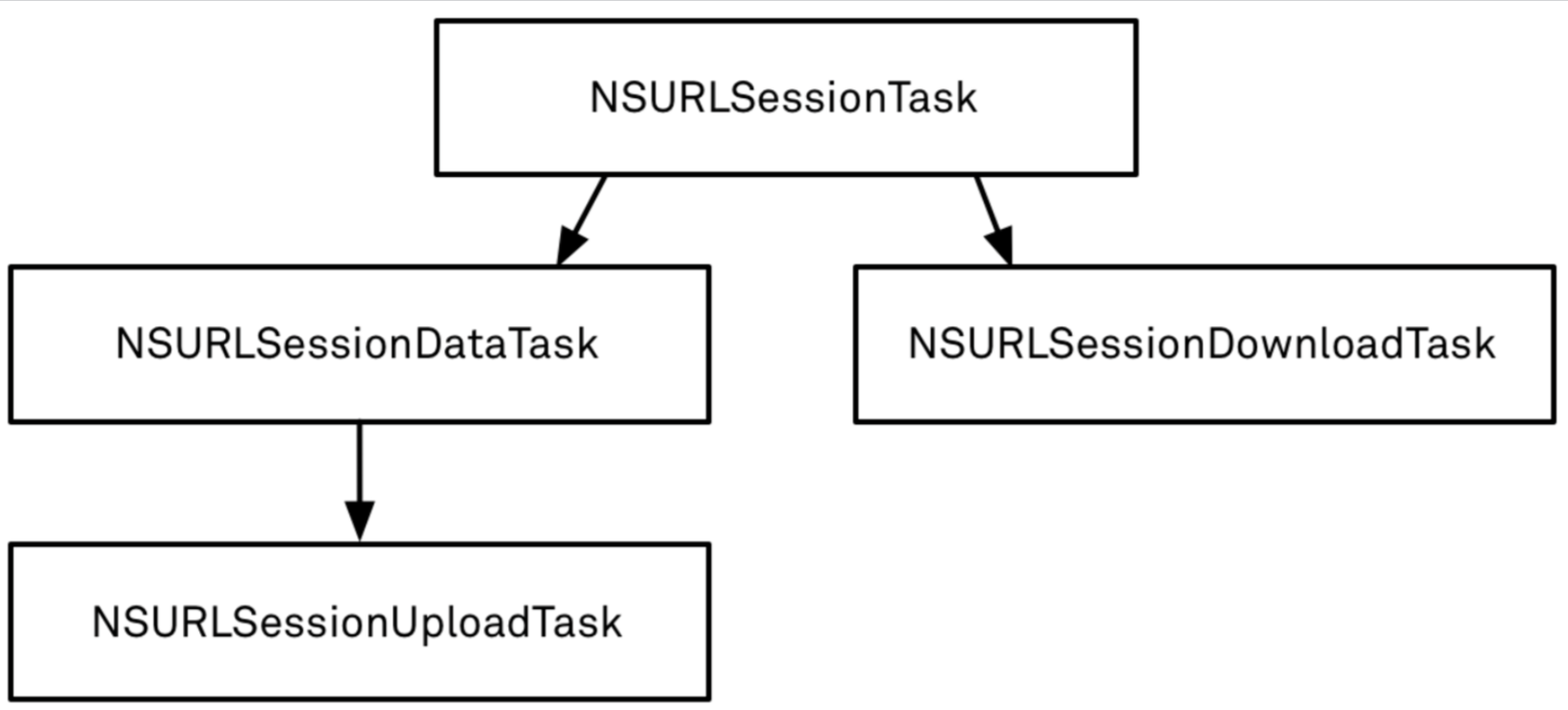
使用NSURLSession的步骤:
- 获得会话对象Session的实例
- 再通过该实例,创建各种task
- 然后编写好task,就可以执行task了。
而真正的使用,有两种方法:
- 使用URLRequest对象
// // ViewController.swift // k // // Created by apple on 16/12/30. // Copyright © 2016年 liuzhenbing. All rights reserved. // import UIKit class ViewController: UIViewController, UIWebViewDelegate { override func viewDidLoad() { super.viewDidLoad() let url = URL(string: "http://mapi.damai.cn/proj/HotProj.aspx?CityId=0&source=10099&version=30602") let request = URLRequest(url: url!) //获得会话对象Session的实例 let session = URLSession.shared //再创建各种需要的task let dataTask = session.dataTask(with: request) { (data, response, error) in var dict: NSDictionary? = nil if error == nil { do { dict = try JSONSerialization.jsonObject(with: data!, options: JSONSerialization.ReadingOptions.init(rawValue: 0)) as? NSDictionary } catch {} //下面就是JSON的具体解析了:可以参照第一种Connection方法 let list = dict?["list"] as! NSArray for i in list { let dic = i as! NSDictionary //下面就是最底层,也就是各个具体的字段值 print("===\(dic.object(forKey: "Name") as! String)") } } } dataTask.resume() //执行任务:最关键的一步,一定要记住 } } - 直接使用URL对象:
// // ViewController.swift // k // // Created by apple on 16/12/30. // Copyright © 2016年 liuzhenbing. All rights reserved. // import UIKit class ViewController: UIViewController, UIWebViewDelegate { override func viewDidLoad() { super.viewDidLoad() let url = URL(string: "http://mapi.damai.cn/proj/HotProj.aspx?CityId=0&source=10099&version=30602") let session = URLSession.shared let dataTask = session.dataTask(with: url!) { (data, response, error) in var dict: NSDictionary? = nil if error == nil { do { dict = try JSONSerialization.jsonObject(with: data!, options: JSONSerialization.ReadingOptions.init(rawValue: 0)) as? NSDictionary } catch {} let list = dict?["list"] as! NSArray for i in list { let dic = i as! NSDictionary print("===\(dic.object(forKey: "Name") as! String)") } } } dataTask.resume() } }
以上代码都是简单GET示例,下面给出POST的用法:
//let url = URL(string: "http://www.crs811.com/Json/login.php")!,而且POST必须用request的任务 request.httpMethod = "POST" request.httpBody = "username=crs811&pwd=123456".data(using: .utf8)
网络编程的下载主题:
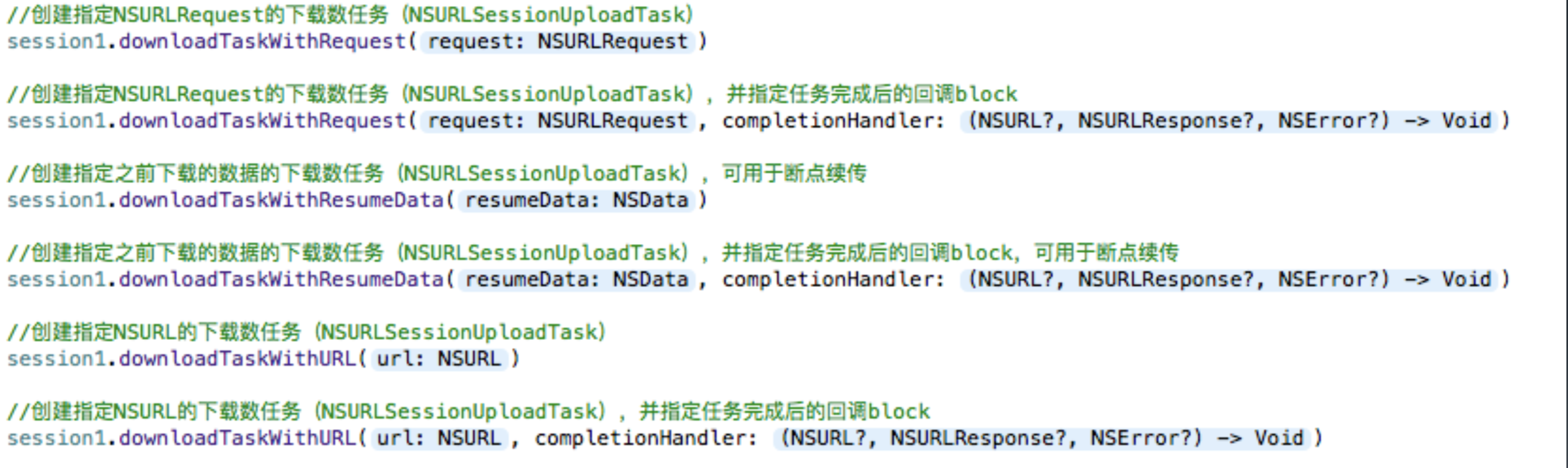
用swift的URLSession来下图片:
class ViewController: UIViewController, URLSessionDownloadDelegate {
override func viewDidLoad() {
super.viewDidLoad()
let url = URL(string: "http://images2015.cnblogs.com/blog/1032080/201612/1032080-20161206214110210-418912424.jpg")!
//session一定要这样设置,因为要更改下载的代理
let session = URLSession(configuration: .default, delegate: self, delegateQueue: nil)
let downLoadTask = session.downloadTask(with: url)
downLoadTask.resume()
//以上代码就已经把想要的文件,下下来了,但是现在,还有两个问题:要找到文件;这个文件还不能用,因为是.tmp的,要另存为,如.jpg
}
func urlSession(_ session: URLSession, downloadTask: URLSessionDownloadTask, didFinishDownloadingTo location: URL) {
let source = location.path
let save = NSHomeDirectory().appending("/test.jpg")
print("===\(save)")
let fileManager = FileManager.default
do {
if fileManager.fileExists(atPath: save) { //如果文件存在,不删除的话,继续保存在这里,是会失败的
try fileManager.removeItem(atPath: save)
}
try fileManager.moveItem(atPath: source, toPath: save)
} catch {}
}
}
用SDWebImage库异步加载一张图片(是UIImageView调用该方法,而不是UIImage):
首先引入库的时候有几个选项,记住一定不要选引用,还要记住设置联网。
@IBOutlet weak var img: UIImageView!
override func viewDidLoad() {
super.viewDidLoad()
img?.sd_setImage(with: URL(string: "http://www.crs811.com/wp-content/uploads/2016/11/test.jpg"))
}
如果使用cocoaPods来管理库,也要搭建OC桥才能使用(不知道是不是该库是OC的缘故)。一个简单的例程:http://download.csdn.net/detail/leaf_and_wind/9724825





