Oracle EBS 12.2.6 on VirtualBox
Back in May, Oracle announced the general availability of Oracle VM Virtual Appliance for E-Business Suite 12.2.6 for download from the Oracle Software Delivery Cloud.
In this series of Blog posts I will detail how you can build an Oracle EBS 12.2.6 environment with VirtualBox for use on a laptop / PC.
Getting Started
Logon to the Oracle Software Delivery Cloud using you SSO credentials and search for ‘Oracle Virtual Appliance‘ , select the Product as below and click ‘Continue’ to download the Oracle VM Virtual Appliance for Oracle E-Business Suite.
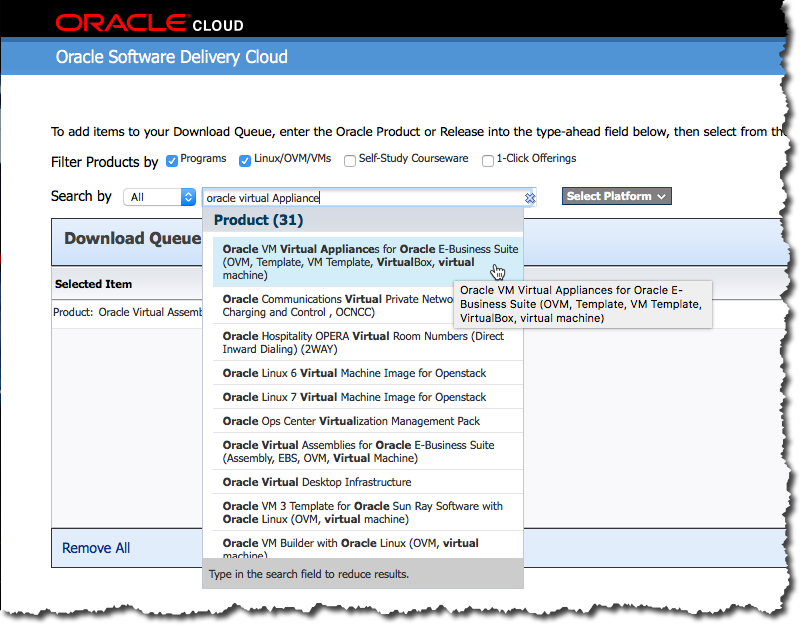
Compatible with VirtualBox
As you can see from above, the Oracle VM Virtual Appliance for Oracle E-Business Suite supports both Oracle VM and Oracle VirtualBox. Once download the Virtual Appliance can be imported into VirtualBox for running on a laptop / PC.
The Oracle VM Virtual Appliances for Oracle E-Business Suite 12.2.6.0.0 for x86 64bit is packaged in 19 files requiring 69.4 GB, so may take some considerable time to download depending upon your network / internet connection.
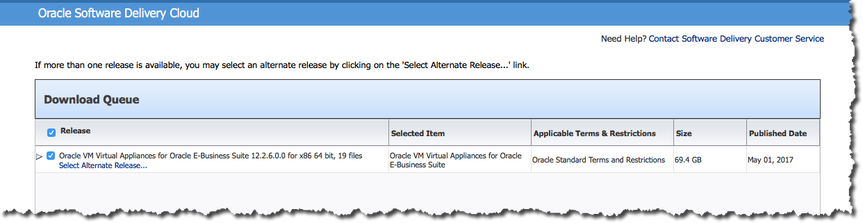
The Download
You can download the 19 Oracle VM Virtual Appliances files individually by clicking on the file name or them all use wget, if you have never used wget you can read the following post on how to use wget for downloading.
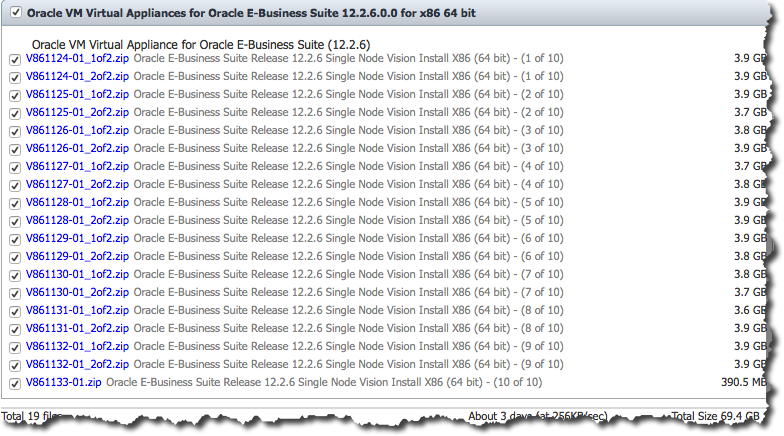
The distribution includes the entire Oracle EBS Technology and Apps stack including the example Vision database.
| COMPONENT | VERSION |
| RDBMS Oracle Home | 12.1.0.2 |
| Application Code Level | Oracle E-Business Suite 12.2.6 Release Update Pack (My Oracle Support Knowledge Document 2114016.1) + AD and TXK Delta 8 (My Oracle Support Knowledge Document 2159750.1) |
| Oracle Forms and Reports | 10.1.2.3 |
| WebLogic Server | 10.3.6 |
| Web Tier | 11.1.1.9 |
| JDK | JDK 1.7 build 1.7.0_121-b15 |
| Java Plugin | J2SE 1.7 |
| Critical Patch Update (CPU) | October 2016 |
In my next post I will detail how build an Oracle E-BS 12.2.6 environment within VirtualBox.
If you followed my previous post Oracle E-Business Suite R12.2.6 on Virtual Box you will have already downloaded the 19 required zip files, and be ready to go.
Ok, change directory to the location of the downloaded files, unzip and concatenate them into a single OVA file using the following:
$ unzip ‘V*.zip’
$ cat Oracle-E-Business-Suite-12.2.6_VISION_INSTALL.ova.* > Oracle-E-Business-Suite-12.2.6_VISION_INSTALL.ova
Getting started – Virtual Box
Start Virtual Box and navigate to File -> Import Appliance
Click on ‘Expert Mode’ and edit the ‘Virtual Disk Image’ path to a location with adequate space (~500GB), in this example I am using my Samsung Portable SSD T1 1TB dive mounted at ‘/Volumes/Samsung_T1’
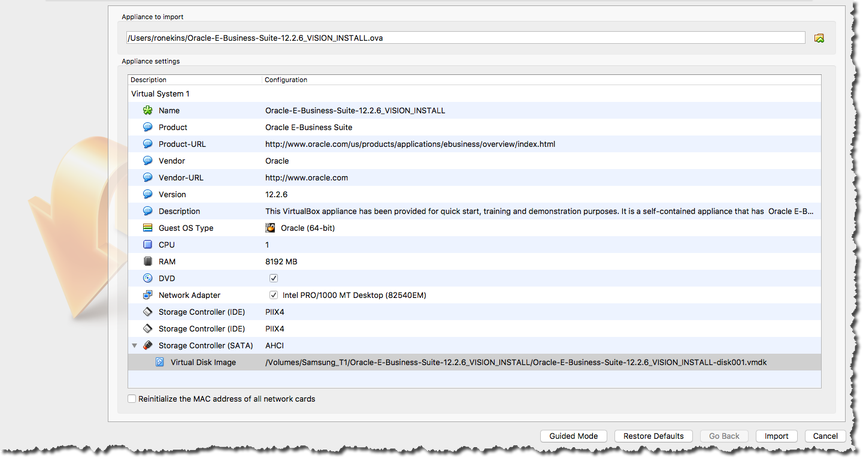
Click ‘Import’, go to lunch or grab a coffee and watch the progress bar if you prefer, the remaining time will re-calulate periodically.

Once complete, start up your new Oracle EBS R12.2.6 VM from within Oracle VirtualBox
Oracle E-Business Suite R12.2.6
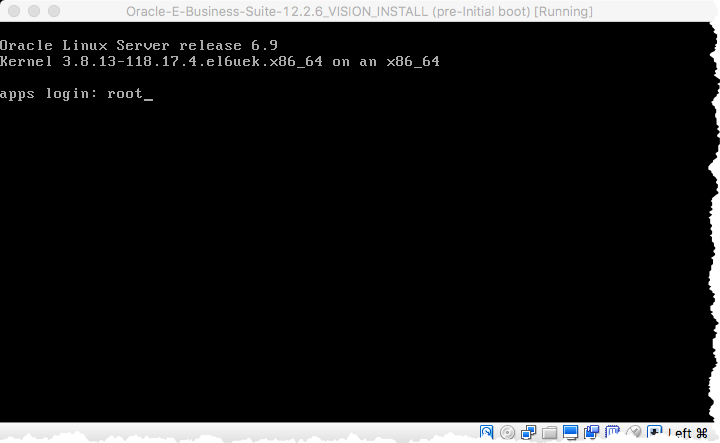
The initial boot will prompt you to change the ‘root’, ‘oracle’ and ‘applmgr’ passwords, the process will continue to start and configure an Oracle 12.1.0.2 database called ‘EBSDB’.
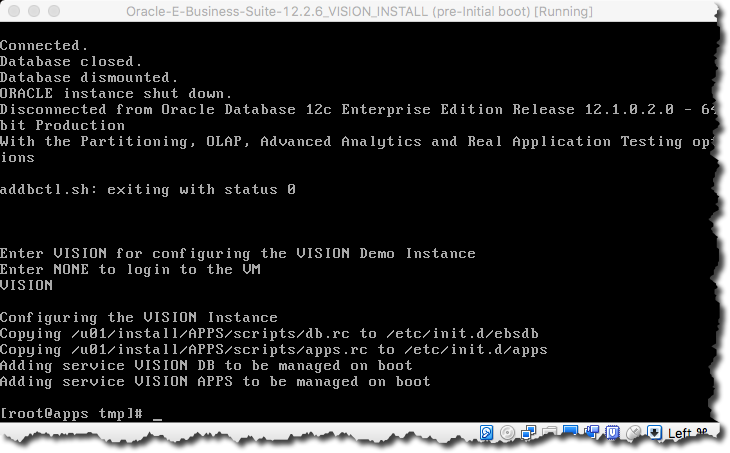
Use ‘ifconfig -a’ to determine your VM’s IP address from you VirtualBox console before using SSH from your host to connect using your preferred client.
Add the IP address to your local ‘/etc/host’ file so your browser can resolve your Oracle EBS VISION sandbox environment. e.g.
#
192.168.0.23 apps.example.com apps
#
Change directory to ‘/u01/install/APPS/scripts’ to access the database and application stop / start scripts and run ‘startdb.sh’ and ‘startapps.sh’
- startdb.sh
- stopdb.sh
- startapps.sh
- stopapps.sh
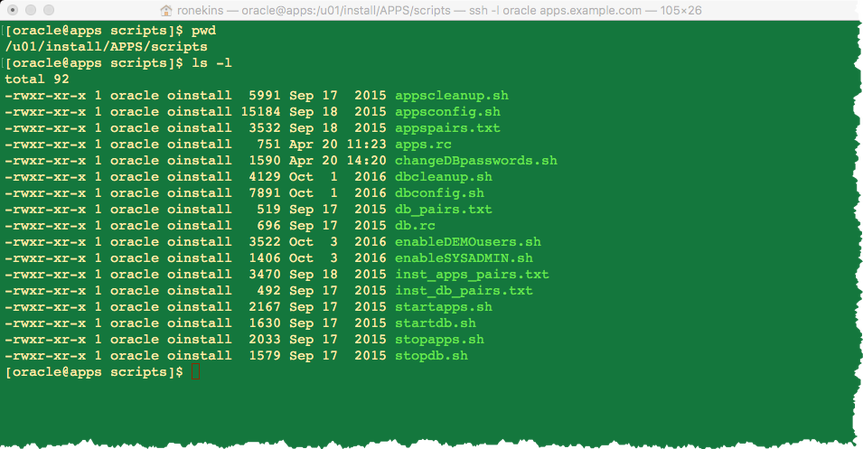
[oracle@apps scripts]$ ./startdb.sh
Logfile: /u01/install/APPS/12.1.0/appsutil/log/EBSDB_apps/addlnctl.txt
You are running addlnctl.sh version 120.4
Starting listener process EBSDB …
LSNRCTL for Linux: Version 12.1.0.2.0 – Production on 15-AUG-2017 07:42:19
Copyright (c) 1991, 2014, Oracle. All rights reserved.
Starting /u01/install/APPS/12.1.0/bin/tnslsnr: please wait…
TNSLSNR for Linux: Version 12.1.0.2.0 – Production
System parameter file is /u01/install/APPS/12.1.0/network/admin/EBSDB_apps/listener.ora
Log messages written to /u01/install/APPS/12.1.0/admin/EBSDB_apps/diag/tnslsnr/apps/ebsdb/alert/log.xml
Listening on: (DESCRIPTION=(ADDRESS=(PROTOCOL=tcp)(HOST=apps.example.com)(PORT=1521)))
Connecting to (DESCRIPTION=(ADDRESS=(PROTOCOL=TCP)(HOST=apps.example.com)(PORT=1521)))
STATUS of the LISTENER
————————
Alias EBSDB
Version TNSLSNR for Linux: Version 12.1.0.2.0 – Production
Start Date 15-AUG-2017 07:42:19
Uptime 0 days 0 hr. 0 min. 0 sec
Trace Level off
Security ON: Local OS Authentication
SNMP OFF
Listener Parameter File /u01/install/APPS/12.1.0/network/admin/EBSDB_apps/listener.ora
Listener Log File /u01/install/APPS/12.1.0/admin/EBSDB_apps/diag/tnslsnr/apps/ebsdb/alert/log.xml
Listening Endpoints Summary…
(DESCRIPTION=(ADDRESS=(PROTOCOL=tcp)(HOST=apps.example.com)(PORT=1521)))
Services Summary…
Service “EBSDB” has 1 instance(s).
Instance “EBSDB”, status UNKNOWN, has 1 handler(s) for this service…
The command completed successfully
addlnctl.sh: exiting with status 0
addlnctl.sh: check the logfile /u01/install/APPS/12.1.0/appsutil/log/EBSDB_apps/addlnctl.txt for more information …
You are running addbctl.sh version 120.1
Starting the database EBSDB …
SQL*Plus: Release 12.1.0.2.0 Production on Tue Aug 15 07:42:19 2017
Copyright (c) 1982, 2014, Oracle. All rights reserved.
Connected to an idle instance.
ORA-32004: obsolete or deprecated parameter(s) specified for RDBMS instance
ORACLE instance started.
Total System Global Area 2147483648 bytes
Fixed Size 2926472 bytes
Variable Size 1308625016 bytes
Database Buffers 822083584 bytes
Redo Buffers 13848576 bytes
Database mounted.
Database opened.
Disconnected from Oracle Database 12c Enterprise Edition Release 12.1.0.2.0 – 64bit Production
With the Partitioning, OLAP, Advanced Analytics and Real Application Testing options
addbctl.sh: exiting with status 0
[oracle@apps scripts]$ ./startapps.sh
Starting the Oracle E-Business Suite Application Tier Services
You are running adstrtal.sh version 120.24.12020000.11
…
All enabled services for this node are started.
adstrtal.sh: Exiting with status 0
adstrtal.sh: check the logfile /u01/install/APPS/fs1/inst/apps/EBSDB_apps/logs/appl/admin/log/adstrtal.log for more information …
Before you can logon you will need to enable SYSADMIN and the Demo accounts, Oracle have provided scripts to do this e.g.
[oracle@apps scripts]$ ./enableSYSADMIN.sh
This script will let you set a new password for the SYSADMIN EBS Applications User, the default password most likely was “sysadmin”, so pick a different one now.
Enter new password for SYSADMIN:
Re-enter password for SYSADMIN:
Changing password for SYSADMIN
Log filename : L7583909.log
Report filename : O7583909.out
[oracle@apps scripts]$
[oracle@apps scripts]$ ./enableDEMOusers.sh
Enter a new password for the EBS Applications Users, the default password
most likely was “welcome”, so pick a different one now…
Enter new password for DEMO users:
Re-enter password for DEMO users:
Setting password for DEMO users…
Log filename : L7583911.log
…
[oracle@apps scripts]$
Oracle EBS R12 Dashboard
You should now be able to logon as ‘SYSADMIN’ or explore your Oracle EBS R12.2.6 VISION sandbox environment using the Demo users (see below) and the password defined above at: http://apps.example.com:8000/
“AFENG”, “AMARLIN”, “AMILLER”, “APOTTER”, “BPALMER”, “BWEBB”
“CBROWN”, “CONMGR”, “CONTMGR”, “CSADM”, “DBAKER”, “EBUSINESS”
“FBRAMER”, “HRMS”, “ILANG”, “ISUPPORTADMIN”, “JFROST”
“KJONES”, “LJONES”, “MFG”, “MGRMKT”, “MNT”, “OPERATIONS”
“PHENRY”, “PIMMGR”, “PLMMGR”, “PROCESS_OPS”, “PROJMFG”
“PSTOCK”, “RBATES”, “SCRIPTUSER”, “SERVICES”, “SFM”
“SPAIN”, “SVYADMIN”, “TRADEMGR”
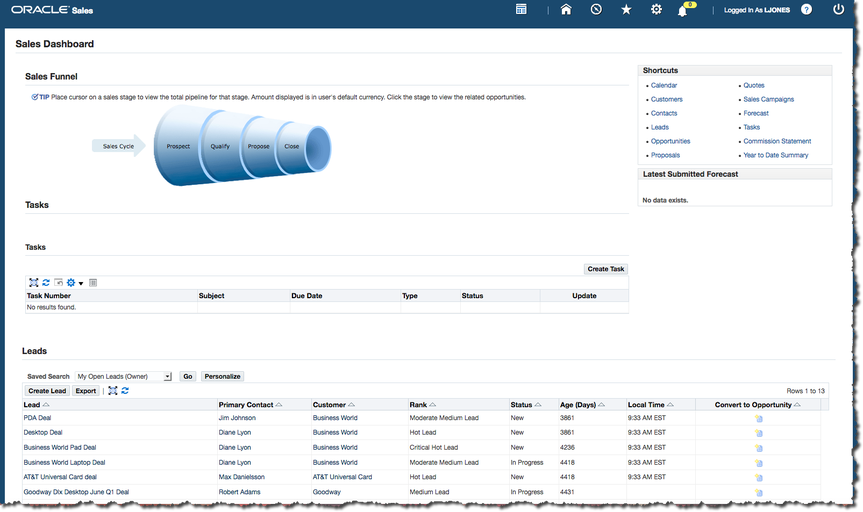
Sales Dashboard – LJONES
来自 <https://ronekins.wordpress.com/2017/08/15/oracle-ebs-r12-2-6-on-virtual-box-pt2/>



