【教程】使用WSL在windows上安装Linux并迁移出C盘
先决条件
宿主机必须是 Windows 10 2004 及更高版本(内部版本 19041 及更高版本)或 Windows 11 。 如果使用的是更早的版本,请参阅手动安装页。
安装
可以使用单个命令安装运行 WSL 所需的一切内容。 在管理员模式下打开 PowerShell 或 Windows 命令提示符,输入 wsl --install (指定版本:wsl --install -d Ubuntu-20.04)命令,然后重启计算机。
wsl --install
正在安装: 虚拟机平台
已安装 虚拟机平台。
正在安装: 适用于 Linux 的 Windows 子系统
已安装 适用于 Linux 的 Windows 子系统。
正在安装: 适用于 Linux 的 Windows 子系统
已安装 适用于 Linux 的 Windows 子系统。
正在安装: Ubuntu
已安装 Ubuntu。
请求的操作成功。直到重新启动系统前更改将不会生效。
重启完成后,会自动引导安装,并提示输入用户名及密码
Ubuntu 已安装。
正在启动 Ubuntu...
Installing, this may take a few minutes...
Please create a default UNIX user account. The username does not need to match your Windows username.
For more information visit: https://aka.ms/wslusers
Enter new UNIX username: 你的用户名
New password: 你的密码
Retype new password: 重复密码
passwd: password updated successfully
Installation successful!
To run a command as administrator (user "root"), use "sudo <command>".
See "man sudo_root" for details.
Welcome to Ubuntu 22.04.2 LTS (GNU/Linux 5.15.90.1-microsoft-standard-WSL2 x86_64)
* Documentation: https://help.ubuntu.com
* Management: https://landscape.canonical.com
* Support: https://ubuntu.com/advantage
This message is shown once a day. To disable it please create the
/home/你的用户名/.hushlogin file.
如果在输入用户名之后提示:
Ubuntu 已安装。
正在启动 Ubuntu...
Installing, this may take a few minutes...
Please create a default UNIX user account. The username does not need to match your Windows username.
For more information visit: https://aka.ms/wslusers
Enter new UNIX username: 你的用户名
参考的对象类型不支持尝试的操作。
不要关闭此时的控制台,令以管理员身份启动PowerShell,输入:
netsh winsock reset
然后重新输入用户名即可。
迁移
自动安装虽然简单易上手,但是无法指定安装位置,在开发过程中造成C盘占用过高,因此这里顺便把迁移教程也总结一下。
查看当前需要迁移的虚拟机,这里以Ubuntu-20.04为例。
wsl -l -v
NAME STATE VERSION
* Ubuntu-20.04 Stopped 2
关闭系统
wsl --shutdown
导出虚拟机
wsl --export Ubuntu-20.04 D:\File_wsl\ubuntu2004\ubuntu.tar
正在导出,这可能需要几分钟时间。
操作成功完成。
注销之前的虚拟机
wslconfig /u Ubuntu-20.04
正在注销。
操作成功完成。
重新导入
D:\File_wsl\ubuntu2004(安装位置)
D:\File_wsl\ubuntu2004\ubuntu.tar(源文件位置)
wsl --import Ubuntu-20.04 D:\File_wsl\ubuntu2004 D:\File_wsl\ubuntu2004\ubuntu.tar --version 2
正在导入,这可能需要几分钟时间。
操作成功完成。
此时就迁移成功了,可以将导出的tar文件删除。
此时启动ubuntu默认用户是root,修改为之前设定的用户
ubuntu2004 config --default-user 刚刚建立的用户名
妈妈再也不用担心C盘被wsl占满啦
配置Vscode
在windows vscode上安装以下扩展:
- Remote - WSL
- Remote - SSH
- WSL
更新ubuntu软件源中的所有软件列表
sudo apt-get update
之后点击vscode左下角远程连接
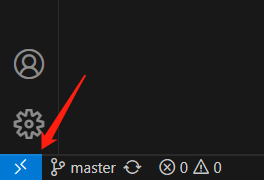
选择连接至wsl
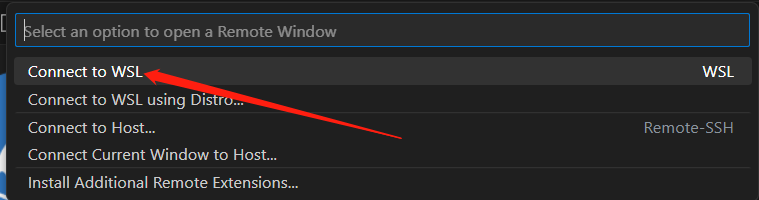
基本上不会出问题
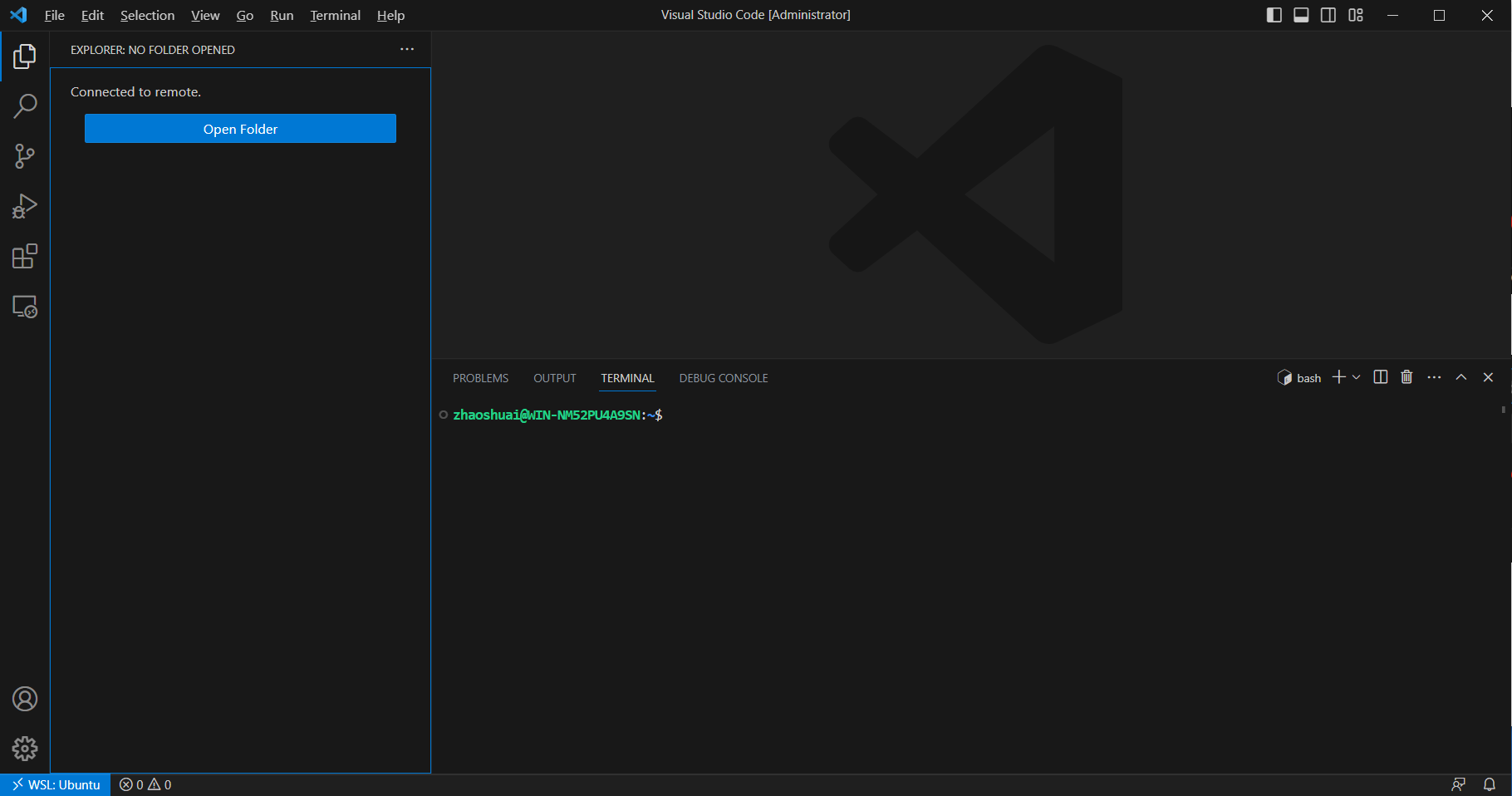
如果出现下面这样的报错
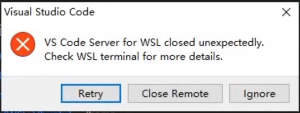
需要启动PowerShell,检查当前默认运行的linux系统
wsl -l -v
NAME STATE VERSION
* Ubuntu Running 2
如果星号不在ubuntu前方,输入:
wslconfig /setdefault ubuntu
卸载
管理员身份启动PowerShell
查看当前已安装子系统
wsl -l -v
NAME STATE VERSION
* Ubuntu Running 2
卸载
wslconfig /u Ubuntu
正在注销。
操作成功完成。
关闭虚拟引擎
wsl --shutdown


