Python tkinter 制作一个经典的登录界面和点击事件
前言
Tkinter(即 tk interface) 是 Python 标准 GUI 库,简称 “Tk”;从本质上来说,它是对 TCL/TK 工具包的一种 Python 接口封装。
Tkinter 是 Python 自带的标准库,因此无须另行安装,它支持跨平台运行,不仅可以在 Windows 平台上运行,还支持在 Linux 和 Mac 平台上运行。
Tkinter 编写的程序,也称为 GUI 程序,GUI (Graphical User Interface)指的是“图形用户界面”,它是计算机图形学(CG)的一门分支,主要研究如何在计算机中表示图形,以及利用计算机进行图形的计算、处理和显示等相关工作。
GUI 这一概念并非 Python 语言独有,它属于计算机科学技术领域中的一个概念,比如使用 C/C++ 语言开发的 Qt、GTK、Electron 等都属于 GUI 软件包
- Python 3.8
- Pycharm
- tkinter
- PIL
import tkinter as tk
import tkinter.messagebox
from PIL import Image, ImageTk
root = tk.Tk()
root.title('软件登陆界面')
root.geometry('369x200+500+500')
root.mainloop()

# 用户登陆
tk.Label(root, text='用户登陆', font=('微软雅黑', 20)).grid(row=0, column=0, columnspan=10)
# 登陆账号
tk.Label(root, text='登陆账号:', font=('微软雅黑', 15)).grid(row=1, column=0, padx=10)
# 账号输入框
account_va = tk.StringVar()
tk.Entry(root, textvariable=account_va).grid(row=1, column=1, padx=5)
# 登陆密码
tk.Label(root, text='登陆密码:', font=('微软雅黑', 15)).grid(row=2, column=0, padx=10)
# 密码输入框
password_va = tk.StringVar()
tk.Entry(root, textvariable=password_va, show='*').grid(row=2, column=1, padx=5)

# 登陆账号
tk.Label(root, text='登陆账号:', font=('微软雅黑', 15)).grid(row=1, column=0, padx=10)
# 注册账号
tk.Button(root, text='忘记密码',font=('微软雅黑'), relief="flat").grid(row=2, column=2, padx=10)
# 登陆按钮
tk.Button(root, text='登陆', font=('微软雅黑'), bg='red', fg='white', width=10, relief="flat").grid(row=3, column=0, columnspan=10)
tk.Label(root, text='公共用户名:admin 登陆密码:123456', fg='gray').grid(row=4, column=0, columnspan=10, pady=15)

def Land():
if account_va.get() == 'admin' and password_va.get() == '123456':
tkinter.messagebox.showinfo(title='温馨提示', message='哈哈哈哈哈, 骗你的, 怎么会把密码告诉你呢')
tkinter.messagebox.showinfo(title='温馨提示', message='你可以点击注册会员试试')
else:
tkinter.messagebox.showerror(title='警告', message='你的账号密码有问题, 也可以点击注册会员')
def ForgetPassword():
tkinter.messagebox.showerror(title='错误', message='你根本就没有密码, 你心里没数?')
def RegisterAnAccount():
top = tk.Toplevel()
top.title("扫码添加")
top.geometry('640x750+500+500')
# 导入图片
image = Image.open('img.png')
tk_image = ImageTk.PhotoImage(image)
# 在标签里放入图片
tk.Label(top, image=tk_image).pack()
top.mainloop()
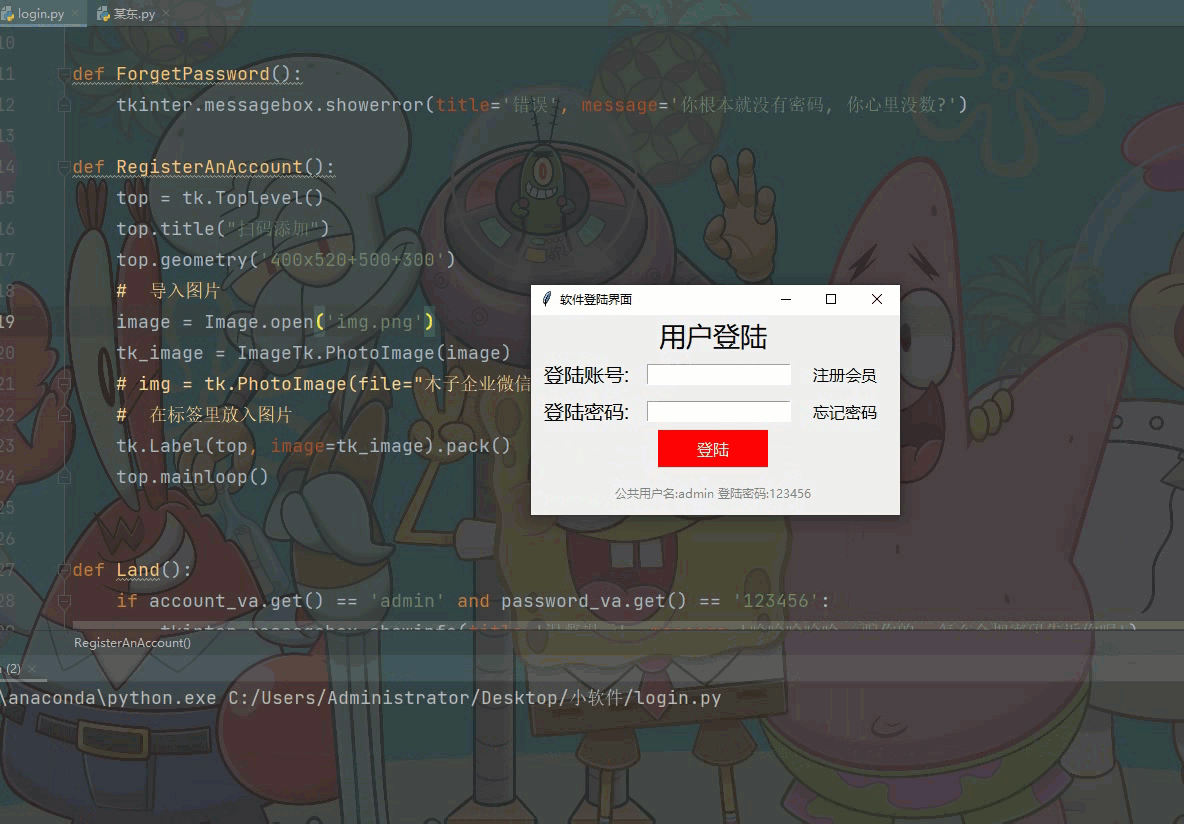
哔站视频号个人主页:松鼠爱吃饼干
700+ Python案例讲解视频
标签:
Python案例教学





【推荐】国内首个AI IDE,深度理解中文开发场景,立即下载体验Trae
【推荐】编程新体验,更懂你的AI,立即体验豆包MarsCode编程助手
【推荐】抖音旗下AI助手豆包,你的智能百科全书,全免费不限次数
【推荐】轻量又高性能的 SSH 工具 IShell:AI 加持,快人一步
· 全程不用写代码,我用AI程序员写了一个飞机大战
· DeepSeek 开源周回顾「GitHub 热点速览」
· 记一次.NET内存居高不下排查解决与启示
· MongoDB 8.0这个新功能碉堡了,比商业数据库还牛
· .NET10 - 预览版1新功能体验(一)
2021-09-03 Python爬虫入门案例教学:批量爬取彼岸桌面4K超清美女壁纸