Unity 保存本地图片到unity里面,并使用
unity打开本地文件 代码如下
using System; using System.Collections; using System.Collections.Generic; using System.Runtime.InteropServices; using UnityEngine; /// <summary> /// 数据接收类 /// </summary> [StructLayout(LayoutKind.Sequential, CharSet = CharSet.Auto)] public class FileOpenDialog{ public int structSize = 0; public IntPtr dlgOwner = IntPtr.Zero; public IntPtr instance = IntPtr.Zero; public String filter = null; public String customFilter = null; public int maxCustFilter = 0; public int filterIndex = 0; public String file = null; public int maxFile = 0; public String fileTitle = null; public int maxFileTitle = 0; public String initialDir = null; public String title = null; public int flags = 0; public short fileOffset = 0; public short fileExtension = 0; public String defExt = null; public IntPtr custData = IntPtr.Zero; public IntPtr hook = IntPtr.Zero; public String templateName = null; public IntPtr reservedPtr = IntPtr.Zero; public int reservedInt = 0; public int flagsEx = 0; } //系统调用函数 public class DialogShow { [DllImport("Comdlg32.dll", SetLastError = true, ThrowOnUnmappableChar = true, CharSet = CharSet.Auto)] public static extern bool GetOpenFileName([In, Out]FileOpenDialog dialog); //这个方法名称必须为GetOpenFileName } public class OpenFileByWin32 : MonoBehaviour { //打开文件 public void OpenFile() { FileOpenDialog dialog = new FileOpenDialog(); dialog.structSize = Marshal.SizeOf(dialog); // dialog.filter = "exe files\0*.exe\0All Files\0*.*\0\0"; dialog.filter = "图片文件(*.png*.jpg)\0*.png;*.jpg"; dialog.file = new string(new char[256]); dialog.maxFile = dialog.file.Length; dialog.fileTitle = new string(new char[64]); dialog.maxFileTitle = dialog.fileTitle.Length; dialog.initialDir = UnityEngine.Application.dataPath; //默认路径 dialog.title = "Open File Dialog"; dialog.defExt = "png";//显示文件的类型 //注意一下项目不一定要全选 但是0x00000008项不要缺少 dialog.flags = 0x00080000 | 0x00001000 | 0x00000800 | 0x00000200 | 0x00000008; if (DialogShow.GetOpenFileName(dialog)) { if (dialog.file!=null) { Structure_RenZhi.instacnce.Chuandong(dialog.file);//dialog.file本地图片的地址 } else { return; } } } }
下面是把获取到图片地址的文件流转换成Image
public Image image;
public string url; //把路径图片转换成 Image public void Chuandong(string path) { image.sprite = ChangeToSprite(ByteToTex2d(byteToImage(path))); url = path; print(url); } //根据图片路径返回图片的字节流byte[] public static byte[] byteToImage(string path) { FileStream files = new FileStream(path, FileMode.Open); byte[] imgByte = new byte[files.Length]; files.Read(imgByte, 0, imgByte.Length); files.Close(); return imgByte; } //根据字节流转换成图片 public static Texture2D ByteToTex2d(byte[] bytes) { int w = 500; int h = 500; Texture2D tex = new Texture2D(w, h); tex.LoadImage(bytes); return tex; } //转换为Image private Sprite ChangeToSprite(Texture2D tex) { Sprite sprite = Sprite.Create(tex, new Rect(0, 0, tex.width, tex.height), new Vector2(0.5f, 0.5f)); return sprite; }
然后在把获取到的图片路径 转换成文件流 在保存成图片
// 开启协程就可以保存成图片了 IEnumerator DownSprite() { yield return new WaitForSeconds(0); Texture2D tex = ByteToTex2d(byteToImage(url)); //保存本地 Byte[] bytes = tex.EncodeToPNG(); File.WriteAllBytes(Application.streamingAssetsPath + "/DataerTion/"+ filed_photo.text+".png", bytes); //filed_photo.text 是保存图片的名字 # if UNITY_EDITOR AssetDatabase.Refresh(); //刷新Editor 不刷新显示不出来 #endif }
下面是使用保存的图片显示在ui上面 怎么使用具体看需要 可以拉几个UI(如下图)试一下 看看效果
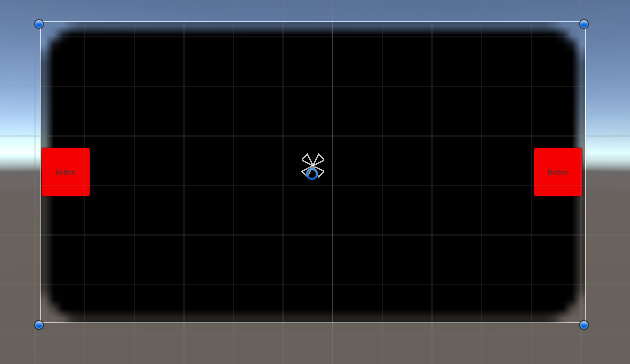
下面上代码
using System.Collections; using System.Collections.Generic; using System.IO; using UnityEngine; using UnityEngine.UI; /// <summary> /// 切换图片显示, 读取unity本地图片文件显示在ui /// </summary> public class Cut_Photo : MonoBehaviour { public Dictionary<int, Sprite> spriteDic = new Dictionary<int, Sprite>(); public Button button_zuo; public Button button_you; public Image image; private int aa=0; // Start is called before the first frame update void Start() { GetTexture(); // image = this.transform.GetComponent<Image>(); image.sprite =spriteDic[aa]; Debug.Log(spriteDic.Count); button_zuo.onClick.AddListener(delegate { if (aa !=0) { aa--; } else { aa = (spriteDic.Count - 1); } image.sprite = spriteDic[aa]; }); button_you.onClick.AddListener(delegate { if (aa != (spriteDic.Count-1)) { aa++; } else { aa = 0; } image.sprite = spriteDic[aa]; }); } //获取文件里面的图片 public void GetTexture() { DirectoryInfo dir = new DirectoryInfo(Application.streamingAssetsPath + "/DataerTion"); FileInfo[] filess = dir.GetFiles("*.png");//获取所有文件的信息 int i = 0; foreach (FileInfo file in filess) { FileStream fs = new FileStream(Application.streamingAssetsPath + "/DataerTion/" + file.Name, FileMode.Open); byte[] buffer = new byte[fs.Length]; fs.Read(buffer, 0, buffer.Length); fs.Close(); Texture2D tex = new Texture2D(2, 2); tex.LoadImage(buffer); tex.Apply(); spriteDic.Add(i, ChangeToSprite(tex)); i++; } } //转换为Image private Sprite ChangeToSprite(Texture2D tex) { Sprite sprite = Sprite.Create(tex, new Rect(0, 0, tex.width, tex.height), new Vector2(0.5f, 0.5f)); return sprite; } // Update is called once per frame void Update() { } }
//指定一张图片显示在UI上面 public void GetTexTure(string spriptname,Image sprit ) { string picpath = Application.streamingAssetsPath + "/DataerTion/" + spriptname.ToString() + ".png"; if (File.Exists(picpath)) { byte[] bt = File.ReadAllBytes(picpath); Texture2D t2d = new Texture2D(1920, 1080); t2d.LoadImage(bt); Sprite sprite = Sprite.Create(t2d, new Rect(0, 0, t2d.width, t2d.height), Vector2.zero); sprit.sprite = sprite; } }
//指定多张图片的 public void GetTexTure1(string spriptname) { for (int i = 0; i < 10; i++) { string picpath = Application.streamingAssetsPath + "/DataerTion/" + spriptname.ToString()+i+ ".png"; if (File.Exists(picpath)) { byte[] bt = File.ReadAllBytes(picpath); Texture2D t2d = new Texture2D(1920, 1080); t2d.LoadImage(bt); Sprite sprite = Sprite.Create(t2d, new Rect(0, 0, t2d.width, t2d.height), Vector2.zero); //sprit.sprite = sprite; spriteDic.Add(i, sprite); } } }
本次就这么多,谢谢大家,有需要会继续补充






【推荐】国内首个AI IDE,深度理解中文开发场景,立即下载体验Trae
【推荐】编程新体验,更懂你的AI,立即体验豆包MarsCode编程助手
【推荐】抖音旗下AI助手豆包,你的智能百科全书,全免费不限次数
【推荐】轻量又高性能的 SSH 工具 IShell:AI 加持,快人一步
· AI与.NET技术实操系列:基于图像分类模型对图像进行分类
· go语言实现终端里的倒计时
· 如何编写易于单元测试的代码
· 10年+ .NET Coder 心语,封装的思维:从隐藏、稳定开始理解其本质意义
· .NET Core 中如何实现缓存的预热?
· 分享一个免费、快速、无限量使用的满血 DeepSeek R1 模型,支持深度思考和联网搜索!
· 25岁的心里话
· 基于 Docker 搭建 FRP 内网穿透开源项目(很简单哒)
· ollama系列01:轻松3步本地部署deepseek,普通电脑可用
· 闲置电脑爆改个人服务器(超详细) #公网映射 #Vmware虚拟网络编辑器