(附源码!)基于pygame的贪吃蛇小游戏搭建与开发mac
前言:
前几天了解了一下pygame,他是基于python的一个库,我们可以导入使用。下面以贪吃蛇为例子演示在Mac环境下的安装。首次搭建需要安装pygame,第二次只需要启动虚拟环境venv即可。在下面的安装步骤中有安装虚拟环境的步骤,虚拟环境可创建可不创建,创建虚拟环境的好处是可以将项目环境进行隔离,隔离完以后在虚拟环境下通过pip安装的不会在外部机器环境中出现,这样不影响其他的项目开发,做到每个项目都是独立的,对于大型多项目开发很有必要,只有这一个项目的话没必要,不过也可以安装,安装过程很简单,python -m venv . 一行命令即可。
首次搭建:
启动终端
1、查看 python、pip 是否安装以及版本
python --version
pip3 --version

当出现版本号的时候即安装成功且正常(正常情况下安装完 python 即自动安装 pip)
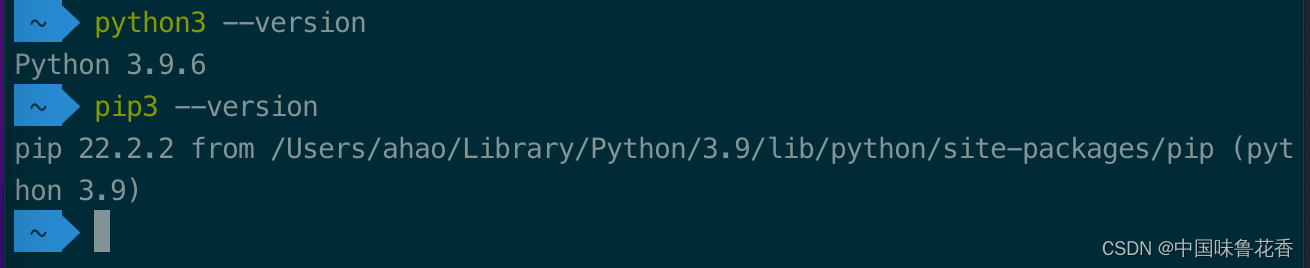
 编辑
编辑
2、建立项目文件夹(如 pythonproject),可跳过,直接执行 第三步
打开 cmd,执行:
cd Documents/Project/PythonProject/pygametest

cmd 下进入文件夹执行以下命令
python3 -m venv .
source bin/activate
#(推出命令 deactivate)


 编辑
编辑
3、进入虚拟环境以后,安装 pygame
pip3 install pygame
#若安装失败,使用以下命令
pip3 install pygame -i https://pypi.tuna.tsinghua.edu.cn/simple/

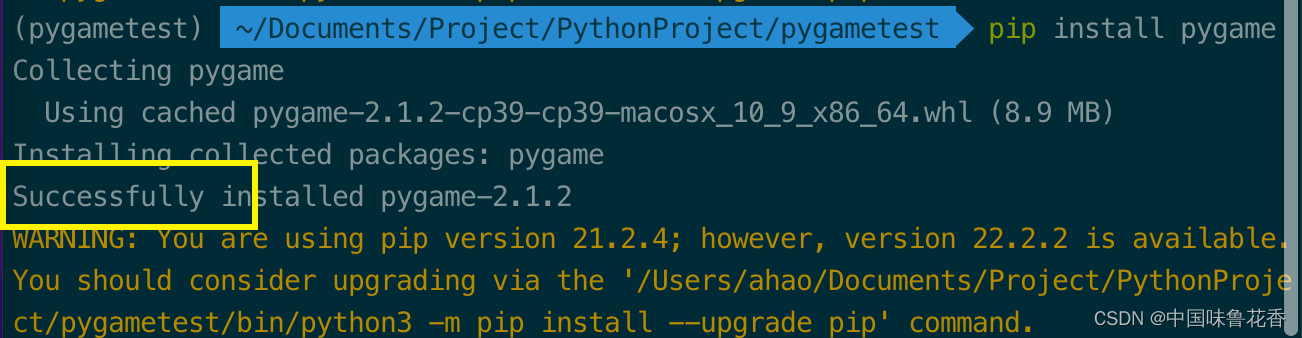
 编辑
编辑
4、查看是否安装成功
pip3 list
#若列出pygame及版本则证明安装成功

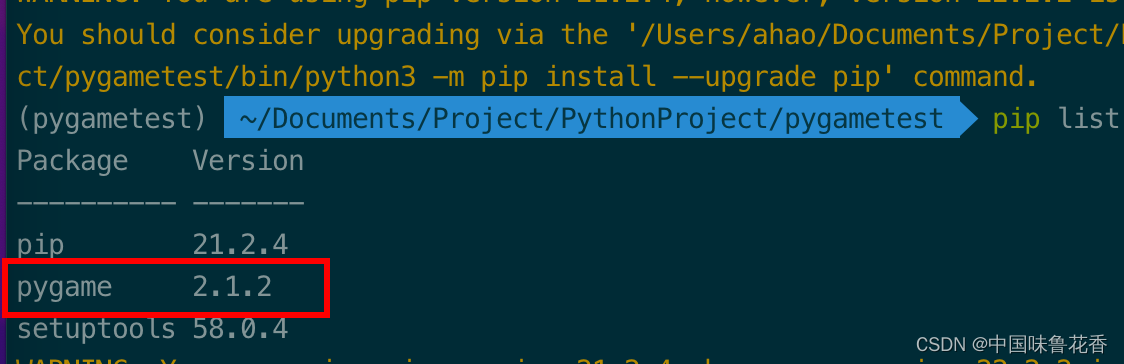
 编辑
编辑
5、cmd 下创建文件
echo >> test.py

6、将代码复制到 test.py
7、执行 python 文件,cmd 下执行
python3 test.py

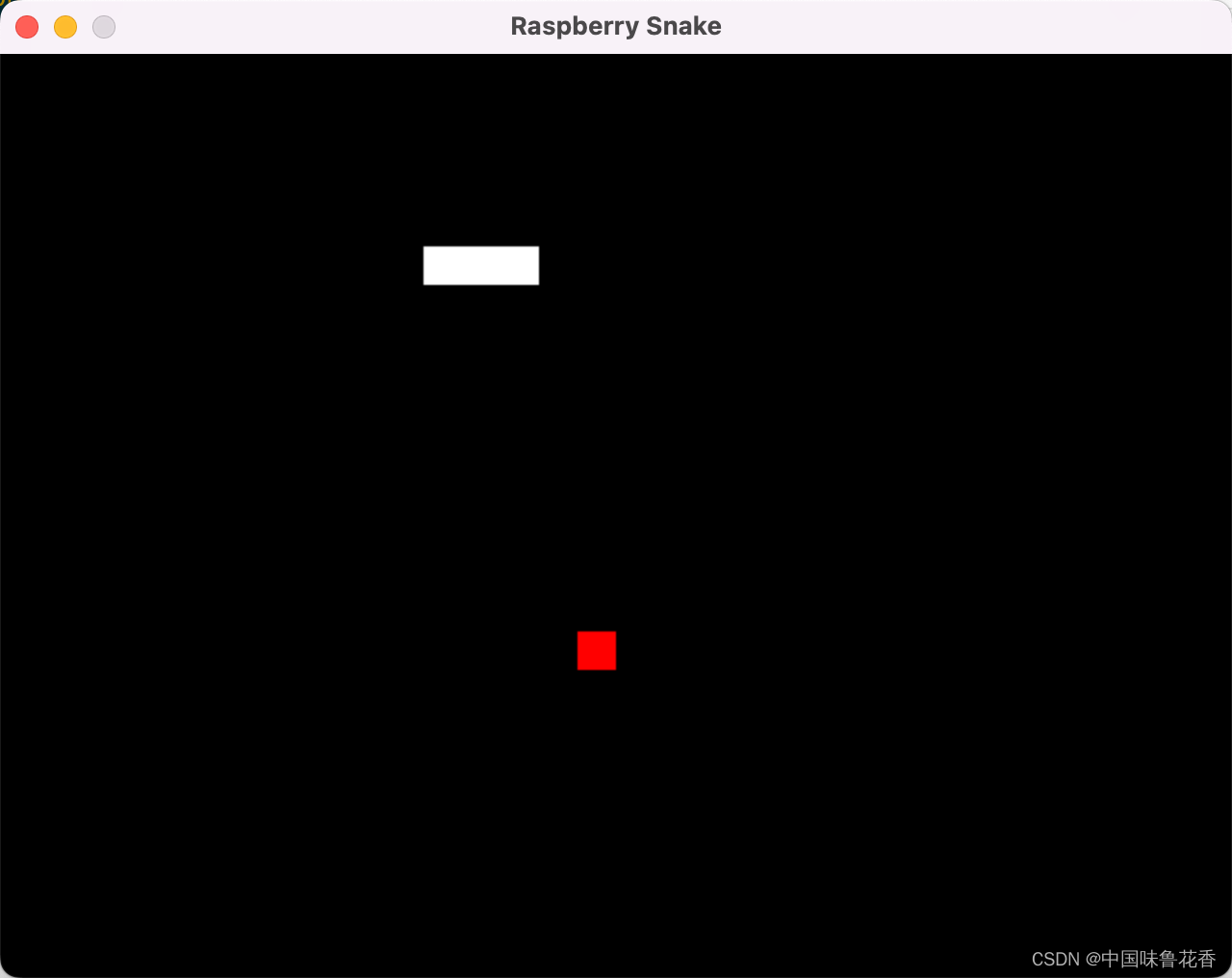
 编辑
编辑
第二次使用启动命令:
终端下进入项目文件夹
cd ~/Documents/Project/PythonProject/pygametest
source bin/activate
#启动虚拟环境
python main.py

源码:
import pygame,sys,time,random
from pygame.locals import *
redColour = pygame.Color(255,0,0)
blackColour = pygame.Color(0,0,0)
whiteColour = pygame.Color(255,255,255)
greyColour = pygame.Color(150,150,150)
def gameOver(playSurface):
gameOverFont = pygame.font.Font('arial.ttf',72)
gameOverSurf = gameOverFont.render('Game Over', True, greyColour)
gameOverRect = gameOverSurf.get_rect()
gameOverRect.midtop = (320, 10)
playSurface.blit(gameOverSurf, gameOverRect)
pygame.display.flip()
time.sleep(5)
pygame.quit()
sys.exit()
def main():
pygame.init()
fpsClock = pygame.time.Clock()
playSurface = pygame.display.set_mode((640,480))
pygame.display.set_caption('Raspberry Snake')
snakePosition = [100,100]
snakeSegments = [[100,100],[80,100],[60,100]]
raspberryPosition = [300,300]
raspberrySpawned = 1
direction = 'right'
changeDirection = direction
while True:
for event in pygame.event.get():
if event.type == QUIT:
pygame.quit()
sys.exit()
elif event.type == KEYDOWN:
if event.key == K_RIGHT or event.key == ord('d'):
changeDirection = 'right'
if event.key == K_LEFT or event.key == ord('a'):
changeDirection = 'left'
if event.key == K_UP or event.key == ord('w'):
changeDirection = 'up'
if event.key == K_DOWN or event.key == ord('s'):
changeDirection = 'down'
if event.key == K_ESCAPE:
pygame.event.post(pygame.event.Event(QUIT))
if changeDirection == 'right' and not direction == 'left':
direction = changeDirection
if changeDirection == 'left' and not direction == 'right':
direction = changeDirection
if changeDirection == 'up' and not direction == 'down':
direction = changeDirection
if changeDirection == 'down' and not direction == 'up':
direction = changeDirection
if direction == 'right':
snakePosition[0] += 20
if direction == 'left':
snakePosition[0] -= 20
if direction == 'up':
snakePosition[1] -= 20
if direction == 'down':
snakePosition[1] += 20
snakeSegments.insert(0,list(snakePosition))
if snakePosition[0] == raspberryPosition[0] and snakePosition[1] == raspberryPosition[1]:
raspberrySpawned = 0
else:
snakeSegments.pop()
if raspberrySpawned == 0:
x = random.randrange(1,32)
y = random.randrange(1,24)
raspberryPosition = [int(x*20),int(y*20)]
raspberrySpawned = 1
playSurface.fill(blackColour)
for position in snakeSegments:
pygame.draw.rect(playSurface,whiteColour,Rect(position[0],position[1],20,20))
pygame.draw.rect(playSurface,redColour,Rect(raspberryPosition[0], raspberryPosition[1],20,20))
pygame.display.flip()
if snakePosition[0] > 620 or snakePosition[0] < 0:
gameOver(playSurface)
if snakePosition[1] > 460 or snakePosition[1] < 0:
for snakeBody in snakeSegments[1:]:
if snakePosition[0] == snakeBody[0] and snakePosition[1] == snakeBody[1]:
gameOver(playSurface)
fpsClock.tick(5)
if __name__ == "__main__":
main()





