Ubuntu 安装nginx,部署网站,支持http2,会话亲和性
https://www.nginx.com/resources/admin-guide/load-balancer/
https://github.com/gplessis/dotdeb-nginx/blob/jessie/debian/conf/nginx.conf#L4
1、更新Ubuntu
# add-apt-repository ppa:ondrej/nginx #仓库名称 # apt-get update # apt-get install -y libssl1.0.2 openssl
2、安装Nginx
# apt-get install -y nginx # apt-get install -y nginx-extras
查看nginx启用模块
nginx -V
浏览器输入IP地址可以打开Nginx服务页面
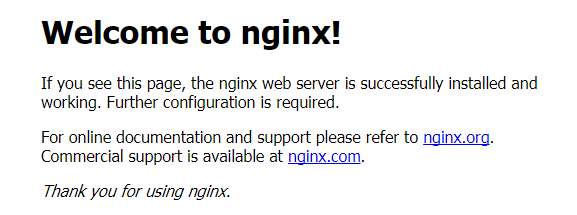
3、设置Nginx通用配置文件
Nginx反向代理以及负载均衡配置
cat /etc/nginx/nginx.conf user nginx; worker_processes 4; pid /var/run/nginx.pid; events { worker_connections 10240; # multi_accept on; } http { ## # Basic Settings ## sendfile on; tcp_nopush on; tcp_nodelay on; keepalive_timeout 65; types_hash_max_size 2048; server_tokens off; #关闭显示nginx版本 server_names_hash_bucket_size 64; # server_name_in_redirect off; include /etc/nginx/mime.types; default_type application/octet-stream; ## # SSL Settings ## #ssl_protocols TLSv1 TLSv1.1 TLSv1.2; # Dropping SSLv3, ref: POODLE ssl_protocols TLSv1.2 TLSv1.3; ssl_prefer_server_ciphers on; # ssl_ciphers "ECDHE-RSA-AES128-GCM-SHA256:ECDHE-ECDSA-AES128-GCM-SHA256:ECDHE-RSA-AES256-GCM-SHA384:EECDH+AESGCM:EDH+AESGCM:AES256+EECDH:AES256+EDH"; ssl_ciphers "TLS_ECDHE_RSA_WITH_AES_256_CBC_SHA384:TLS_ECDHE_RSA_WITH_AES_256_CBC_SHA:TLS_ECDHE_RSA_WITH_AES_128_CBC_SHA256:TLS_ECDHE_RSA_WITH_AES_128_CBC_SHA:ECDHE-RSA-AES128-GCM-SHA256:ECDHE-ECDSA-AES128-GCM-SHA256:ECDHE-RSA-AES256-GCM-SHA384:EECDH+AESGCM:EDH+AESGCM:AES256+EECDH:AES256+EDH"; ssl_ecdh_curve secp384r1; # Requires nginx >= 1.1.0 ssl_session_cache shared:SSL:10m; ssl_session_tickets off; # Requires nginx >= 1.5.9 # ssl_stapling on; # Requires nginx >= 1.3.7 ssl_stapling_verify on; # Requires nginx => 1.3.7 ## # Logging Settings ## log_format main '$remote_addr - $remote_user [$time_local] "$request" ' '$status $body_bytes_sent "$http_referer" ' '"$http_user_agent" "$http_x_forwarded_for"'; access_log /data/log/nginx/nginx.log; error_log /data/log/nginx/error.log; ## # Gzip Settings ## gzip on; gzip_vary on; gzip_min_length 1k; gzip_buffers 4 32k; gzip_disable "msie6"; gzip_disable "MSIE [1-6]."; gzip_http_version 1.1; gzip_comp_level 3; gzip_types text/plain application/x-javascript text/css application/xml text/javascript application/javascript application/json; ## # Proxy Headers ## include /etc/nginx/proxy.conf; #设置代理头信息 #more_set_headers 'Server: tbdress-DL-1'; ## # filter ip ## include /etc/nginx/blocksip.conf; #过滤IP地址 ## # Virtual Host Configs ## # include /etc/nginx/conf.d/*.conf; include /etc/nginx/sites-enabled/*.conf; #配置各个站点的信息 }
4、设置Nginx代理
cat /etc/nginx/proxy.conf proxy_redirect off; proxy_set_header Host $host; #proxy_set_header X-Real-IP $remote_addr; #获取真实IP proxy_set_header X-Forwarded-For $proxy_add_x_forwarded_for; #获取代理者的真实ip client_max_body_size 10m; client_body_buffer_size 128k; proxy_connect_timeout 90; proxy_send_timeout 90; proxy_read_timeout 90; proxy_buffer_size 4k; proxy_buffers 4 32k; proxy_busy_buffers_size 64k; proxy_temp_file_write_size 64k;
5、设置站点配置信息
cd /etc/nginx/sites-enabled/site.conf
upstream local_iis_80 {
ip_hash;
#least_conn; server 后端IP1:80 max_fails=2 fail_timeout=10s weight=10; server 后端IP2:80 max_fails=2 fail_timeout=10s weight=10; keepalive 45; #防止出现nginx向后端发请求的时候连接打爆了 } upstream local_iis_443 {
ip_hash;
#least_conn; server 后端IP1:443 max_fails=2 fail_timeout=10s weight=10; server 后端IP1:443 max_fails=2 fail_timeout=10s weight=10; keepalive 45; #防止出现nginx向后端发请求的时候连接打爆了 } server { listen 80; charset utf-8; location / { proxy_pass http://local_iis_80; } } server { listen 443 ssl http2; #支持http2 charset utf-8; ssl_certificate /data/cert/证书.crt; ssl_certificate_key /data/cert/证书.key; location / { proxy_pass https://local_iis_443; } }
6、查看防火墙
iptables -L -n -v
7、此时我们修改了文件,是不是就意思着必须先关了nginx再重新启动了,其实不必,nginx可以重新加载文件的。
我们直接运行:
nginx -s reload
如果不想直接加载,而只是想看看自己的配置文件有没有问题,可以直接输入:
nginx -t
或者合并执行,
nginx -t && nginx -s reload
Ubuntu默认防火墙安装、启用、配置、端口、查看状态相关信息
会话亲和性
1. nginx
属于nginx负载均衡的范畴:https://docs.nginx.com/nginx/admin-guide/load-balancer/http-load-balancer/
示例如下:
upstream backend { server backend1.example.com; server backend2.example.com; sticky cookie srv_id expires=1h domain=.example.com path=/; }
2. Azure App Service
Azure pp Service是Azure云平台提供的App托管服务,具备多实例自动缩放的能力, 其有关会话亲和性的配置如图:
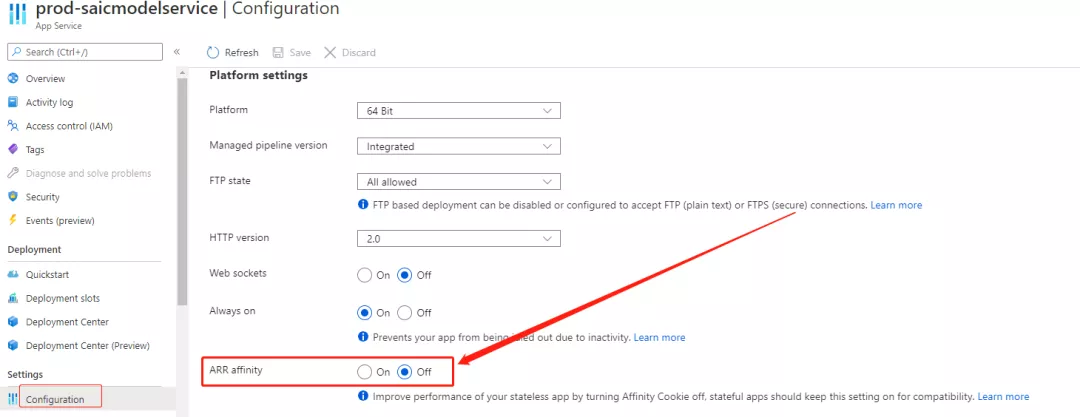
3. K8S nginx-ingress
注解 nginx.ingress.kubernetes.io/affinity 在入口的所有上游中启用和设置亲和性类型。
这样,请求将总是被定向到相同的上游服务器。
https://kubernetes.github.io/ingress-nginx/examples/affinity/cookie/
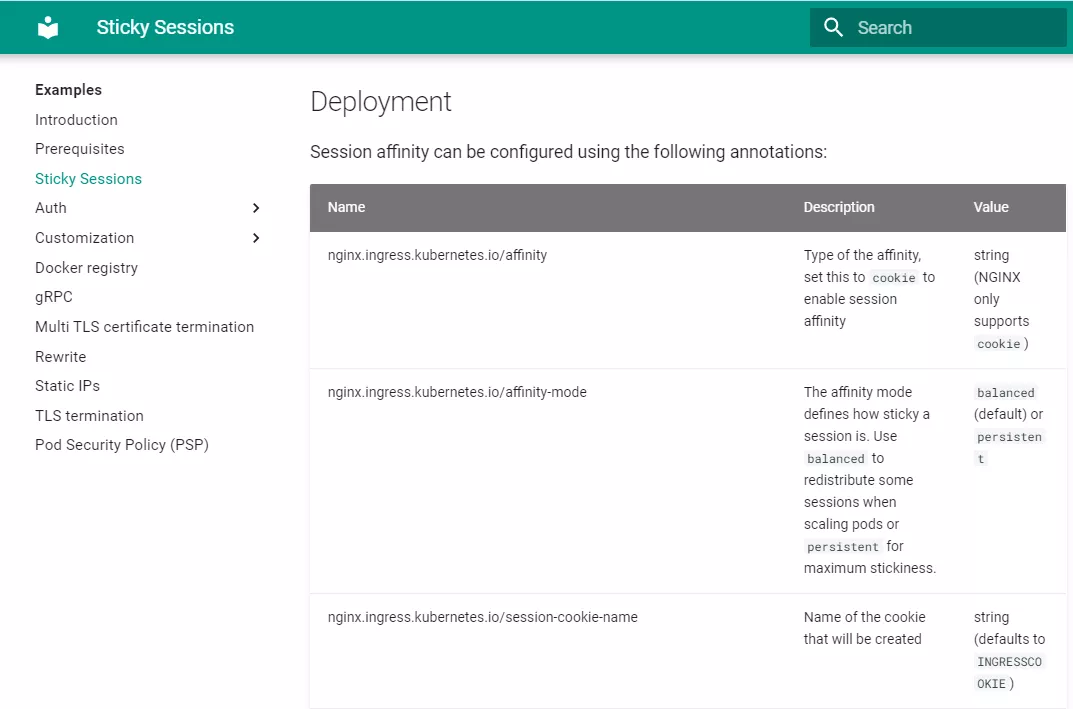






【推荐】国内首个AI IDE,深度理解中文开发场景,立即下载体验Trae
【推荐】编程新体验,更懂你的AI,立即体验豆包MarsCode编程助手
【推荐】抖音旗下AI助手豆包,你的智能百科全书,全免费不限次数
【推荐】轻量又高性能的 SSH 工具 IShell:AI 加持,快人一步
· AI与.NET技术实操系列:基于图像分类模型对图像进行分类
· go语言实现终端里的倒计时
· 如何编写易于单元测试的代码
· 10年+ .NET Coder 心语,封装的思维:从隐藏、稳定开始理解其本质意义
· .NET Core 中如何实现缓存的预热?
· 分享一个免费、快速、无限量使用的满血 DeepSeek R1 模型,支持深度思考和联网搜索!
· 基于 Docker 搭建 FRP 内网穿透开源项目(很简单哒)
· ollama系列01:轻松3步本地部署deepseek,普通电脑可用
· 25岁的心里话
· 按钮权限的设计及实现
2016-04-18 STS 设置代码注释模板
2016-04-18 visual studio 设置代码注释模板