20175122邱昕个人课程设计报告
北京电子科技学院 《信息安全工程技术应用》课程设计报告
基于OpenSSL的证书格式转换工具设计与实现

题目 基于openssl的证书格式转换工具设计与实现
小组成员姓名:20175119郑楚琪 20175122邱昕 20175129陈尧
指导教师:娄嘉鹏
提交时间:2020年5月4日
一、个人任务:
- 学习各种证书格式,学习不同格式的特点差别,如何用openssl查看,如何用openssl转换为其他格式。
- 在windows环境下使用openssl生成一个pem格式的证书,并转化为各种其他格式。实现各个格式之间的互相转换
- 负责编程实现一个窗口来实现证书格式转换
二、学习成果:
1、常见数字证书格式:
1)、PEM Format
最常用的证书格式(密钥格式)
用于Apache平台
ASCII文件使用Base64编码
文件中包含 “—–BEGIN CERTIFICATE—–” 和 “—–END CERTIFICATE—–” 字符串
只包含公钥
可使用openssl x509 -in cert.pem -noout -text查看PEM证书内容
常用扩展名 .pem, .crt, .cer, .key
2)、ASCII PEM 格式证书的二进制版本
用于java平台
查看DER格式证书的信息openssl x509 -in cert.der -inform der -text -noout
扩展名 .der
3)、crt:有可能用der,也有可能用pem编码
4)、jks:Java Key Storage,JAVA的专属格式,利用keytool可以进行格式转换。一般用于 Tomcat 服务器。
5)、PFX 或 P12公钥加密标准 #12 (PKCS#12) 可包含所有私钥、公钥和证书。其以二进制格式存储,也称为 PFX 文件。通常可以将Apache/OpenSSL使用的“KEY文件 + CRT文件”格式合并转换为标准的PFX文件。转换时需要输入PFX文件的加密密码。
2、安装openssl:
下载openssl安装包并安装,在windows的环境变量中的path中加入openssl的bin路径
3、openssl转化格式命令:
PEM——>DER:openssl x509 -outform der -in certificate.pem -out certificate.der
PEM——>P7B:openssl crl2pkcs7 -nocrl -certfile certificate.cer -out certificate.p7b -certfile CAcert.cer
PEM——>PFX:openssl pkcs12 -export -out certificate.pfx -inkey privateKey.key -in certificate.crt -certfile CAcert.crt
PEM——>keystore:keytool -import -file ca.cer -keystore ca.keystore
DER——>PEM:openssl x509 -inform der -in certificate.cer -out certificate.pem
P7B——>PEM:openssl pkcs7 -print_certs -in certificate.p7b -out certificate.cer
PFX——>PEM:openssl pkcs12 -in certificate.pfx -out certificate.cer -nodes
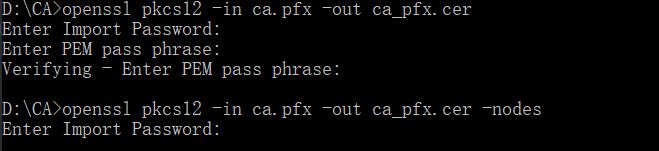



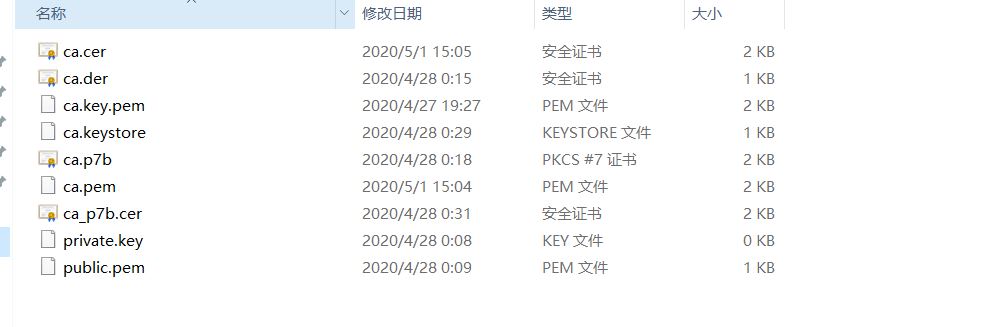

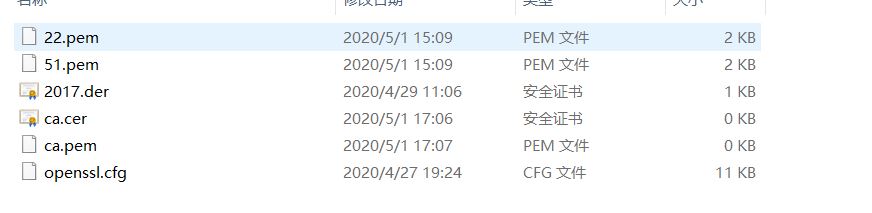
4、代码:
import os
import sys
import tkinter # 使用Tkinter前需要先导入
from datetime import datetime
from tkinter import filedialog
from tkinter import messagebox
def set_win_center(root, curWidth=200, curHight=200):
'''
设置窗口大小,并居中显示
:param root:主窗体实例
:param curWidth:窗口宽度,非必填,默认200
:param curHight:窗口高度,非必填,默认200
:return:无
'''
if not curWidth:
'''获取窗口宽度,默认200'''
curWidth = root.winfo_width()
if not curHight:
'''获取窗口高度,默认200'''
curHight = root.winfo_height()
# print(curWidth, curHight)
# 获取屏幕宽度和高度
scn_w, scn_h = root.maxsize()
# print(scn_w, scn_h)
# 计算中心坐标
cen_x = (scn_w - curWidth) / 2
cen_y = (scn_h - curHight) / 2
# print(cen_x, cen_y)
# 设置窗口初始大小和位置
size_xy = '%dx%d+%d+%d' % (curWidth, curHight, cen_x, cen_y)
root.geometry(size_xy)
def pem_2_der():
os.system("openssl x509 -outform der -in " + w1.get() + " -out " + w2.get())
tkinter.messagebox.showinfo(title='提示', message='转换成功!')
def pem_2_p7b():
os.system("openssl crl2pkcs7 -nocrl -certfile " + w1.get() + " -out " + w2.get())
tkinter.messagebox.showinfo(title='提示', message='转换成功!')
def pem_2_pfx():
os.system("echo 20175122|openssl pkcs12 -export -in " + w1.get() + "-inkey " +e1.get()+" -out " + w2.get())
tkinter.messagebox.showinfo(title='提示', message='转换成功!')
def pem_2_keystore():
os.system("keytool -import -file " + w1.get() + "-keystore " + w2.get() )
tkinter.messagebox.showinfo(title='提示', message='转换成功!')
def der_2_pem():
os.system("openssl x509 -inform der -in " + w1.get() + " -out " + w2.get())
tkinter.messagebox.showinfo(title='提示', message='转换成功!')
def p7b_2_pem():
os.system("openssl pkcs7 -print_certs -in " + w1.get() + " -out " + w2.get())
tkinter.messagebox.showinfo(title='提示', message='转换成功!')
def pfx_2_pem():
os.system("openssl pkcs12 -in " + w1.get() + " -out " + w2.get() + " -nodes ;" + e2.get() + ";")
tkinter.messagebox.showinfo(title='提示', message='转换成功!')
def choose_file():
"""
选择需要处理的文件
:return:
"""
"""打开选择文件夹对话框"""
filepath = filedialog.askopenfilename(title=u'选择被检测文件', initialdir=(os.path.abspath(".."))) # 获得选择好的文件
w1.set(filepath)
return filepath
def save_file():
path = filedialog.asksaveasfilename(title=u'保存文件',
initialfile="{}.".format(
datetime.strftime(datetime.now(), "%Y-%m-%d %H-%M-%S"))) # 保存文件路径对话框
w2.set(path)
return path
window = tkinter.Tk()
# 第2步,给窗口的可视化起名字
window.title('openssl证书格式转换工具')
# 第3步,设定窗口的大小(长 * 宽)
set_win_center(window, 720, 550)
w1 = tkinter.StringVar()
w1.set('输入文件路径')
w2 = tkinter.StringVar()
w2.set('输出文件路径')
tkinter.Entry(window, show=None, font=('楷体', 14), textvariable=w1).place(x=80, y=48, anchor='nw',
width=500,
height=35)
tkinter.Entry(window, show=None, font=('楷体', 14), textvariable=w2).place(x=80, y=98, anchor='nw',
width=500,
height=35)
tkinter.Button(window, text='选择文件', font=('宋体', 14), command=choose_file).place(x=600, y=50, anchor='nw')
tkinter.Button(window, text='保存位置', font=('宋体', 14), command=save_file).place(x=600, y=100, anchor='nw')
tkinter.Button(window, text='pem转der', font=('宋体', 14), command=pem_2_der).place(x=80, y=200, anchor='nw')
tkinter.Button(window, text='pem转p7b', font=('宋体', 14), command=pem_2_p7b).place(x=190, y=200, anchor='nw')
tkinter.Button(window, text='pem转pfx', font=('宋体', 14), command=pem_2_pfx).place(x=290, y=200, anchor='nw')
tkinter.Button(window, text='pem转keystore', font=('宋体', 14), command=pem_2_keystore).place(x=390, y=200, anchor='nw')
tkinter.Button(window, text='der转pem', font=('宋体', 14), command=der_2_pem).place(x=80, y=250, anchor='nw')
tkinter.Button(window, text='p7b转pem', font=('宋体', 14), command=p7b_2_pem).place(x=190, y=250, anchor='nw')
tkinter.Button(window, text='pfx转pem', font=('宋体', 14), command=pfx_2_pem).place(x=290, y=250, anchor='nw')
e1 = tkinter.Entry(window, show='*', font=('Arial', 14)) # 显示成密文形式
e2 = tkinter.Entry(window, show=None, font=('Arial', 14)) # 显示成明文形式
e1.place(x=80,y=300)
e2.place(x=80,y=350)
l = tkinter.Label(window, text='保存位置请自己加上文件名后缀', font=('Arial', 12), width=30, height=2)
# 说明: bg为背景,font为字体,width为长,height为高,这里的长和高是字符的长和高,比如height=2,就是标签有2个字符这么高
# 第5步,放置标签
l.place(x=80, y=150, anchor='nw') # Label内容content区域放置位置,自动调节尺寸
# 放置lable的方法有:1)l.pack(); 2)l.place();
# 主窗口循环显示
window.mainloop()

5、参考资料
https://blog.csdn.net/freeking101/article/details/94625055
https://blog.csdn.net/weixin_33739541/article/details/93964322?utm_source=app
https://blog.csdn.net/bbwangj/article/details/82503675
https://blog.csdn.net/junbopengpeng/article/details/19161077
https://blog.csdn.net/MarsLee_U/article/details/86491759
三、遇到的困难及解决办法:
python的学习和编写代码,上网学习,菜鸟教程,csdn和博客园上的各种博客学习
Openssl的安装和环境配置,上网学,安装配置
Python的安装以及pycharm的安装,按网上教程学习安装
Python调用pem转pfx或pem转keystore或pfx转pem时需要输入密码确认密码,这个我不知道如何在python的tkinter上交互
四、体会与收获
我一开始对这个课设是比较陌生的,我不同于其他同学,pki课程我没有选上学习,这个课设对我来说就是全新的东西,我同班同学给了我一定支持,他们有学习pki,给了我一些有关openssl的资料,另外关于如何实现窗口也比较头疼,因为我没学过java。在大约一个月的学习中,我对openssl越发熟悉,也选定了使用python3语言利用tkinter来实现窗口,过程比较曲折吧,不过python是比较简单的,实现代码时还是相对来说比较顺利的。
编程时主要问题是没学过python,在学习网上教程,学习部分例子,参考博客后摸索着编程吧
感谢娄老师悉心的教导和教育,令我在这三周的实践中收获颇丰。通过查阅资料我的分析能力和代码编程能力又有了一定的进步。


【推荐】编程新体验,更懂你的AI,立即体验豆包MarsCode编程助手
【推荐】凌霞软件回馈社区,博客园 & 1Panel & Halo 联合会员上线
【推荐】抖音旗下AI助手豆包,你的智能百科全书,全免费不限次数
【推荐】博客园社区专享云产品让利特惠,阿里云新客6.5折上折
【推荐】轻量又高性能的 SSH 工具 IShell:AI 加持,快人一步